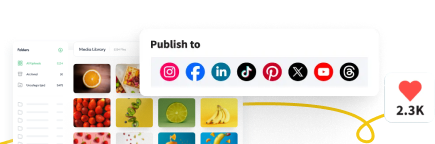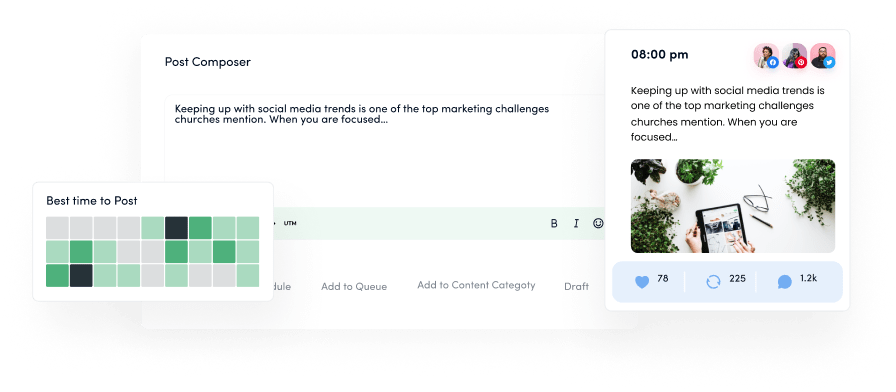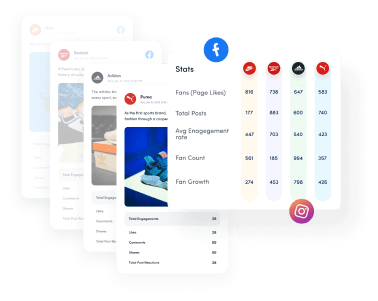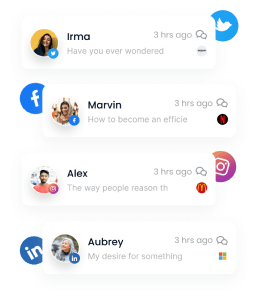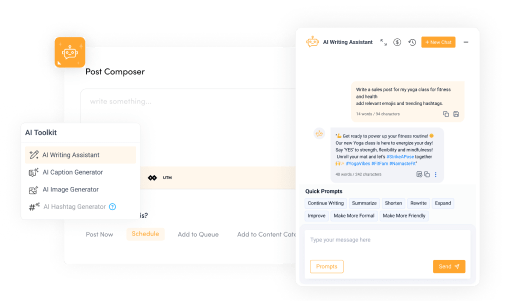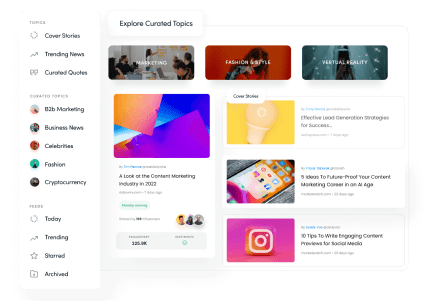Bulk-generate & schedule posts in seconds with Smart Scheduling. Try now!

Free AI YouTube description generator
Use ContentStudio's free AI tool to produce keyword-rich and engaging YouTube descriptions in no time.
Dive into ContentStudio's exclusive features
All about the YouTube description generator
What is a YouTube video description?
A YouTube video description provides information about the video's content, including a summary, relevant links, timestamps, and keywords.
What is a YouTube video description generator?
A YouTube video description generator is a tool for creating optimized and engaging descriptions for YouTube videos, saving time and enhancing SEO.
Why are YouTube video descriptions important?
YouTube video descriptions are important because they help viewers understand the video's content, improve SEO, increase discoverability, and encourage engagement through links and calls to action.
What can I use this YouTube description generator for?
You can use ContentStudio's YouTube description generator to boost your video's visibility and engagement, ensuring your content reaches a wider audience.
Why is ContentStudio the best YouTube description generator?
ContentStudio stands out as the best YouTube description generator due to its user-friendly interface and the ability to create engaging, customized descriptions that drive more views and interactions.
- 1. Increase your YouTube channel's engagement: Using ContentStudio, you can craft compelling video descriptions that attract more viewers, encourage longer watch times, and prompt more likes, comments, and shares.
- 2. Save precious time: ContentStudio streamlines the process of writing video descriptions, allowing you to generate multiple optimized descriptions quickly and efficiently.
- 3. SEO-optimized video descriptions: ContentStudio helps you create optimized descriptions for search engines, improving your video's chances of appearing in relevant search results and attracting organic traffic.
- 4. Efficient bulk video description creation: With ContentStudio, you can create and manage descriptions for multiple videos simultaneously, making it easier to maintain consistency and save time on repetitive tasks.
- 5. Effortless YouTube management with ContentStudio: ContentStudio offers a free AI YouTube description generator tool, allowing you to organize and schedule your video content effortlessly, ensuring maximum reach and engagement.
- 6. All-in-one platform: ContentStudio offers a comprehensive suite of social media management features, including content planning , publishing , scheduling, and advanced analytics.
- 7. AI-powered content creation: ContentStudio includes an AI assistant that can generate engaging content for social media and blogs, along with a hashtag and image generator, ensuring your posts are optimized for maximum reach.
- 8. Collaborative features: ContentStudio supports team collaboration with features like content approval workflows , shared calendars, and multi-user access, enabling seamless coordination and ensuring consistency across all social media channels.
- 9. Advanced analytics and reporting: The tool provides in-depth analytics and customizable reports, giving valuable insights into your social media performance, audience behavior, and campaign effectiveness.
How do I customize the generated descriptions?
You can customize the AI-generated descriptions by adding specific details about your video, including unique keywords, links, timestamps, and any other information that enhances the viewer's understanding and engagement.
How to add keywords in YouTube video descriptions?
ContentStudio's AI YouTube description generator seamlessly adds relevant keywords to your YouTube descriptions. To add keywords manually to your YouTube video descriptions, follow these tips:
- 1. Include keywords at the beginning: Include relevant keywords naturally within the first few lines of your description, which helps improve search visibility.
- 2. Be natural: Integrate keywords in a way that feels organic and makes sense within the context of your description.
- 3. Keyword density: Use your keywords several times throughout the description, but avoid keyword stuffing.
- 4. Provide value: Ensure your description is informative and engaging for viewers, encouraging them to watch your video.
YouTube video description best practices
- 1. Craft a compelling title: Create an engaging and descriptive title that includes your primary keywords to attract viewers and improve search rankings using ContentStudio free YouTube title generator.
- 2. Provide a clear summary: Write a concise summary of your video content, highlightingkeypoints to give viewers a clear understanding of what to expect.
- 3. Add timestamps: Use timestamps to help viewers navigate your video quickly, especially for longer content.
- 4. Include relevant links: Add links to related videos, your website, social media channels, and other relevant resources.
- 5. Use hashtags wisely: Incorporate relevant hashtags to increase discoverability, but avoid overloading your description with too many.
- 6. Call to action: Include a clear call to action to encourage viewers to like, comment, and subscribe.
- 7. Contact information: Provide contact information or ways for viewers to connect with you for further engagement.
- 8. Update regularly: Periodically review and update your video descriptions to keep them relevant and optimized for search engines.
Where is the description in a YouTube video?
The description of a YouTube video is located below the video player. Viewers can expand it by clicking the 'Show More' button to see the full text.
How to add social media links to YouTube video descriptions?
To add social media links to your YouTube video descriptions, simply paste the URLs of your social media profiles or specific posts into the description box and format them clearly so viewers can easily find and click on them.


Powerful social media management software
14-day free trial - No credit card required.