Bulk-generate & schedule posts in seconds with Smart Scheduling. Try now!
How to Change Email on TikTok?
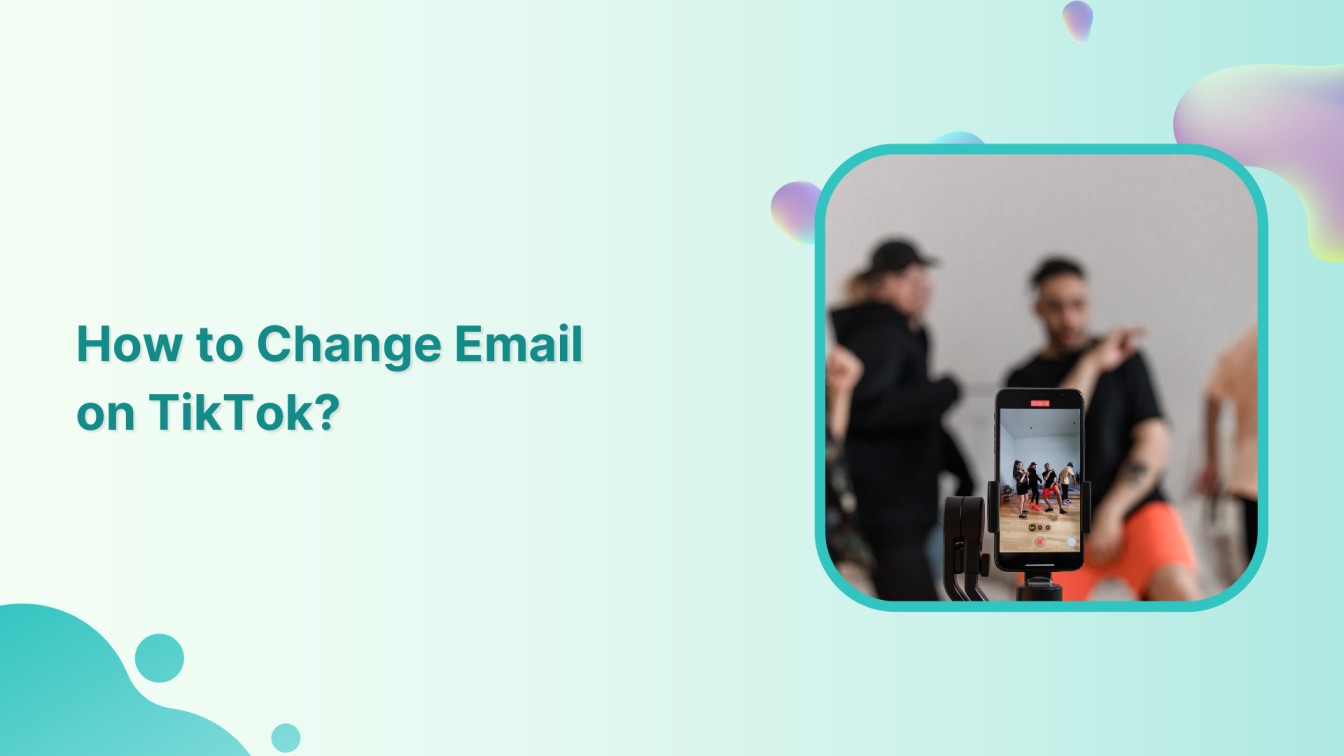
Changing email on TikTok is easier than you might think. Whether you’ve got a shiny new email or want to switch things up, we’ll have you up on running with your new email in no time. So, grab your device, and let’s change your email on TikTok.
Related Read: How to Change Email on Instagram?
Plan, schedule, share, and analyze content for 15+ social media channels.

Steps to Change Email on TikTok
Sure thing! Here are the steps to change your email on TikTok:
Step 1:
Open your TikTok app and tap on the “Profile” icon at the bottom right.
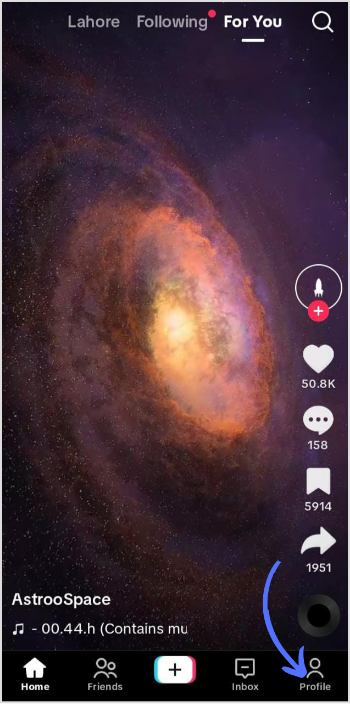
Step 2:
Tap on “The Hamburger” icon in three horizontal lines at the top right corner of your profile. A drop-down menu will pop up. Tap on “Settings and privacy.”
![]()
Step 3:
Tap on “Account.” This is where you can make changes to your account settings.
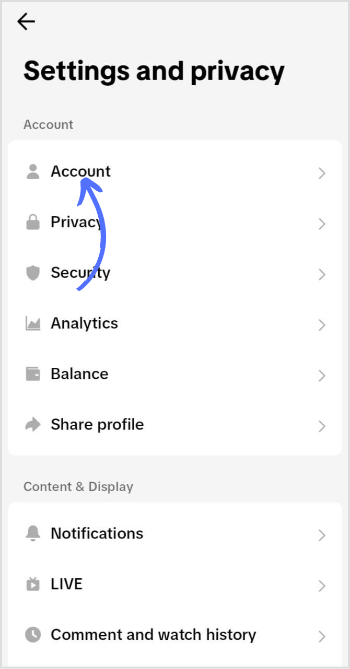
Step 4:
Once you’re in the “Account” section, you’ll see different options related to your account settings. Tap on “Account information.”
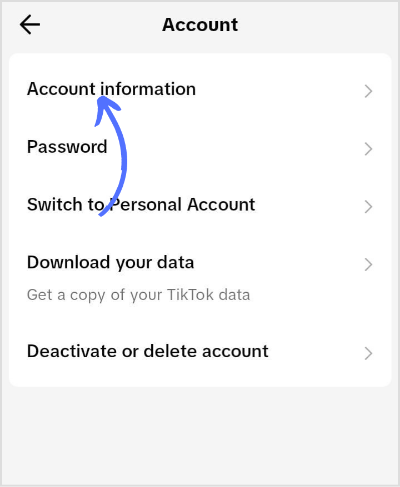
Step 5:
Tap on “Email.”
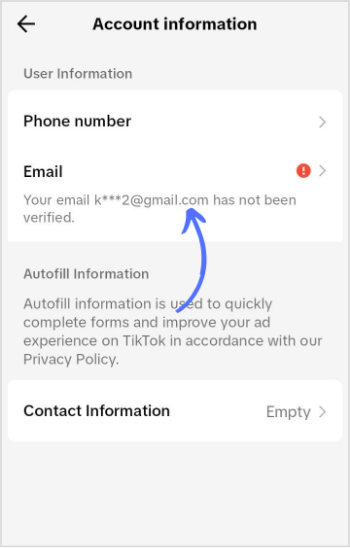
Step 6:
A new page will pop up; tap on “Change email.”
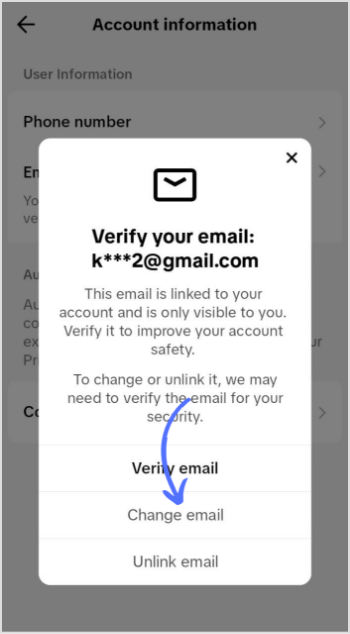
Step 7:
Enter your new email, and TikTok will send a code to the new email address. Open your email inbox and look for the verification message. Enter your code on the TikTok page and save your new email.
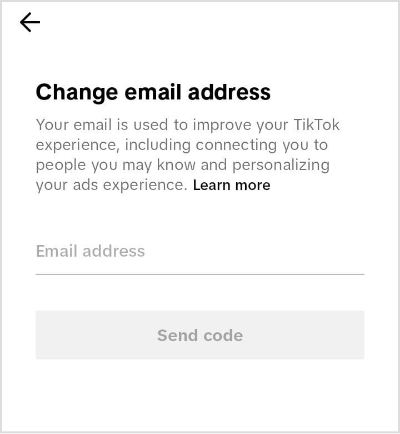
And that’s it! You’ve successfully changed your email address on TikTok. Now you can enjoy TikTok with your updated email and stay connected with all the latest trends and content. Happy TikToking!
FAQs
How do I remove my email from TikTok?
Go to Account information> Tap on Email section > Here you can add or remove email from TikTok.
How do I add an email to TikTok?
To add your email address, go to settings and privacy> Account information> Here, you can add an email to TikTok.
Recommended for you


Powerful social media management software
14-day free trial - No credit card required.



