Bulk-generate & schedule posts in seconds with Smart Scheduling. Try now!
How to add multiple photos to Instagram Story: Step-by-step guide
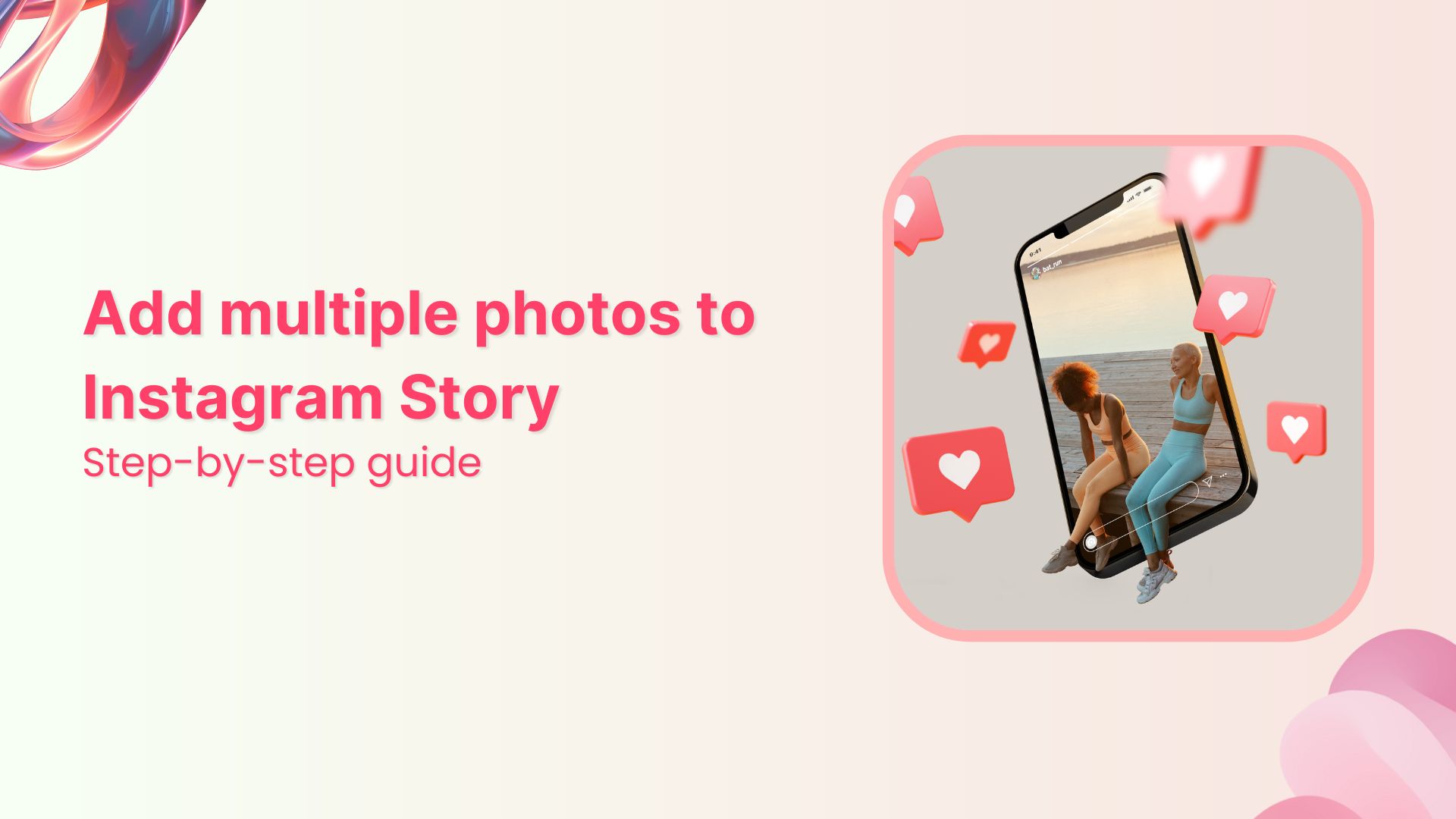
Look, we’ve all been there. You’re trying to figure out how to add multiple photos to Instagram Story, and you’re getting frustrated because you’ve got 20+ fire photos from last night, but posting them one by one feels like you’re that person who sends 47 separate rapid-fire texts, and Instagram didn’t exactly make this obvious.
Instead of one dedicated mechanism, Instagram has multiple features scattered around the app that can get you there. Some are official tools, while others are clever workarounds that also get the job done, but bottom line? They all work, and we’re going to show you exactly how to use each one.
How to put multiple pictures on an Instagram story?
Like we said, you can add multiple photos to your Instagram Story pretty easily, but don’t exactly expect an “add multiple photos” button either. Instead you’ve got four different approaches, each with their own vibe:
- Sequential posting (the straightforward way)
- Layout grids (Instagram’s official collage feature)
- Photo stacking with stickers (the creative route)
- Copy-paste hack (the “wait, that actually works?” technique)
Each method serves different purposes, and you’ll probably end up using all of them depending on what you’re trying to achieve. Here’s a breakdown of each of them!
Also Read: How To Use Instagram Story Templates [+20 Free Templates]
4 ways to add multiple pictures on Instagram Story
The first two steps across these methods are the same, so we’ll list them first!
- Step 1: Open Instagram and tap the (+) icon.
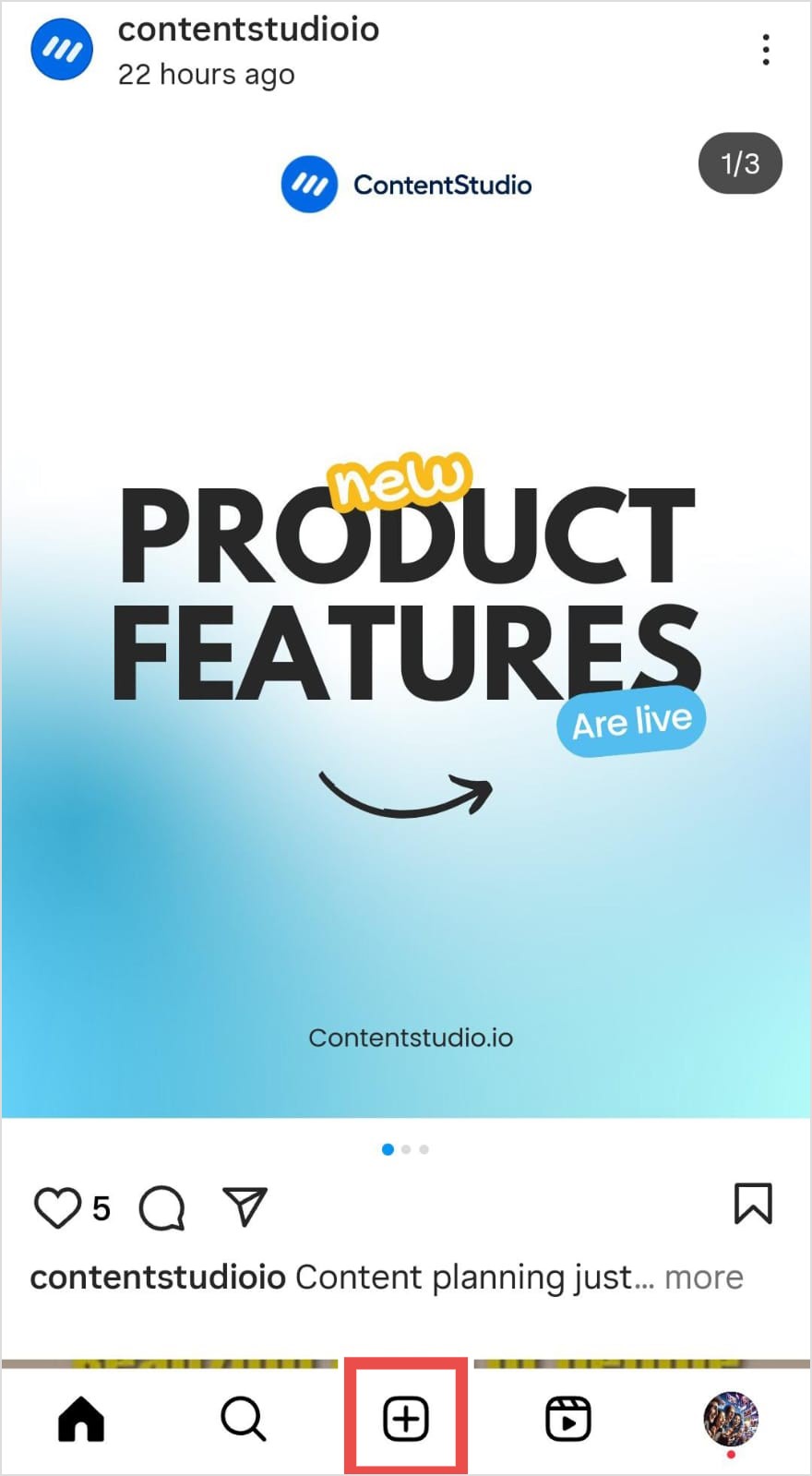
- Step 2: Navigate to “Story.”
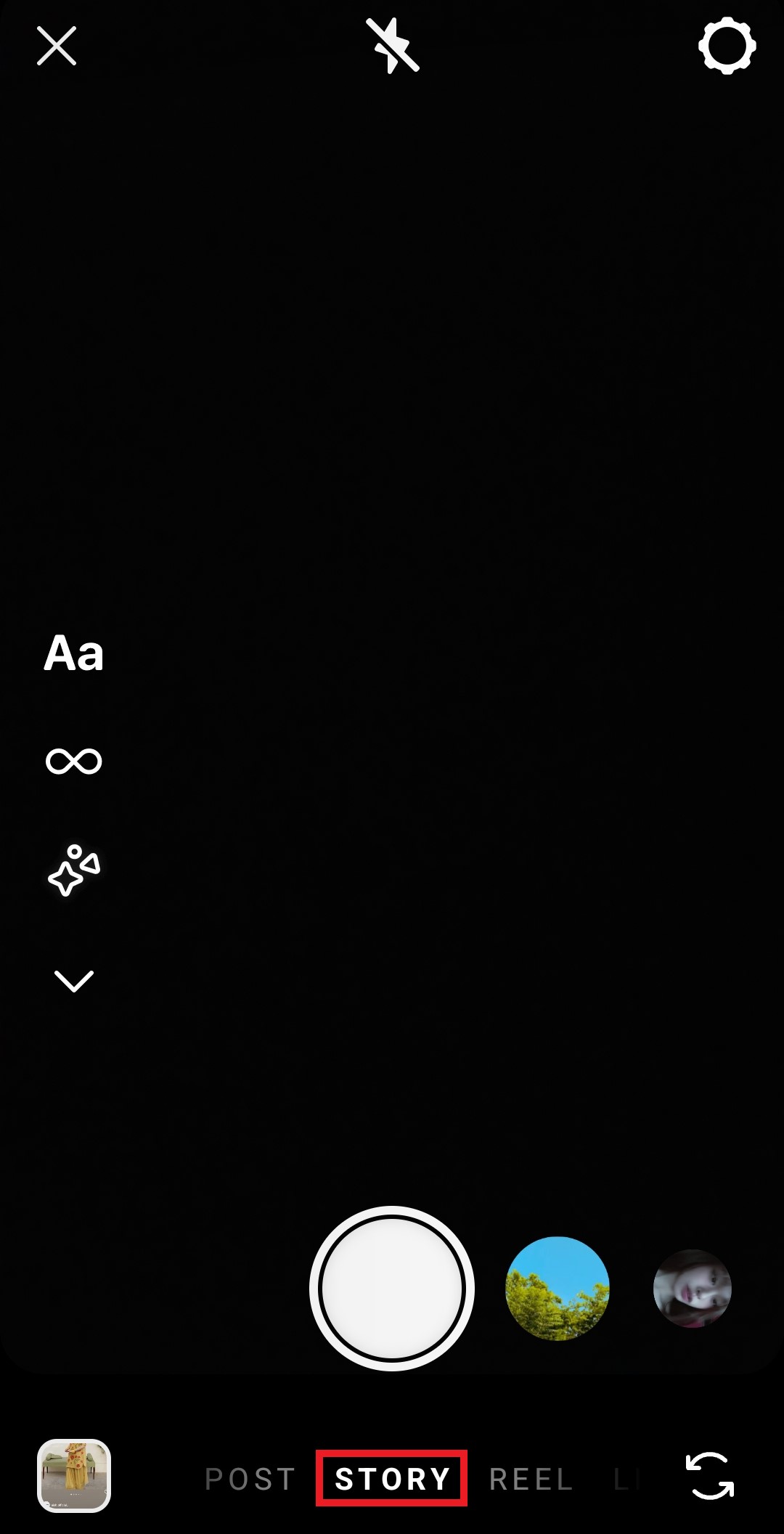
Method 1: How to post multiple pictures separately
This is probably what most people think of when they want to post multiple pictures on Instagram Story but not have to do it one by one. You’re creating a sequence where each photo gets its own slide, like a mini slideshow.
Here’s how to upload multiple photos to Instagram Stories at once:
- Step 3: Tap the gallery icon in the bottom left corner.
- Step 4: Hit “Select” in the top right to unlock multi-photo mode.
- Step 5: Choose up to 10 photos from your camera roll and tap “Next.”
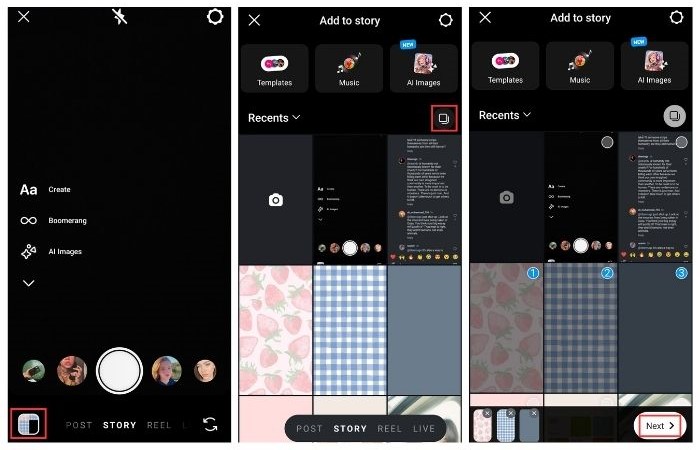
- Step 7: Select “Separate” to have Instagram create individual frames for each photo.
- Step 8: Add any text, stickers, or effects on each photo individually.
- Step 9: Tap “Next,” select audience settings, and tap “Share.”
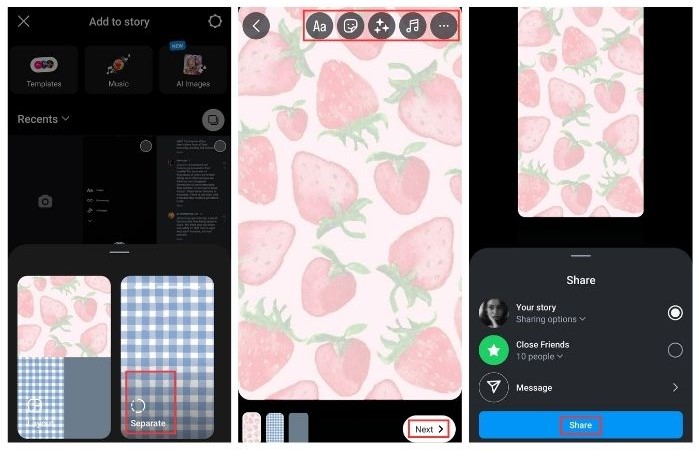
Pro tip: This method is perfect for storytelling or when you want each photo to have its moment. But if you’re posting 10+ photos of the same sunset, your followers might start skipping through. Use this when each photo adds something new to the narrative.
Method 2: How to use Instagram Story layout
This is Instagram’s actual attempt at helping you make a collage on Instagram Story, and it’s honestly a pretty straightforward and solid feature once you find it, because they definitely did not point out its existence. It’s also called a story grid, so keep that in mind: layout, grid, collage? Same thing.
Here’s how to make a collage on Instagram Story:
- Step 3: Find “Layout” within the drop-down menu on the left.
- Step 4: Choose your grid style; options range from 2 to 6 photos in different arrangements.
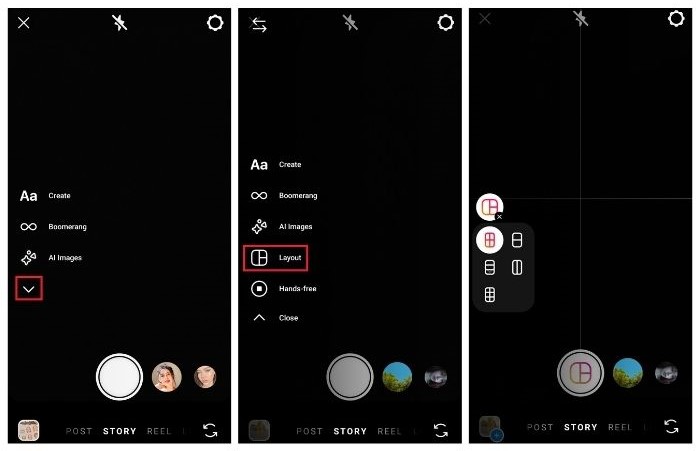
- Step 5: Fill each section by either taking new photos or selecting from your gallery.
- Step 6: Add any text, stickers, or effects, and tap “>“.
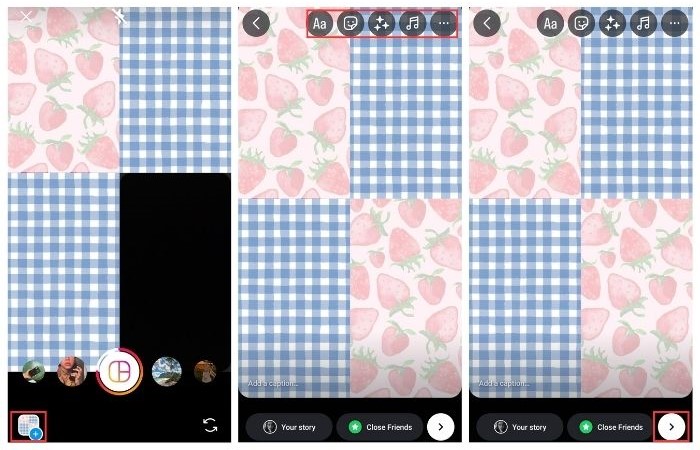
- Step 7: Review audience settings and share.
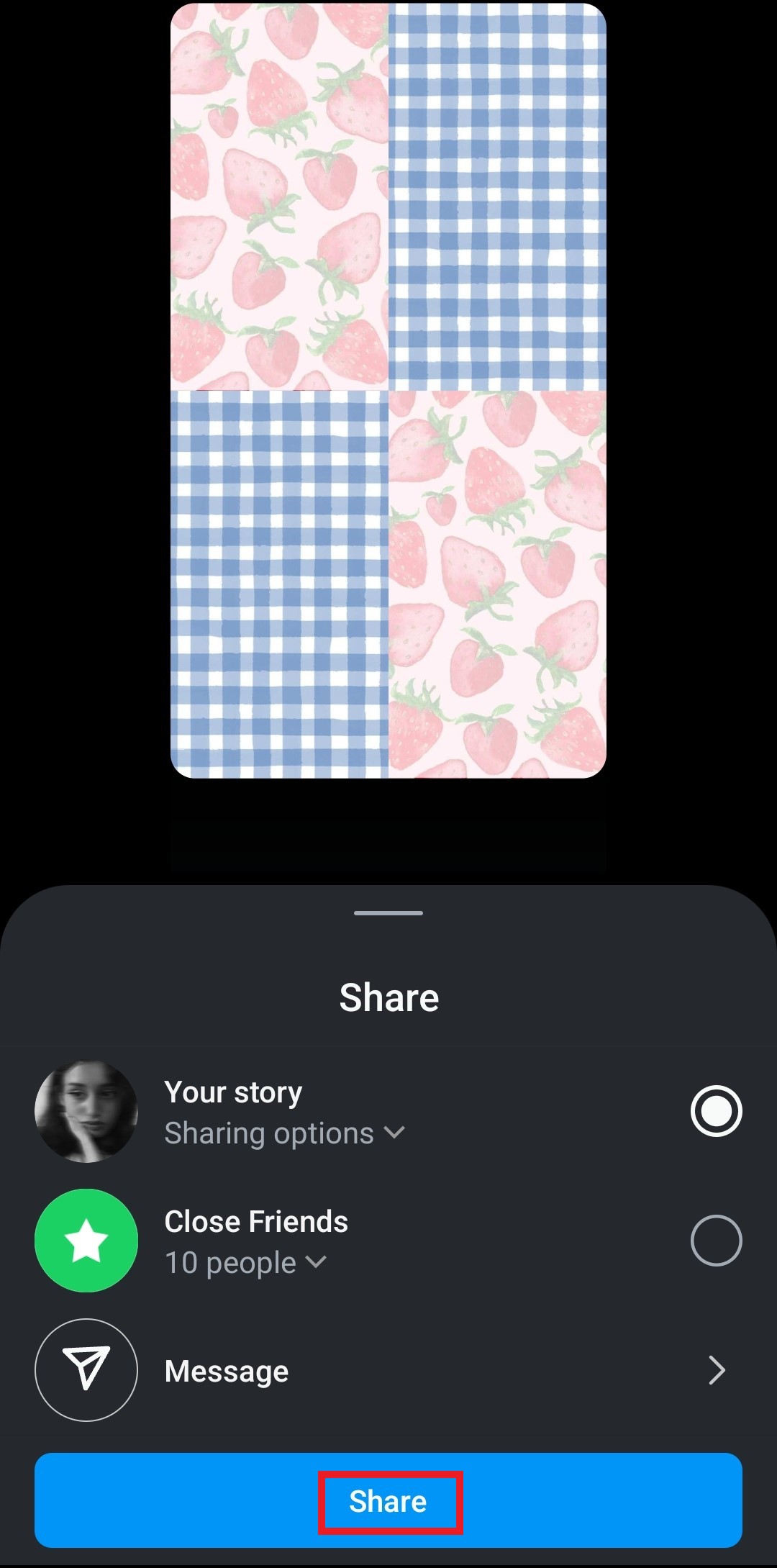
Pro tip: This method gives you clean, organized results that look intentional. It’s perfect for before/after shots, outfit flatlays, or when you want that satisfying grid aesthetic. The downside? You’re limited to Instagram’s preset layouts, so creativity is somewhat boxed in.
Method 3: How to layer photos on Instagram Story
Now we’re getting into the fun stuff. This method lets you stack photos on Instagram Story in whatever chaotic or artistic way you want. Think digital scrapbooking meets Instagram.
Here’s how to stack photos on Instagram Story:
- Step 3: From the media gallery, choose a base photo or background.
- Step 4: Tap the sticker icon at the top.
- Step 5: Locate the “Photos” sticker.
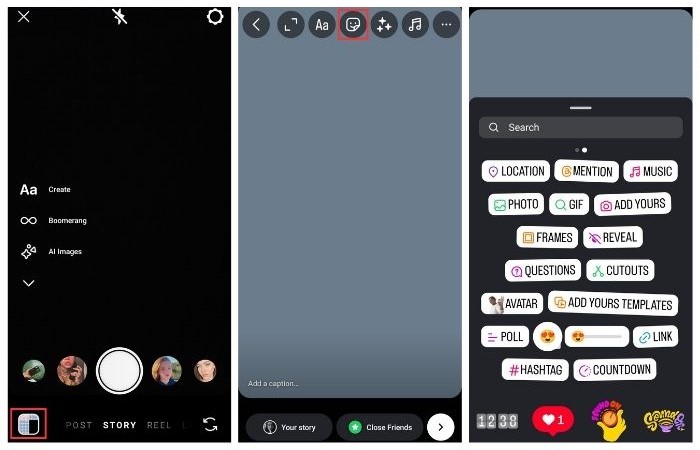
- Step 6: Select a photo from your camera roll.
- Step 7: Resize, rotate, and position to your liking.
- Step 8: Repeat steps 4-7 for each additional photo. Once done, tap “>.”
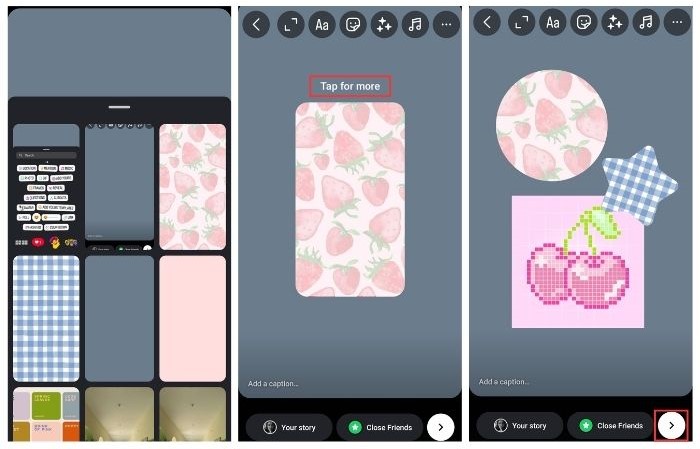
- Step 9: Review audience settings and share.
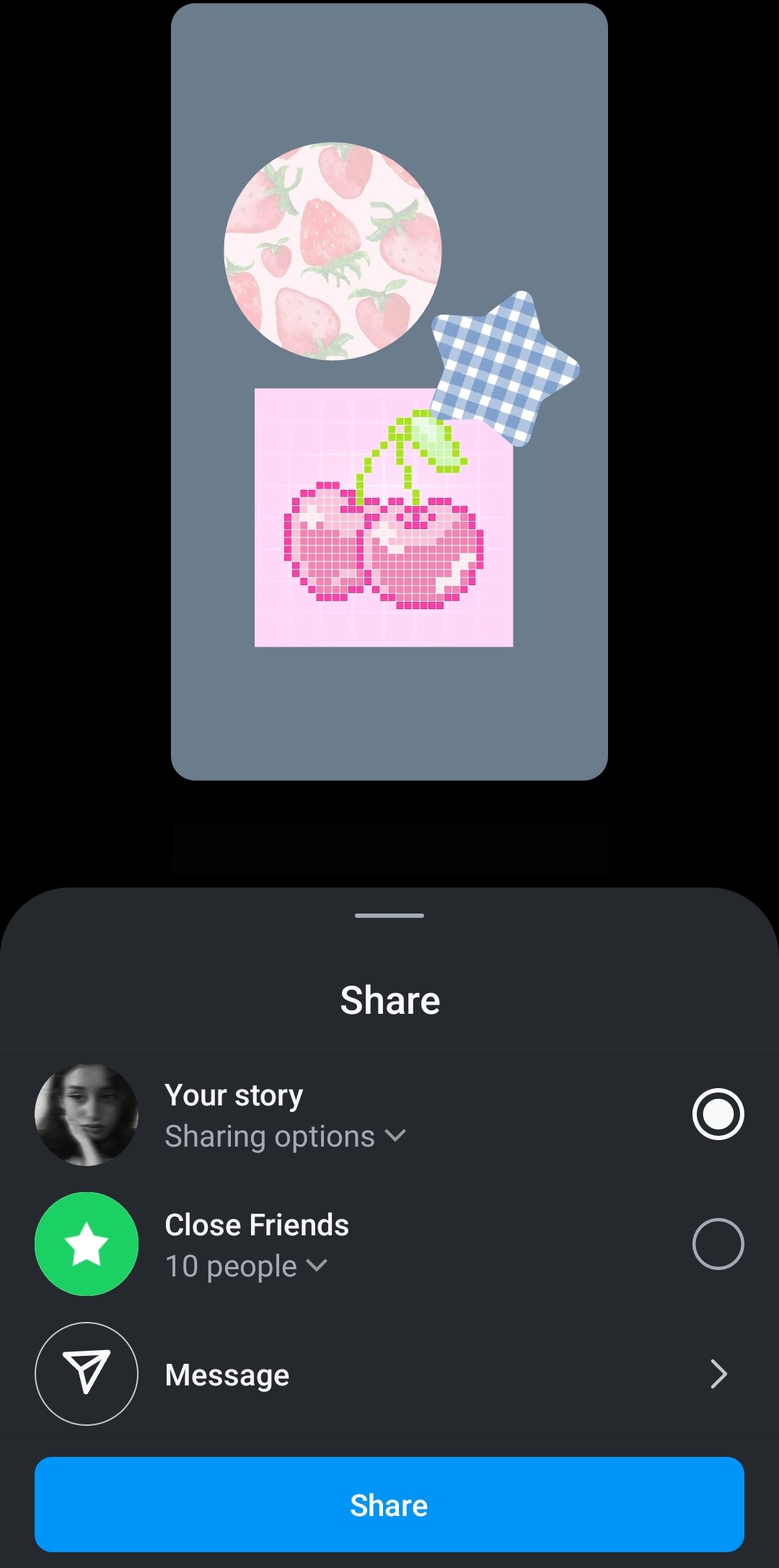
Pro tip: This method gives you the most creative control, but it can also look messy if you’re not careful with composition. It’s great for mood boards, product showcases, or when you want that intentionally chaotic aesthetic that somehow works.
Method 4: How to copy paste photos from gallery
This one feels like a secret hack that Instagram didn’t intend, but it totally works. You’re essentially using your device’s copy-paste function to upload multiple photos to Instagram in a way that bypasses the usual restrictions.
Here’s how to pull it off:
- Step 3: From your phone’s photo gallery, long-press the photo you want to add and select “Copy.”
- Step 4: Open Instagram Stories and create a base story (photo, video, or solid background).
- Step 5: Tap the text tool.
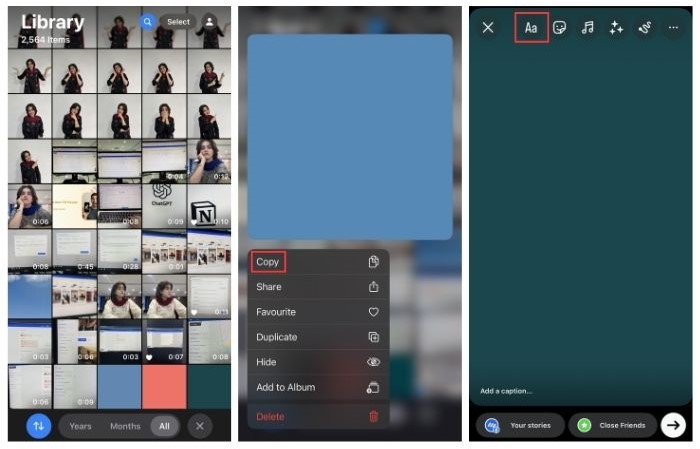
- Step 6: Long-press in the text box and select “Paste.” Your photo will appear as a pasteable element. Repeat steps 3-7 for additional photos.
- Step 7: Resize, rotate, and position to your liking. Once done, tap “>.”
- Step 8: Review audience settings and share.
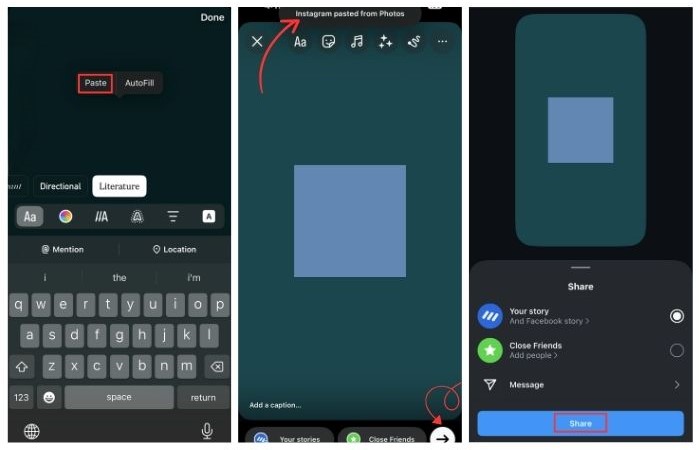
Pro tip: This method is a bit finicky and doesn’t always work perfectly depending on your device, but when it does work, it gives you unlimited creative freedom. It’s like the Wild West of Instagram Story photo placement.
Bonus: To give your stories that extra creative flair, explore editing choices such as adding captions, stickers, hashtags, filters and effects, changing background colors, adding music from Instagram’s library, or even from Spotify!
How to use Instagram Stories to boost engagement
Once you’ve figured out how to lay out your pictures on an Instagram Story, let’s talk about making them actually work for you instead of just looking pretty. You can optimize your stories to grow your engagement in more than one way; here are a few of them.
Add polls
Instagram polls are engagement magnets, especially when you’ve got multiple photos to work with. You can ask people to choose between different options you’re showing, get feedback on multiple designs, or just create interactive content that people actually want to engage with.
The key is making it feel natural. Nobody wants to engage with a poll that’s obviously just fishing for interaction. Make it genuine and only ask for real opinions on real decisions you’re making. Audiences feel seen and involved when their input is later reflected in a brand’s decision, improving engagement and brand loyalty.
Ask questions
The question sticker is perfect for multi-photo stories because you can ask for specific feedback about what you’re showing. Whether it’s “Which collection do you like better?” or “What would you add to this setup?”, questions turn your story from a broadcast into a conversation.
Social media engagement isn’t just about vanity metrics—it’s about building actual connections with your audience.
Add your brand CTA
If you’re using this for business (and let’s be real, most of us are building some kind of personal brand), don’t forget the call to action (CTA). But here’s the thing: don’t make every multi-photo story about selling something.
After all, the best Instagram marketing strategy feels helpful first and promotional second. Share valuable content, build relationships, and then occasionally ask for something in return.
How to post Instagram Stories using ContentStudio?
Once you’ve got your creative strategy worked out, you might want to take your content creation process a step further. ContentStudio.io, an all-you-need social media management tool, makes it easy to both plan and post your Instagram Stories by giving you all the best tools that you could need, all in one place.
Its easy-to-understand user interface helps you get started smoothly without any hiccups. You can create a profile, set up a workspace for your brand, and connect all its social accounts to manage and keep track of content across them easily without individual logins required.
The publisher lets you compose and schedule all types of content, including Instagram stories. You could upload pre-made media or put it together in real time using our clever Canva integration.
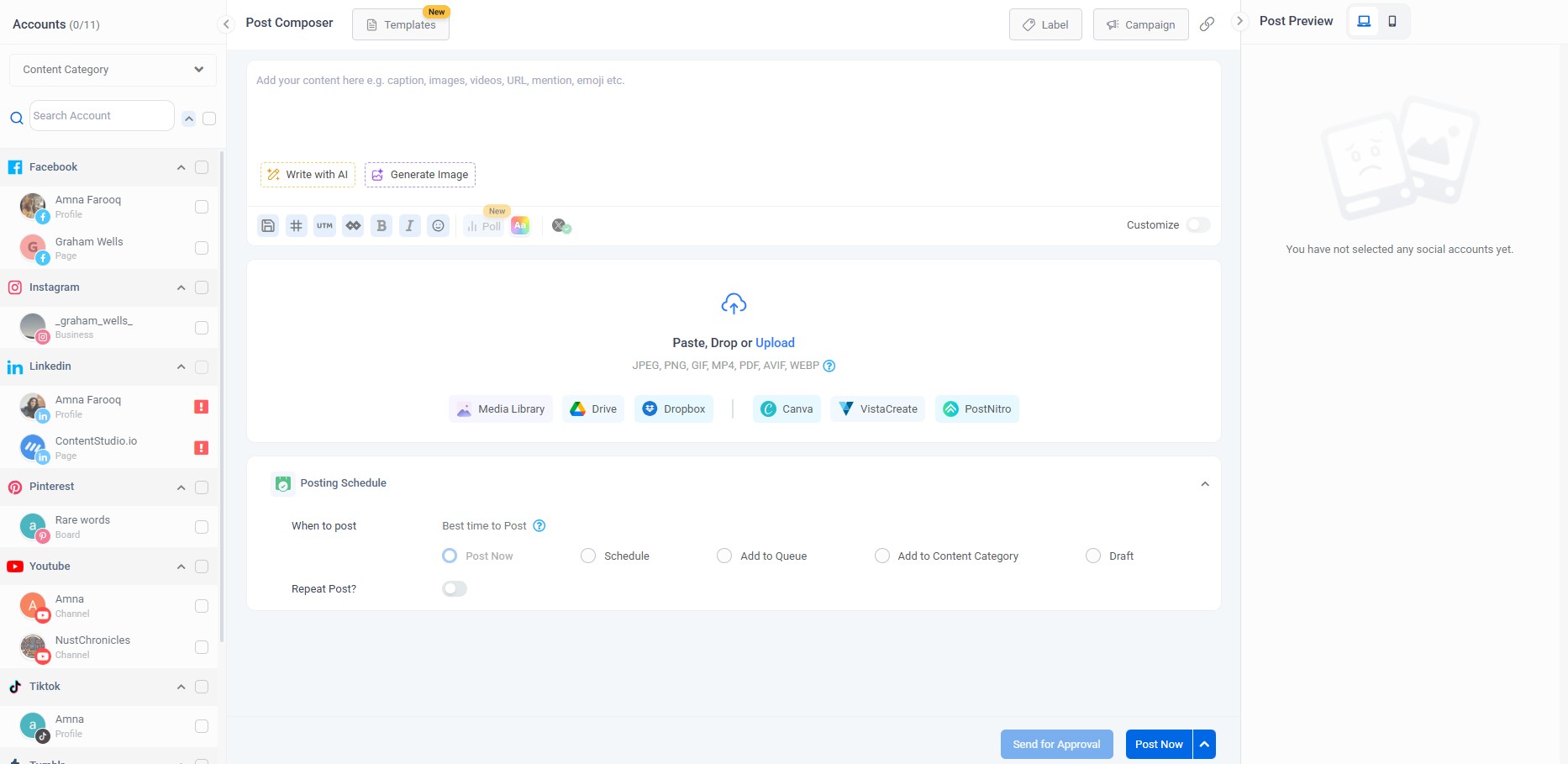
Explore the dashboard to switch between modes and preview your content in desktop or mobile layouts. The platform allows you to publish your content immediately or schedule it for optimal posting times later to maximize its performance.
The biggest advantage? You can batch create your stories when inspiration strikes, then schedule them to go live at peak engagement times, even for multiple Instagram accounts or any other social media accounts that you manage. With ContentStudio, there is no more scrambling to post content in real-time or forgetting to maintain your content planning routine.
Instagram Marketing
Schedule your Instagram posts, Reels, and Stories, and get recommended best time to publish for maximum engagement.
Get Started for FREE
Use ContentStudio Analytics to track your Story performance
The next step in your content strategy has to involve performance tracking to learn what’s working and what you need to improve. To do this, you’re likely going to need Instagram analytics, and ContentStudio’s got that covered too. Social media analytics for Stories can tell you which of your multi-photo approaches are actually working with your audience.
ContentStudio’s analytics visualizes performance metrics that tell you how your stories are performing, such as what times your audience is most likely to engage, how different content types affect your overall reach, and much more.

This data helps you understand what your audience actually wants to see, not what you think they want to see. Maybe your carefully crafted layout grids aren’t performing as well as your chaotic photo-stacking experiments. The numbers don’t lie.
Conclusion
Adding multiple photos to Instagram Story is really just about understanding the tools Instagram already gives you and using them with intention. Whether you’re going for storytelling with sequential posts, clean aesthetics with layout grids, creative flair through photo stacking, or ultimate flexibility with copy-paste methods, the real trick is aligning your approach with your goal. At the end of the day, the most effective Instagram content strategy is the one that feels true to you and brings real value to your audience. So don’t overthink the mechanics—people follow you for your voice, not necessarily your editing skills.
FAQs
How to add multiple photos to Instagram Story
You can add multiple photos using four main methods: posting multiple pictures separately (up to 10 at once), using Instagram’s Layout feature for grid-style collages, layering photos with the photo sticker, or using the copy-paste method to manually place photos wherever you want.
How to do a grid on Instagram Story
Use Instagram’s built-in Layout feature by swiping to the Layout camera mode in Stories. Choose from preset grid options (2-6 photos), then fill each section with photos from your camera roll or take new ones. This creates clean, organized multi-photo layouts.
Can you rearrange photos in a grid after uploading?
Once your story is posted, you can’t rearrange the photos. However, while you’re still creating the story, you can delete and re-add photos with most methods. The photo sticker method gives you the most flexibility for repositioning before posting.
How to overlay photos on Instagram Story
Use the photo sticker method: start with a base story, tap the sticker icon, select “Photos,” choose images from your camera roll, then resize and position them wherever you want. You can layer multiple photos on top of each other to create overlapping compositions.
Recommended for you


Powerful social media management software
14-day free trial - No credit card required.



