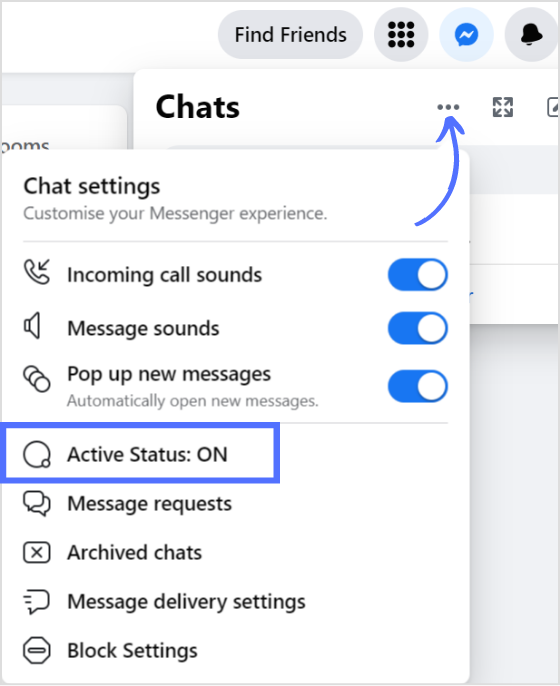Bulk-generate & schedule posts in seconds with Smart Scheduling. Try now!
How To Deactivate Messenger App?
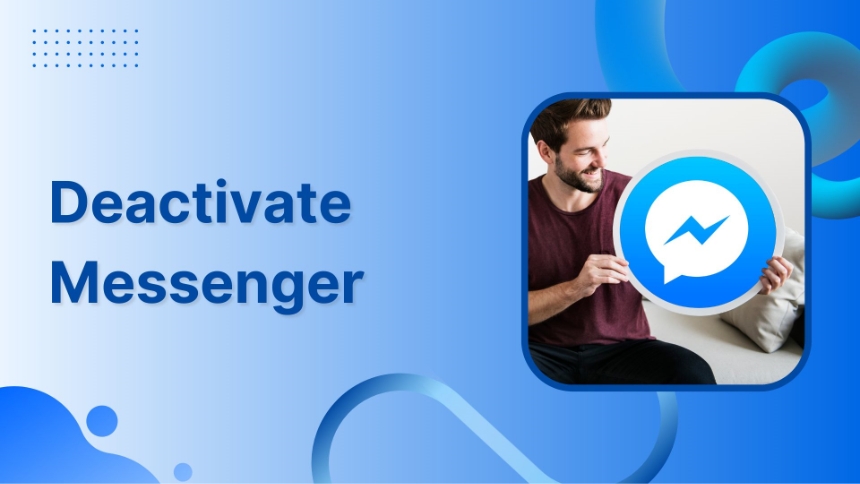
Deactivate your messenger app by going to:
Messenger settings > account ownership and control > deactivation and deletion > continue > enter password > reason for deactivation > deactivate my account.
However, this also deactivates your Facebook account. To keep using Facebook app without the Messenger, you can either turn off the active status or can simply uninstall the Messenger app.
Being that said, let’s help you deactivate Messenger. You can go for messenger detox in three different ways.
Method 1: Deactivate Messenger app on smartphones
Check out the Gif and images that show the preview of the deactivation process.
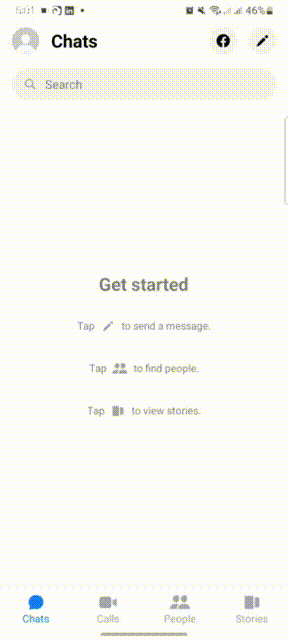
Note: Follow these steps if you want to deactivate Facebook and Messenger. They might be separate apps, but they are heavily connected apps.
Changes in one app will carry in the other app. They both share the same account info and credentials. Therefore, to deactivate Messenger, you have to deactivate Facebook.
Related: How To Create Messenger Without Facebook?
Step 1:
Open the messenger app and tap the profile icon
![]()
Step 2:
Scroll and tap “account settings”
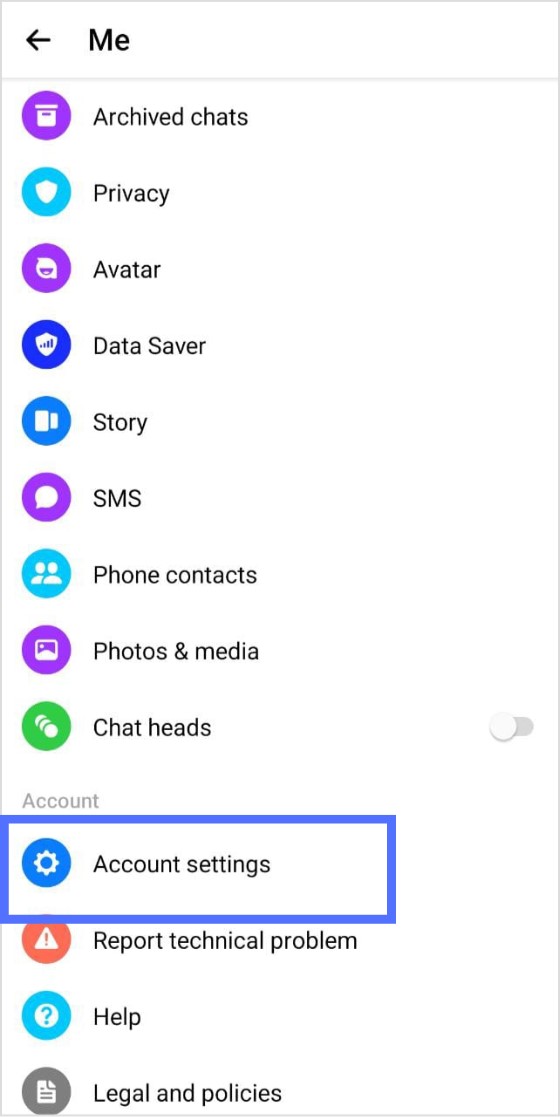
Step 3:
Tap account ownership and control
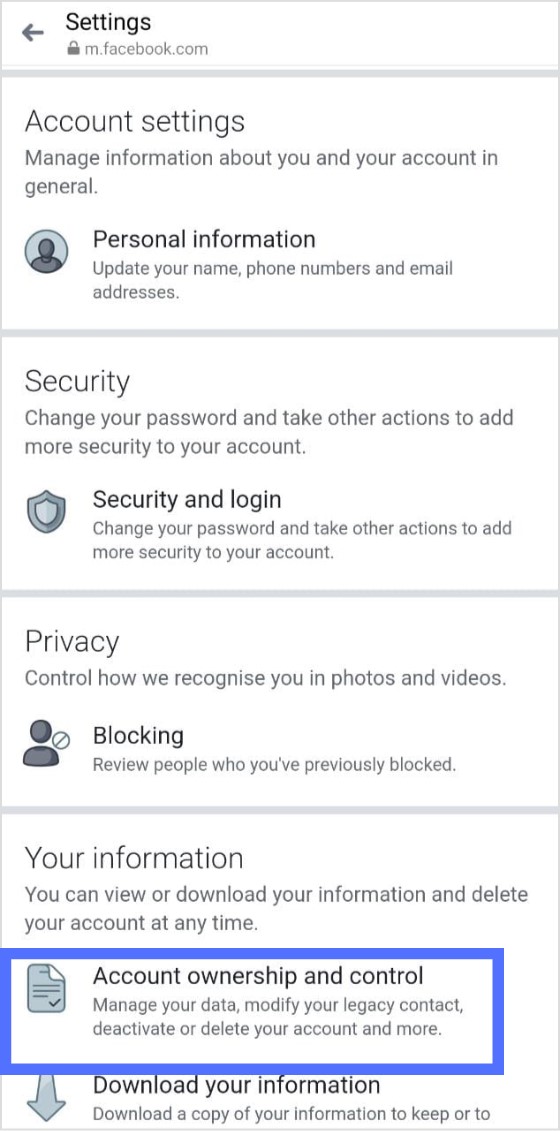
Step 4:
Tap “deactivation and deletion”
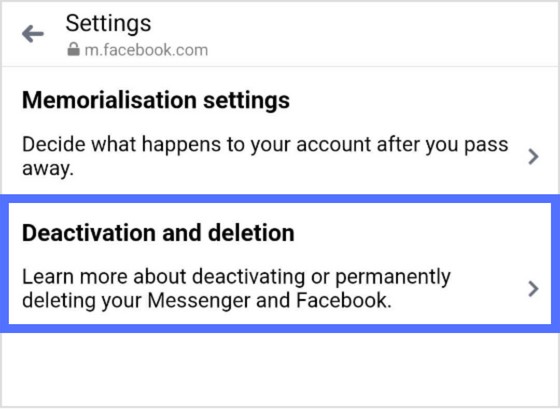
Step 5:
Tap continue to account deactivation text link
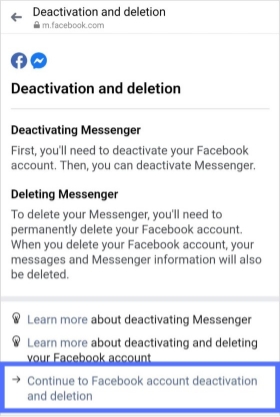
The easiest way to manage & grow your social channels
Trusted by 80,000+ forward-thinking agencies & brands worldwide
Discover MoreStep 6:
Then choose deactivate account. Further, tap “continue to account deactivation” to proceed
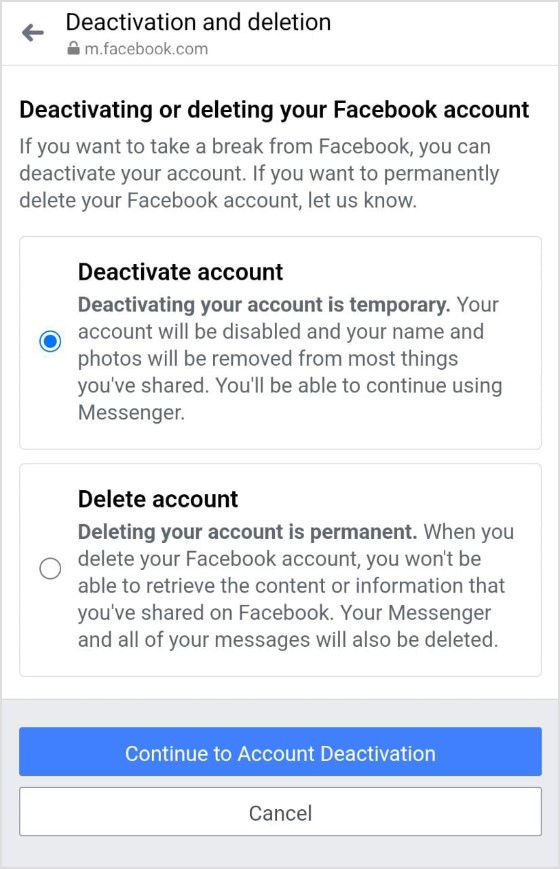
Step 7:
Enter the password and tap “continue”
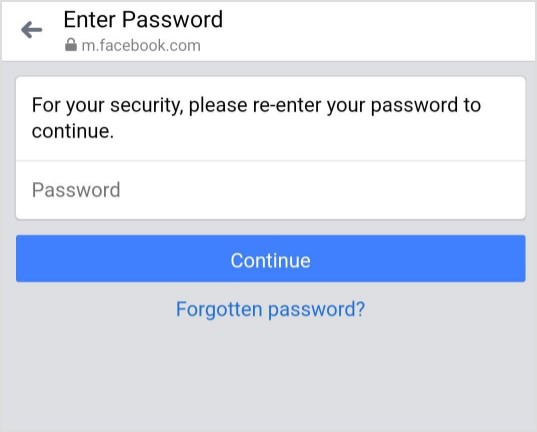
Step 8:
State your reason for deactivation and tap “continue”
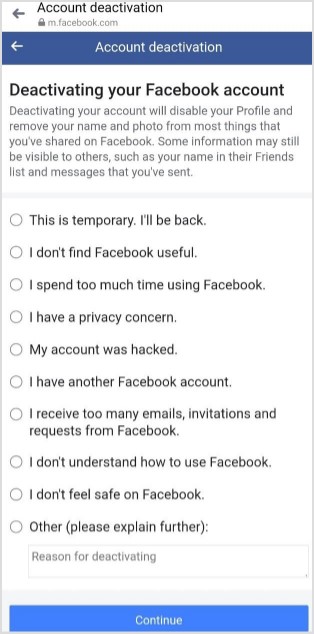
Step 9:
You will get a preview of alternative choices and days for automatic reactivation.
Choose as per your preference and tap “continue”
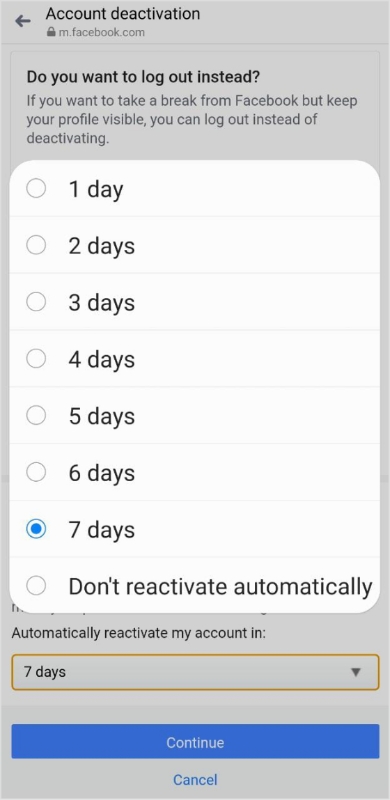
Step 10:
Tap “Deactivate My Account”
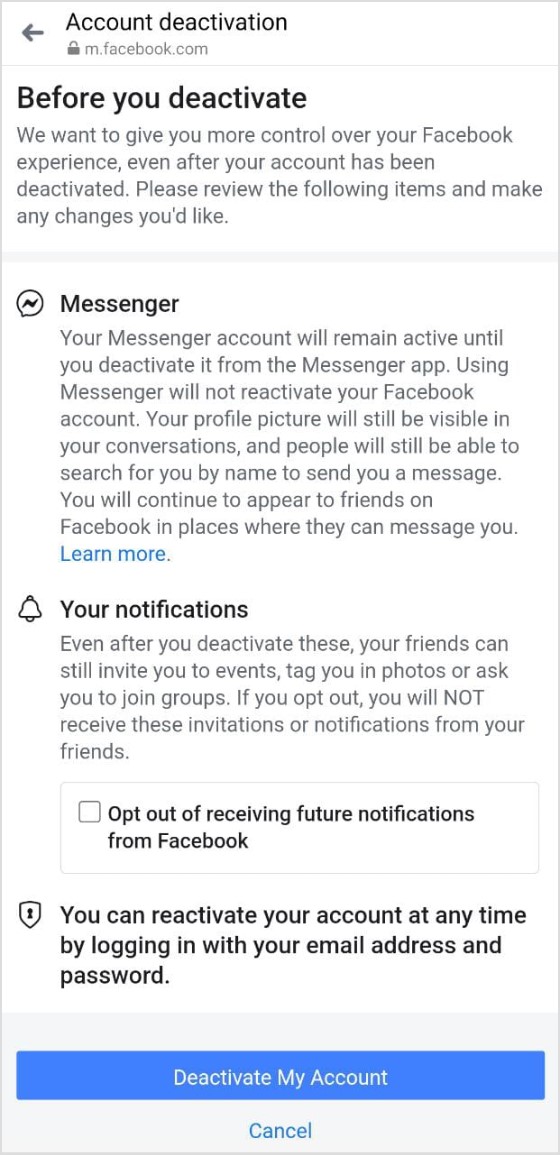
You have successfully deactivated Facebook and Messenger app.
To reactivate Messenger, log in again with a username and password.
Related: How To Quickly Solve ‘Facebook Not Working’ Issues?
Method 2: Turn off active status
If you don’t want to deactivate Facebook for the deactivation of a Messenger account, you can hide your active status from inside Messenger.
There are two ways to do this either by going to Facebook on a web-browser or on your mobile app.
Turn off active status on smartphone app
Here’s a preview of the steps to follow
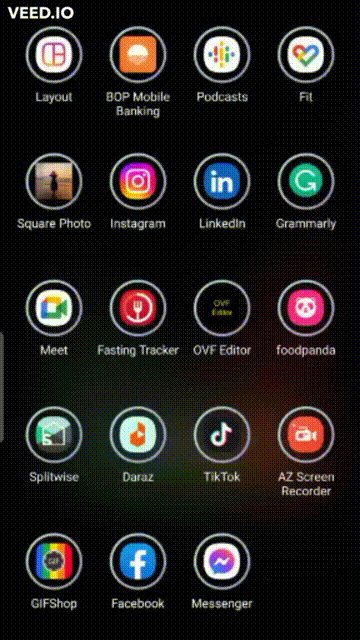
Step 1:
Tap your profile icon from Messenger
![]()
Step 2:
Scroll down to the active status and tap it.
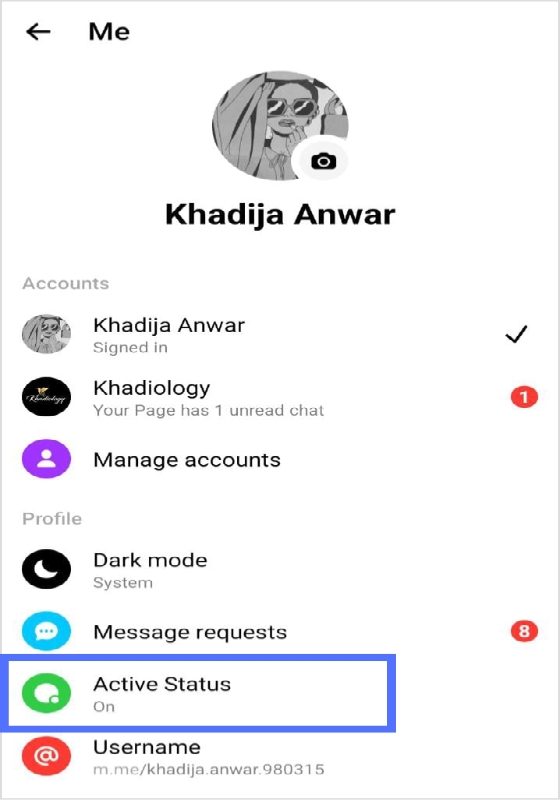
Step 3:
Tap the both blue tabs to turn these options off.
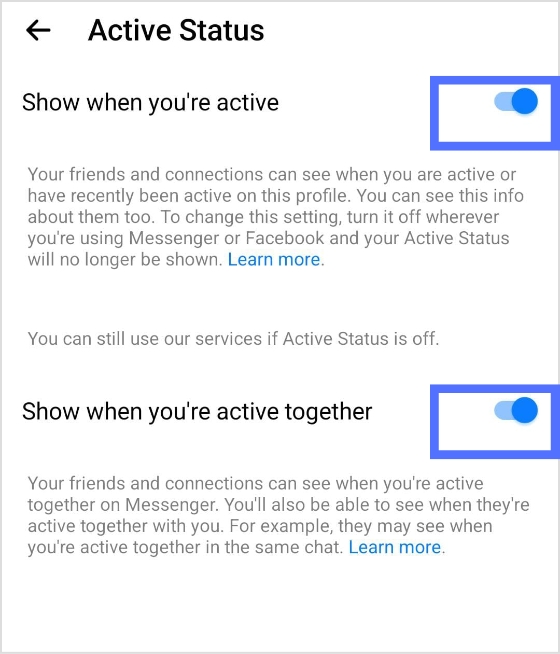
Step 4:
You will get multiple options if you want to turn off status for hours or until you want to be online again.
Choose the option that suits you and tap “pause”
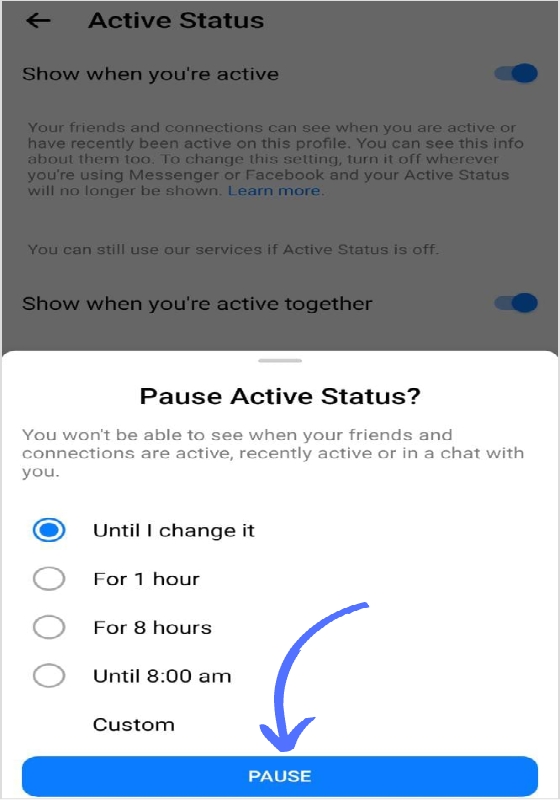
Step 5:
Turn off active status.
After turning off, no one can see that you’re online.
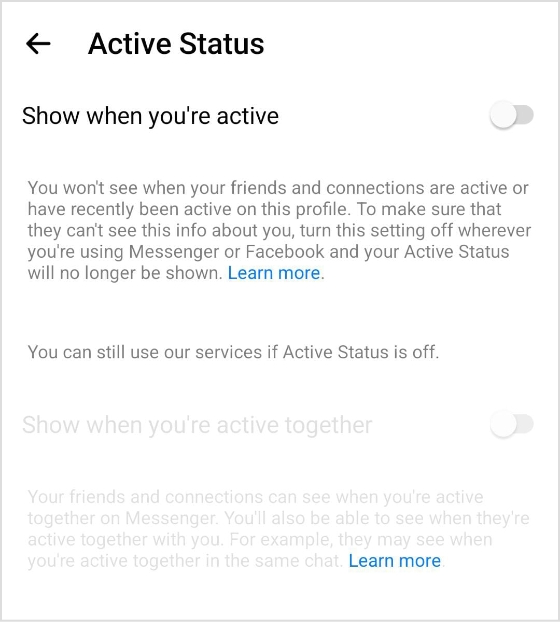
Turn off Messenger’s active status on web-browser
Below are the steps to inactivate your Messenger chat using Facebook on the web-browser:
Step 1:
Open Facebook and click the messenger icon
![]()
Step 2:
Click three dot lines and tap the active status.
Step 3:
Turn off active status.
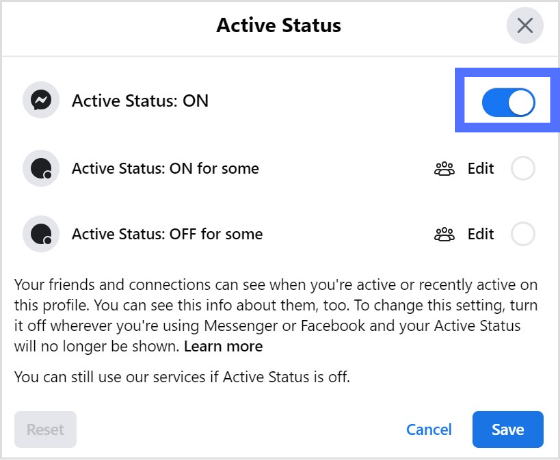
Step 4:
Tap “save”
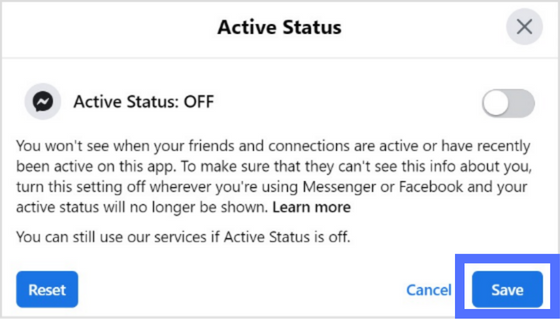
Method 3: Uninstall the messenger app
Go to the app store and tap “uninstall”
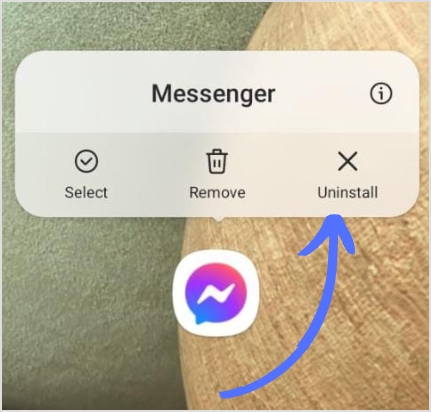
or
Navigate to the app icon and hold the app icon. Then, tap “uninstall”.
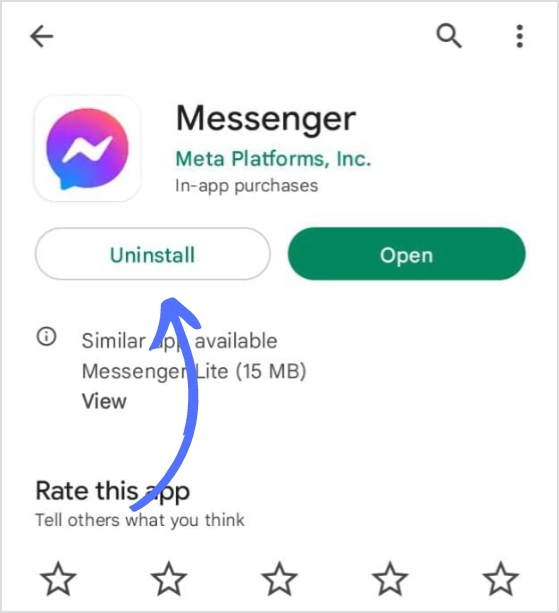
Note: Once Messenger is uninstalled, all the messages sent from the messenger app will be shown in the Facebook DM service.
FAQs
Can I temporarily deactivate my Messenger only?
No, you can’t temporarily deactivate your messenger account. You have to deactivate Facebook first in order to deactivate your messenger account.
Where is the deactivate button on Messenger?
There is no deactivate button on Messenger. You can uninstall Messenger or hide its active status inside the messenger.
Why can I not deactivate my Messenger?
To deactivate Messenger, you have to deactivate your Facebook first. There is no way of deactivating messenger directly.
Recommended for you


Powerful social media management software
14-day free trial - No credit card required.