Bulk-generate & schedule posts in seconds with Smart Scheduling. Try now!
How to unarchive a Story on Instagram? Complete step-by-step guide
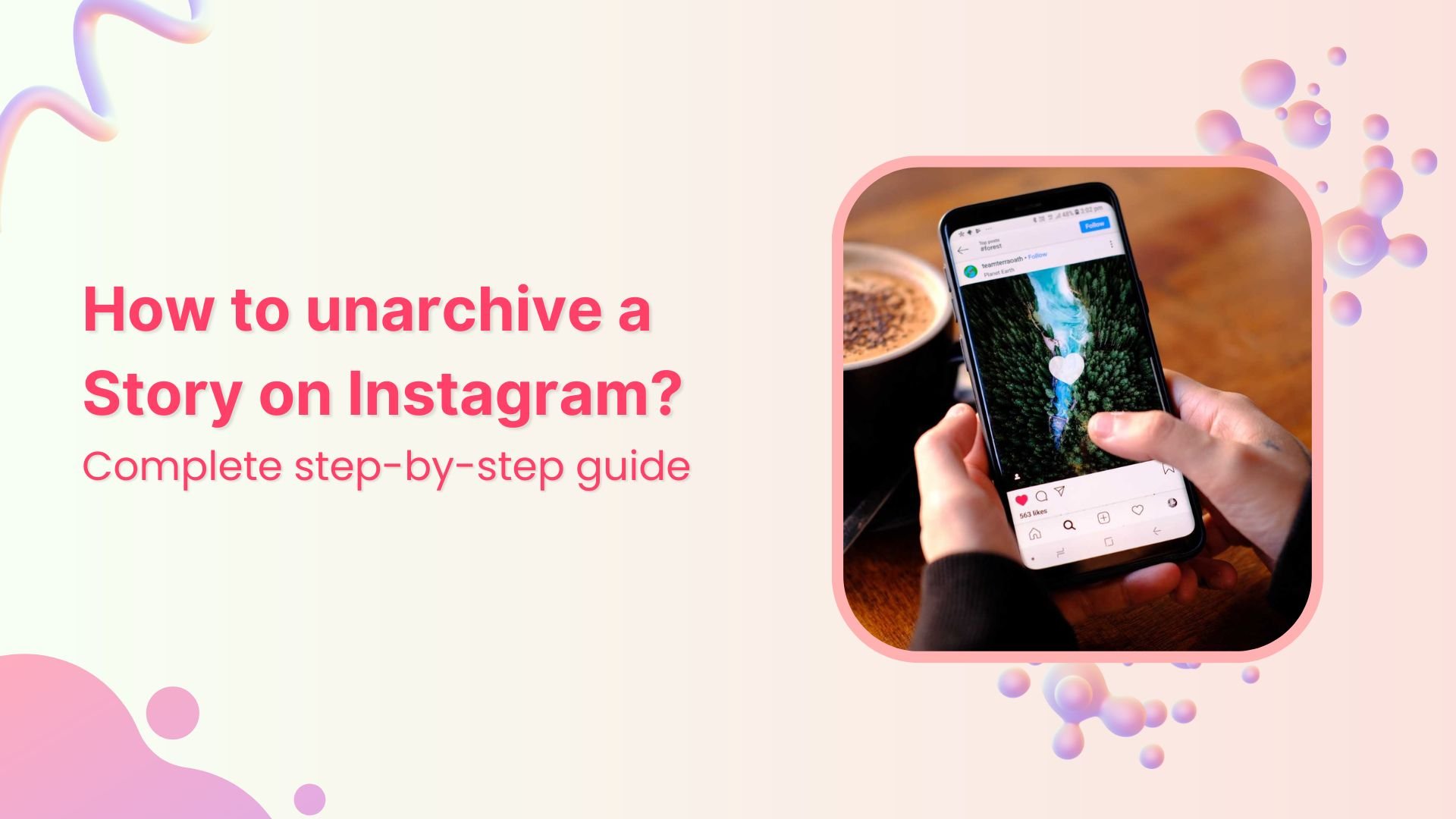
Need to know how to unarchive a story on Instagram? You’re not alone. Maybe you archived that perfect golden hour selfie or have an old story that got more engagement than expected on your mind. Whatever the reason, bringing back those archived stories is simpler than finding a parking spot at Target on a Saturday.
The good news? Instagram keeps your archived stories safe and sound, waiting for their comeback moment. Whether you’re on iPhone or Android, we’ll walk you through exactly how to bring those stories back to life and get them in front of your followers again.
What is the Instagram Stories archive?
Instagram’s archive feature is basically a private vault for your content. Think of it as your personal Instagram graveyard, except everything can be resurrected. When you archive a story or post, it disappears from your public profile but stays safely stored in your account.
The Instagram Story archive automatically saves every story you post indefinitely (unless you manually delete them). It’s like having a digital closet that only you can access, with all those questionable outfit choices you’ve shared over the years.
This feature launched because Instagram realized people wanted a middle ground between keeping everything public forever and losing content completely. Smart move, considering how much we all regret deleting that fire selfie from 2019.
What happens when you archive a story on Instagram
When you archive an Instagram Story, a few things happen instantly:
- The story disappears from your profile and highlights.
- Followers can no longer view it.
- It moves to your private archive section.
- All interactions (views, replies) are preserved.
- You maintain full control to unarchive whenever you want.
The story doesn’t get deleted; instead, it’s hidden. It’s still technically yours, just invisible to everyone else until you decide to bring it back.
Why unarchive an Instagram Story?
Unarchiving stories isn’t just for a #ThrowbackThursday memory share. It can be a strategic component of your content strategy if you do it for the right reasons:
Content performed well: That story hit different, and you want to give it another moment in the spotlight, especially if it drove significant engagement or traffic the first time. Reusing content that resonated well can increase engagement.
Seasonal relevance: Maybe you archived a holiday story that’s relevant again, or you want to reshare content that fits current trends or events.
Repurposing for highlights: You realized an archived story would be perfect for a new highlight collection you’re creating.
Save Time: Reusing content from your archive can cut down on the new content creation burden.
Accidental archiving: Sometimes fingers slip and stories get archived unintentionally. It happens to the best of us.
Building brand consistency: You’re curating your content strategy and want to reshare stories that align with your current brand message or aesthetic.
Strengthen Your Brand: Highlighting archived content can help you showcase your best moments, making your profile more appealing to potential followers.
The key is being intentional about what you unarchive and when. Random, outdated content won’t do you any favors.
Instagram Marketing
Schedule your Instagram posts, Reels, and Stories, and get recommended best time to publish for maximum engagement.
Get Started for FREE
How to find archived stories on Instagram
Before you can unarchive anything, you need to know where Instagram hides your archived stories. Here’s the treasure map:
- Step 1: Open Instagram and go to your profile.
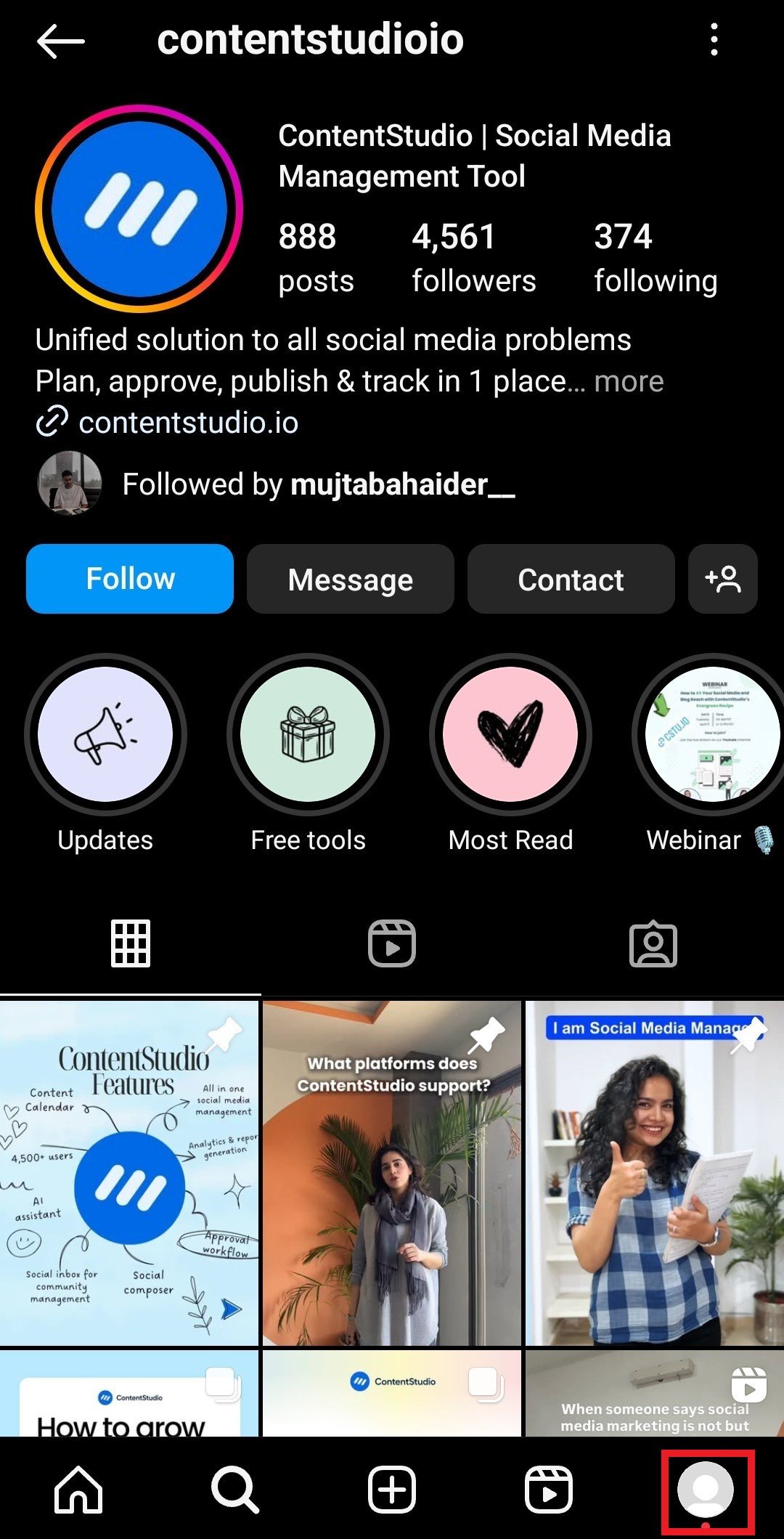
- Step 2: Tap the three horizontal lines (hamburger menu) in the top right.
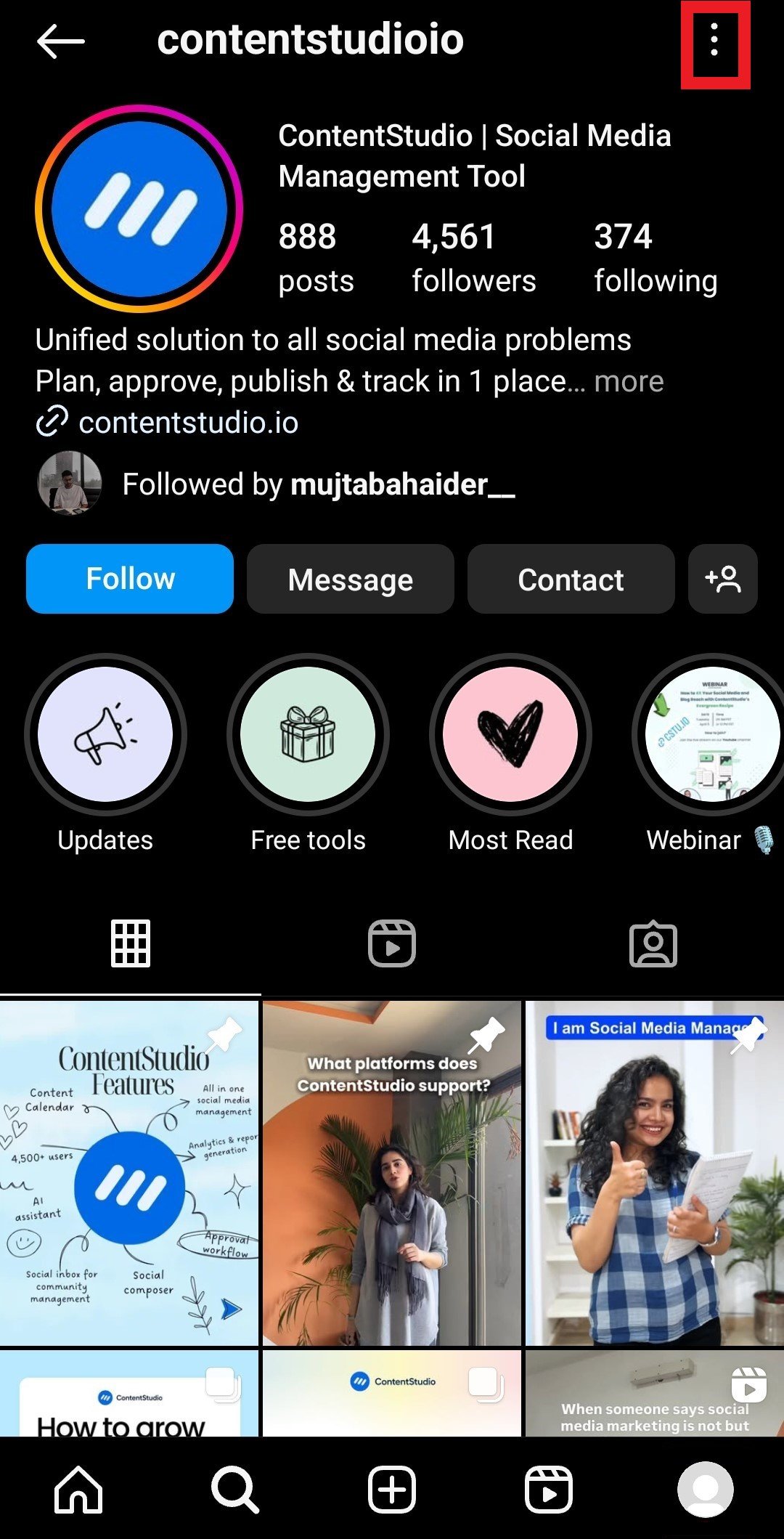
- Step 3: Select “Archive” from the menu.
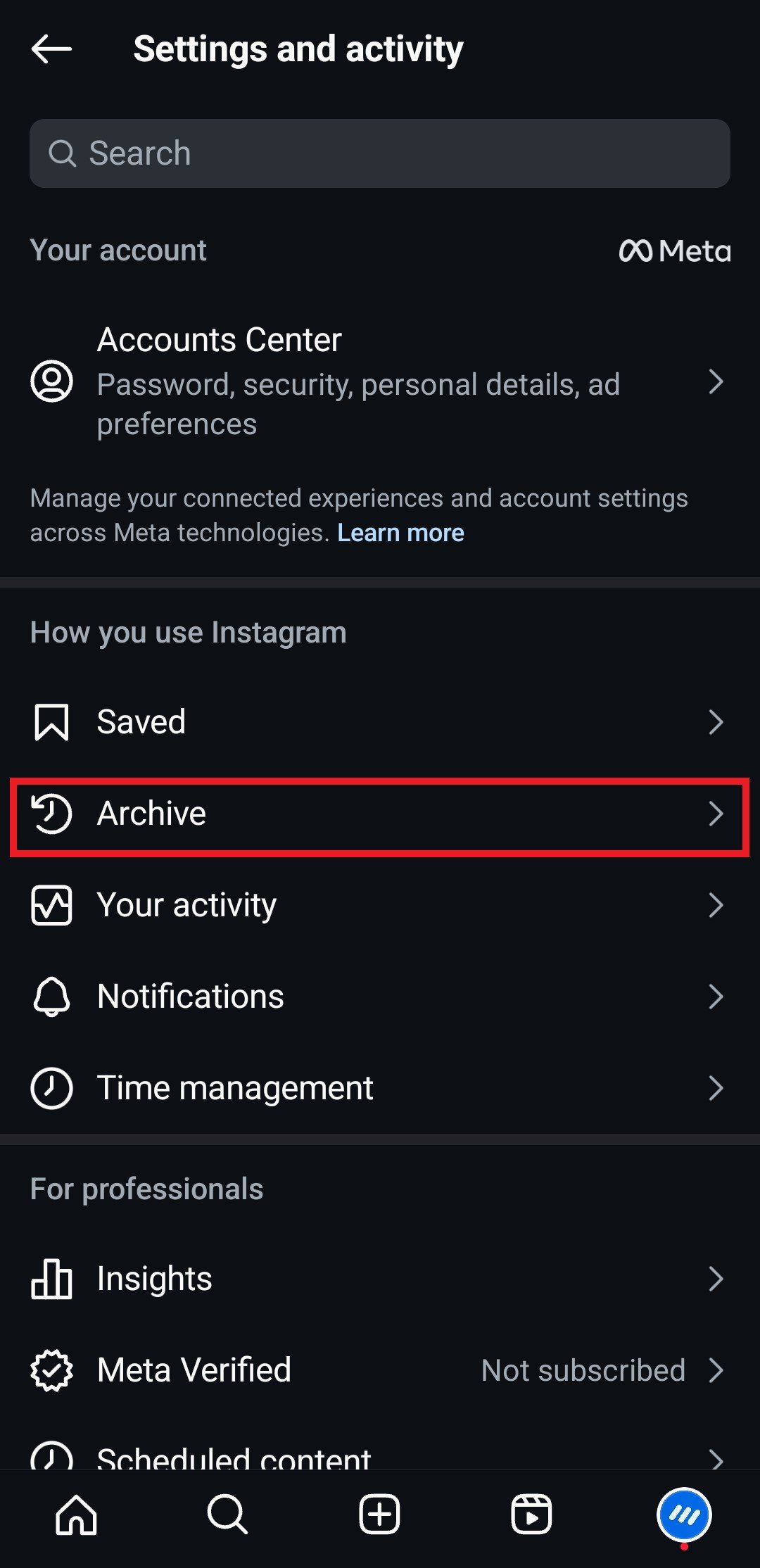
Step 4: Now you’ll be able to see “Stories archive.”
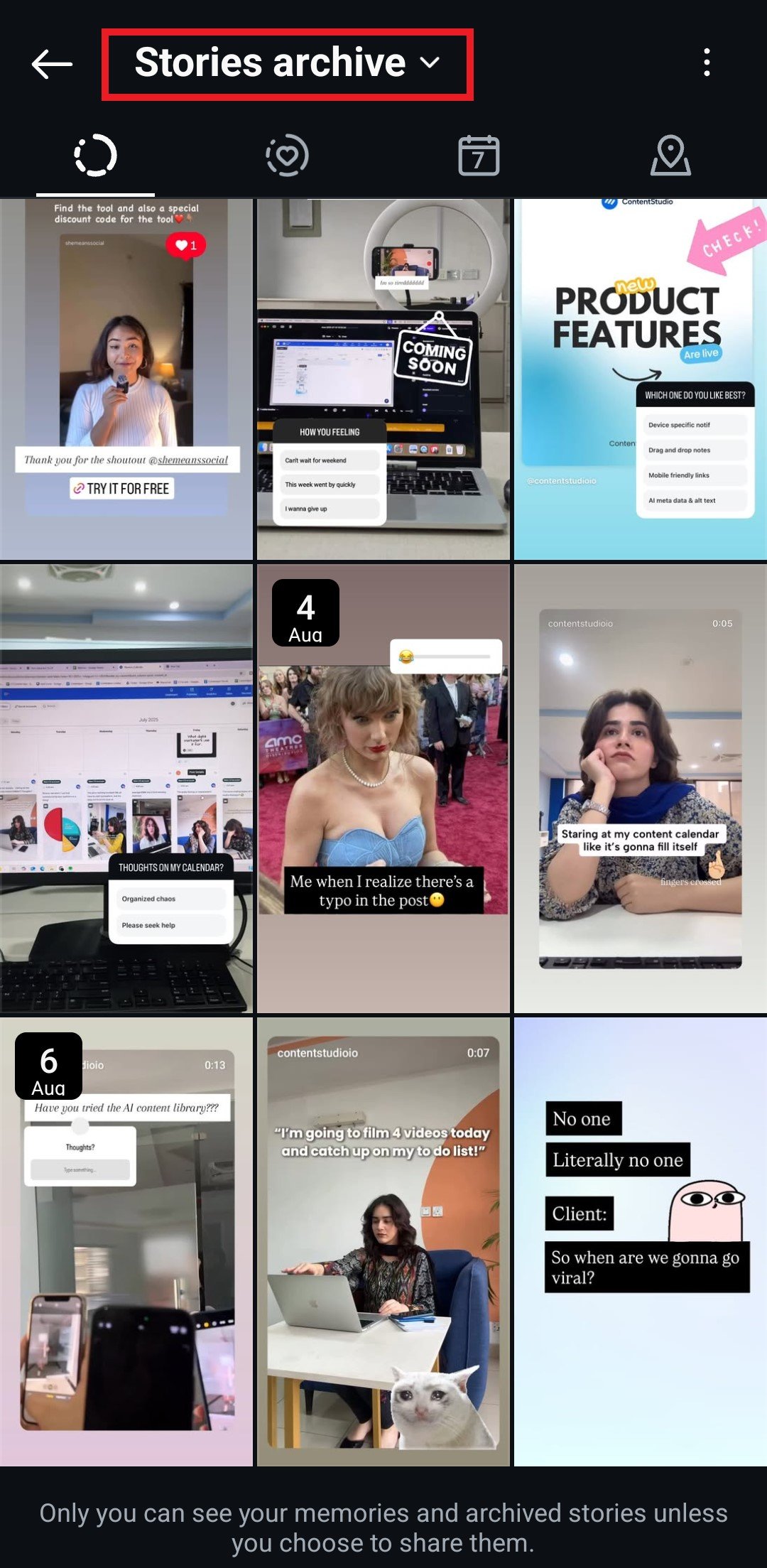
Your archived stories are organized chronologically, with the most recent ones appearing first. You can scroll through months or even years of archived content, taking a trip down your Instagram memory lane without Simon Wells’ time machine.
How to unarchive a story on Instagram step-by-step
Ready to bring that story back from digital purgatory? Here’s how to unarchive a story on Instagram on iPhone and Android. The process is refreshingly simple, and while the interface might look slightly different depending on your phone, the steps remain consistent across both iOS and Android.
- Step 1: Once in the story archive, find and tap the story you want to unarchive.
- Step 2: Tap the three dots (…) next to “Add to highlight” in the bottom right corner.
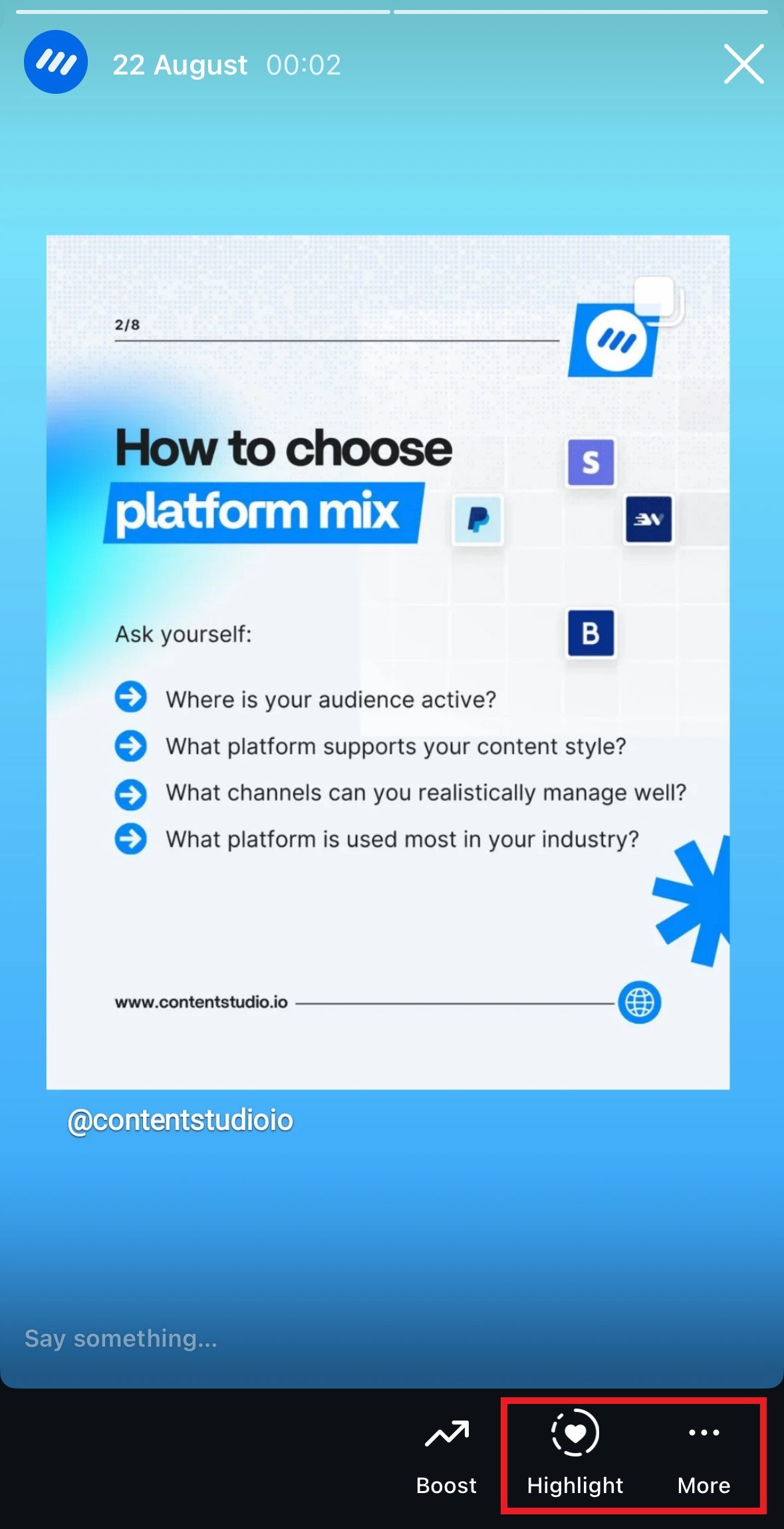
- Step 3: From the “…” menu, select “Reshare archived story”. You can also unarchive a story by sharing it as a post on your feed.
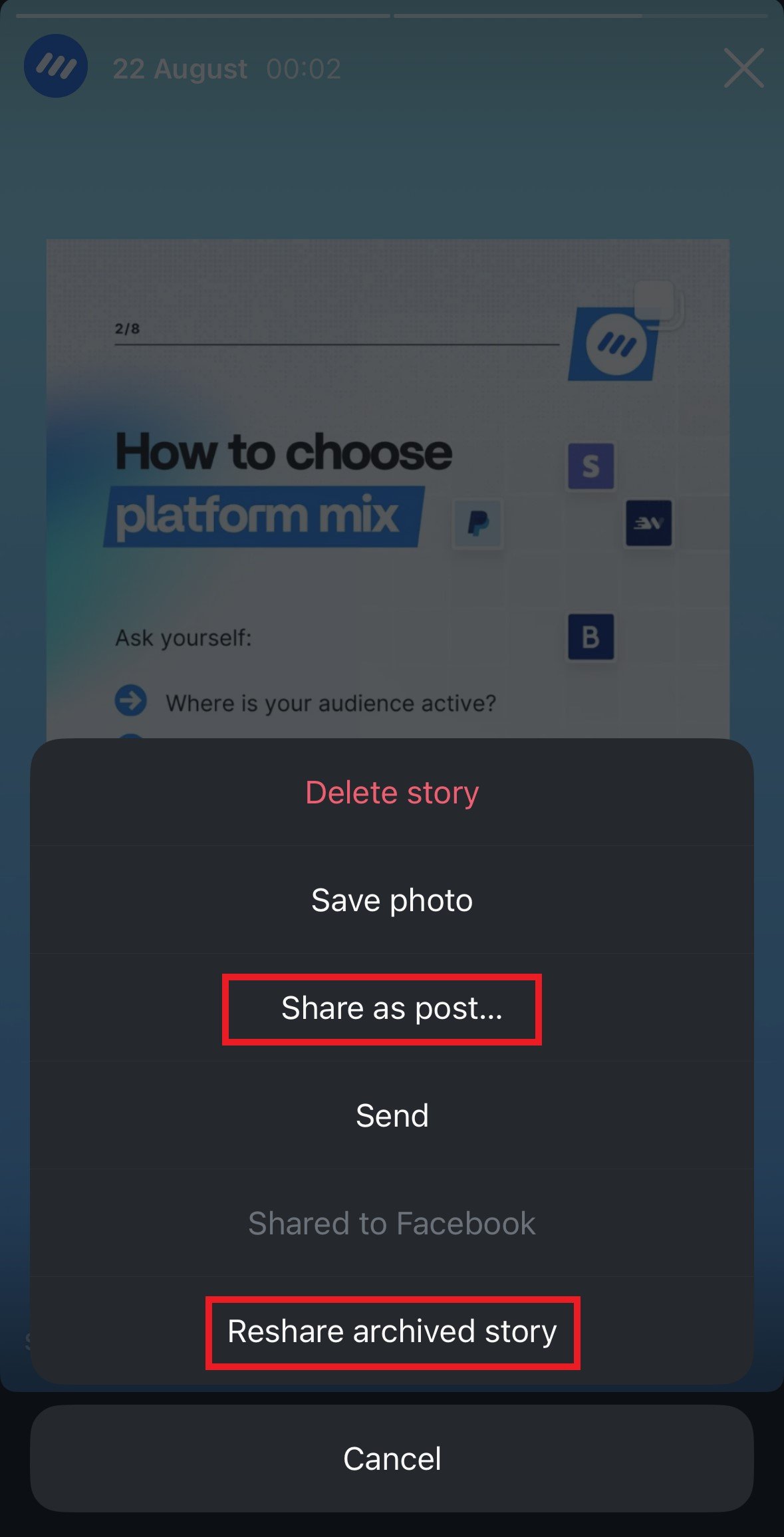
- Step 4: Select audience and confirm.
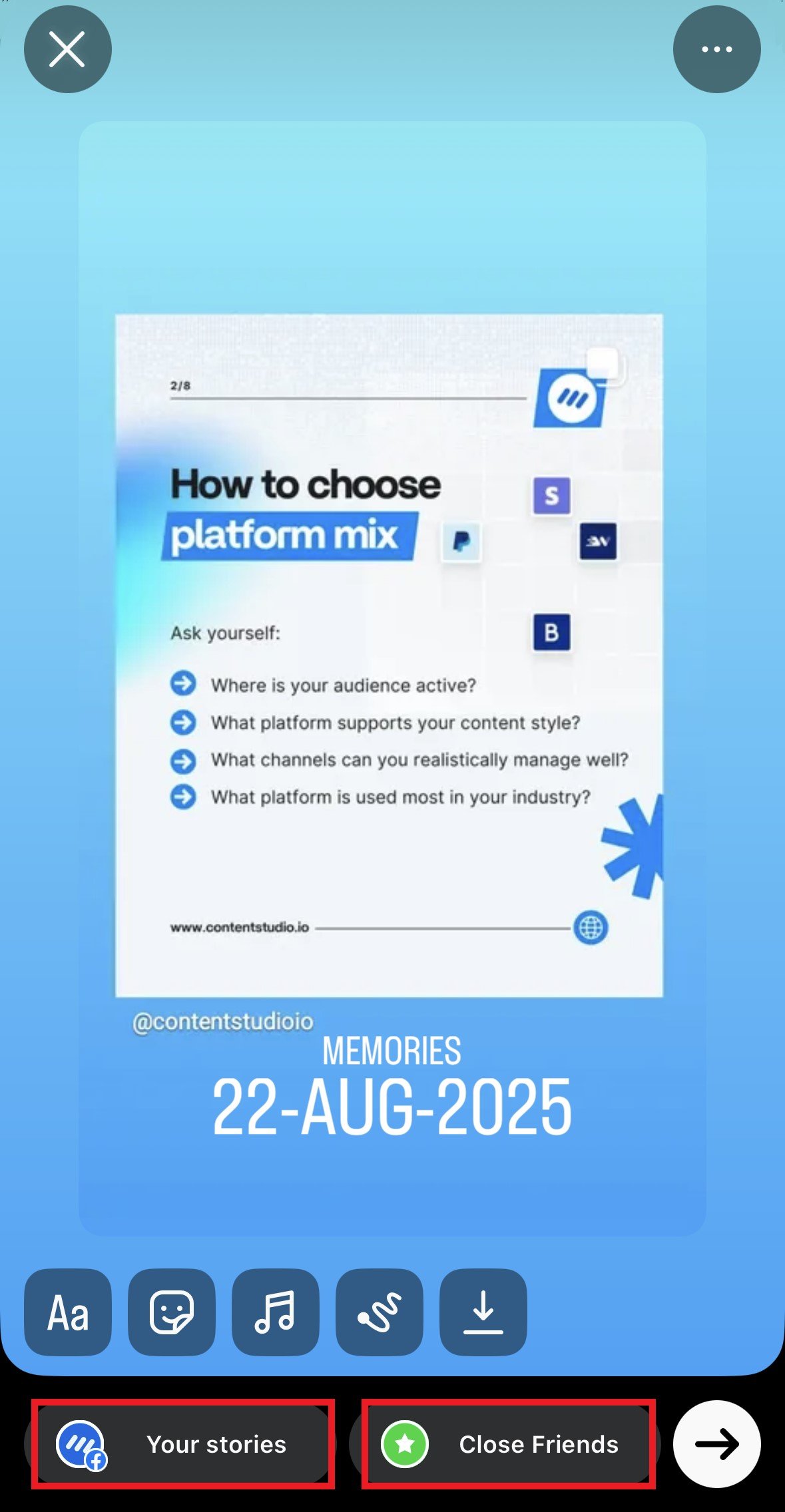
The story will immediately become visible to your followers again.
Also read: Can you see who views your Instagram Highlights? [2025 guide]
How to repost an archived story on Instagram
If your goal is to reuse an archived Story in your current content, you’ve got a few strategic options. Here’s how you can bring those hidden gems back into the spotlight:
1. Repost the Story
Reposting is a straightforward approach; simply follow the unarchiving steps above to share the story from your archive as a new story. The content appears at the end of your current story sequence, and followers see it as fresh content in their feed.
2. Create a Highlight
Want to give that story a permanent VIP spot on your profile? Add it to a Highlight collection. Highlights sit pretty at the top of your Instagram profile, letting followers browse specific content whenever they stalk your page (and let’s be honest, we all do it).
3. Download and Edit the Story
Feeling like that archived story needs a glow-up before its comeback? Tap the download button (downward arrow icon) to save it to your device. Edit using Instagram’s built-in tools or your favorite third-party app, then repost it as brand-new content.
Pro tip: If your archived story contains time-sensitive info like “flash sale ends tonight!” maybe don’t repost it six months later. Your followers have functioning calendars and will definitely call you out.
Best practices for managing archived Stories
Your Instagram Story archive can quickly become a digital hoarder’s paradise if you’re not strategic about it. Here are some pro tips for keeping things organized:
Regular archive audits: As part of your Instagram audit, set a monthly reminder to review your archived stories. Delete ones that no longer serve a purpose and identify gems worth keeping.
Use descriptive highlights: When unarchiving stories for highlights, create clearly labeled collections. “Travel 2024” is more helpful than “Random Stuff.”
Consider timing: Don’t repost archived stories during peak engagement hours unless they’re truly worth the prime real estate.
Quality over quantity: Just because you can unarchive everything doesn’t mean you should. Be selective about what deserves a second life.
Plan ahead: If you know you’ll want to repost certain stories later, consider saving them to highlights immediately instead of archiving them first.
Review performance: Look at the performance analytics of archived Stories to learn what resonates with your audience, and use these insights to guide your future content strategy.
Bonus: How to unarchive a post on Instagram
While we’re talking about unarchiving, let’s quickly cover how to unarchive a post on Instagram as well because the process is just one step apart. You’ll need to follow the same steps as before to find the archive:
- Step 1: Go to your profile and open the settings and activity menu.
- Step 2: scroll down to “Archive.”
- Step 3: Tap Stories archive at the top, then tap Posts archive.
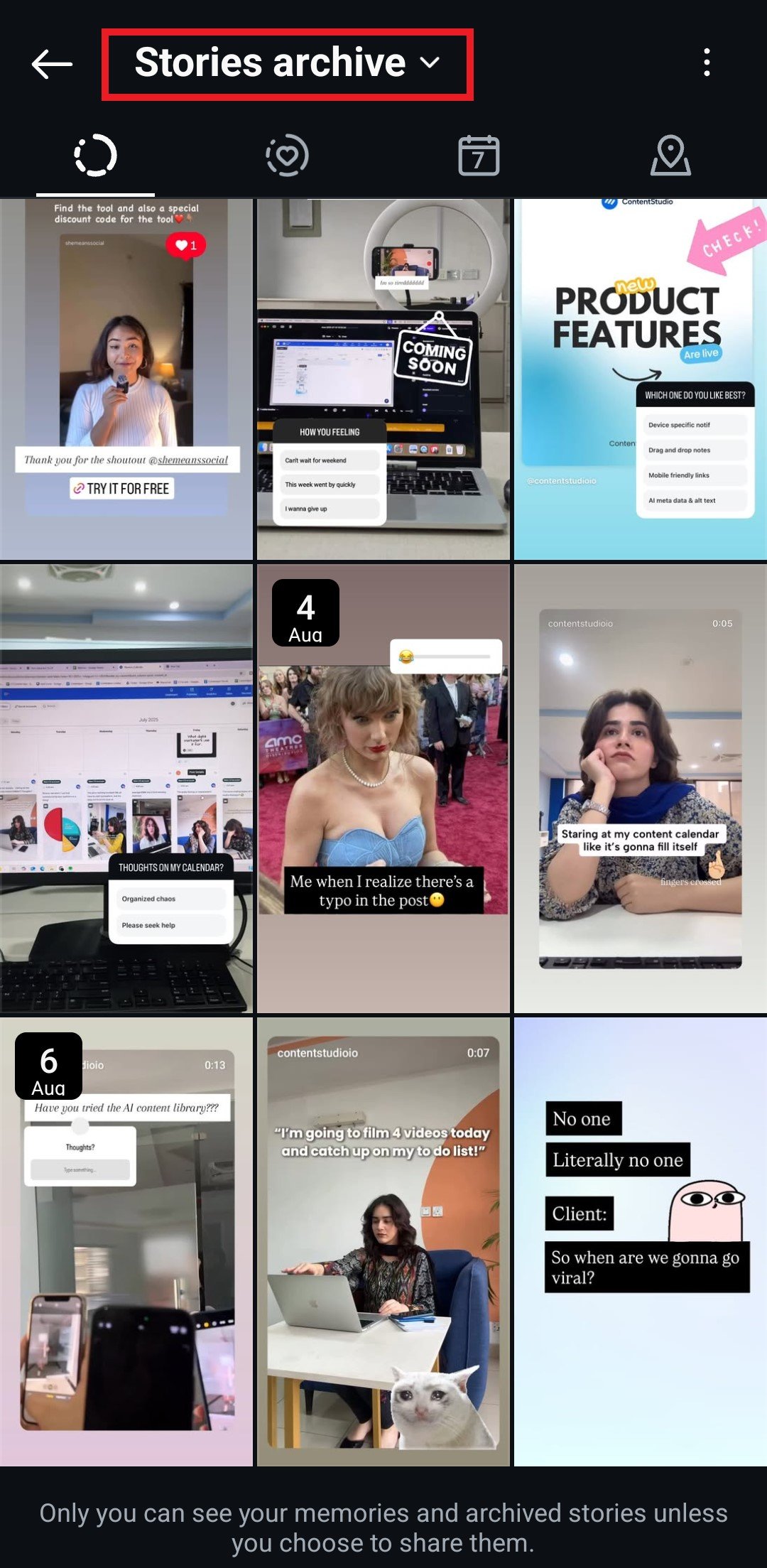
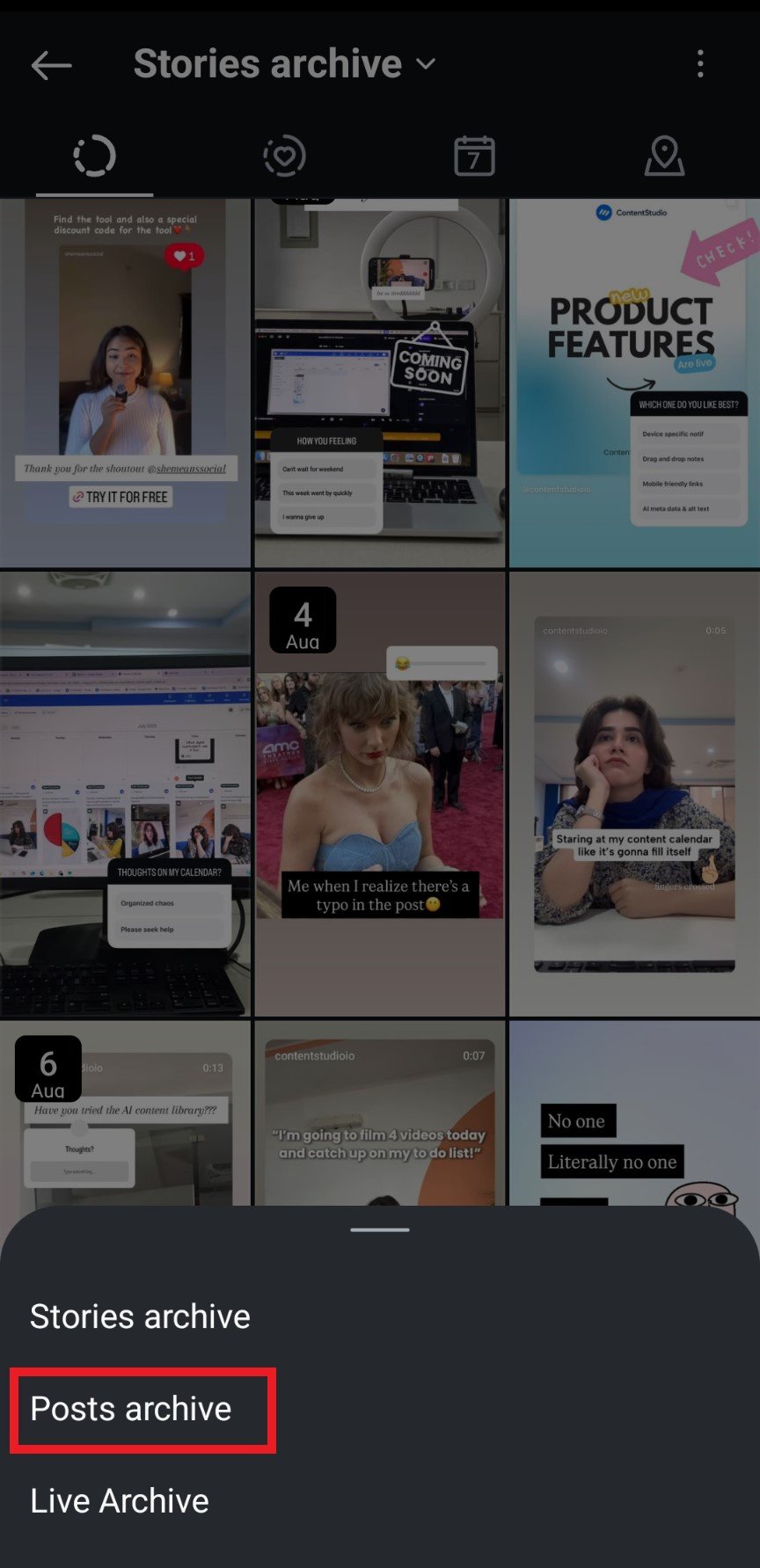
- Step 4: Find the post you want to unarchive.
- Step 5: Tap the three dots on the post.
- Step 6: Select “Show on Profile.”
The post will immediately return to its original position on your profile grid, maintaining all its previous likes, comments, and engagement. Unlike stories, unarchived posts don’t get a “new” timestamp, i.e., they don’t appear as a new post. Rather, they appear exactly where they were before archiving, as if they never left the spot.
Conclusion
Once you know how to unarchive a Story on Instagram, actually unarchiving Instagram Stories takes less than 30 seconds once you know where to look. The real skill lies in knowing when and what to unarchive. Not every archived story deserves a comeback tour, but the right content at the right time can give your engagement a nice boost. Use your archive strategically, keep it organized, and don’t be afraid to let some stories stay buried.
Remember: your Instagram Story archive is a tool, not a museum. Use it wisely, and your followers will thank you for the quality content curation.
FAQs
How do I repost an archived story on Instagram?
To repost an archived story, go to your profile > menu > Archive > Stories > select the story you want > tap the three dots > choose “Add to Story,“ and the story will appear in your current story feed for followers to see again.
Are archived Stories visible to followers?
No, archived stories are completely private. Only you can see them in your archive section. They become visible to followers again only when you choose to unarchive or repost them.
How long do archived stories stay in your archive?
Instagram automatically saves stories to your archive for up to two years. After that, they may be permanently deleted. You can manually delete archived stories anytime if you want to clear space sooner.
How do you bring back a post you accidentally archived?
Go to your profile, tap the three lines, select Archive, make sure “Posts” is selected, find your post, tap the three dots, and select “Show on Profile.” The post returns to its original spot on your grid.
What’s the difference between deleting and archiving?
Archiving hides content from your public profile but keeps it safe in your private archive, where you can access it anytime. Deleting permanently removes content from Instagram—once it’s gone, it’s gone forever. Archiving is reversible; deleting is not.
Recommended for you


Powerful social media management software
14-day free trial - No credit card required.



