Bulk-generate & schedule posts in seconds with Smart Scheduling. Try now!
Quick guide: How to hide tagged photos on Instagram?
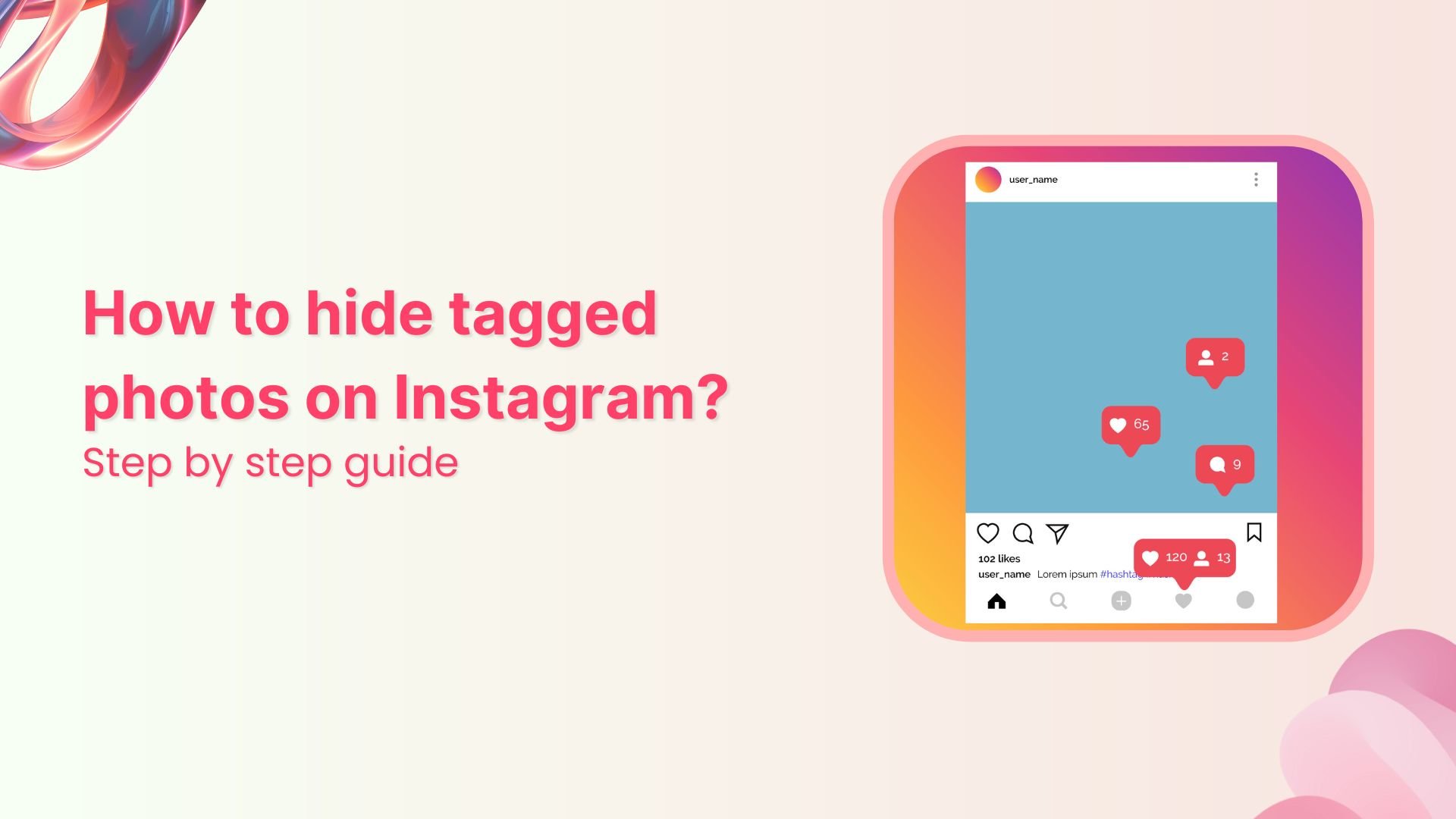
We won’t judge you if you’re looking up how to hide tagged photos on Instagram. After all, we can’t all be photogenic 24/7, and frankly, your college roommate’s photography skills haven’t improved since 2019.
The good news is Instagram isn’t holding you hostage to every questionable tag that comes your way. Here’s how to take back control over what you’re tagged in.
Instagram Marketing
Schedule your Instagram posts, Reels, and Stories, and get recommended best time to publish for maximum engagement.
Get Started for FREE
How to hide tagged photos on Instagram step by step
Learning how to hide tags on Instagram is nothing complicated. There are two ways you can go about it. We’ve broken down both step-by-step for you right here.
Method 1 to hide a post you’re tagged in
Here’s the quick and easy way:
- Step 1: Tap the three dots in the top right corner of the post you wish to hide.
- Step 2: Tap Tag Options.
- Step 3: Then select Hide from my profile.

Method 2 to hide a post you’re tagged in
Here’s an alternate way that’s even quicker:
- Step 1: Tap on the tag on the post you wish to hide.
- Step 2: From the Tag Options, select Hide from my profile.

Bonus: How to remove tagged photos on Instagram?
Remember, hiding a post from your profile only makes it so that it’s not visible on your profile. It doesn’t remove you from the reel, photo, or video itself. The tag is still there.
To remove the tag altogether, simply select the Remove me from post option instead from among the Tag options.
Also Read: How to Hide Tagged Photos on Facebook?
How to hide multiple tagged photos on Instagram?
If hiding tagged photos happens to be on your Instagram spring cleaning agenda, there’s a simple way to manage them all in one go instead of having to individually go over each post you wish to banish.
To hide multiple posts at once, follow the following steps:
- Step 1: Tap on your profile picture in the bottom right corner to go to your profile.
- Step 2: Tap the menu icon in the top right corner to open the Settings and activity.
- Step 3: Go to Your activity.
- Step 4: Then tap Tags to view all the posts you’re tagged in.

- Step 5: Select the posts you’d like to hide from your profile.
- Step 6: Tap Hide at the bottom and confirm.

Bonus: You can also bulk remove tags by repeating steps 1-5 and choosing Remove instead of Hide on step 6!
Conclusion
Like we promised, you can hide tagged photos on Instagram following these quick and simple steps in under a minute. Easy peasy lemon squeezy, am I right? You can now go give your tagged photos the cleanse they direly need.
FAQs
Can my followers see my tagged photos on Instagram?
Only confirmed followers can see your tagged photos and videos on Instagram.
Can you hide and unhide tagged photos on Instagram?
Yes, you can hide and unhide tagged photos on Instagram. Simply Tap the Tag > Tag options > Hide from my profile. To unhide the tagged photo, repeat the first two steps and choose “Show on my profile” on the last step.
How do I hide my tagged photos from the public?
You can hide your tagged photos from public view in three taps: Tap post > Tap Tag > Tap Hide from my profile.
Can someone see if you hide a tag on Instagram?
No, the person who tagged you doesn’t get a notification that you chose to hide yourself from the photo.
Recommended for you


Powerful social media management software
14-day free trial - No credit card required.



