Bulk-generate & schedule posts in seconds with Smart Scheduling. Try now!
How to schedule Instagram reel with custom thumbnail
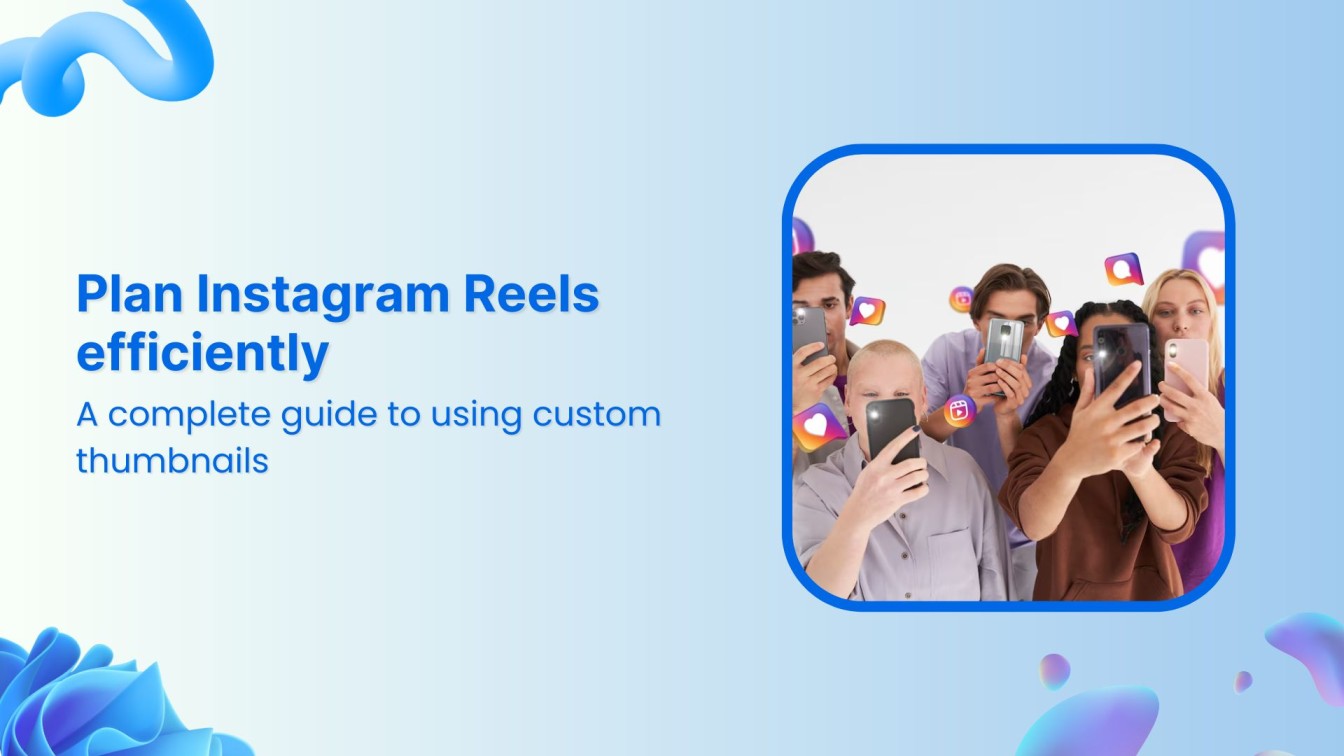
In the dynamic world of social media, Instagram Reels have become a powerful tool for engagement and growth.
With a 57.4% year-over-year increase in usage, reels are vital for tapping into new markets.
To maximize their potential, scheduling reels with custom thumbnails is crucial for maintaining a consistent and professional presence.
ContentStudio, a versatile social media management tool, offers a seamless way to schedule Instagram Reels while allowing you to add eye-catching custom thumbnails.
In this guide, we’ll walk you through ensuring your reels captivate your audience from the first glance. This will make your content stand out in a competitive landscape and drive higher engagement and growth for your brand.
Instagram Marketing
Schedule your Instagram posts, Reels, and Stories, and get recommended best time to publish for maximum engagement.
Get Started for FREE
Step-by-Step guide to scheduling Instagram Reels with custom thumbnails
Step 1 – Log in to ContentStudio
Access the ContentStudio Dashboard by logging in to your website or creating a new account on the official website of ContentStudio.
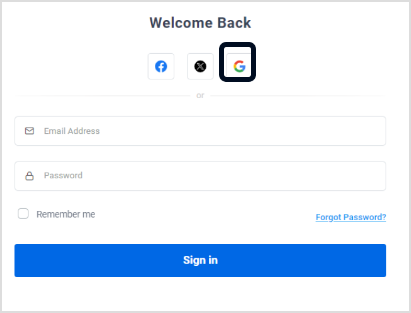
Step 2 – Connect your Instagram account
Click on your profile icon and select ‘Social Accounts.’
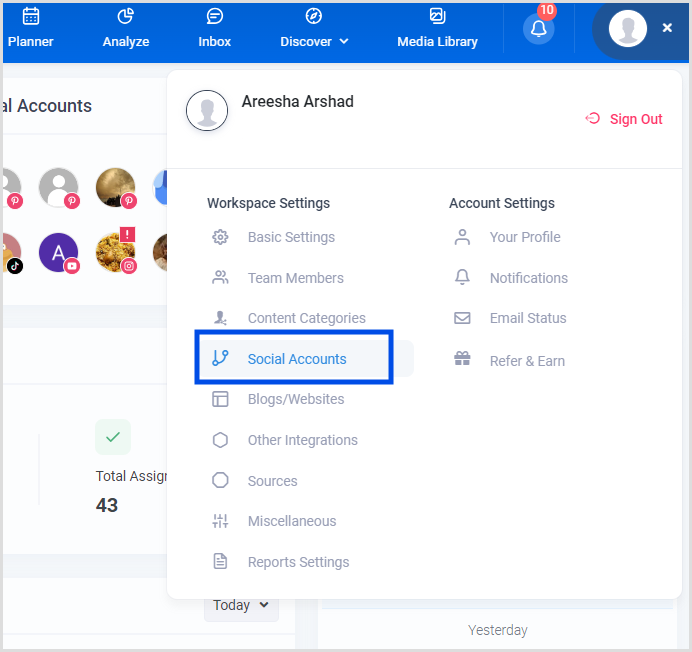
Select the option of ‘Connect Instagram Profiles.’

Follow the following prompts and ensure you grant all necessary permissions for ContentStudio to manage your Instagram account effectively.
Step 3 – Create your Instagram post
Once you’ve completed all the integration steps, you can create your Instagram Reel.
Go to ‘Compose’ and select ‘Social Post.’
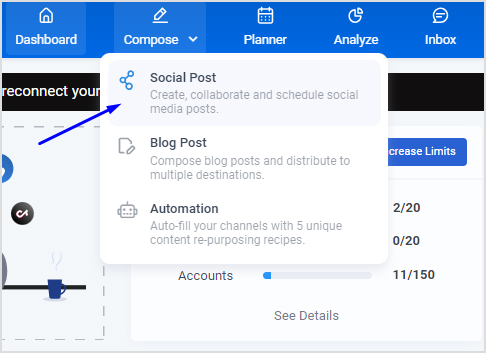
Select Instagram’s profile as a publishing platform from the left-hand side menu

Now, craft your post under the Post Composer.
Add any media for your Instagram Reel.
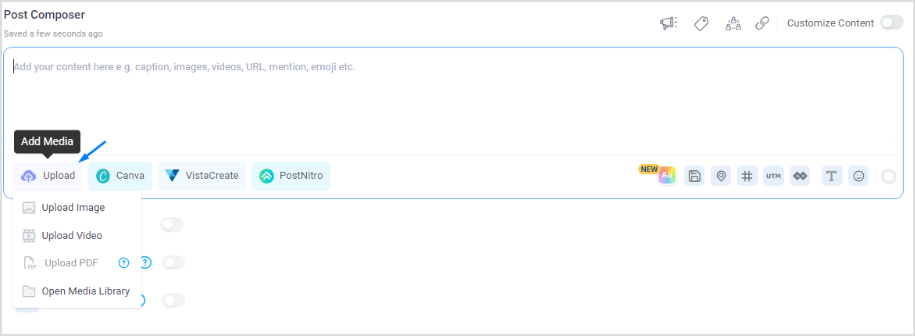
Also, add a captivating caption with the help of ContentStudio’s AI writing assistant.
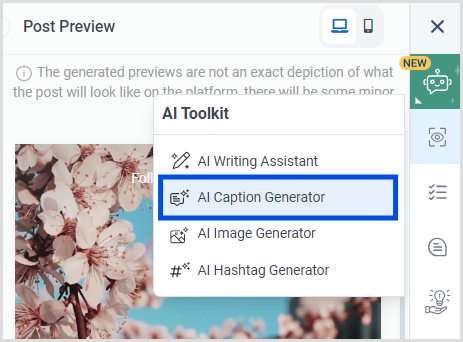
Step 4 – Upload the thumbnail
Click on the ‘Custom Thumbnail’ button and select the thumbnail image. Ensure it meets Instagram’s resolution requirements for best display quality.
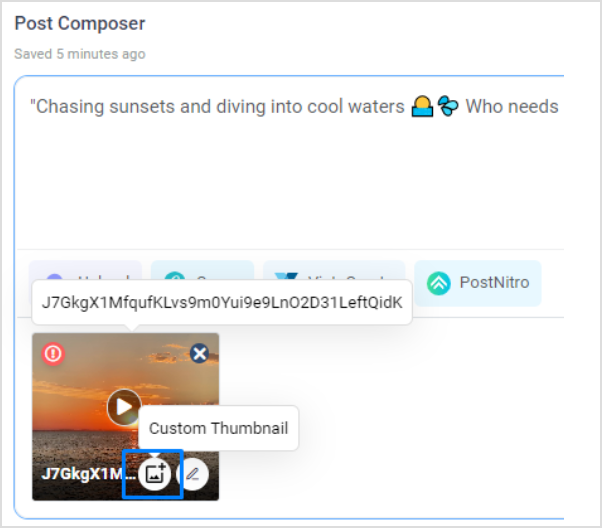
Experiment with different thumbnail designs to see which ones garner more engagement.
Also, use a graphic design tool such as Canva or VistaCreate to create a visually appealing thumbnail.
Step 5 – Preview the thumbnail
Preview how the custom thumbnail will appear in the Instagram feed. Ensure it looks attractive and effectively represents the reel content.
ContentStudio provides you with the facility to preview your post.
You can select between the desktop and mobile preview in the right-hand panel. This helps you ensure that the post, reel, and story appear visually appealing.
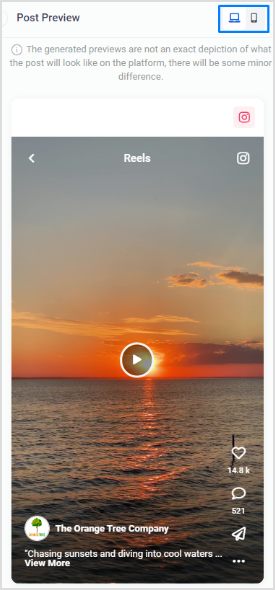
Step 6 – Edit the Instagram settings
Choose the post type and fill out the other requirements as well.
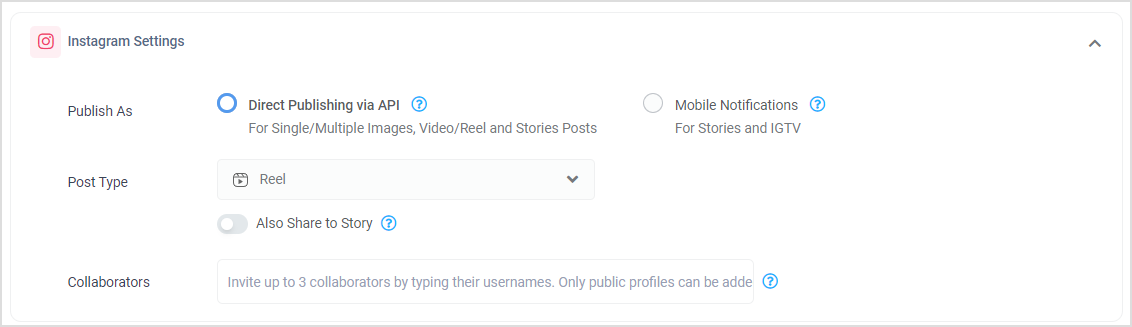
Under the ‘Post Type’ drop-down menu, you can select from the following options:
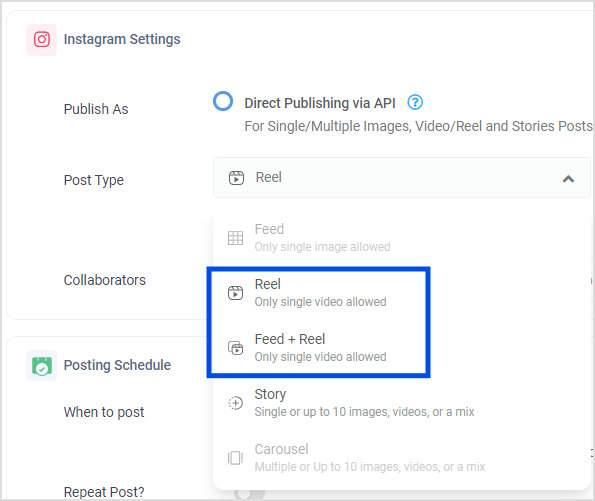
Reels: This creates a standalone reel.
Feed + Reel: This creates a post that appears both in your feed and as a reel.
You can also tap on the question mark icon to learn about the specifications and requirements for each post type.
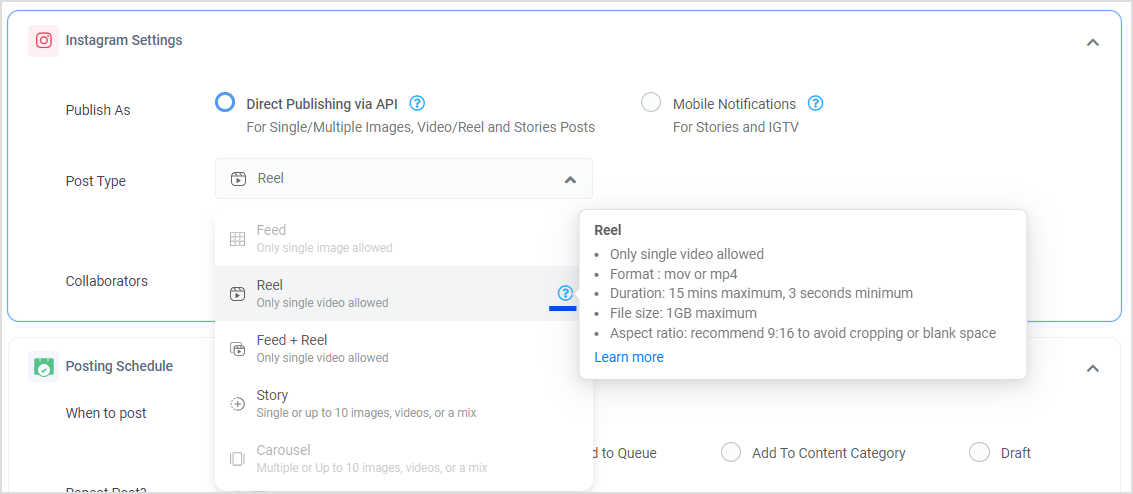
Step 7 – Schedule your post for publication
Utilize ContentStudio’s scheduling feature to set the date and time for your reel’s publication.
Also learn 4 Awesome ways to schedule social content
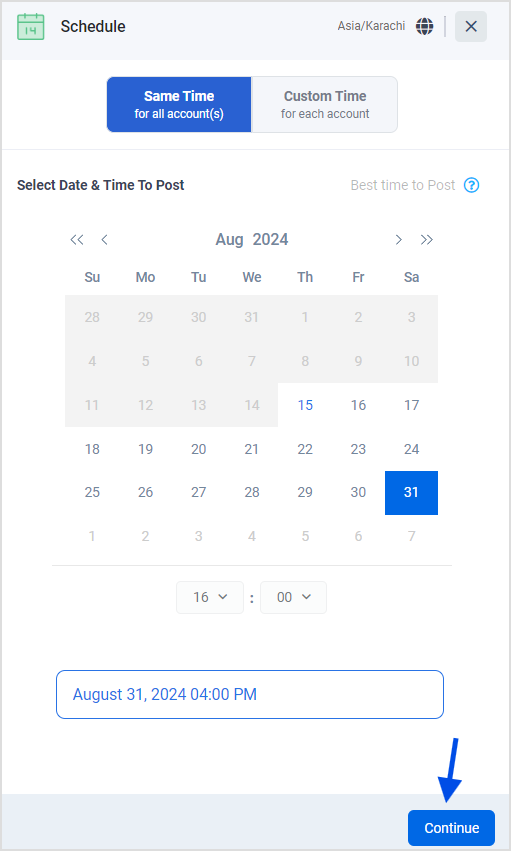
You can also select “Custom Time” if you want.
But remember, you need to select more than one account for custom scheduling
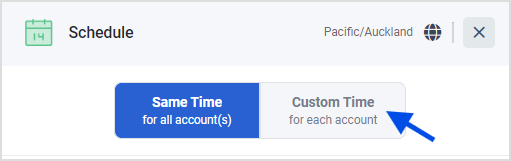
Once you have selected the publishing date and time, click the Schedule button to schedule an Instagram Reel.
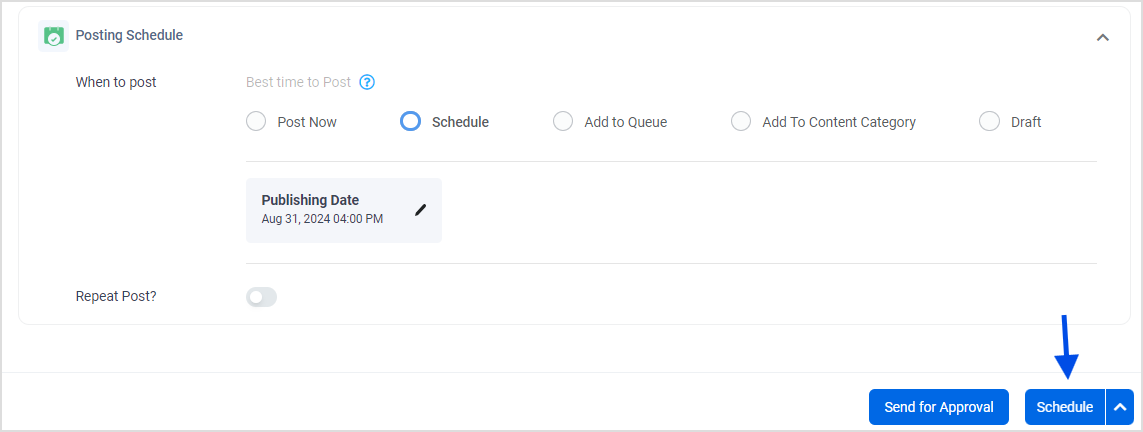
Conclusion
ContentStudio offers a seamless and efficient way to schedule Instagram Reels with custom thumbnails, providing a significant edge in the crowded social media space.
You can strengthen your connection with your audience by ensuring your content is visually appealing and strategically timed.
Take control of your content creation – Sign up for your free trial now!
FAQs
Why should I use custom thumbnails for my Instagram Reels?
Custom thumbnails help make your reels more visually appealing and professional. By providing a clear and attractive preview of your content, they can attract more viewers, leading to higher engagement and better brand consistency.
How do I create a custom thumbnail for my Instagram Reel?
You can create custom thumbnails using Canva graphic design tools. The thumbnail image should be 1080 x 1920 pixels for optimal quality and visually engaging and relevant to the content of your reel.
How can I ensure my custom thumbnails are consistent with my brand identity?
Use the same color schemes, fonts, and design elements across all your thumbnails to maintain consistency. Incorporate your logo and brand visuals to reinforce brand recognition.
What file formats are supported for custom thumbnails on Instagram Reels?
Instagram typically supports JPEG and PNG formats for custom thumbnail images. Ensure your thumbnail is in one of these formats to ensure a successful upload.
The easiest way to manage and grow your social channels.
Try ContentStudio for FREE
Recommended for you


Powerful social media management software
14-day free trial - No credit card required.



