Bulk-generate & schedule posts in seconds with Smart Scheduling. Try now!
How to turn off autoplay on YouTube PC & mobile app?
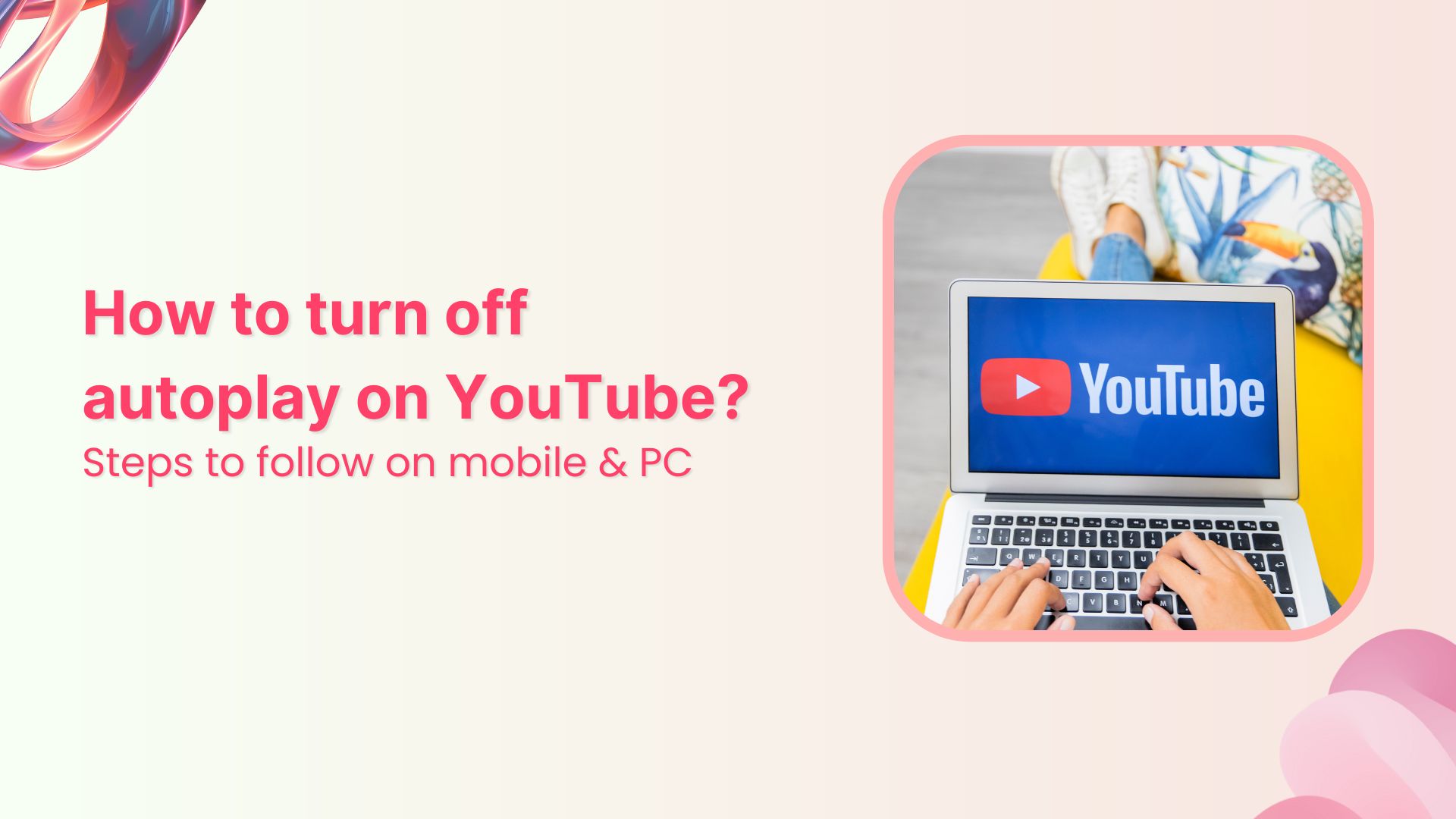
YouTube describes its autoplay feature as a way to enjoy a “lean back” video-watching experience, as it plays another related video automatically after a video ends.
However, not everyone is a fan of the autoplay feature, so knowing how to turn off autoplay on YouTube can be useful when you just want to watch a particular video and not the related ones.
So, let’s examine how to stop YouTube autoplay on mobile and the web version.
How to turn off autoplay on YouTube PC?
Stopping autoplay on YouTube PC is as simple as turning off a toggle by following these steps:
Step # 1: Open YouTube and access the video you want to watch.
Step # 2: Hover your cursor over the video being played. At the bottom, a toggle is present to control the autoplay feature.
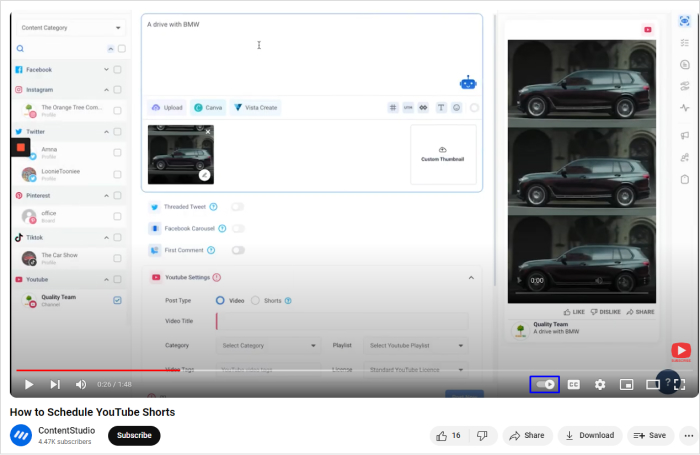
Step # 3: The autoplay is on by default. Simply click on the autoplay icon to disable it.
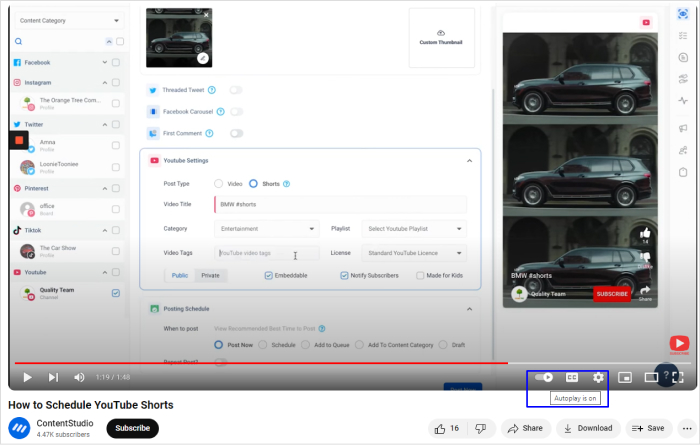
Step # 4: The pause icon indicates that the Autoplay feature is disabled. If you want to turn it back on, click on it again.
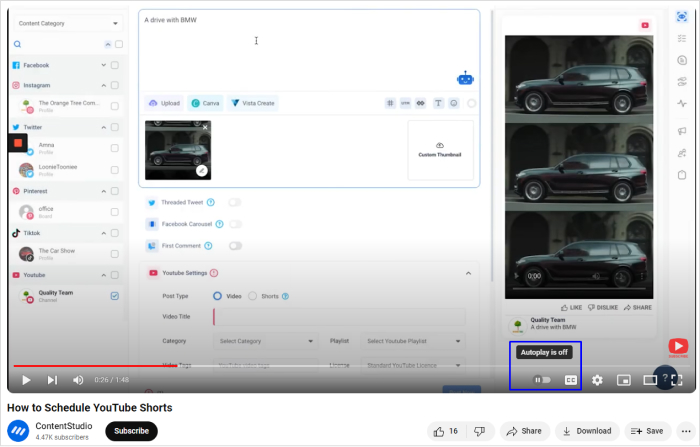
How to turn off autoplay on YouTube Mobile?
Stopping YouTube autoplay on mobile apps is similar to the web version. The apps also have a toggle that you can switch on and off.
Step # 1: Open the YouTube video you want to watch without the autoplay feature.
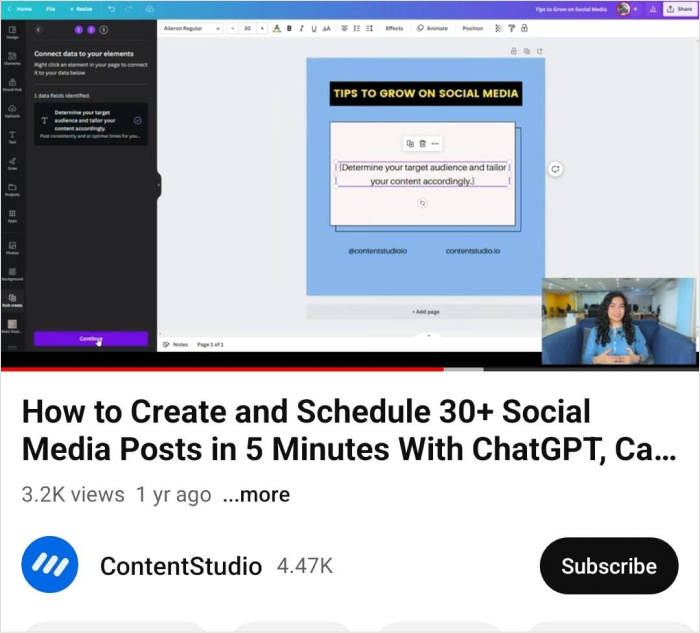
Step # 2: The autoplay toggle is likely to be on by default. Tap on the video to find the autoplay icon.
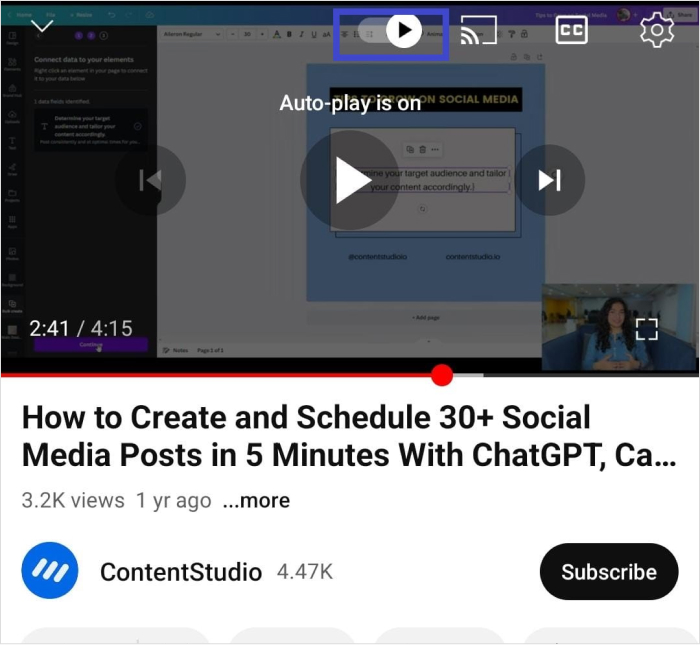
Step # 3: Tap on the toggle to turn it off, which disables autoplay.
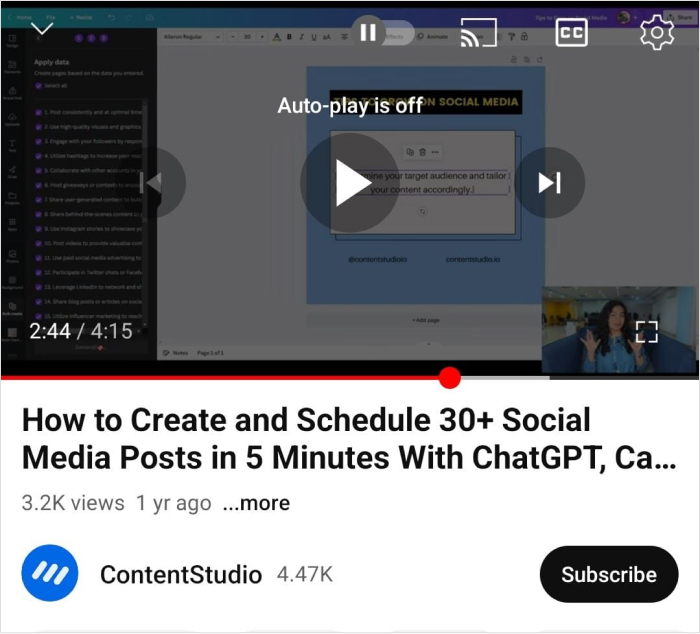
How to disable YouTube autoplay for all videos on mobile?
Other than turning off autoplay for individual videos, you can disable the autoplay feature by default for all videos on mobile or tablet. Here’s how:
Step # 1: Open the YouTube app on your smartphone or tablet. Tap your profile picture to access your YouTube profile.
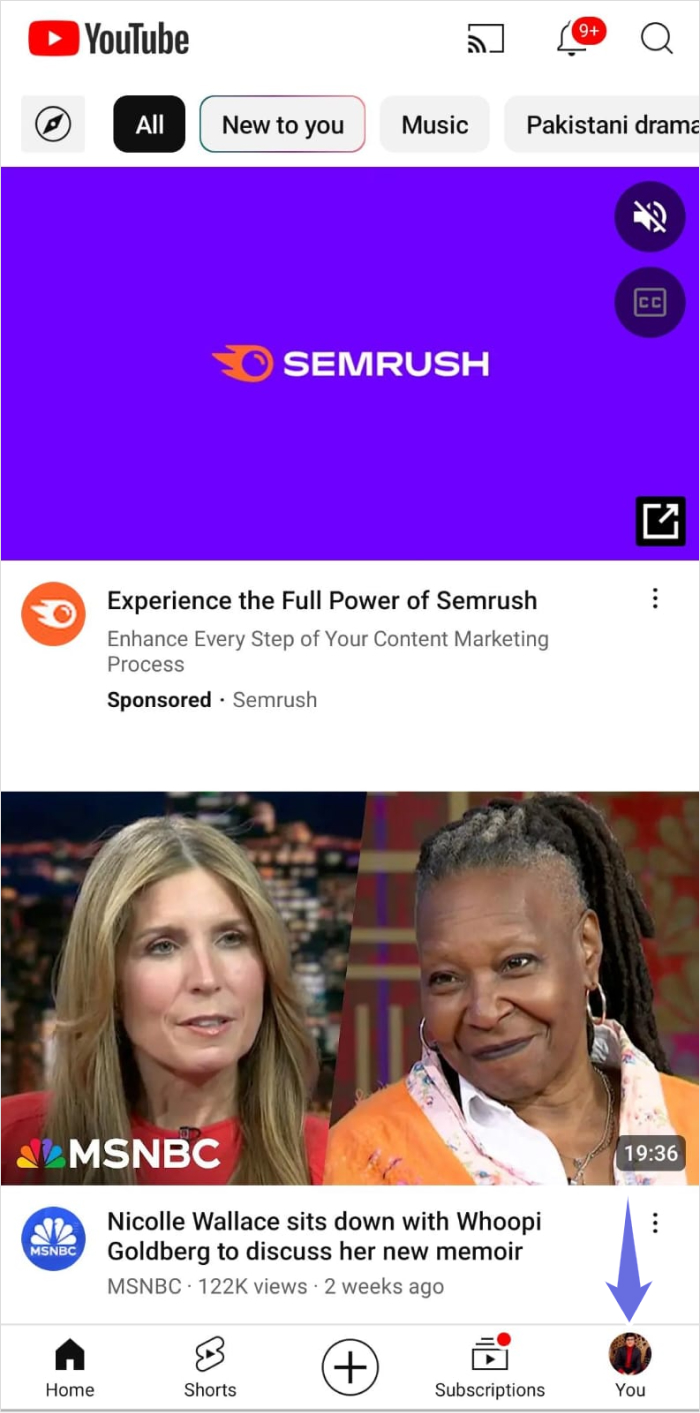
Step # 2: Tap the Settings icon located in the top-right corner.
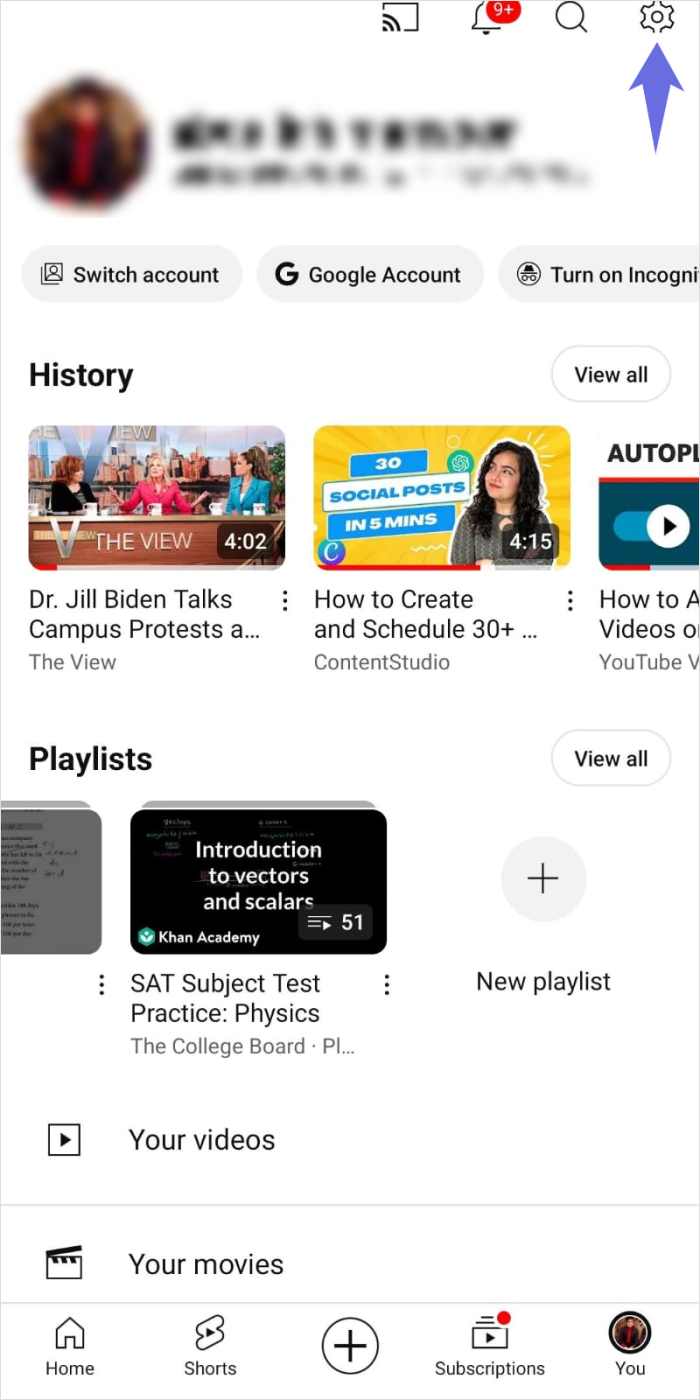
Step # 3: Open Auto-play settings.
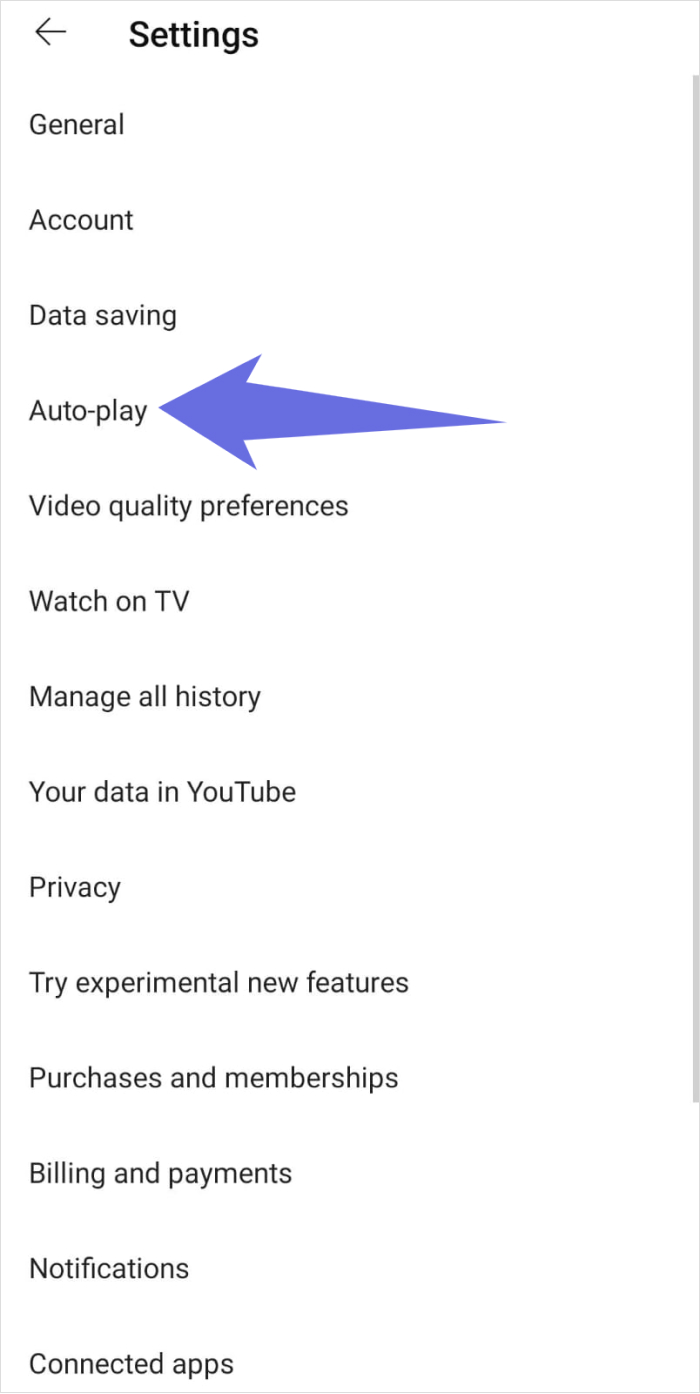
Step # 4: If the toggle in front of the Mobile phone/tablet option is turned on by default, autoplay is enabled for all videos. Tap on it to disable autoplay for all YouTube videos you watch on your mobile or tablet.
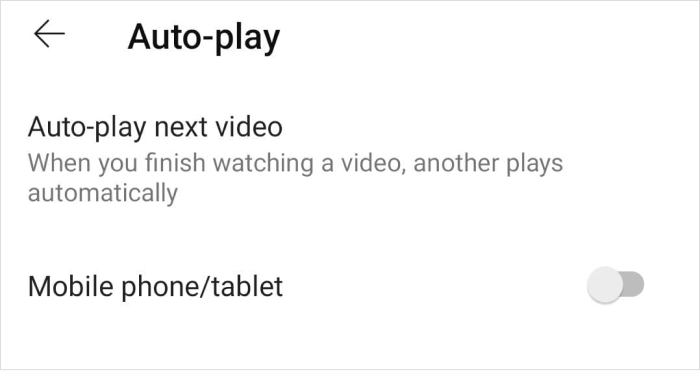

Step # 4: You can tap the toggle again to turn autoplay back on.
Overview of autoplay settings on YouTube
Following the steps discussed above, you can easily turn on and turn off the YouTube autoplay feature across different devices.
Nevertheless, there are a few official guidelines about autoplay videos you should know about:
- YouTube Autoplay is off by default for users aged 13-17.
- 18+ users get autoplay enabled by default.
- Parents can control the autoplay feature for their children in supervised accounts.
- It is possible to have device-specific autoplay settings. For example, you can turn it off for your mobile phones and tablets but enable it for computer systems.
- Autoplay` stops automatically after 30 minutes on mobile data and 4 hours on Wi-Fi.
The easiest way to manage and grow your social channels.
Try ContentStudio for FREE
Conclusion
While autoplay can certainly be a great feature for enjoying watching recommended videos and playing them automatically, it is also understandable why you might want to turn it off.
By following the above steps, you should have no issue disabling autoplay and only watch the videos you truly want to watch.
FAQs
Is YouTube autoplay on by default?
YouTube autoplay is turned on by default for most users aged 18+. However, if you are aged 13-17 or have a supervised account, autoplay is likely to be disabled by default.
Is there any way to stop autoplay on YouTube?
Yes, you can disable autoplay on YouTube by clicking on the autoplay toggle icon on a video and turning it off.
Recommended for you


Powerful social media management software
14-day free trial - No credit card required.



