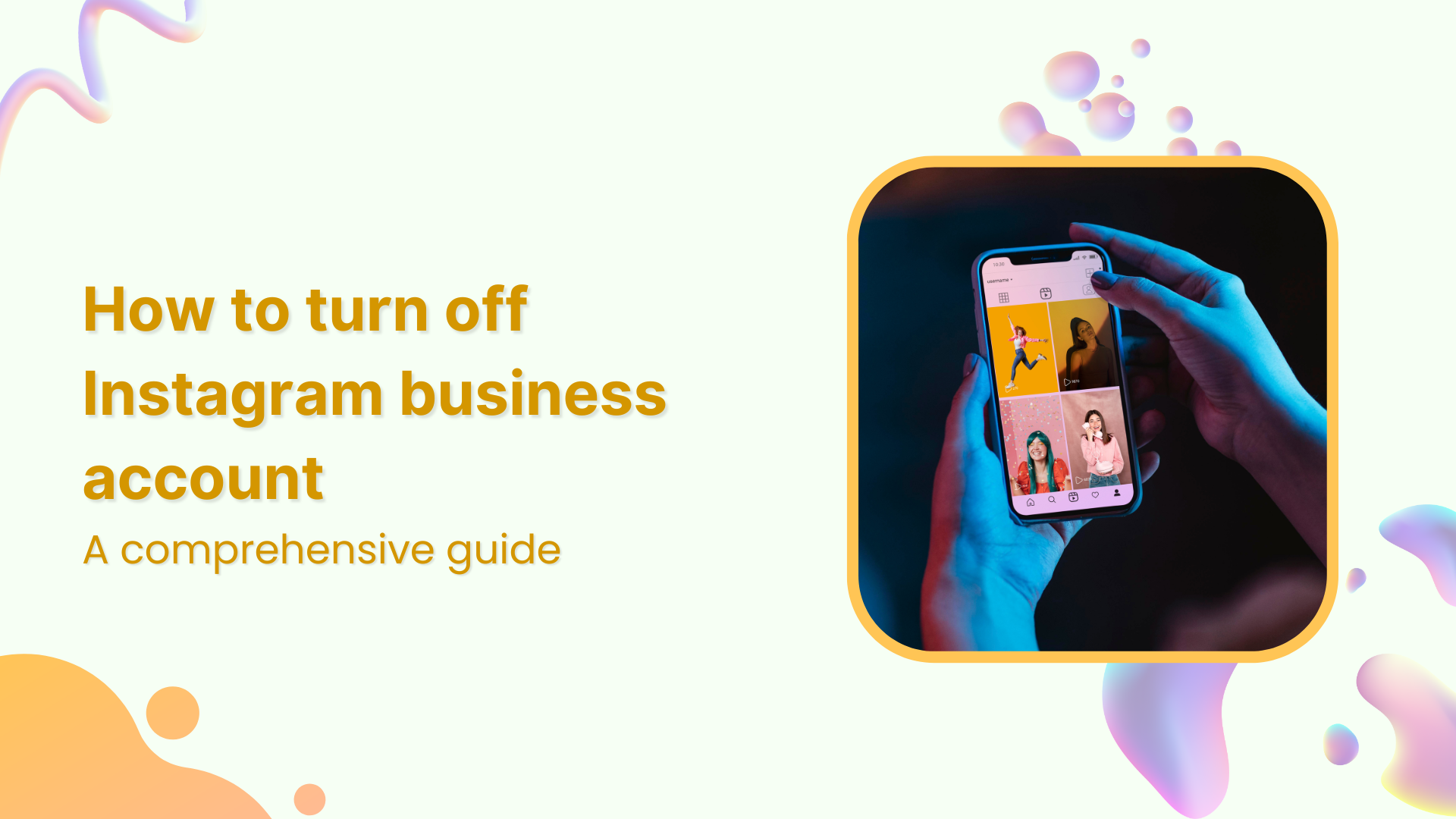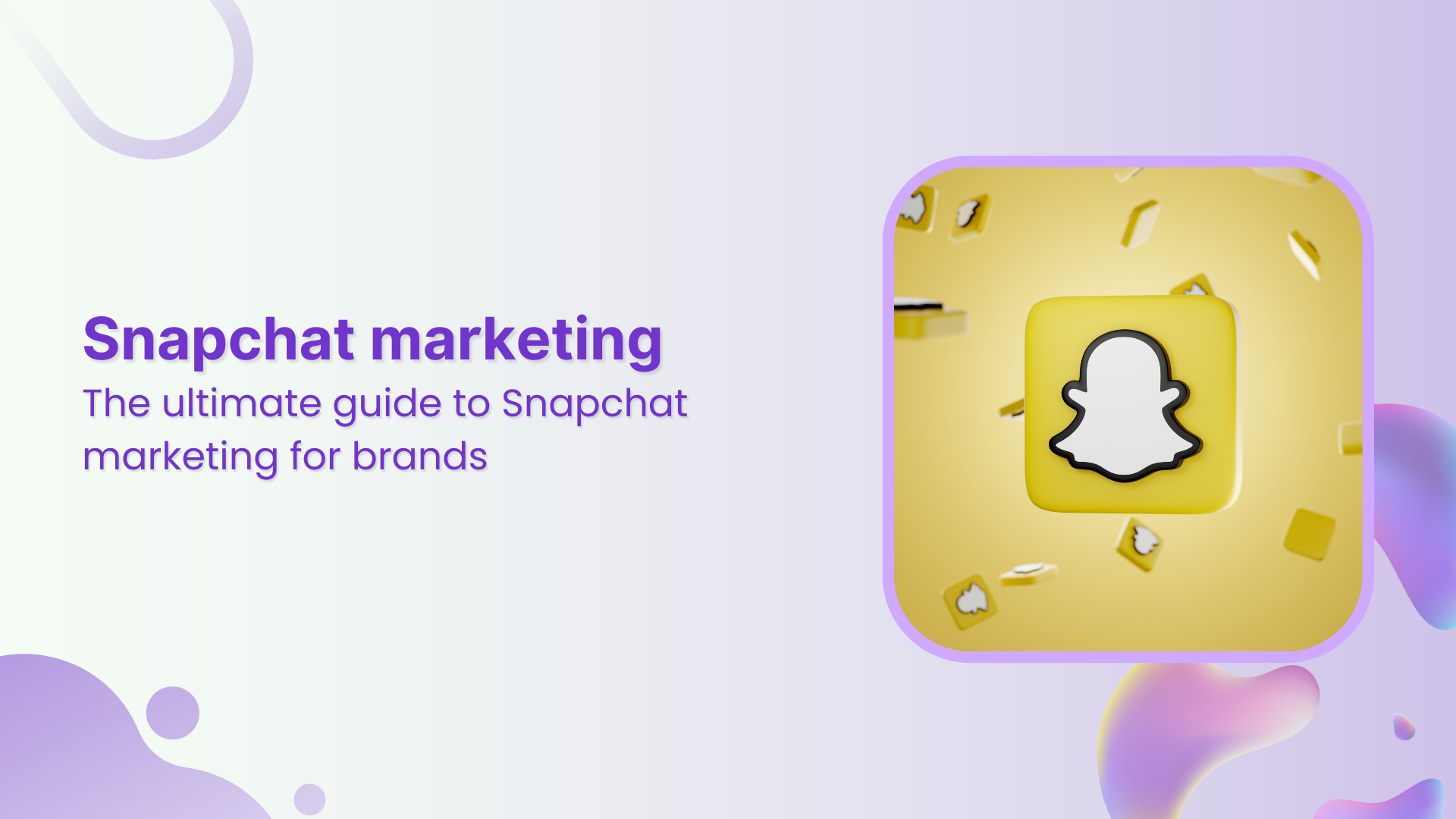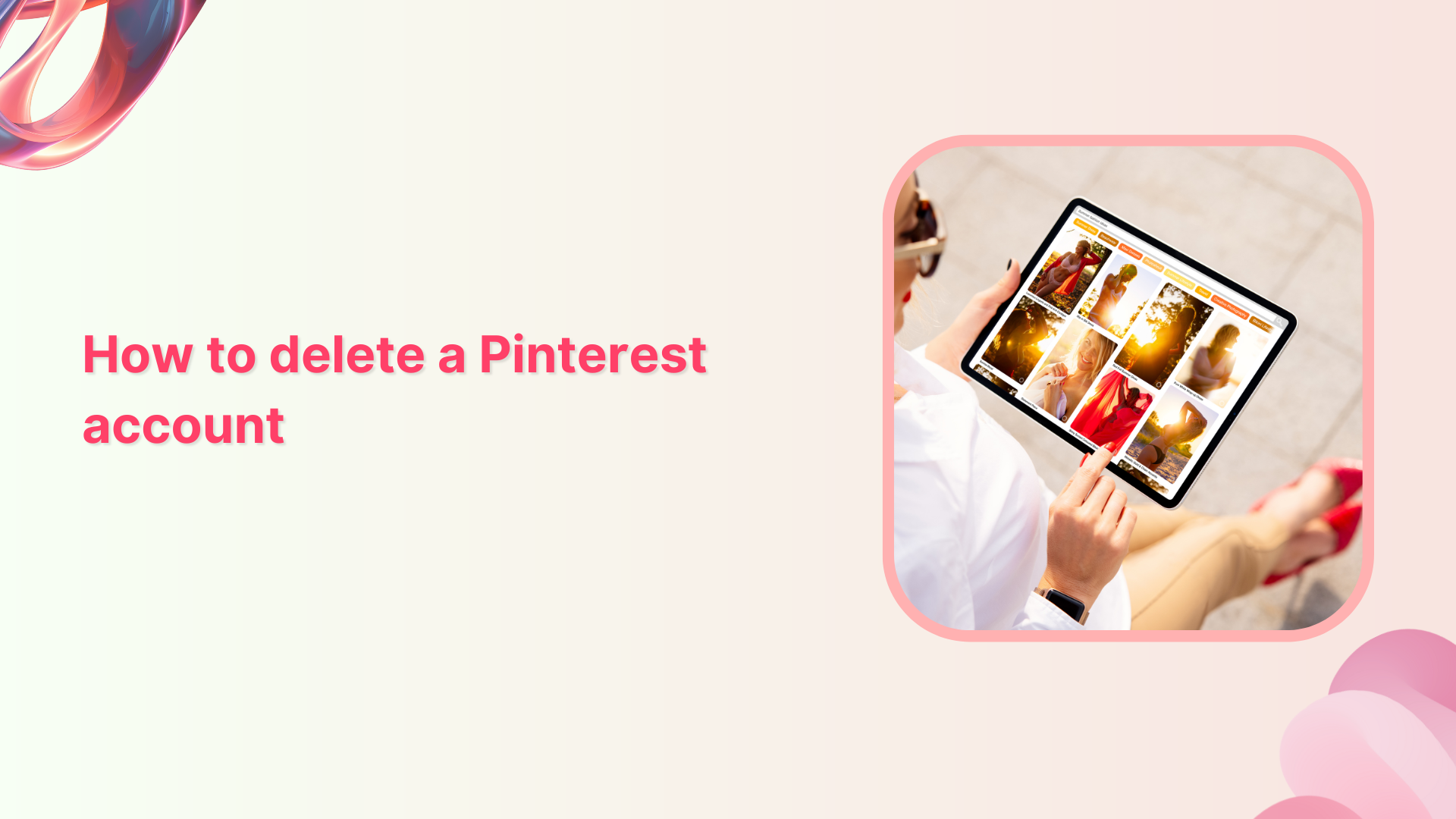Bulk-generate & schedule posts in seconds with Smart Scheduling. Try now!
How to schedule LinkedIn image posts?
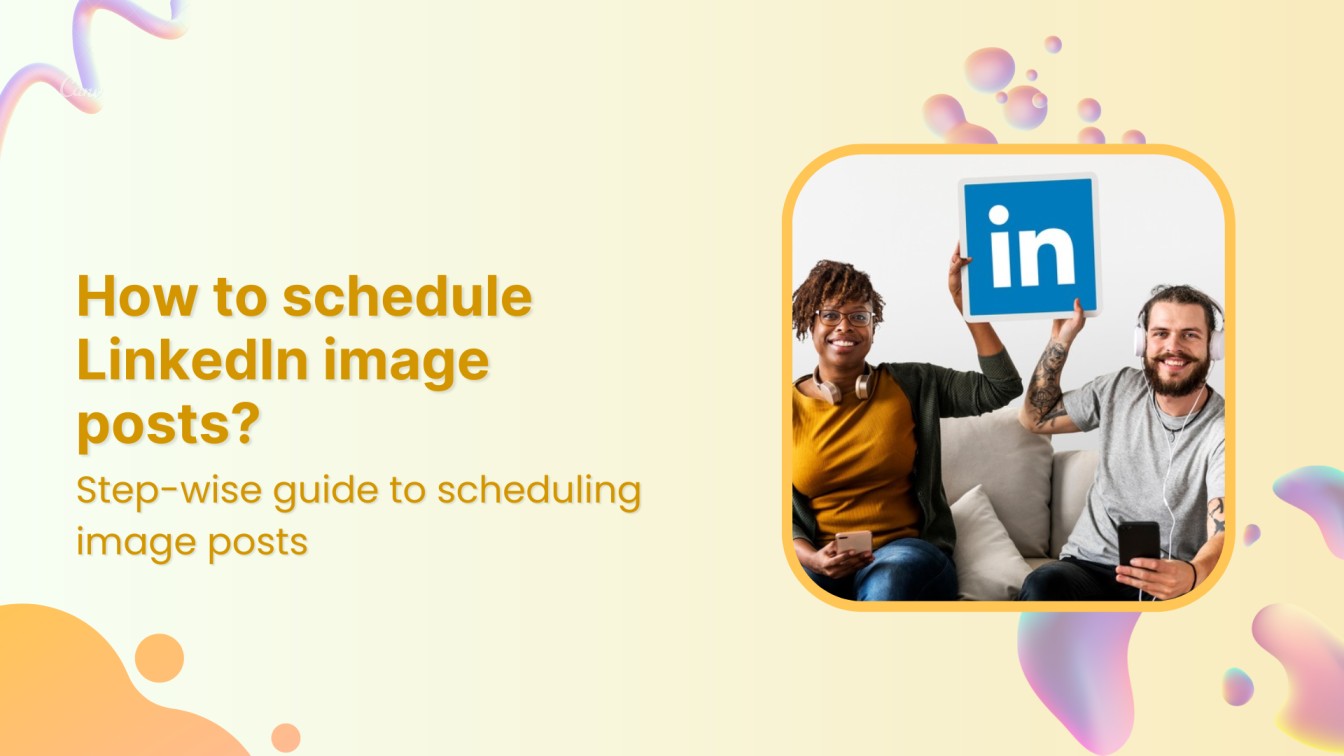
Captivating images are the backbone of a strong and engaging online presence. If you aim to build a large network on LinkedIn and ensure consistent engagement, you should be familiar with the process of scheduling LinkedIn image posts.
Manually uploading image posts to LinkedIn daily can be hectic and time-consuming. This is where a powerful tool like ContentStudio schedules your LinkedIn image posts.
So, let’s discover the benefits of scheduling LinkedIn image posts with ContentStudio and the exact process to do it.
LinkedIn Marketing
Establish your brand’s profile on LinkedIn by consistently posting engaging content and engaging with the community.
Get Started for FREE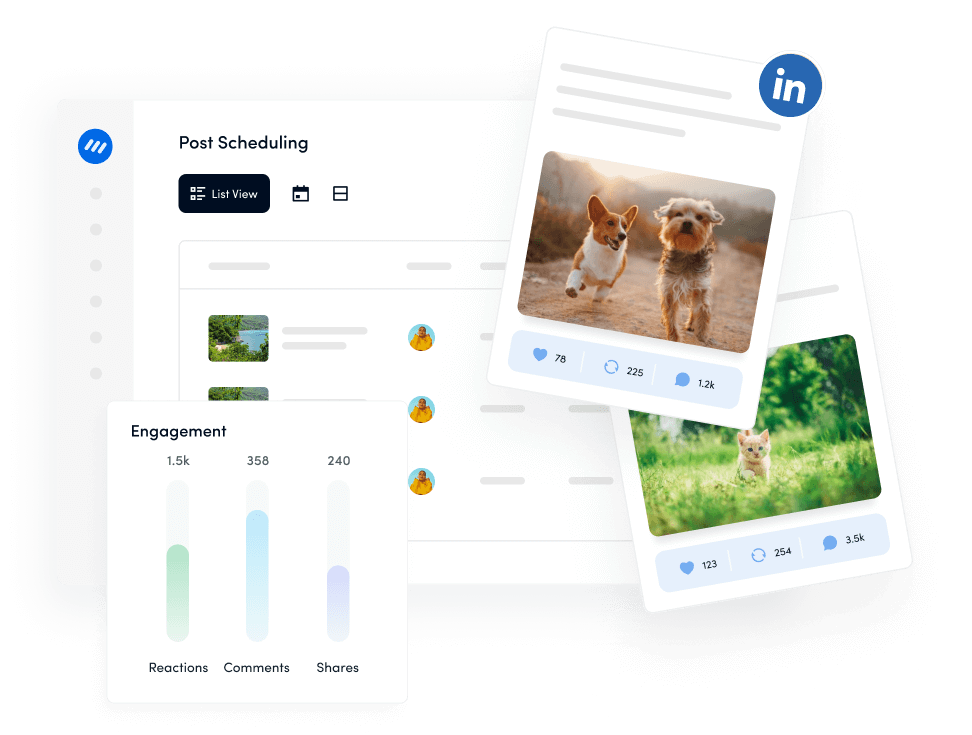
Why use ContentStudio to schedule LinkedIn image posts?
LinkedIn’s native scheduler offers basic scheduling capabilities, allowing users to set a post date and time. However, it offers a basic scheduling feature with limited, restricted scheduling windows and a lack of detailed analytics.
This limitation can hinder the effectiveness of your social media strategy, especially if you’re looking to maintain a consistent posting schedule.
Hence, you should use ContentStudio to schedule LinkedIn image posts and enjoy the following benefits:
- Flexible scheduling: Plan your content calendar weeks or months ahead, ensuring a consistent flow of content and images without the hassle of daily posting.
- Manage multiple profiles: Are you managing multiple LinkedIn profiles for yourself, clients, or your team? ContentStudio is your central hub, allowing you to manage and schedule posts from a single platform for all your connected accounts.
- Schedule to post at the best times: ContentStudio leverages data and analytics to suggest the best times to post for maximum engagement. Schedule your LinkedIn image posts strategically to reach your audience when they’re most active and receptive to your content.
- Analytics: Gain valuable insights into metrics like reach, impressions, clicks, and engagement, and use this data to refine your strategy.
- Graphic tools: ContentStudio has integrated tools like Canva, VistaCreate, and PostNitro to help you design LinkedIn image posts and carousels from within the platform.
How to schedule LinkedIn image posts with ContentStudio?
Now that you are familiar with the benefits of using ContentStudio to schedule LinkedIn image posts let’s discover the four steps involved in this process:
Step # 1 – Create your account on ContentStudio
ContentStudio offers a streamlined signup process to get you started with scheduling your LinkedIn image posts in no time. Here’s how to create your account:
Go to ContentStudio.io and click Start your free trial to create a new account, or simply sign in if you have an existing one.
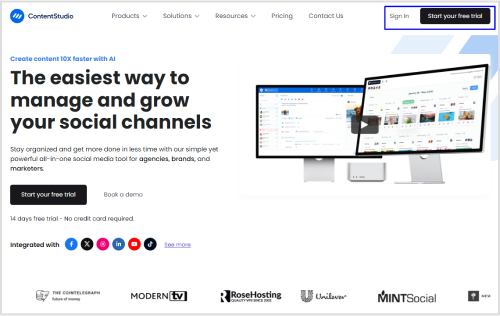
Fill in your name, email address, and business name, and create a password. For convenience, you can also sign up using your Google, X, or Facebook account.
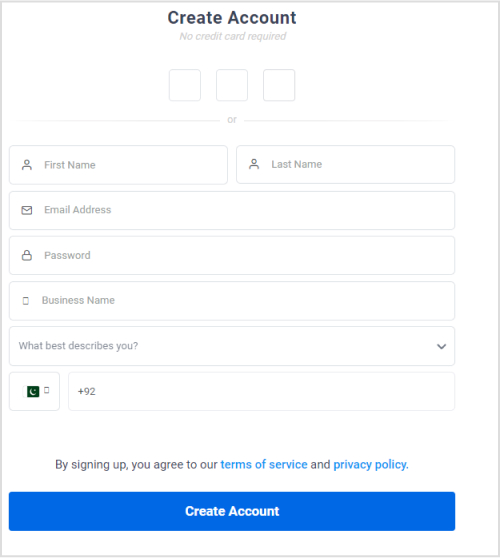
Once your account is set up, you’ll have access to the ContentStudio dashboard to connect your social media accounts.
Step # 2 – Connect your LinkedIn account with ContentStudio
Now that you are on the ContentStudio dashboard, the next step is to link your LinkedIn profile or page:
- On your ContentStudio dashboard, open the Social Accounts tab under your profile icon.
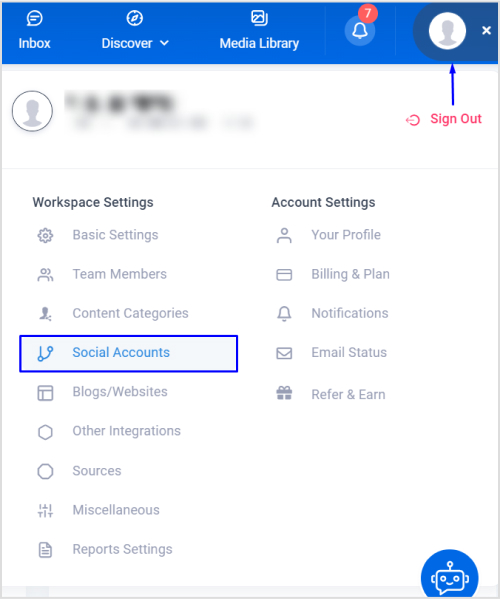
Scroll down to the LinkedIn section and choose to Connect a new LinkedIn profile/page.

You’ll be redirected to LinkedIn, where you must log in and authorize ContentStudio to access your LinkedIn account. This step ensures that ContentStudio can manage and schedule posts on your behalf.
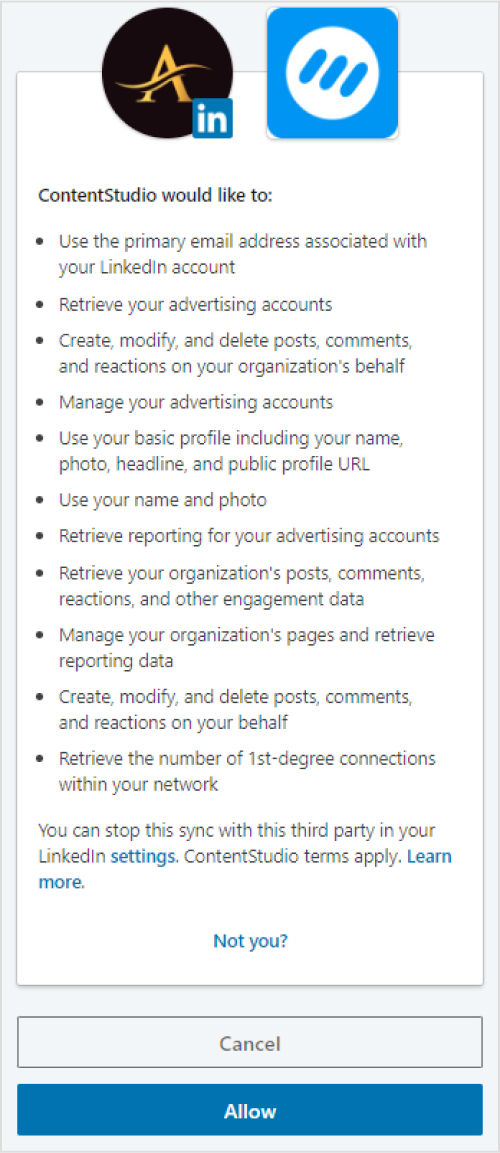
Your LinkedIn account is now connected to ContentStudio, and you’re ready to create and schedule your first image post.
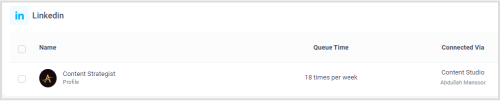
Step # 3 – Create your LinkedIn image post
ContentStudio provides a user-friendly composer to craft your attention-grabbing LinkedIn image post. Here’s how to unleash your creativity:
On the ContentStudio dashboard, click on Compose and select Social Post.
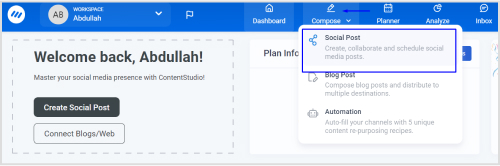
Choose LinkedIn from the list of connected accounts located in the left bar and upload the image you want to schedule as a LinkedIn post.
Bonus tip:
ContentStudio offers seamless integration with popular design platforms like Canva and VistaCreate. If you have a creative vision, jump directly into these integrated tools to design your image within ContentStudio.
- Write a compelling caption to accompany your image. You can also use ContentStudio’s AI writing assistant to write an engaging caption.
- Use the preview feature to see how your post will look on LinkedIn. Make any necessary adjustments to ensure it looks perfect.
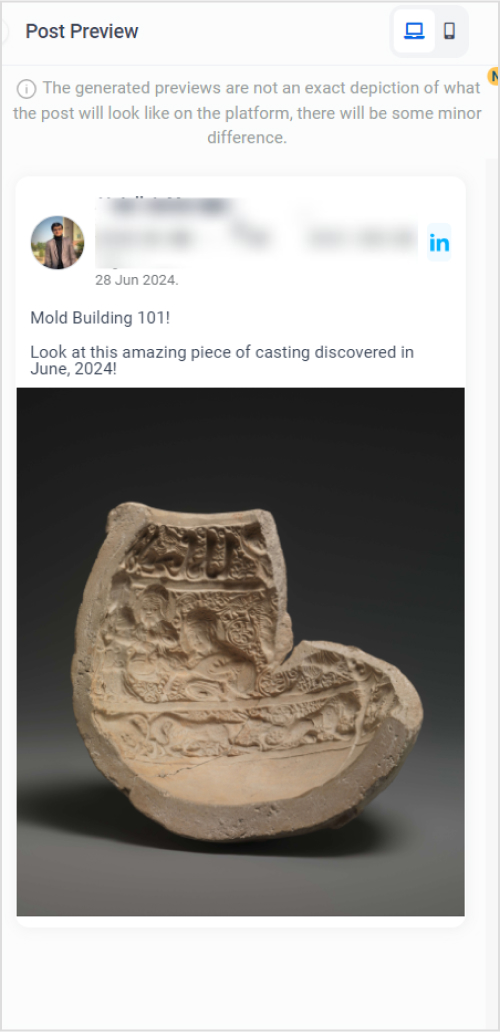
Once you’re satisfied with your post, you can schedule it.
Step # 4 – Schedule your LinkedIn image post
Now that your compelling LinkedIn image post is ready use ContentStudio’s powerful scheduling functionality to ensure it reaches your audience at the perfect moment.
You will find the Schedule button under the Posting Schedule in the Post Composer. Click on it to select the date and time you want your post to go live.
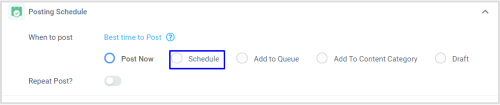
Once you select a suitable date and time, click Continue to confirm and schedule your LinkedIn image post.
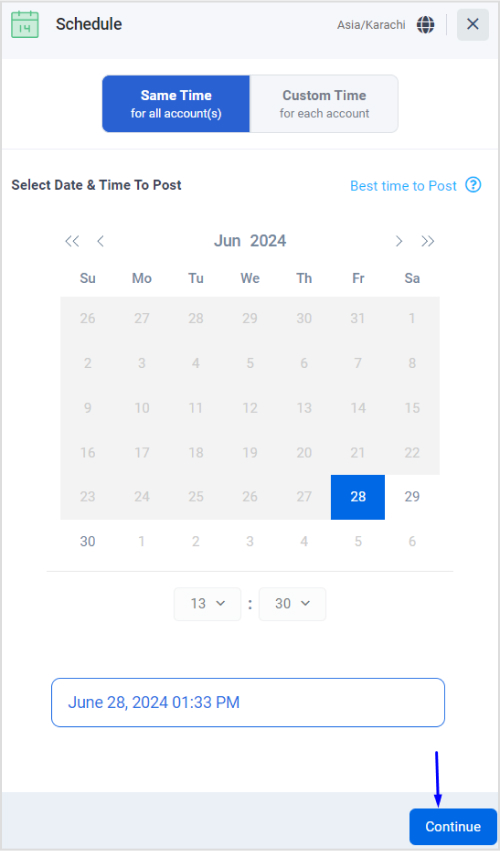
ContentStudio takes care of the rest, ensuring your post is published automatically at the designated time, freeing you up to focus on other strategic tasks.
Conclusion
Mastering the art of scheduling and managing LinkedIn posts with ContentStudio can significantly elevate your social media strategy. By harnessing its advanced features, such as intuitive scheduling, comprehensive analytics, and seamless multi-platform integration, you gain a competitive edge in reaching and engaging your audience effectively.
Focusing on creating compelling LinkedIn image posts and leveraging data-driven insights can help you achieve sustained growth and visibility in the competitive social media landscape.
Start implementing these practices today to transform your LinkedIn strategy and unlock the potential of visual content to capture the attention and engagement of your target audience.
FAQs
Can I schedule LinkedIn image posts with ContentStudio?
Yes, you can schedule LinkedIn image posts with ContentStudio to ensure posting consistency and keep your audience engaged. Moreover, you can upload images, write captions, and schedule posts at optimal times for maximum engagement.
Can I edit scheduled LinkedIn image posts?
Yes, you can edit your scheduled LinkedIn image posts in ContentStudio. You can change the post time and date through a simple drag-and-drop feature. You can also edit the post’s image and caption.
How can I get analytics for LinkedIn image posts?
You can track and measure the engagement metric of your image posts with ContenStudio. You can track metrics such as likes, comments, shares, and engagement rates to evaluate the performance of your posts and refine your content strategy accordingly.
Can I use ContentStudio to schedule other types of LinkedIn posts besides images?
Yes! ContentStudio is a comprehensive all-in-one social media management tool. You can use it to schedule text-based posts, share videos, and even create carousel posts specifically for LinkedIn using the PostNitro integration.
Recommended for you


Powerful social media management software
14-day free trial - No credit card required.