Bulk-generate & schedule posts in seconds with Smart Scheduling. Try now!
How to schedule Twitter (X) image post
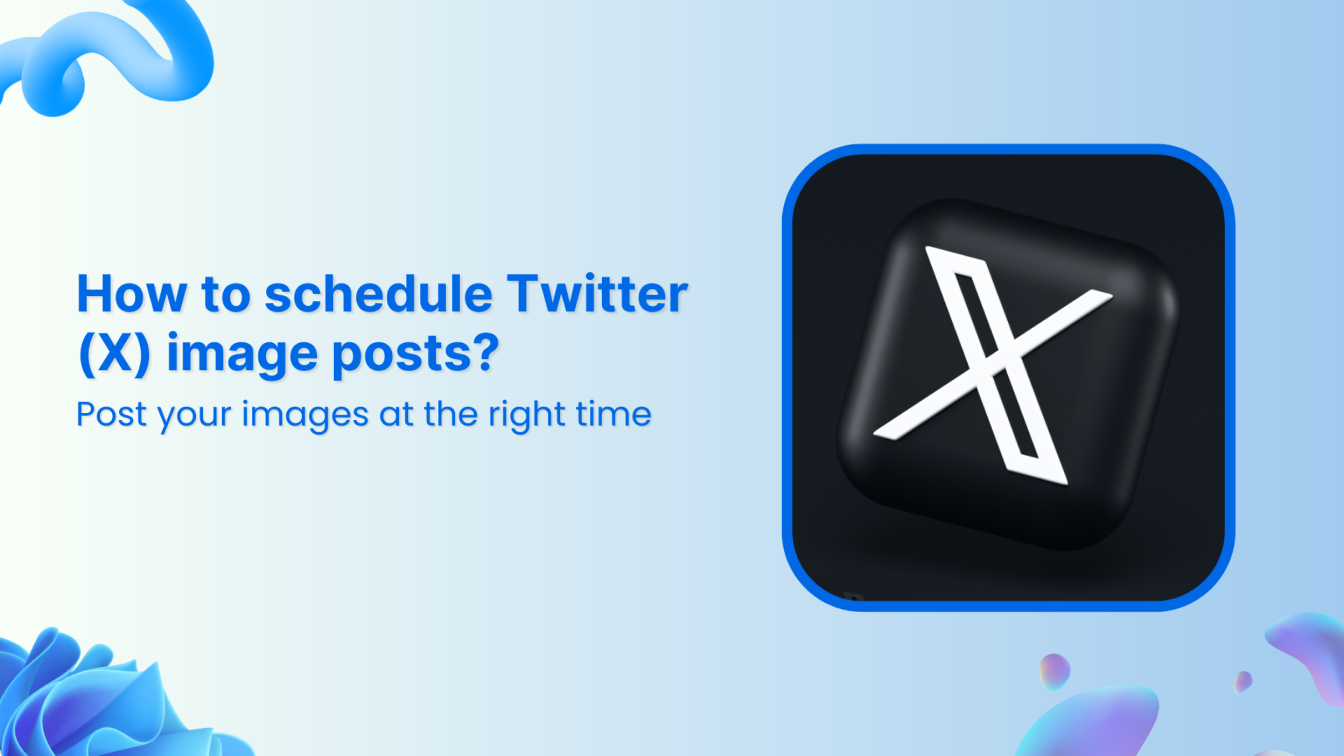
Have you ever wished for a perfectly curated X feed with stunning visuals popping up at the right times? ContentStudio lets you schedule Twitter (X) image post; we’re here to help!
This guide will explore the detailed steps of scheduling engaging image posts for X using ContentStudio and its benefits!
So, get ready to take your social media game to the next level with captivating content that rolls out effortlessly, even while you sleep.
X (Twitter) Marketing
Schedule perfectly crafted tweets and manage your X (Twitter) content with a unified content calendar.
Get Started for FREE
Easy steps to schedule Twitter (X) image post
Let’s dive straight into the 4 steps to schedule Twitter (X) image posts:
Step 1 – Open ContentStudio dashboard
Open ContentStudio’s official website and log in to your account.
If you don’t have an account already, you can sign up or log in with your Facebook, X, or Google account.
Step 2 – Connect your X account
Click on your profile picture in the top-right bar and open Social Accounts to see the complete list of social accounts connected with ContentStudio.
You will also get the option to connect a new account here.
Scroll down to the Twitter section and click on Connect Twitter Profile.
Select the Authorize app to provide relevant permissions and let ContentStudio connect with your X account.
You’ll see the connected X account under the Twitter section on Social Accounts.
Step 3 – Create your image post
Once your X account is all set and connected with ContentStudio, it’s time to create an engaging image post that you can schedule and post to your account.
Head to Compose and open Social Post to create your X image post.
Select your connected Twitter / X account from the left bar.
Now, you have multiple options to create an image post for your X account using:
- The traditional method of uploading an existing image from your computer.
- Canva will create and edit an engaging image.
- VistaCreate to create a picture for your post.
- PostNitro will create multiple images in the form of a carousel. While the carousel format is more suitable for Instagram and LinkedIn, it can still be used on X, especially in threads.
After adding a suitable image, you can write a caption manually or using the built-in AI Writing Assistant.
Step 4 – Schedule your X image post
Open the scheduling options by clicking the Schedule button under the Posting Schedule section.
Choose a suitable date and time to post your X image post and click the Continue button.
Verify everything and ensure the post’s image and caption meet your requirements. Finally, click the Schedule button to complete the process. ContentStudio will upload your image post at the scheduled time.
Benefits of using ContentStudio to schedule X image posts
ContentStudio is a comprehensive social media scheduling and management tool. It allows you to create a perfect X feed that throbs with attractive visuals, all meticulously scheduled and posted at the ideal times.
Here’s how scheduling your X image posts with ContentStudio elevates your social media presence:
Comprehensive planning
ContentStudio lets you curate a library of stunning images and schedule them weeks or even months in advance. This ensures a consistent flow of content on your X feed, keeping your audience engaged. No more scrambling for last-minute posts!
Related Read: Social media content plan: a winning strategy in 10 easy steps
Visualize your feed
ContentStudio’s drag-and-drop calendar clearly represents your upcoming X posts. This allows you to easily plan the flow of your content and ensure a visually balanced and cohesive aesthetic for your X profile.
Post at the best times
Take the guesswork out of posting! ContentStudio integrates with social media analytics tools to identify the optimal times for posting on X. Schedule your posts for these peak hours to maximize visibility and engagement with your target audience.
Learn More: What is the best time to post on X
Bulk upload
ContentStudio lets you upload and schedule multiple images in one go, saving you precious time and streamlining your workflow. Moreover, you don’t have to juggle multiple platforms! ContentStudio integrates seamlessly with various design and photo editing tools, allowing you to effortlessly import and schedule your creations directly within the platform.
Track performance
Monitor the performance of your scheduled X image posts with detailed analytics provided by ContentStudio. Track metrics like impressions, engagement, and click-through rates to understand what resonates with your audience and refine your strategy accordingly.
Multi-platform management
Manage not just X but all your major social media platforms from a single hub. ContentStudio allows you to schedule and publish content across various platforms, saving time and ensuring consistency across your social media presence.
Conclusion
The bottom line is that in today’s fast-paced social media landscape, captivating visuals are more important than ever. By using ContentStudio to schedule Twitter (X) image post, you can:
- Effortlessly plan and schedule your content for a consistent and visually appealing X feed.
- Reach a wider audience by posting at peak times and optimizing your content for engagement.
- Save valuable time and streamline your workflow with batch scheduling and integrations.
- Gain valuable insights to refine your X strategy and ensure maximum impact.
ContentStudio empowers you to transform your X presence from reactive to proactive. It’s time to ditch the last-minute scramble and embrace the power of scheduled visual storytelling.
FAQs
What size should an image be for Twitter?
Twitter (now X) recommends different image sizes depending on the type of image you’re posting:
- Minimum size: 600 x 335 pixels (all aspect ratios)
- Landscape: 1600 x 900 pixels (16:9 aspect ratio)
- Square: 1080 x 1080 pixels (1:1 aspect ratio)
- Portrait: 1080 x 1350 pixels (4:3 aspect ratio)
Do images perform better on X?
Absolutely! Statistics show that tweets containing images receive significantly more engagement (likes, retweets, and clicks) compared to text-only tweets. Images are a powerful way to grab attention, communicate ideas quickly, and evoke emotions.
What formats are best for Twitter / X photos?
For static images, JPEG is generally the best choice due to its smaller file size. PNG offers better quality for images with complex details or transparency, but the file size will be larger.
Can I edit scheduled Twitter / X image posts?
Yes! ContentStudio allows you to edit your scheduled X image posts before they go live. You can make changes to the image itself, update the accompanying text, or adjust the scheduling time. This flexibility ensures you can maintain control over your content strategy.
Recommended for you


Powerful social media management software
14-day free trial - No credit card required.



