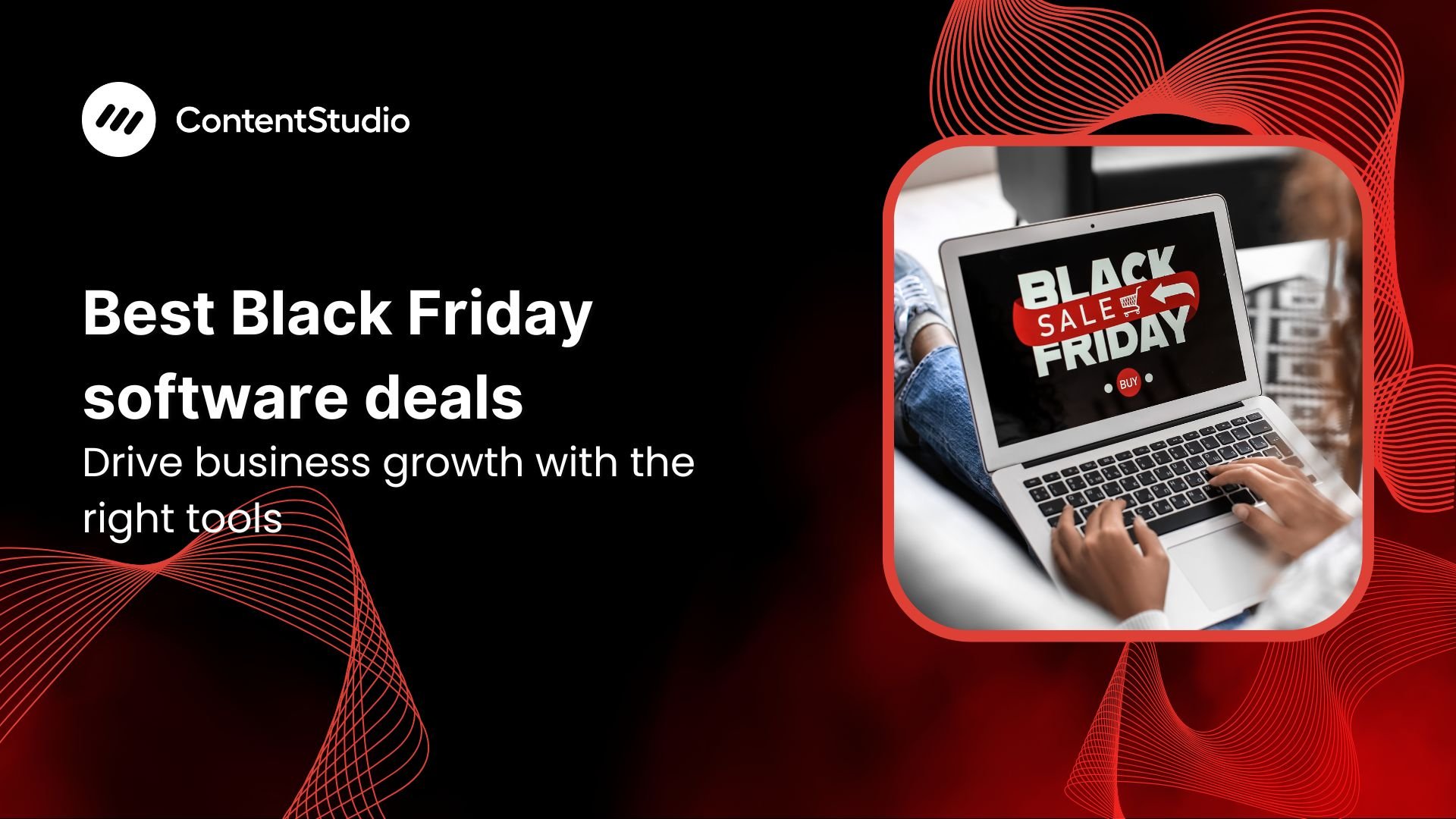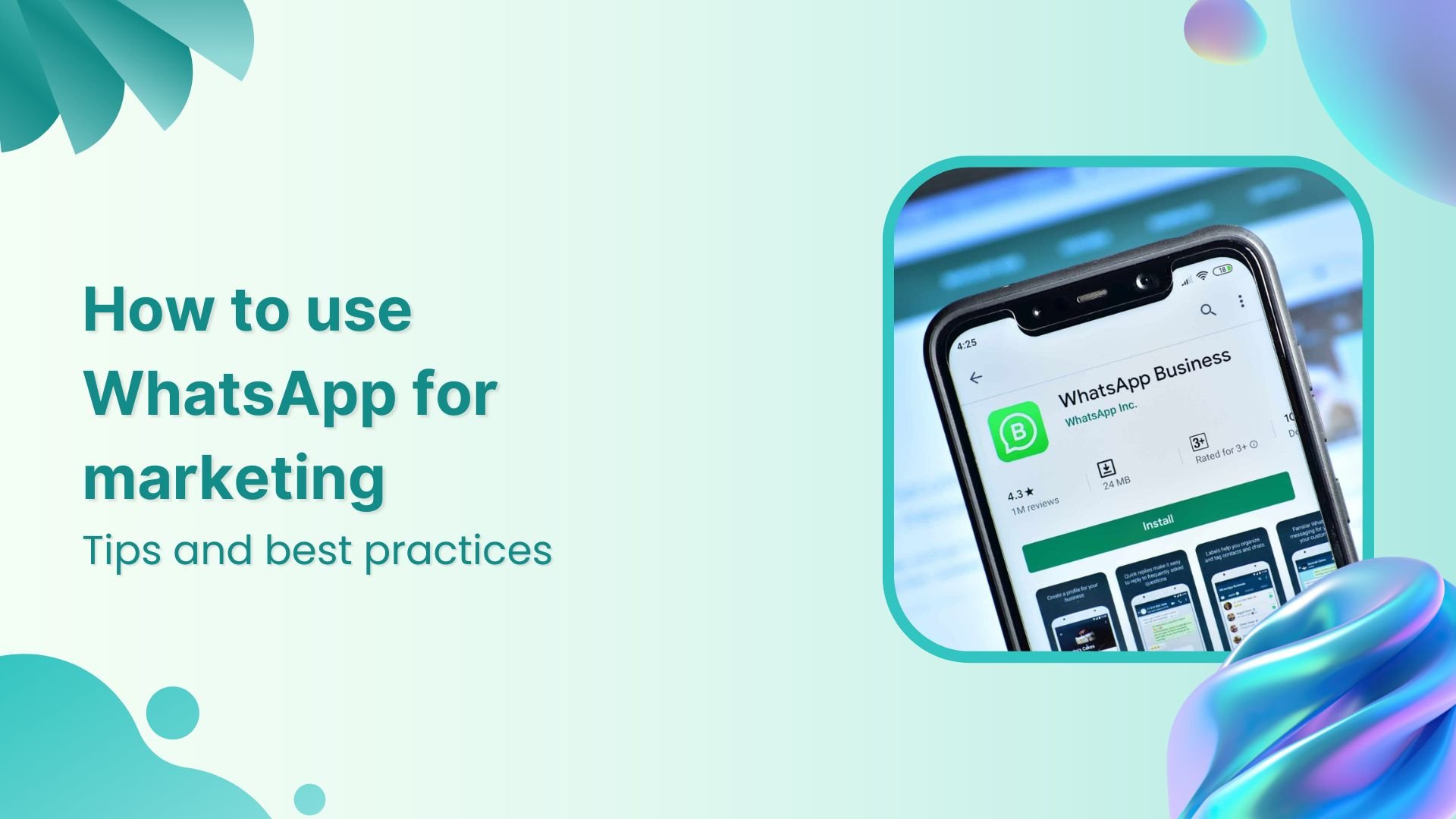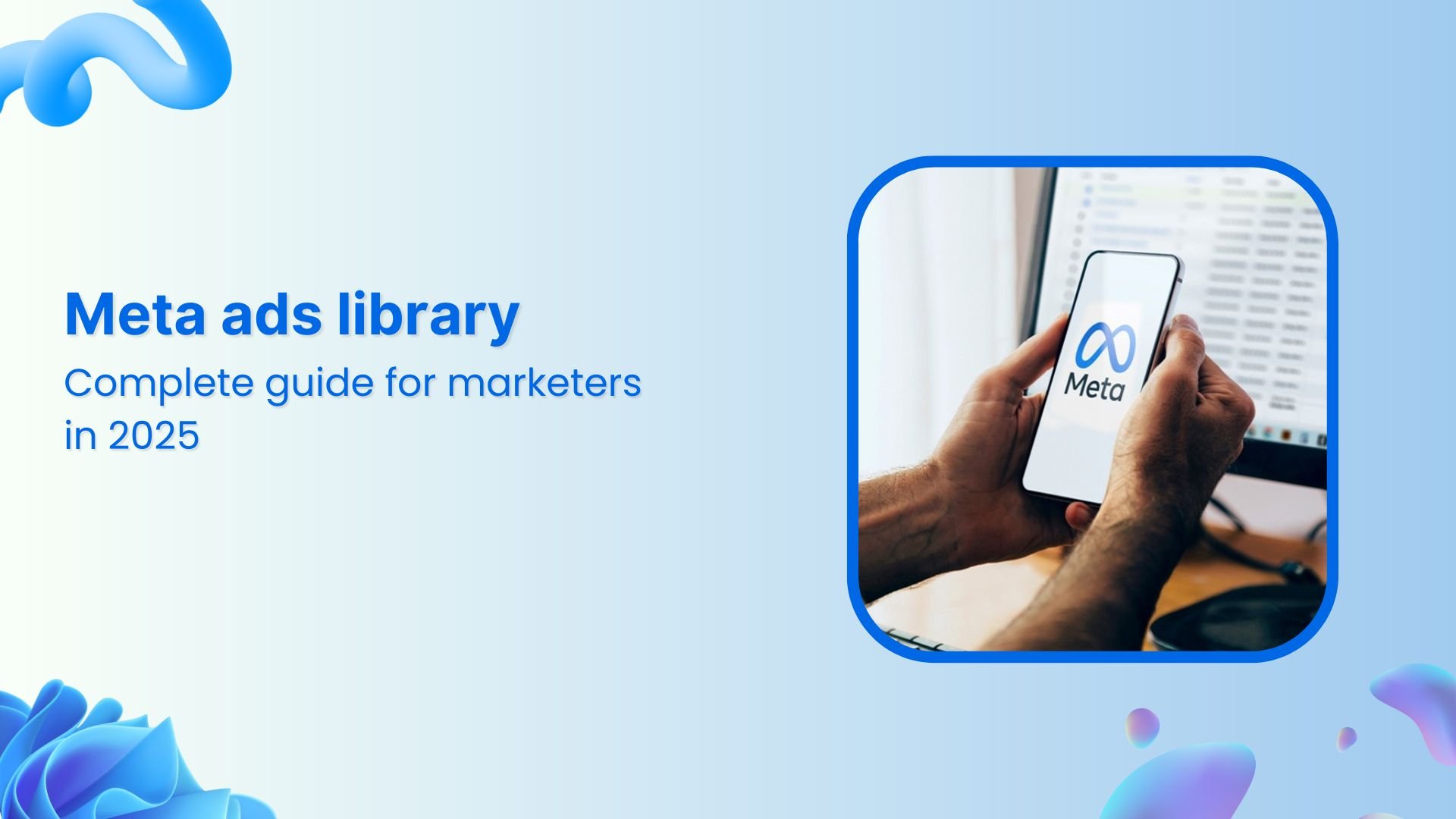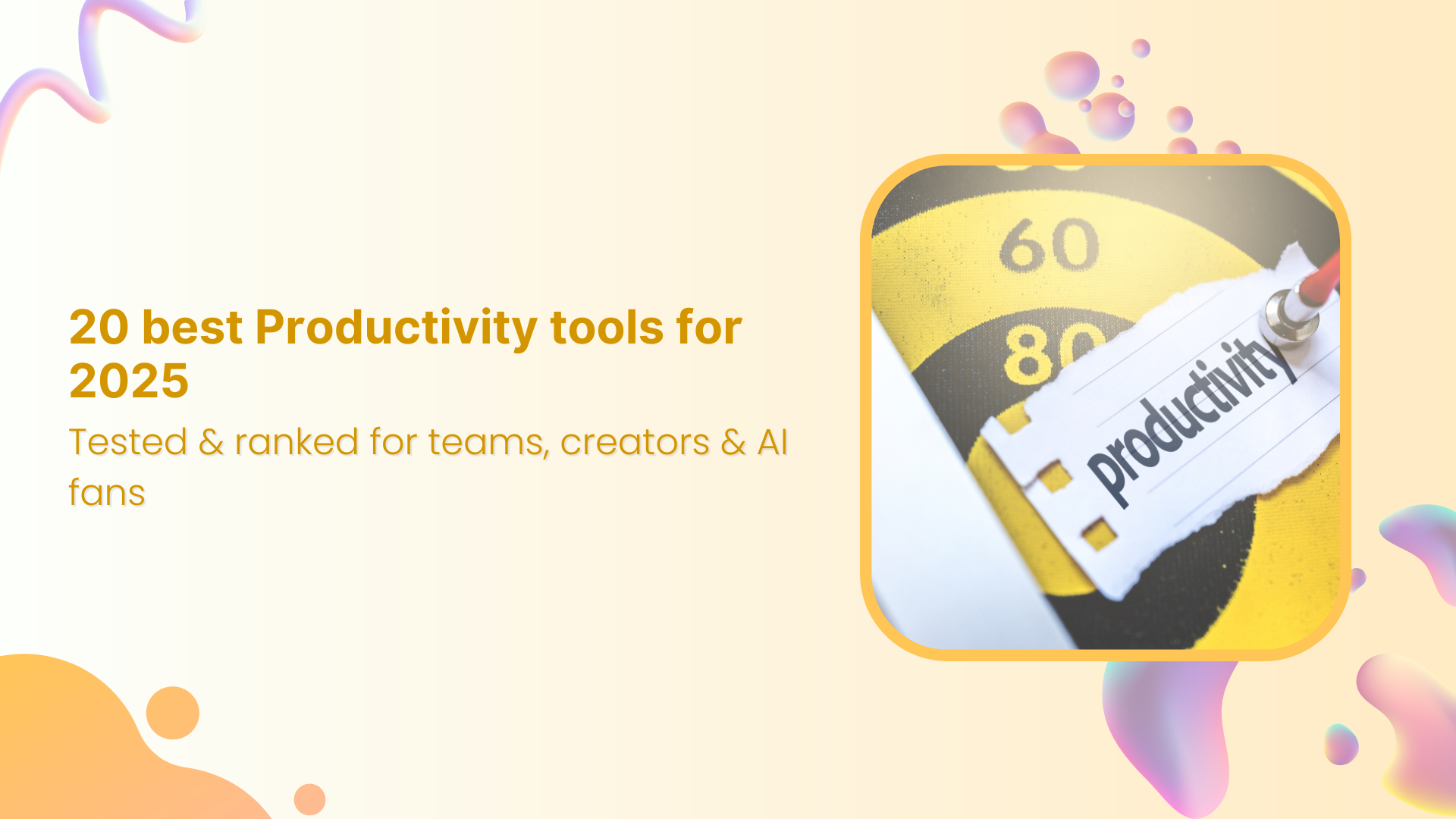Bulk-generate & schedule posts in seconds with Smart Scheduling. Try now!
Articles to blog (Automation recipe)
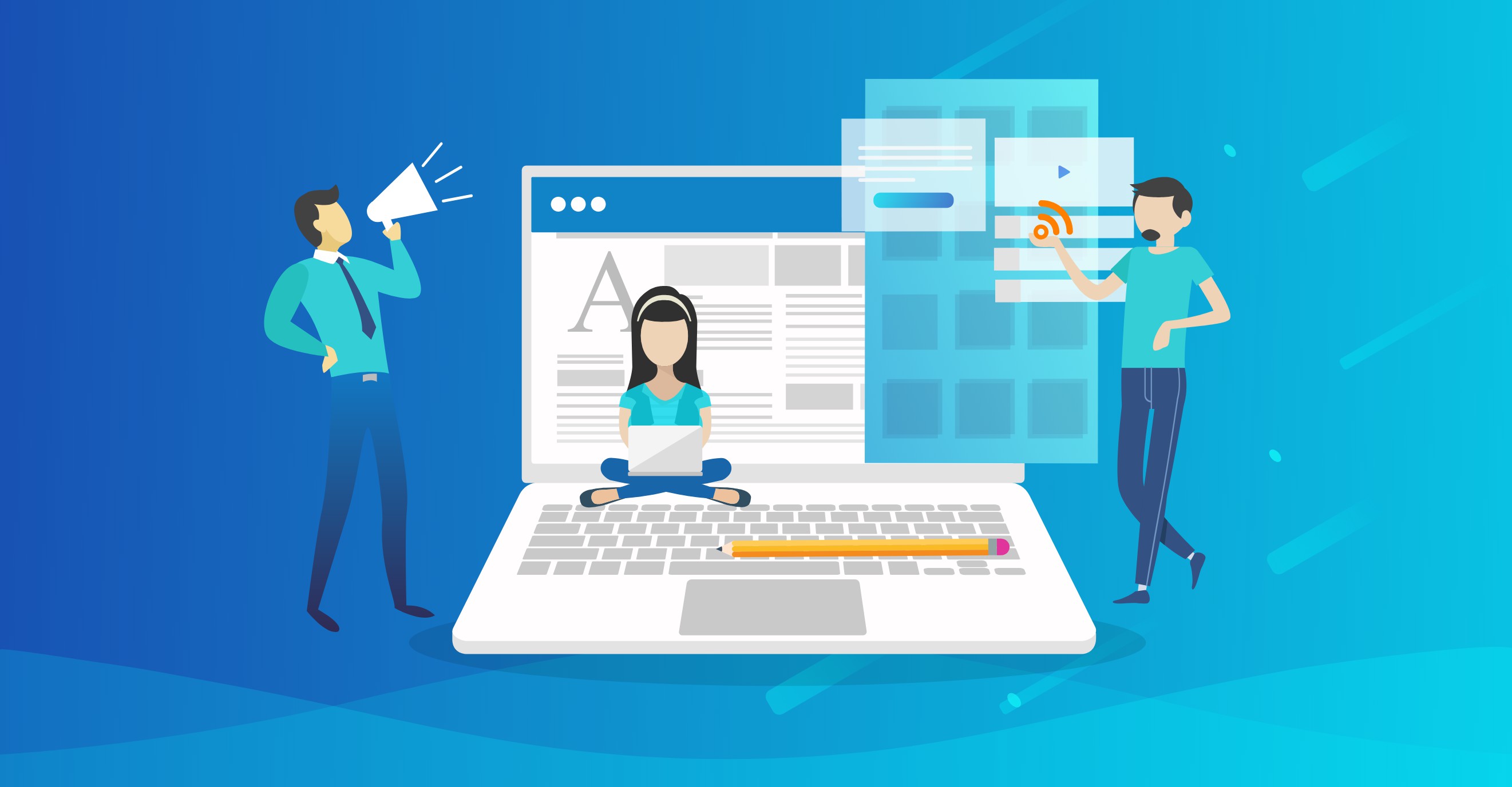
The articles to blog automation recipe enable you to post news, articles and other content directly from your favorite/ desired channels and post it on your blog. By utilizing its full capacity, you can automate the process of populating your personal blog with relevant articles.
Below is a step by step guide for you to explore this feature.
Select the “ Articles to Blog” recipe from the automation tab located on the left-hand side of your dashboard.
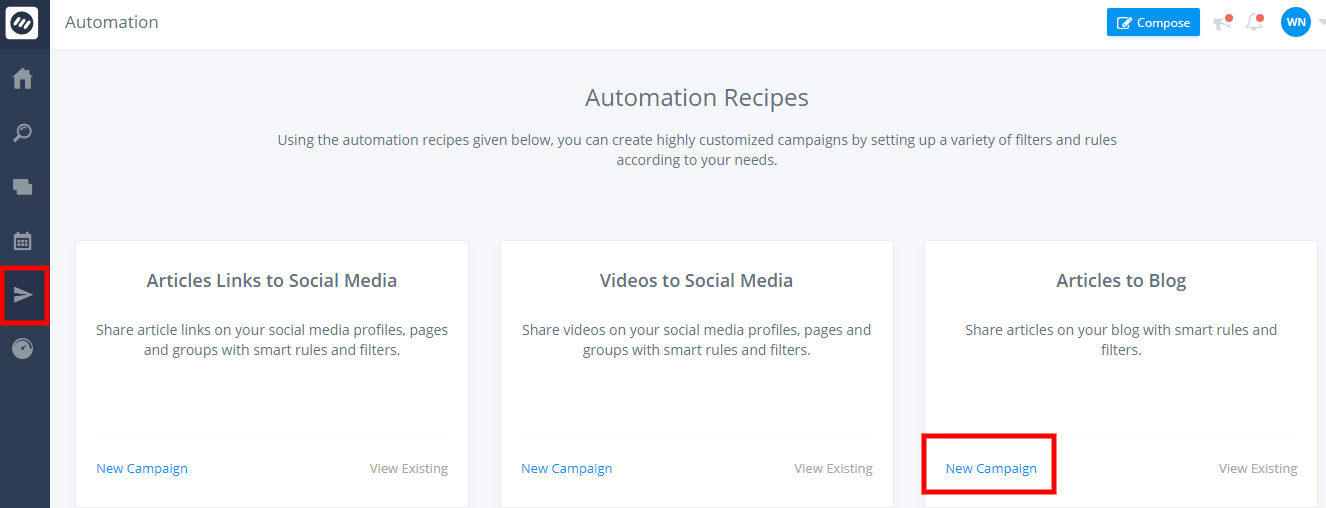
By clicking on the new campaign, you will be navigated to “articles to blog” settings menu. Give an appropriate name to your campaign e.g. “Business News”. Select your blog platform from WordPress, Tumblr or Medium. See below image for better understanding.
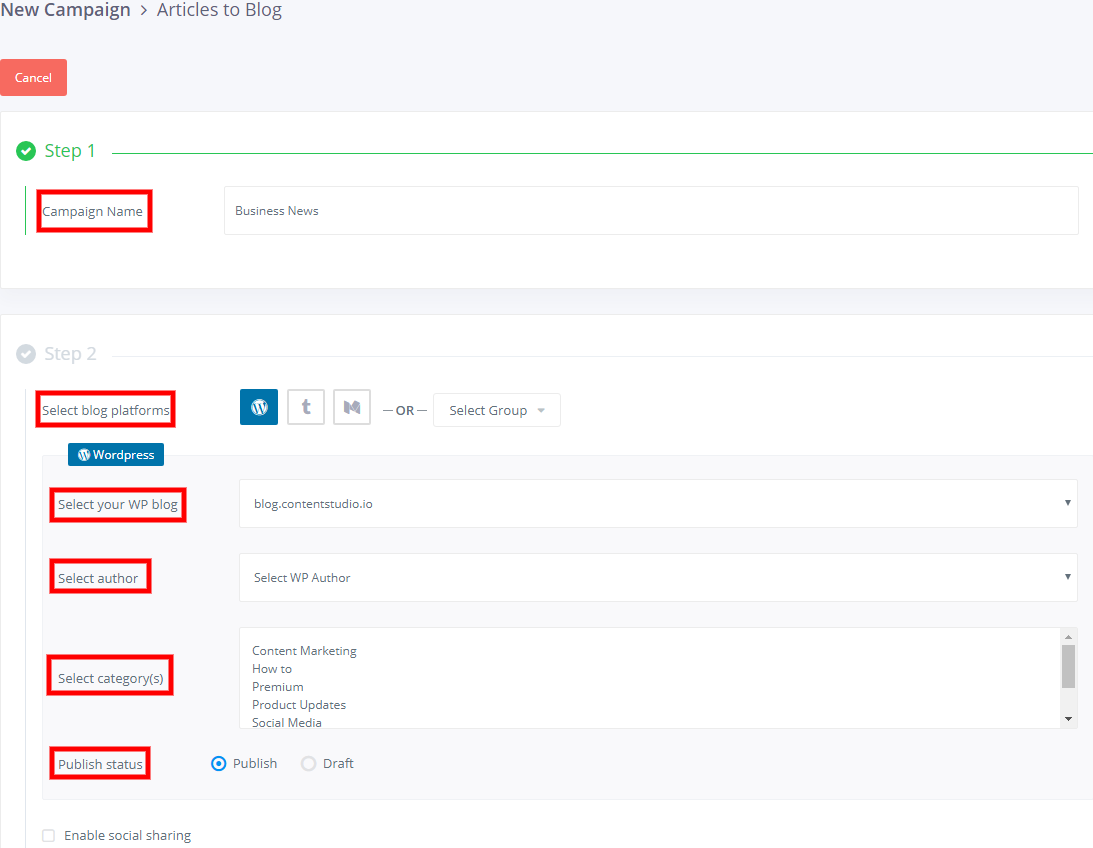
You can also create a customized group to which you can post. The group could comprise of a blog and social media platforms. Set other attributes such as blog author, general content category and status of the post as shown above.
If your post status is draft, you will receive a warning message that post will not be published on social media. Selecting the enable social sharing option allows you to post the same content being published on your blog, to your social media channels simultaneously.
Connect to your desired social platform by clicking on their respective icons.
Now we move onto step three which is the most crucial part of selecting the nature of the content you want to post on your blog.

Now, comes the part where you want to narrow your search results for them to be as accurate as possible. Contentstudio allows you the freedom to choose your articles based on keywords, matching phrases and domain names. Similarly, you can block content in your feed by excluding the aforementioned attributes.
Let us explore some example to visualize how these options work
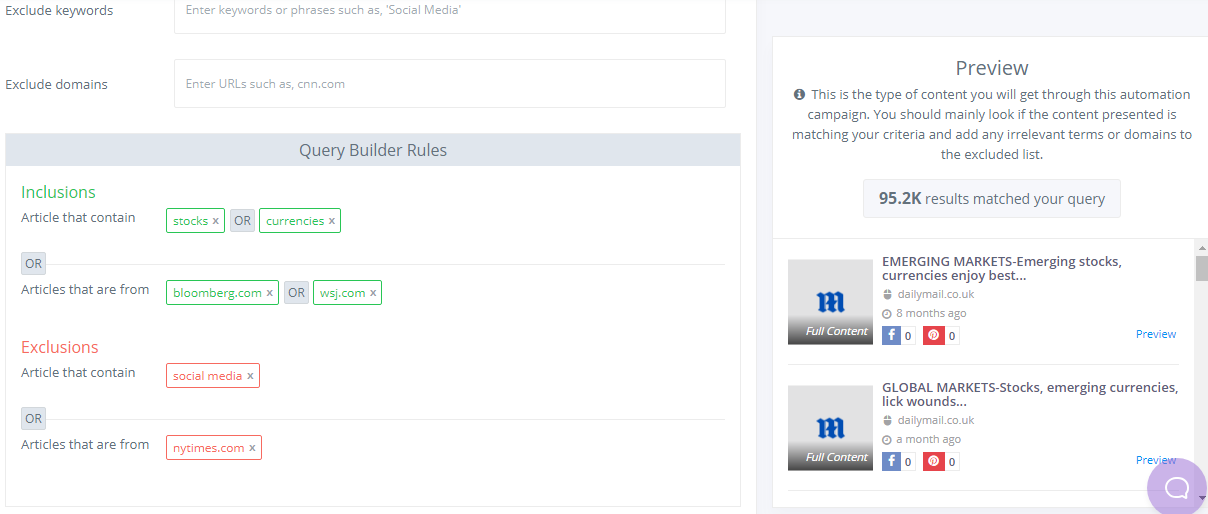
In the image above, “stocks” and “currencies” are keywords to be included, and “bloomberg.com” and “wsj.com” to fetch the content from. Similarly, we inserted “social media” in the exclude keywords section and “nytimes.com” in the exclude domain.
For this example, we chose “OR” combination for my keywords and domains. With this option, the search radius is widened and produce results that match both keywords and domain.
Whilst using OR option between keywords and domains, thousands of search results are returned as the system is looking for keywords as well as searching content from the mentioned domains. From the image above, a total of 95.2k results match our criteria.
If we run the same search, but this time with “AND” combination instead of OR, the results are quite different
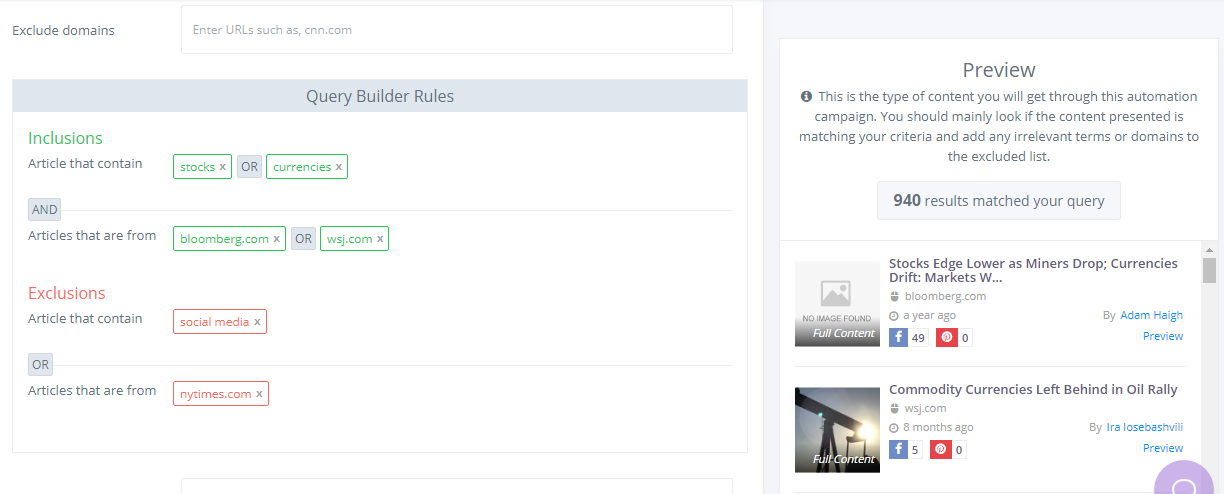
Searching with “AND”, the system looks for keywords in the titles of the content mentioned in the domains i.e. bloomberg.com and wsj.com. This way the search is more refined. As seen from the image above, the “AND” option reveals 940 results.
Let’s explore some more options for refining content search.
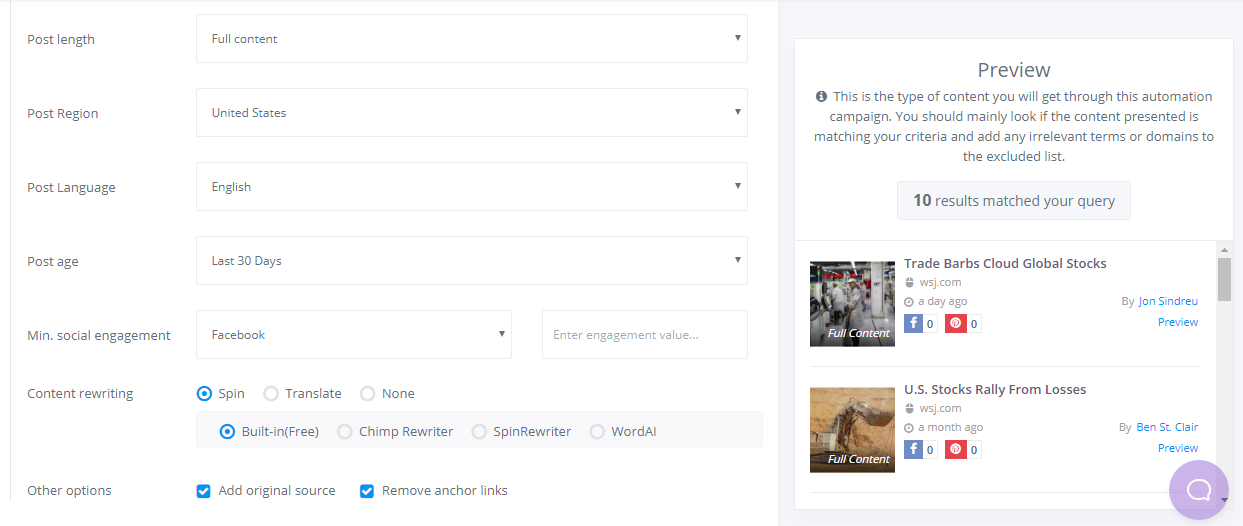
Finetuning the option will narrow down search even further. Options such as Post length, region, language, age, and social engagement have pinpointed 10 results from 940.
The social engagement option sorts out results based upon the number of time it was shared, hence distinguishing popularity.
Content Rewriting
Contentstudio provides its users with the unique option to translate the shortlisted content into other languages. In addition to that user can automatically rewrite the blog post using integrated content spinners. ContentStudio integrates with WordAI, ChimpRewriter, and SpinRewriter. We also have our own built-in content spinner.
Add Original Source
It’s always preferred to mention the original source of an article to add up a value for its author.
Remove Anchor Links
Many writers do not want to have any links in the article description, you have an option to remove the anchor links for the content that is published to your blog
Scheduling your post
Like in all other post scheduling features in contentstudio, articles can be published on your blog either is a recurring or custom timetable.
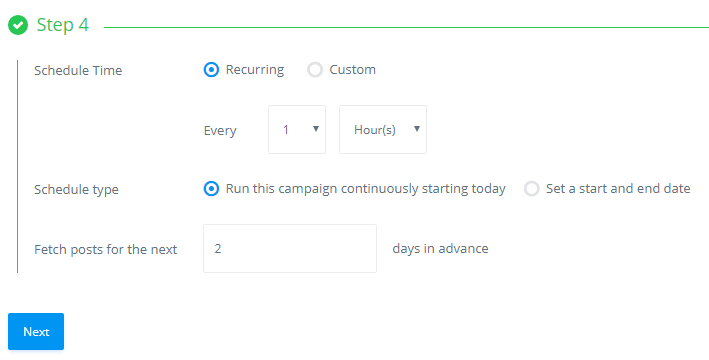
If you choose the recurring option, as it is shown in the image above, your post will be published 1 day from the date/ time of creation of this campaign. After that, there will be a gap of 24 hours and the next blog will be published.
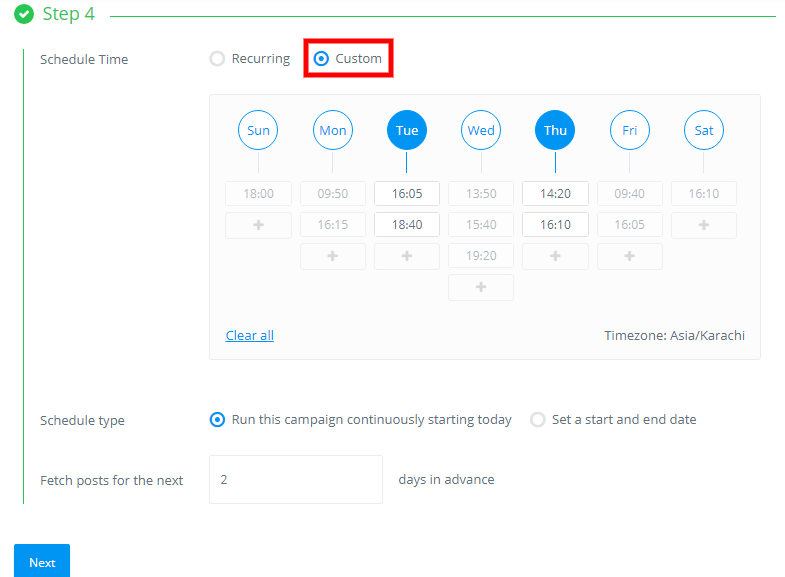
Selecting the custom scheduling option, you can select the time and date of each day of the week when you want the article to be published. Similarly, you can start posting straight away or set a date in the future when the campaign should begin using the schedule type option.
In order to better organize your posting, contentstudio allows you to fetch articles in advance to be posted in future.
You will always want to review your post before posting to make sure everything is in order. This can be done by selecting the option shown below.
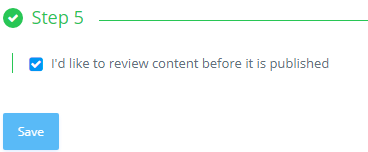
Recommended for you


Powerful social media management software
14-day free trial - No credit card required.