Bulk-generate & schedule posts in seconds with Smart Scheduling. Try now!
How to Change Gmail Password?
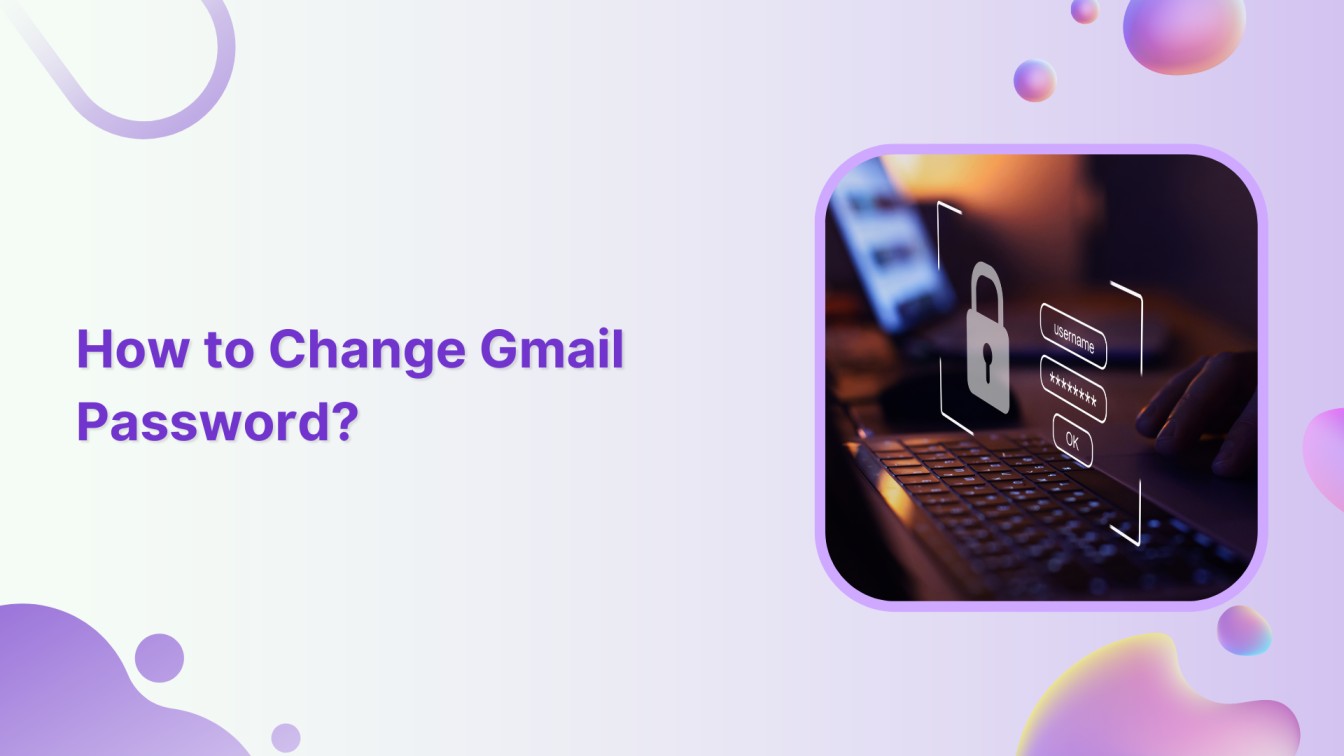
Are you concerned about the security of your Gmail account? One of the best ways to ensure your online safety is by regularly changing your Gmail password. This guide walks you through the simple steps to change your Gmail password and keep unwanted access at bay.
Related Read: How to Change Your Email Address on Gmail?
Steps to Change Gmail Password
Follow these steps to protect yourself from potential harm.
Step 1:
Open your phone and tap on the “Google” icon.
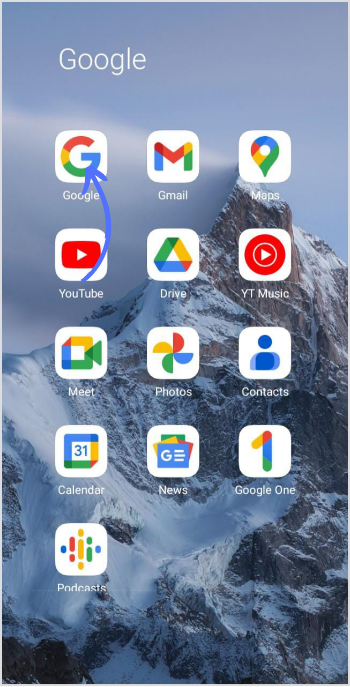
Step 2:
Once on Google’s main page, tap the “Profile” icon in the top right corner.
![]()
Step 3:
Tap on “Google Account” to proceed to your account settings.
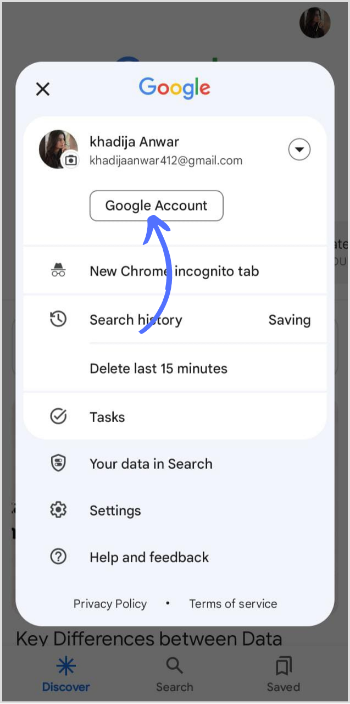
Step 4:
Within your Google Account settings, look for an option or tab labeled “Personal info.” This section contains various options to change the outlook & security of your account.
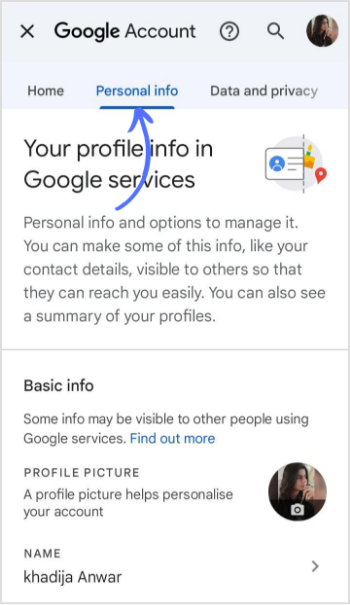
Step 5:
Scroll down the personal info page, find the option “Password,” and tap on it.
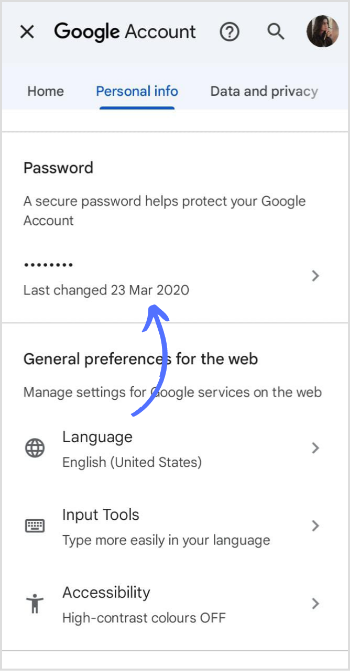
Step 6:
You may be prompted to re-enter your current password for verification purposes. Enter your password to proceed.
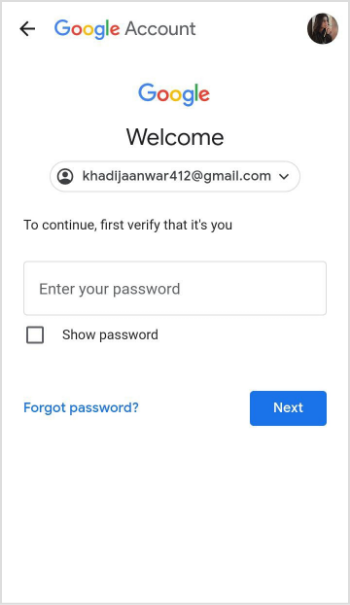
Step 7:
Once your identity is verified, you’ll be directed to a page where you can enter your new password. Choose a strong and unique password. After entering your new password, confirm it by typing it again in a separate field. Make sure both entries match.
Once you’ve entered and confirmed your new password, tap the “Change Password” button to finalize the process.
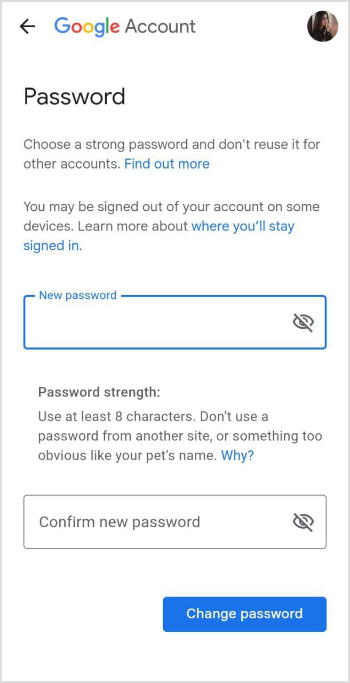
That’s it. Updating your password is a proactive measure to safeguard your personal information and maintain the security of your Gmail account.
Also Read: How to Change Facebook Password?
FAQs
How do I change my Gmail password if I forget my password?
Select the “Forgot password” on the login screen. After initiating the password reset process, a link will be sent to your recovery phone number or email address. Proceed with that link and change your password.
Can I see my password in Gmail?
No, there is no way to see your Gmail password.
Recommended for you


Powerful social media management software
14-day free trial - No credit card required.



