Bulk-generate & schedule posts in seconds with Smart Scheduling. Try now!
How to schedule a YouTube video for a playlist
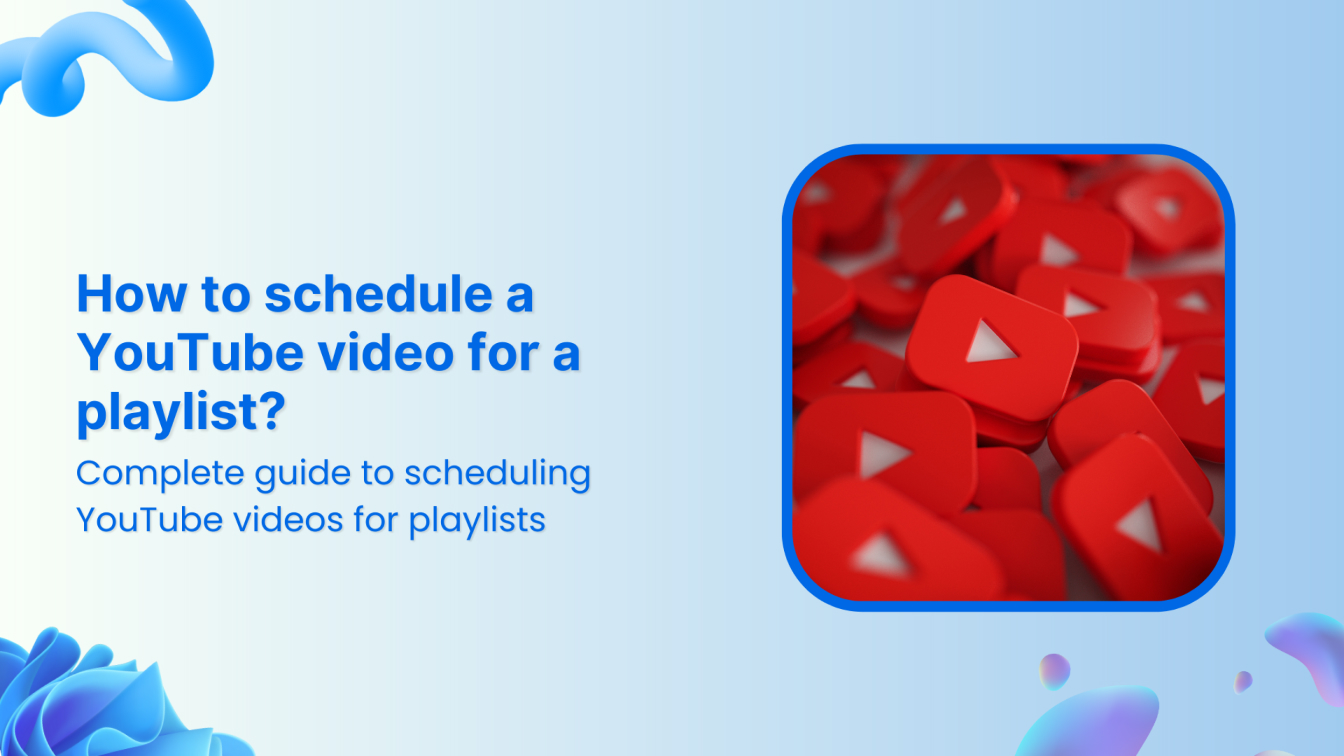
Creating playlists on YouTube is a powerful way of organizing your videos and making the content easily accessible to your audience. Scheduling videos to your YouTube playlists provides even more benefits, optimizing video releases and helping you make the maximum impact with your videos.
While YouTube’s built-in features cannot schedule a YouTube video for a playlist, you can use ContentStudio to manage multiple playlists and schedule as many videos as you want.
In this guide, we will go through the steps of scheduling YouTube videos into specific playlists using ContentStudio and some additional tips to help you with effective playlist scheduling.
Plan, schedule, share, and analyze content for 15+ social media channels.
Try ContentStudio for FREE
Using ContentStudio to schedule a YouTube video for a playlist
ContentStudio is a powerful social media management tool. Its features include but are not limited to social media automation, AI assistant, and scheduling content across social media platforms, including YouTube videos in specific playlists.
Social Media Content Calendar
Stay consistent and organized with Contentstudio’s social media content calendar for marketers and agencies.
Get Started for FREE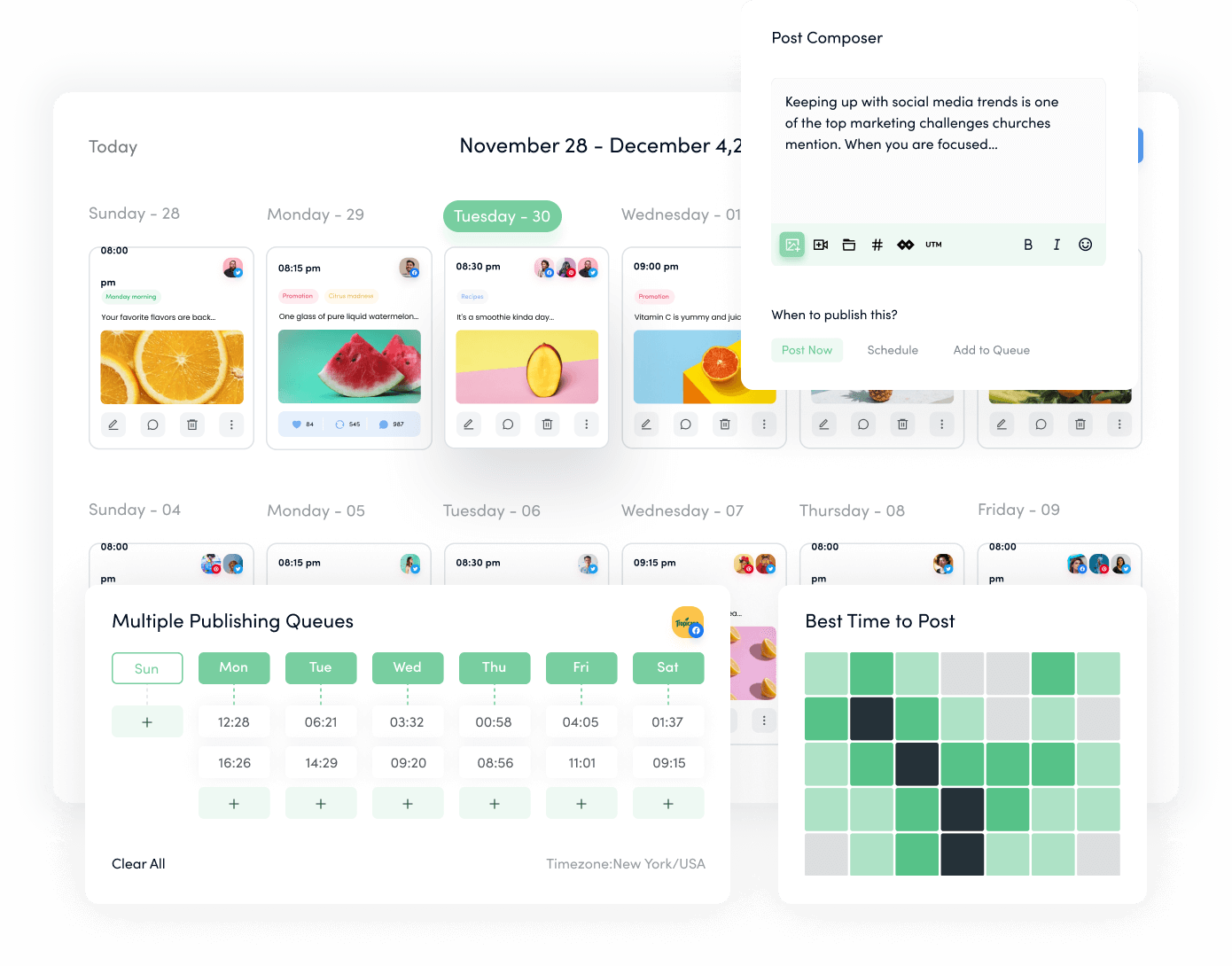
The entire process of integrating ContentStudio with your YouTube channel and adding videos to playlists is quick and easy:
Step 1. Login to access the ContentStudio dashboard
Open ContentStudio’s website and log in to your existing account. If you are not a user, you can sign up with your email or simply log in with your Facebook, Gmail, or X account.
Step 2. Connect your YouTube account
The next step is to connect your YouTube channel with ContentStudio.
Click on your profile picture in the navigation bar and open Social Accounts.
Scroll down to the YouTube section and sign in with the Google account you are using for your YouTube channel.
Step 3. Upload your YouTube video
Use the Compose option in the navigation bar to open Social Post.
Select your connected YouTube channel name under the Accounts on the left bar.
Under the Post Composer, choose the Upload Video option and upload the video you want to add to your YouTube Playlist.
Now scroll down to YouTube Settings and properly configure the way you want to schedule and post your video. This section involves the following things:
- Post Type: Select whether your video is a long-form video or Shorts.
- Video Title: Write an engaging and optimized title for your video.
- Category: Choose the genre your video belongs to.
- Playlist: Select the playlist in which you want to add the video.
- Video Tags: Add any relevant tags to enhance video searchability
- License: Select whether the video has the standard YouTube license or any other type.
Preview the final look of your video under the Post Preview section before you schedule the video.
Step 4. Schedule your YouTube video
Once your YouTube video is finalized and you have selected the playlist to add your video, click on the Schedule button in Posting Schedule.
Choose a suitable date and time at which you want to post your YouTube video into the playlist.
Once you select the right date and time, click the Schedule button. The video will now be added to the content calendar of ContentStudio and posted at the selected time.
Importance of creating relevant playlists
If you are wondering why you should schedule and post YouTube videos in a playlist, the answer is that you can get many benefits by properly categorizing YouTube videos. These benefits include:
- Better SEO: Playlists can improve your videos’ search rankings by helping YouTube’s algorithm analyze them properly.
- Improve user experience: Playlists provide a better viewing experience for your audience, encouraging them to watch more of your content.
- More watch time: Grouping related videos can significantly increase your viewers’ average watch time.
- Better searchability and content discovery: Playlists make it easier for new viewers to find your channel and explore relevant content.
- Build a large community: Themed playlists can build and promote a sense of community among your audience, encouraging engagement and interaction.
You can optimize your YouTube channel for success by carefully crafting relevant playlists.
Bonus: Tips for effective playlist scheduling
Here are some important tips that can help you maximize the impact of your scheduled videos and playlists on YouTube:
- Follow a theme: Ensure each playlist has a clear theme or focus, such as songs of a particular genre, technology product reviews, etc.
- Maintain a logical sequence: Arrange videos within a playlist in a logical order (e.g., chronological, most viewed, shortest to longest).
- Regular updates: Keep playlists fresh and relevant by adding new videos regularly.
- Use keywords: Use relevant keywords in playlist titles, descriptions, and video tags.
- Write engaging descriptions: Write informative and engaging playlist descriptions to attract viewers and boost YouTube views.
- Cross-promotion: Promote your playlists in video descriptions, end screens, and social media.
- Call to action: Encourage viewers to subscribe to your channel and like or share the playlist with engaging CTAs.
By following these tips, you can create playlists that organize your content, drive engagement, and boost your YouTube channel’s visibility.
Related Read: How to build an effective video marketing strategy in 2024?
Conclusion
Considering the numerous benefits of scheduling your YouTube videos into playlists, it is clear that creating well-organized playlists can significantly impact your channel’s growth and visibility.
With ContentStudio, managing your YouTube channel and scheduling videos into relevant playlists to be posted at the perfect time becomes easier and quicker. The steps and tips discussed throughout this guide will help you create engaging playlists, schedule them, and improve your YouTube channel’s performance.
Recommended for you


Powerful social media management software
14-day free trial - No credit card required.



