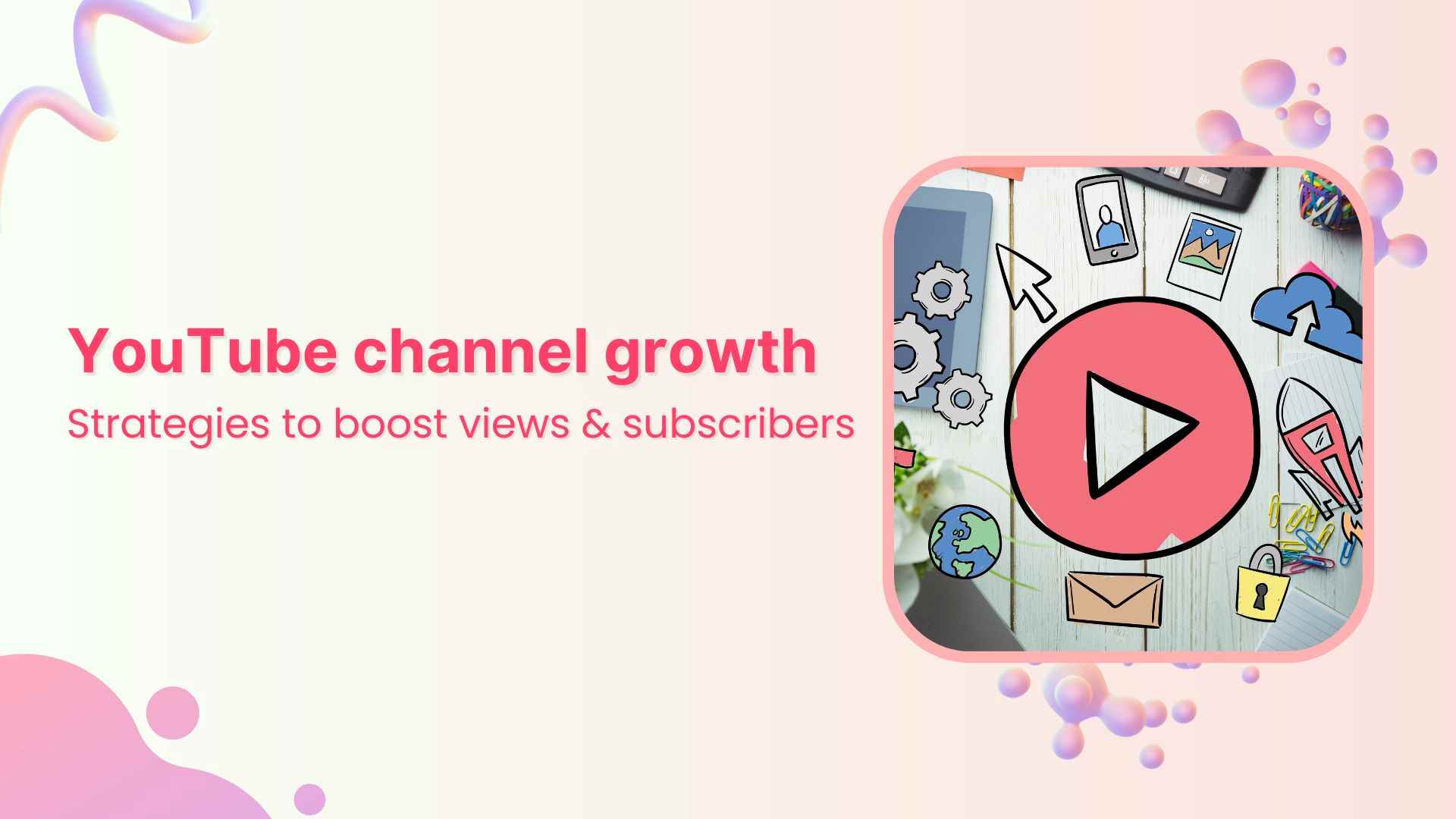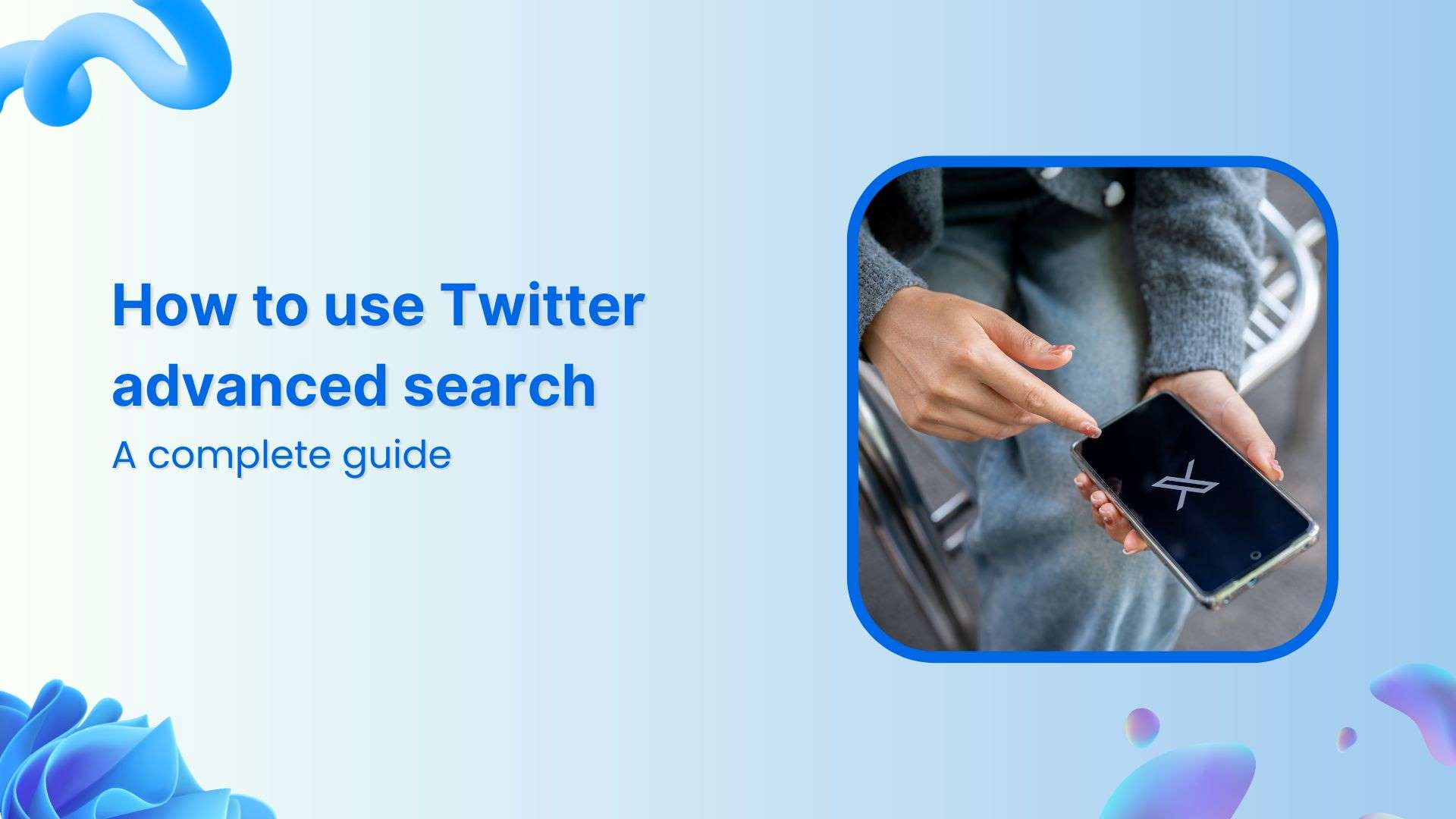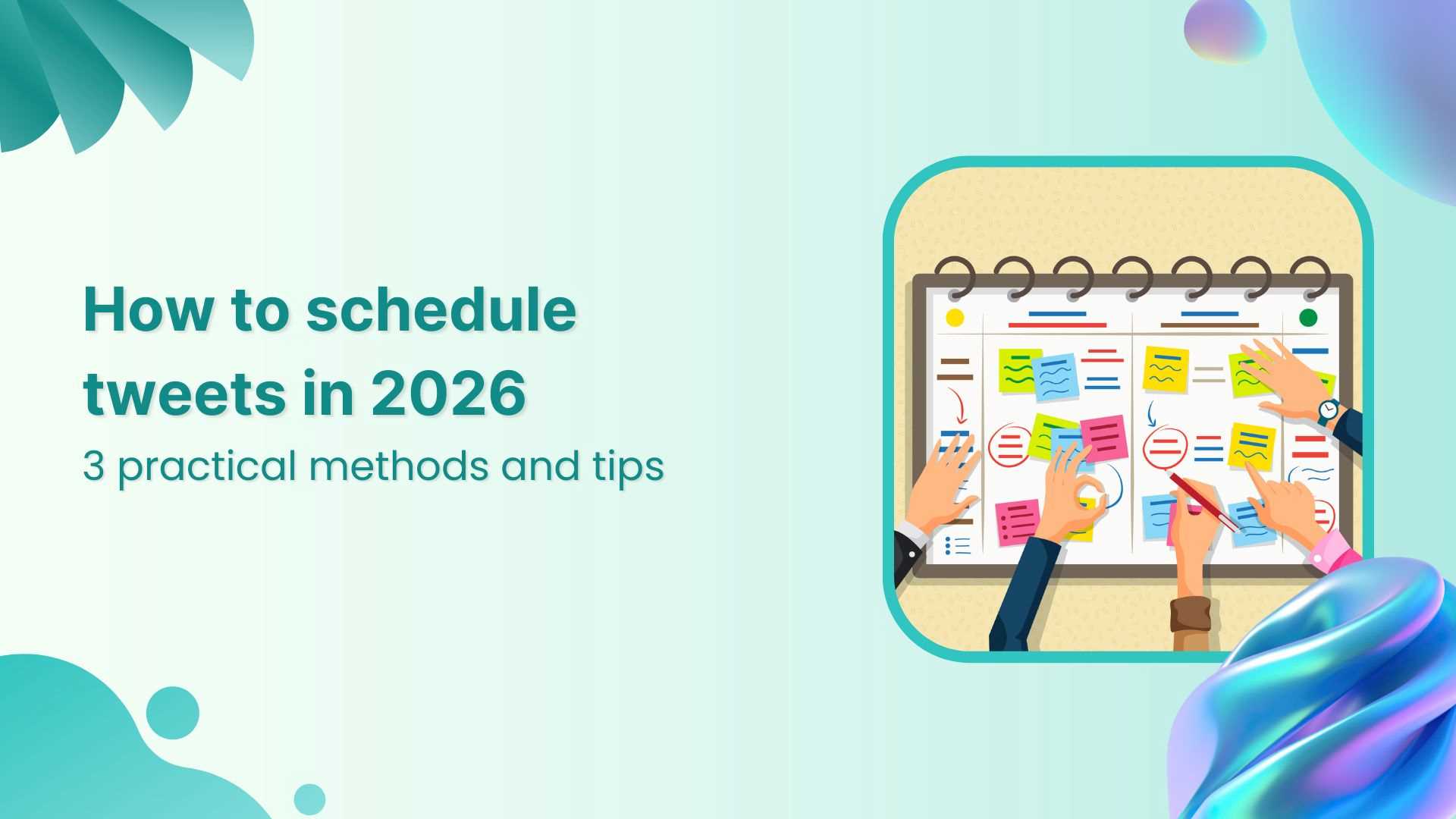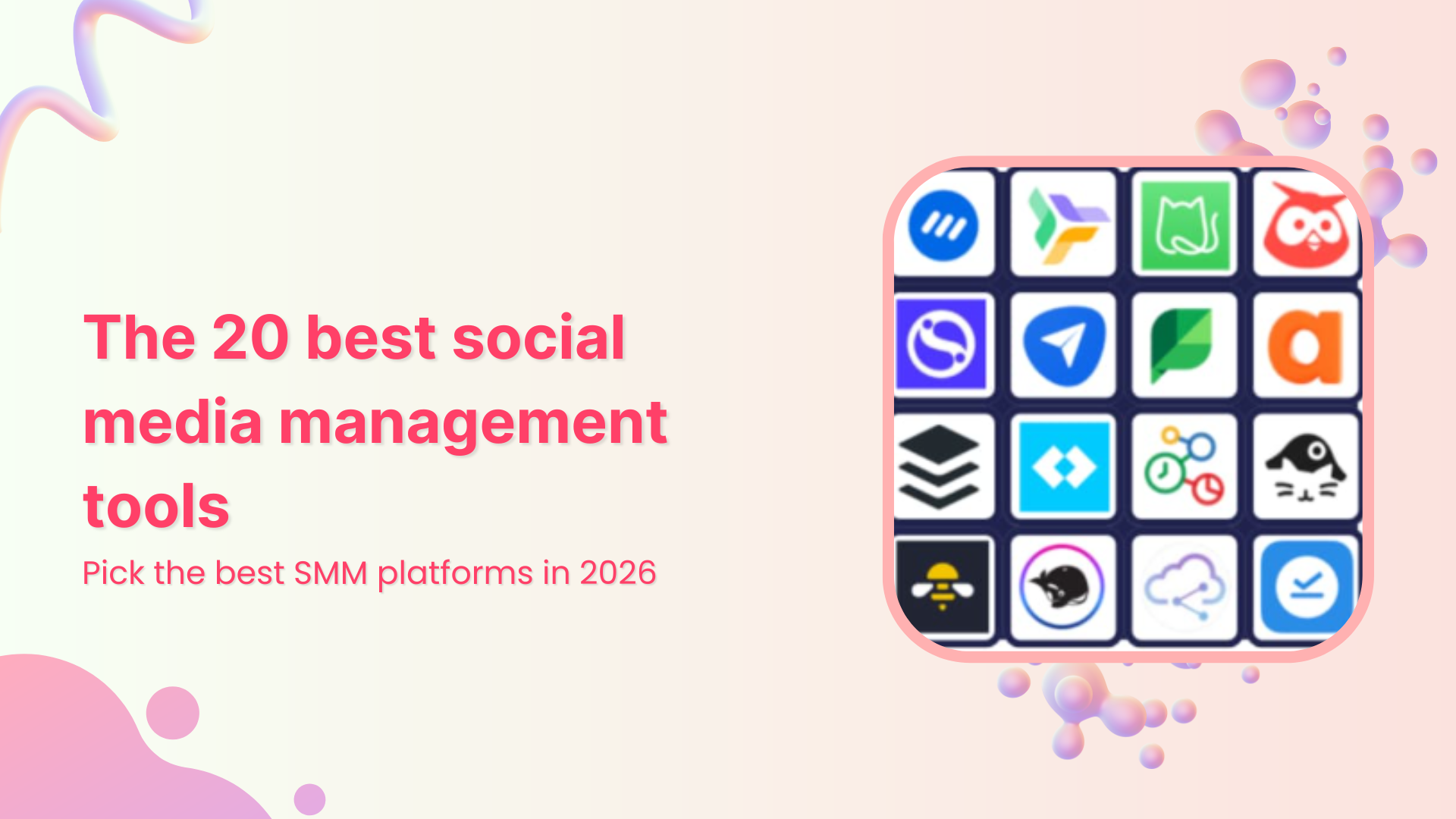Bulk-generate & schedule posts in seconds with Smart Scheduling. Try now!
Can you unsend messages on WhatsApp?
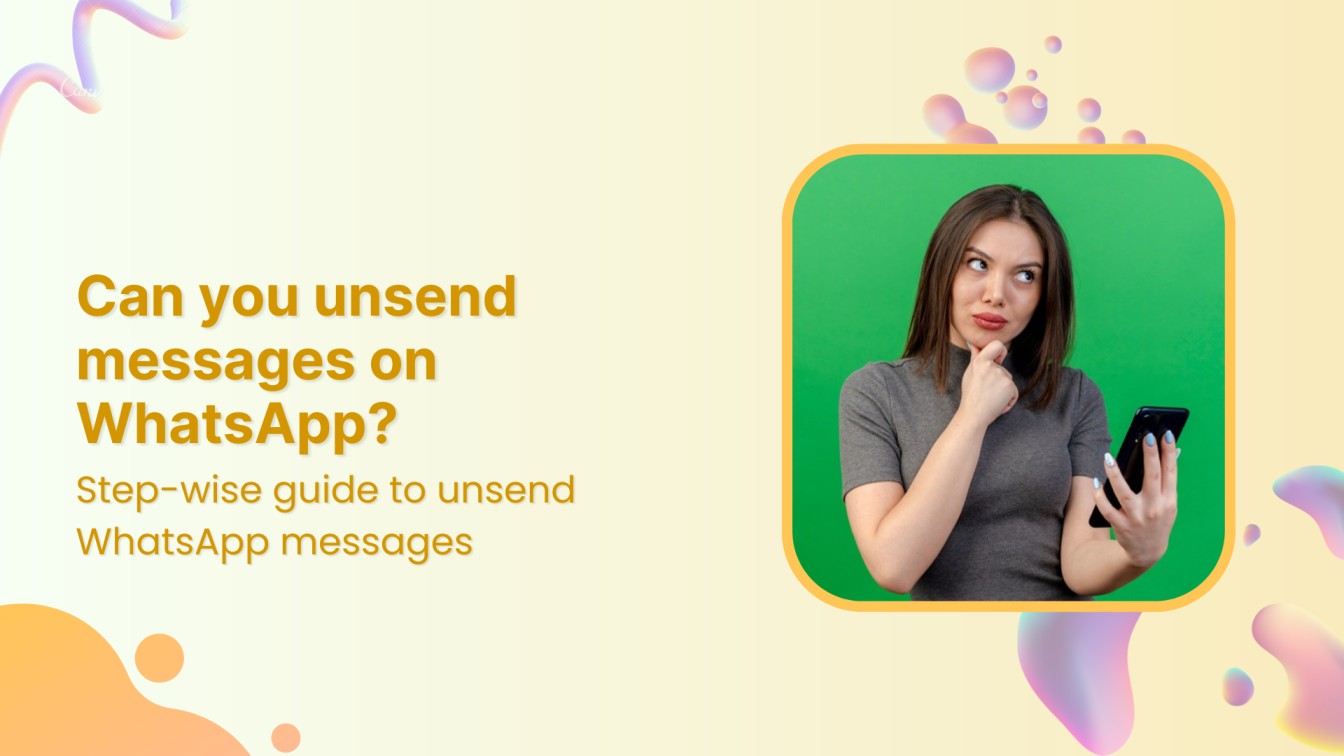
“Can you unsend messages on WhatsApp?” is a question that has crossed the minds of many users. In the age of instant communication, accidental sends, typos, or simply regretting a message are common occurrences.
However, sending a message can sometimes lead to regret. Thankfully, WhatsApp offers a feature that allows users to undo their mistakes.
Plan, schedule, share, and analyze content for 15+ social media channels.
Try ContentStudio for FREE
Also Read: Can you unsend Instagram messages?
Steps to unsend WhatsApp messages on Apple
Step 1:
Open WhatsApp on your iPhone and go to the specific chat to unsend messages.
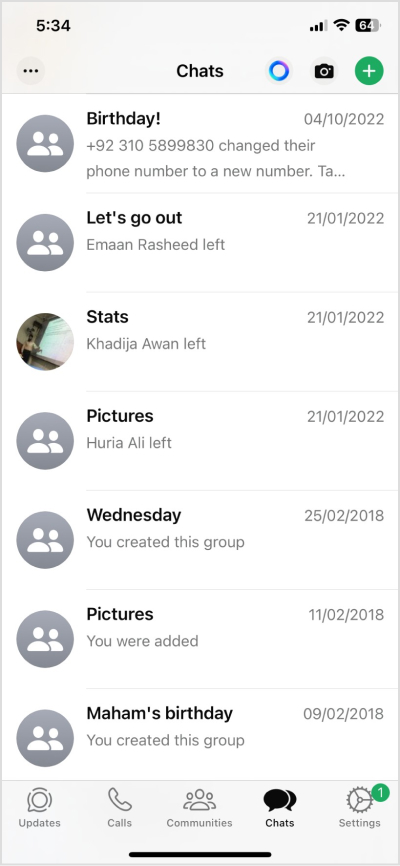
Step 2:
Tap and hold: Long-press on the message you wish to delete.
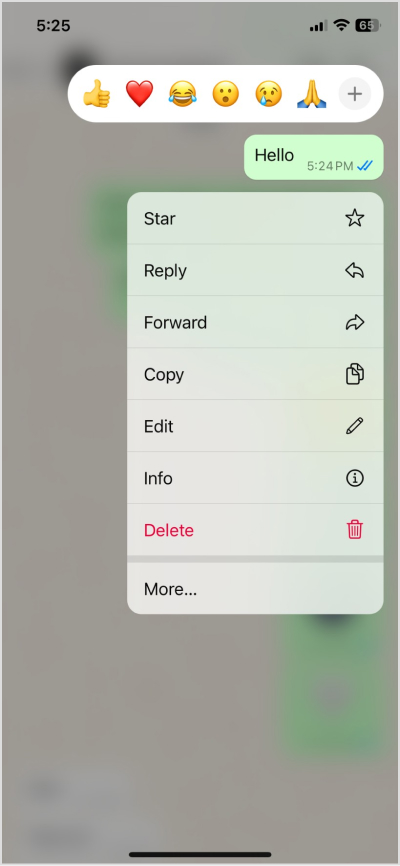
Step 3:
Select Delete: A menu will appear.
Choose from the two options:
- Delete for everyone: This option will remove the message from both your and the recipient’s chats.
- Delete for me: This will remove the message from your chat only.
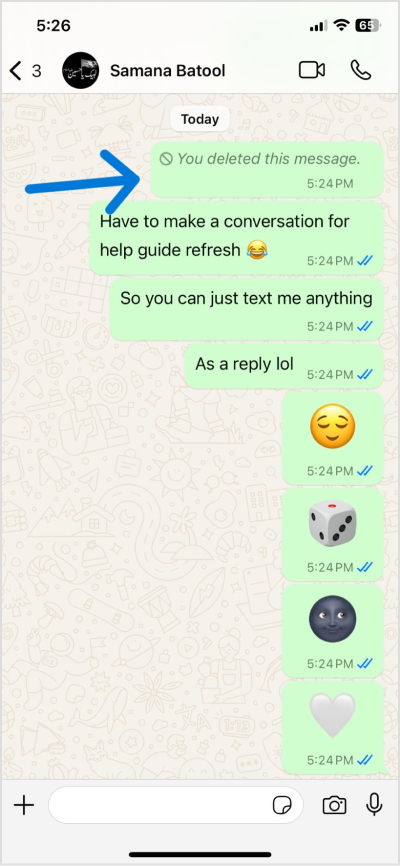
When you delete a message for everyone, the recipients will see a placeholder text indicating, “This message was deleted.”
Steps to unsend WhatsApp messages on Android
Note: You can delete messages for yourself or request that messages be deleted for everyone.
Step 1:
Open WhatsApp on your mobile and go to targeted chat to unsend messages.
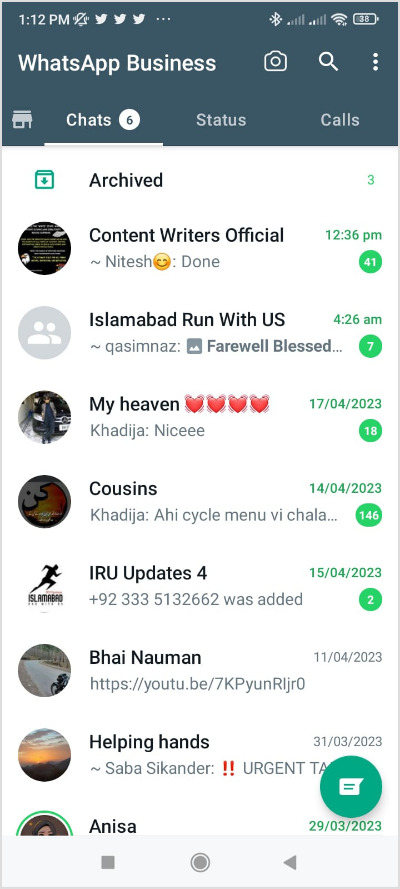
Step 2:
Open your chat. Tap and hold the message.
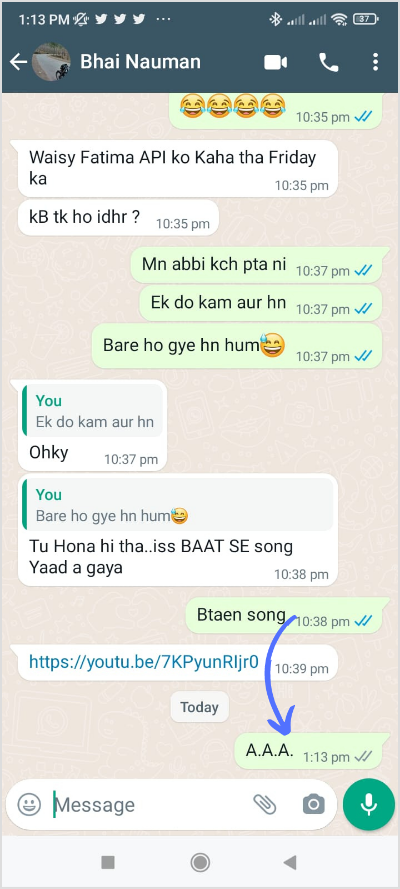
Step 3:
From the options menu that appears, select “Delete” or the trash can icon.
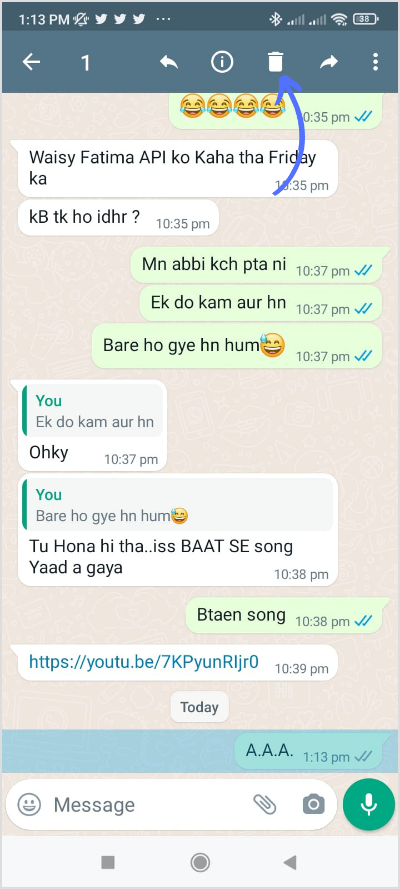
Step 4:
Next, select “Delete for Everyone” if you want the message deleted from both your and the recipient’s devices. If you only want to delete the message from your device, select “Delete for Me.”
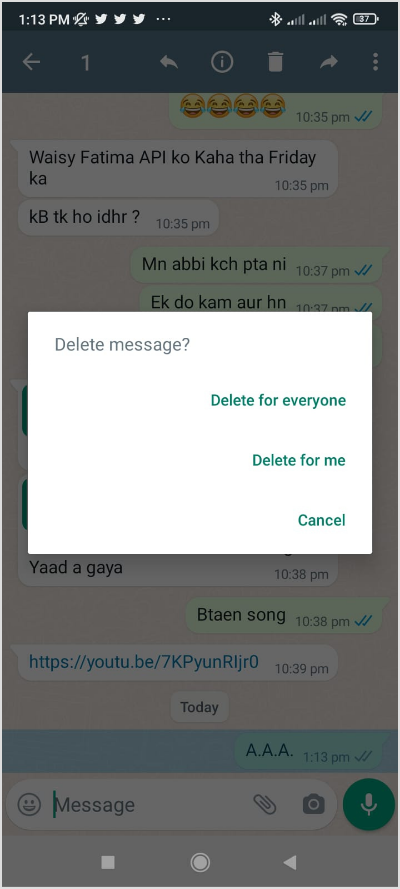
Steps to unsend WhatsApp messages on the web
Sure, here are the steps to unsend WhatsApp messages on the Web:
Step 1:
Open WhatsApp Web and sign in to your account. Now go to the chat containing the message.
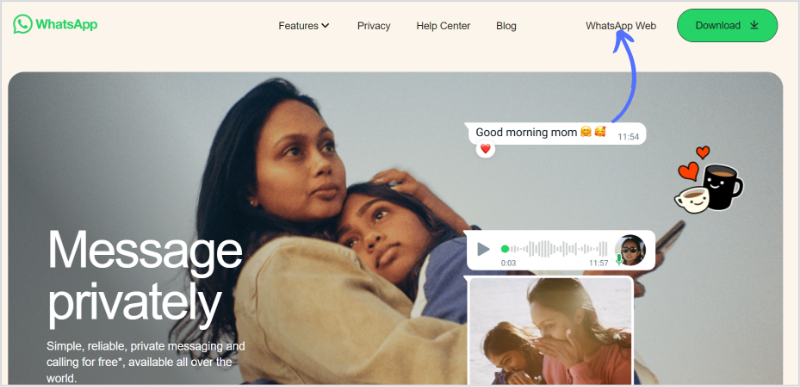
Step 2:
Hover your cursor over the message and click on the “Drop-down menu” icon on the right-hand side. Select “Delete” from the options menu.
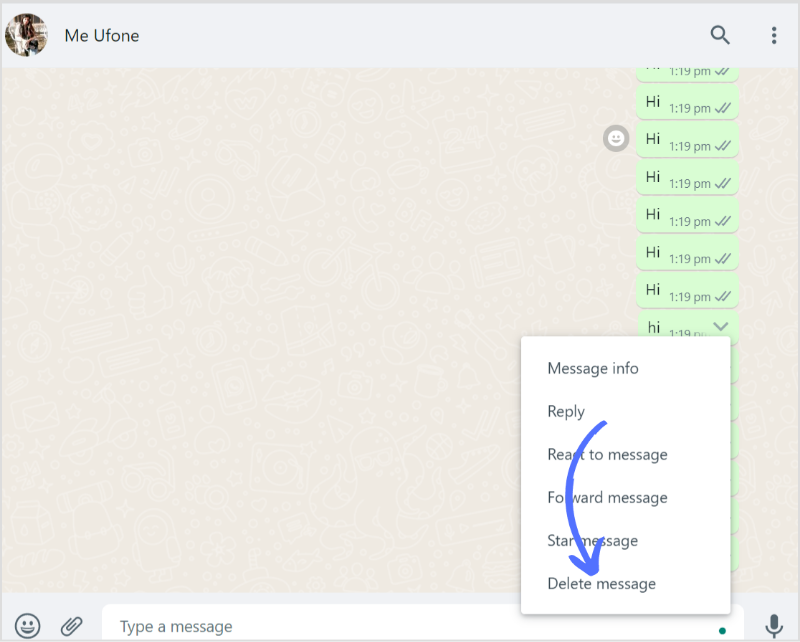
Step 3:
Next, choose “Delete for Everyone” or “Delete for Me” according to your preference.
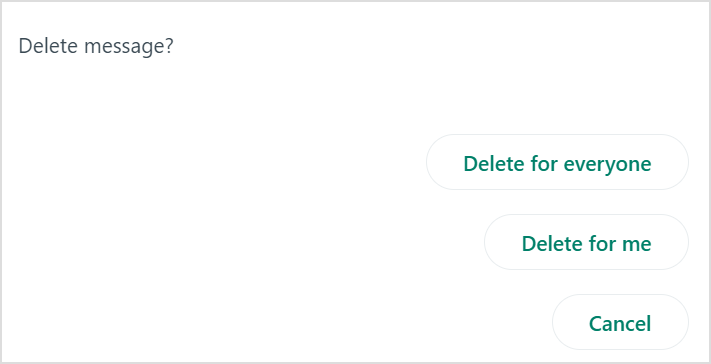
By following the above-mentioned steps, you can easily unsend a message on WhatsApp and avoid any unwanted or regretful conversations.
The easiest way to manage and grow your social channels.
Try ContentStudio for FREE
FAQs
1. Can I unsend a message after the time limit has passed?
No. Delete for everyone is available for 48 hours after messages are sent, and the edit feature is available within 15 minutes of the message being sent.
2. Will the recipient know if I unsend a message?
Yes, when you delete a message for everyone on WhatsApp, the recipients will see placeholder text indicating, “This message was deleted.”
3. Can you delete a message on WhatsApp if it hasn’t been delivered?
If you “delete for everyone,” receipients will never know if you sent a message. However, if you see double-blue ticks, you can only delete the message for yourself.
4. Can I unsend a message sent to a WhatsApp Business account?
Yes, this feature works similarly for messages sent to WhatsApp Business accounts.
Recommended for you


Powerful social media management software
14-day free trial - No credit card required.