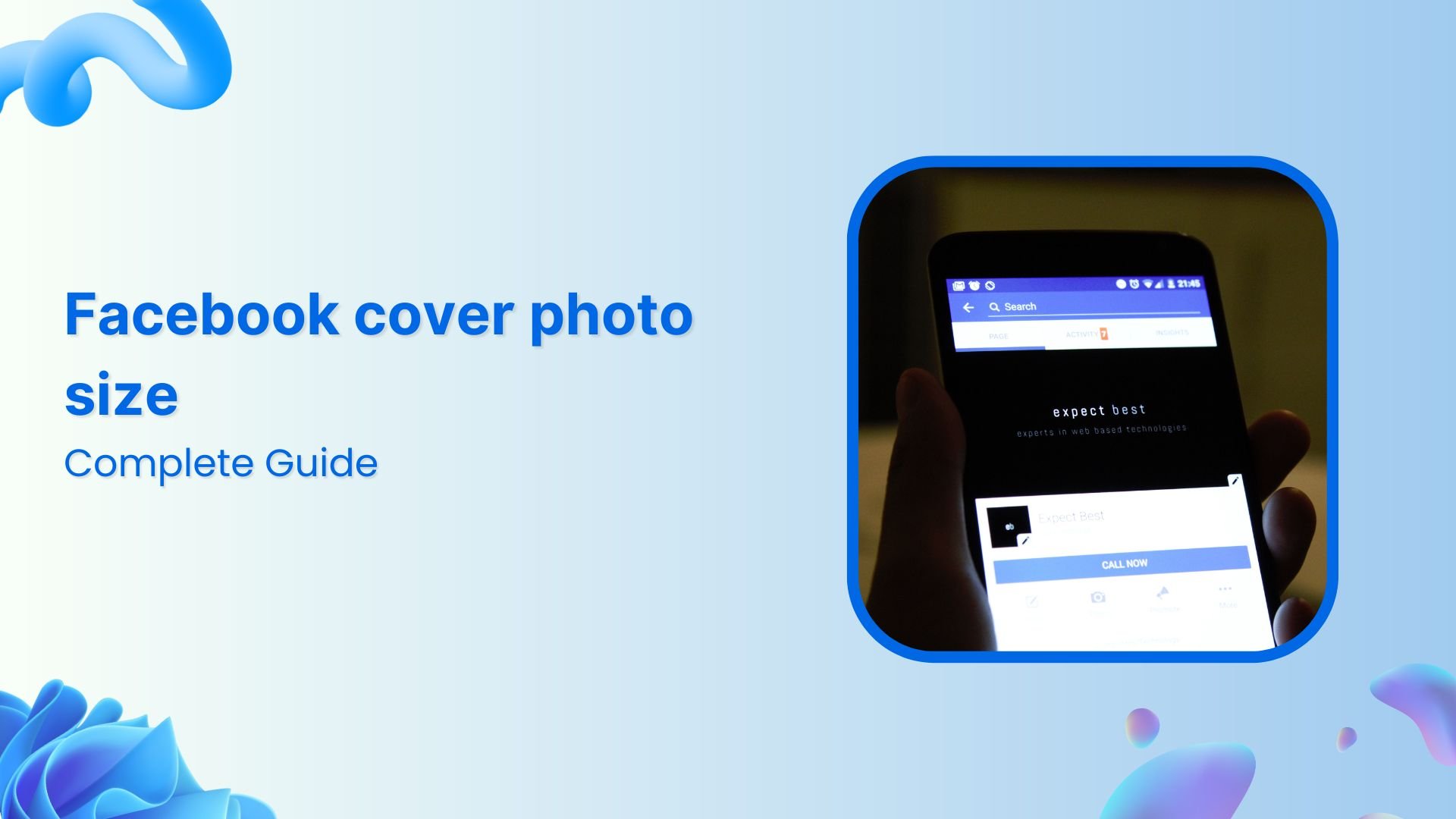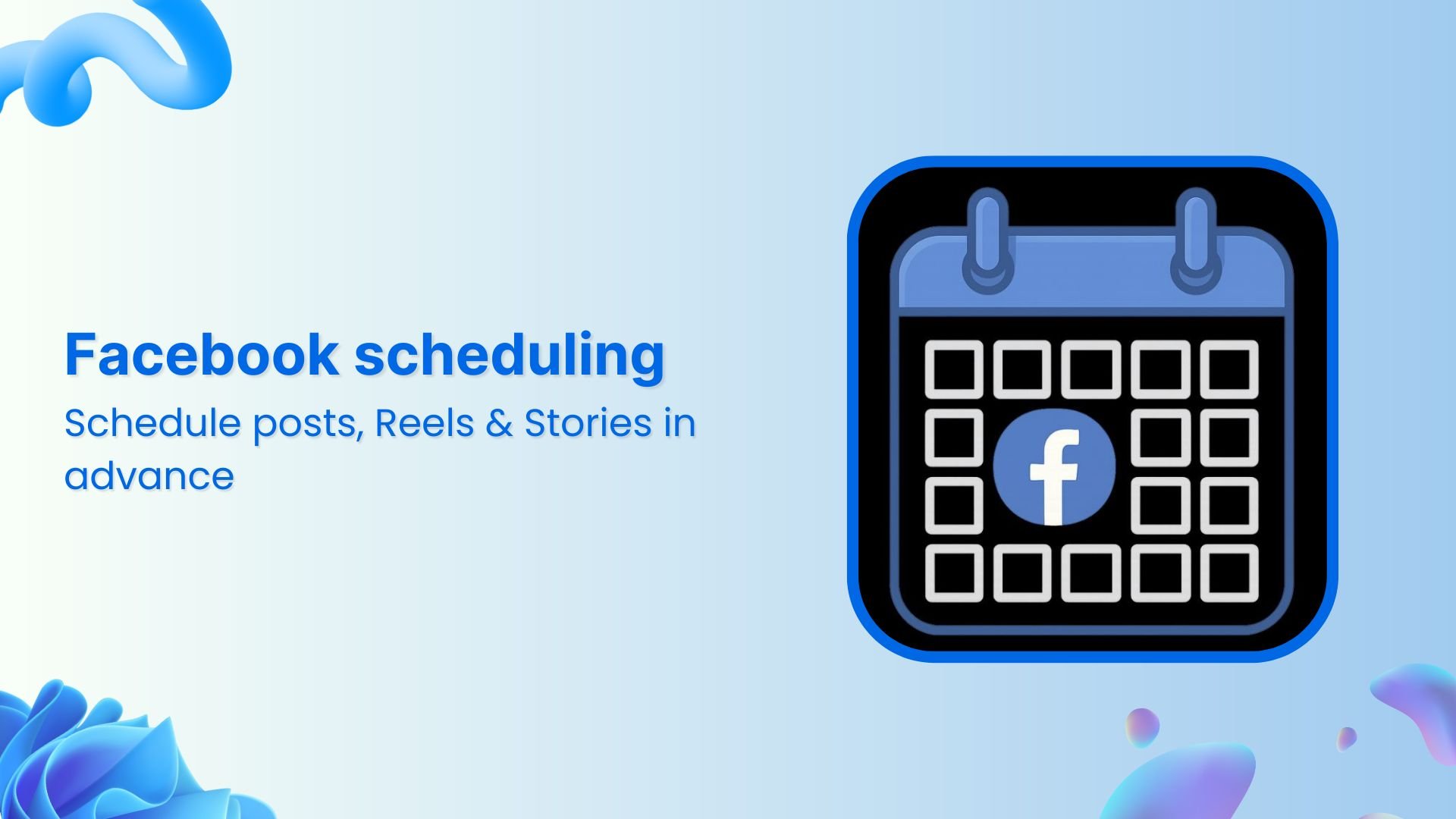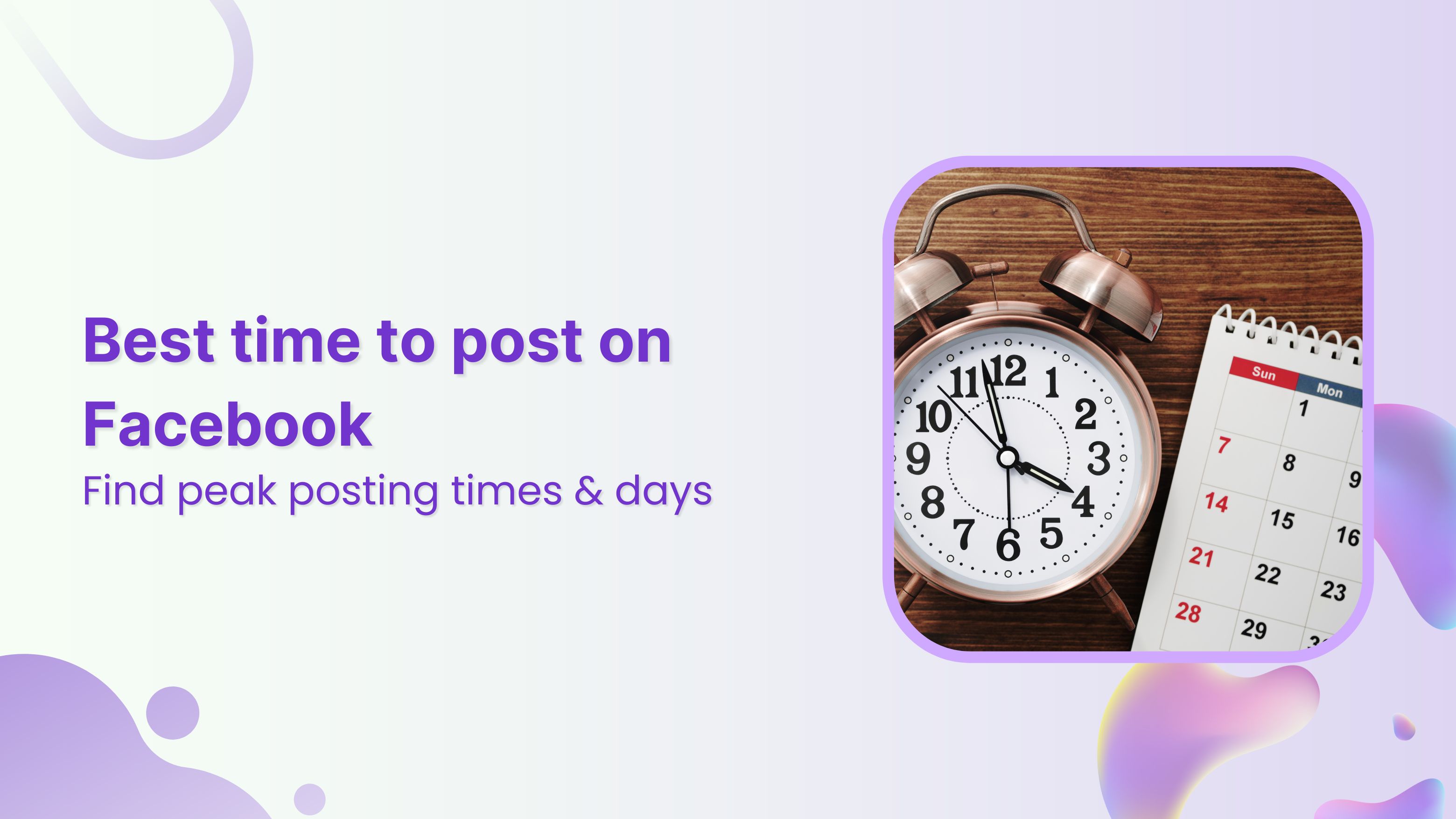Bulk-generate & schedule posts in seconds with Smart Scheduling. Try now!
Facebook Event photo size guide: 2025 best practices
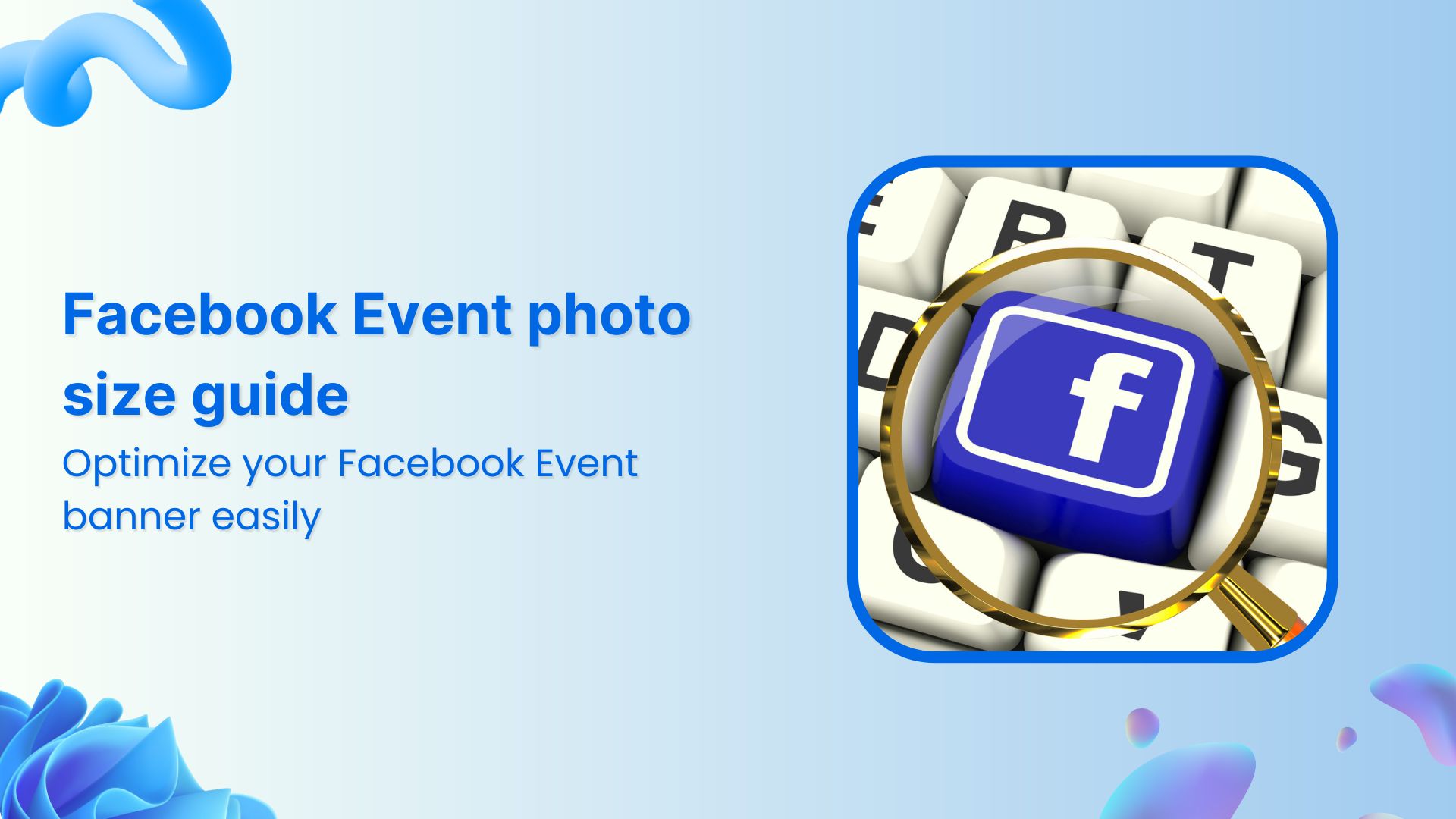
Facebook is a top-tier social media platform with a core purpose of connecting people. This social media giant has countless social engagement and community-building features that are essential for social media marketing.
While everyone has different priorities when it comes to Facebook features, depending on the job description or the business niche, some of the features are extremely popular. For instance, digital marketers pay attention to Facebook ads, social media managers love growing Facebook pages, and SEOs prefer building relevant Facebook groups.
Facebook offers an “Events” feature that lets users create an event page to promote and get it discovered by friends, family, and followers.
Let’s crack this topic open.
Facebook Marketing
Manage and grow your brand on Facebook. Create, schedule, and publish posts, videos, and Reels to Facebook pages and groups.
Get Started for FREE
What are Facebook Events?
Facebook Events is a powerful feature that helps users discover, plan, and engage with happenings both online and offline. Whether it’s a community gathering, a family meetup, a public concert, or a corporate workshop, Facebook Events makes it easy to organize and share plans.
Users can create in-person events, invite friends, and post updates such as photos or videos to keep attendees informed and engaged. Moreover, it also allows users to control privacy settings, deciding who can view or join the event.
In addition to that, Facebook offers personalized recommendations for events based on users’ interests, location, and social activity. Surely, it’s a convenient way to stay connected with friends and communities while exploring new opportunities to socialize or participate in local happenings.
Before we dive deep into this topic and explore everything we need to know about naming, photo sizing, and optimizing a Facebook Events page, let’s discuss why it matters.
Read more: How to use Facebook events manager for your brand?
Why Facebook Event photo size matters
The reason why a Facebook Event photo size matters is that the recommended image size always works best, regardless of the platform. Following the recommended image dimensions ensures that the image is properly placed, helping the user send the message across.
Designing any graphics image takes time and energy. You might not want to spend hours creating an Events image that doesn’t display well.
It’s crucial to know how to name a Facebook Event, what photo size you should use, and how to optimize the Events page. Questions like these paved the way for this blog post.
Facebook Event photo size: current dimensions for 2025
Here’s everything you need to know about Facebook Event photo dimensions:
Facebook Events recommended photo size
Facebook Events recommended photo size for both mobile and desktop is 1920 x 1005 pixels. The event image with these dimensions will be displayed without cropping or blurriness.
Minimum size requirements
Facebook Event cover image can scale down to 1200 x 628 pixels or a 1.91:1 ratio, but using a larger size with dimensions like 1920 x 1005 pixels ensures that it looks perfect.
Aspect ratio
As far as the aspect ratio of the Facebook Event photo cover is concerned, it should be 16:9. Choosing a different aspect ratio would only cause problems for your Event page.
File format requirements
The recommended file formats for uploading the Events cover are JPEG and PNG. These are the most used image file formats across all social media.
Maximum file size limit
The maximum file size limit for a Facebook Event photo is 8MB. An image heavier than this might not be uploaded to the Events page.
Where does a Facebook Event image appear?
The Facebook Event offers a photo cover option for Event organizers to include on their Event page. It helps them convey what the event is all about and why the audience should be interested in it.
If you’re wondering where the Facebook Event image appears on the platform, then here’s the answer: the Facebook Event image appears on the Event’s page (that users see when they click on the Event’s icon).
Simply put, it’s a cover photo for the Event’s page and works pretty much the same as a Facebook profile cover. The purpose of adding one is to attract the eyeballs and engage the interested audience.
Moreover, when someone comes across the Facebook Event, there are two possible interactions. They can either click on the Interested button and add themselves to the segment of the audience that is interested in the event or click on the Going option to show that they’re going to attend the event.
How to create a Facebook Event: A step-by-step guide
Creating a Facebook Event isn’t rocket science. All you need to do is take a few steps to get your event’s page up and running on Facebook. Let’s take a look at them:
Go to the Events tab to create an event
To create a Facebook Event, log in to your account and navigate to the left-hand menu on your homepage. Click on the “Events” tab. Once you’re on the Events page, select the “Create new event” button.
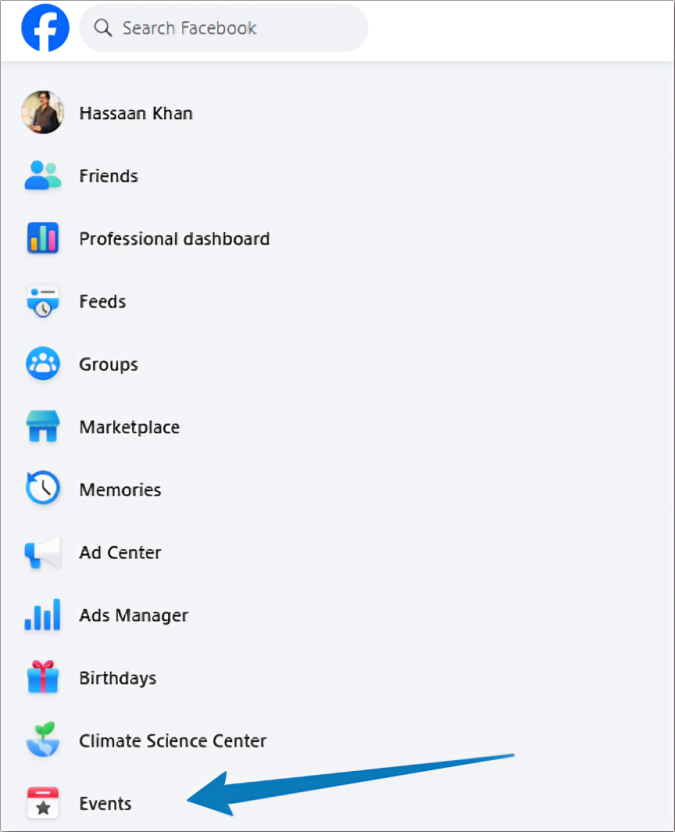
Facebook will ask whether you want to create a virtual or in-person event; choose the appropriate option based on your event type.
Add all the necessary event details
Now, fill out the essential information about your event. It includes the event name, date, time, location, and event description. You can also set the privacy level to control who can see or join your event.
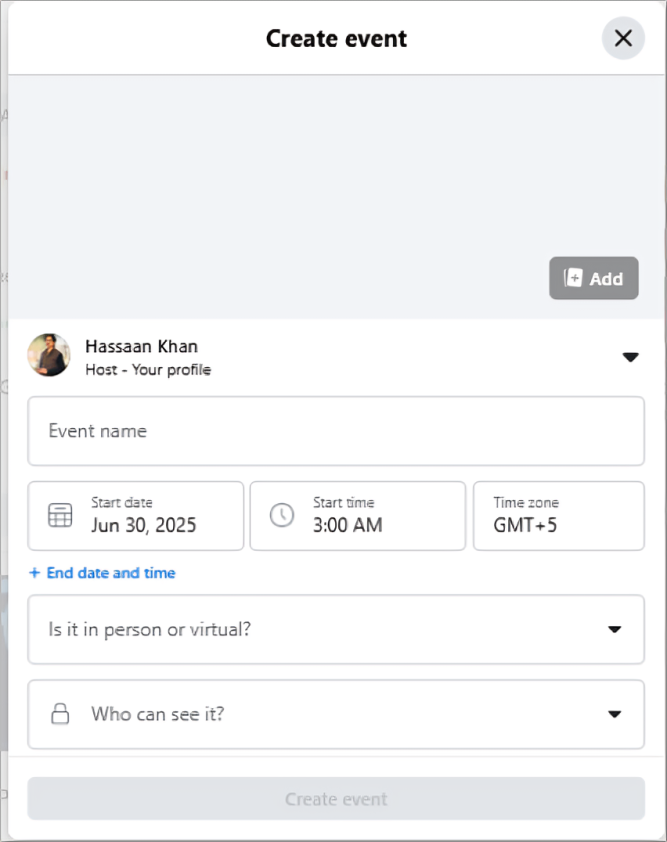
Be sure to add co-hosts if you’re partnering with someone, and consider enabling guest list visibility if transparency is important.
Choose the right image dimensions
Facebook recommends a cover photo size of at least 1200 x 628 pixels for events. The recommended photo size for both mobile and desktop is 1920 x 1005 pixels. This ensures your image looks good on both desktop and mobile.
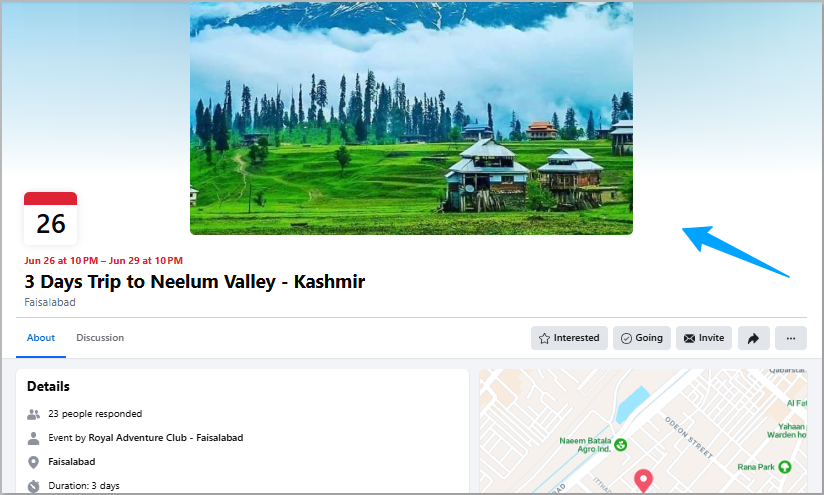
Using the correct dimensions will help avoid image cropping or distortion that can occur if the dimensions are off. So, choose the right Events photo cover dimensions.
Design the cover with the mobile in mind
Since a majority of users will view your event on mobile devices, make sure your cover image looks clean and visible on smaller screens.
Avoid placing short text on the event photo cover or design elements too close to the edges. Keep the focal point centered so it stays visible across devices.
Optimize and test image quality
Before publishing the event, upload your cover image and preview how it appears on both desktop and mobile views. Ensure the image is high-resolution and the image size is correct.
If needed, adjust and re-upload until it displays clearly and fits within Facebook’s layout guidelines. Once you’re satisfied, publish your event and start promoting it.
Facebook Event photo design: best practices
Designing a cover photo without any due diligence can go wrong. So, it’s vital to be at least aware of the best practices to follow when creating your Facebook Event cover image. Let’s take a look at some of those best practices before you design an FB event cover:
- Use high-quality images
Make sure that you design your Event photo cover well and export it in high resolution. High-quality images are a must because they appeal to the audience and boost engagement. A low-quality image goes unnoticed, whether it’s a Facebook Event page or otherwise. So, try to create good-quality, high-res images for your Facebook Events.
- Include the event title and date
Event title and date aren’t only important for publishing an Event on Facebook. They are essential to the optimization of the event’s social media campaign. Make an irresistible event title that is hard to ignore, and get the dates right for a smooth and hassle-free user experience.
- Brand consistency guidelines
Brand consistency refers to sticking with the same branding theme and design layout across all marketing media. The same should be the case for Facebook Event’s photo cover. Use the same branding elements, such as logo, color scheme, fonts, and slogan, as they help in bringing brand consistency to the campaign.
- Color and font alteration
Avoid changing branding colors, fonts, and logos in your Facebook Event’s photo image. The reason is that the customers and followers are used to seeing your branding, and changing colors and fonts amidst a campaign can create confusion among the follower base.
- Avoid text overlays in the design
Text overlays can be fatal to your design. Not only do they show poor graphics design skills, but they also send out a message of unprofessionalism on your part. It’s best to use clear, wide text on the Facebook Event’s photo cover. Don’t bombard too much information on the photo cover.
- Creating eye-catching visuals
One of the best practices to follow when designing a Facebook Event’s photo cover is to ensure that the design is top-notch. The reason is that when both the event title and cover photo attract the audience, it becomes nearly impossible for the audience to ignore it.
- Optimize the Event name and description
Optimization is crucial to creating a successful Facebook Event page. Simply naming an event anything isn’t going to cut it, so brainstorm beforehand to come up with a realistic yet optimized event name. Similarly, ensure that the event name and relevant keywords are showing up in the description as well.
These are some of the best practices for designing Facebook Event photo images.
How to upload your Facebook Event photo
Let’s take a look at the steps involved in uploading a Facebook Event photo:
1. Design a Facebook Event photo to upload
To upload the Facebook Event photo, you first have to create it. So, go to your favorite online graphics designing tool to design a Facebook Event cover photo to upload.
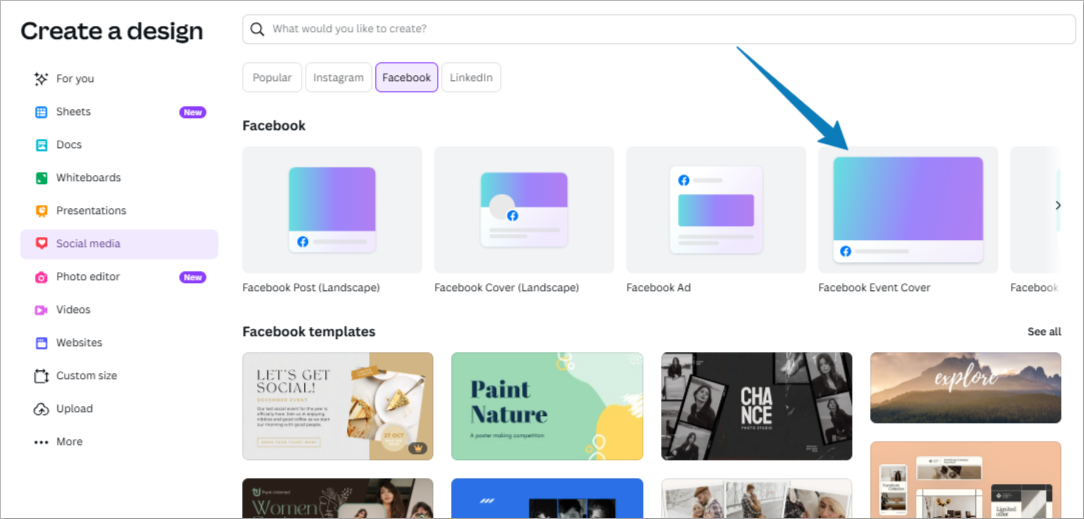
Canva is one of the most convenient and reliable online graphics design tools to do so. It offers both free and paid plans. Once signed up, log in to your account, go to the Social Media templates, and find the Facebook Events cover to create one.
2. Go to the Events section to get started
Log in to your Facebook account and head over to the Events tab. If you can’t see the Events button, simply expand the left sidebar menu, and you’ll see this option.
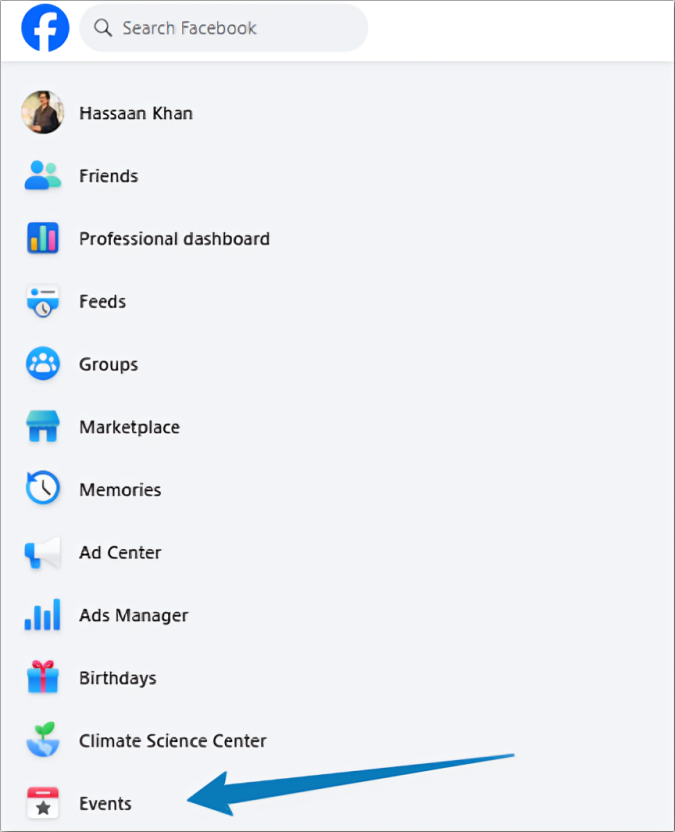
Clicking on the Events button will take you to the Events page. This is where you can discover other Events. If you’re ready to create your Event page on Facebook, follow the next step.
3. Create a new event from the left sidebar
Click on the “Create new event” button from the left sidebar, and a pop-up will appear. This is the area where you need to put in all the event details, including the Facebook Event photo.
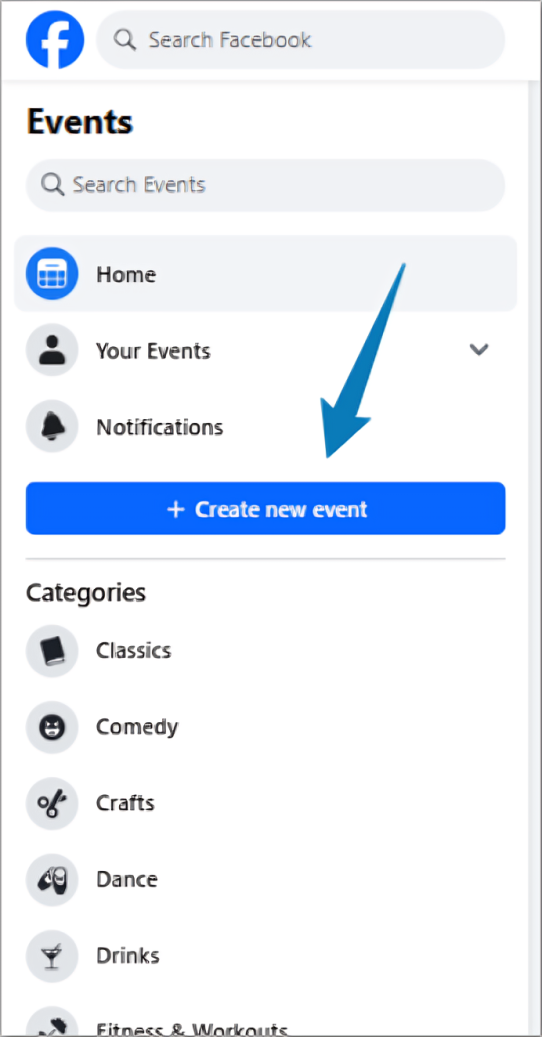
4. Upload the Facebook Event photo from the header area
Start by uploading the Facebook Event photo from the header section, and then move to the rest of the details.
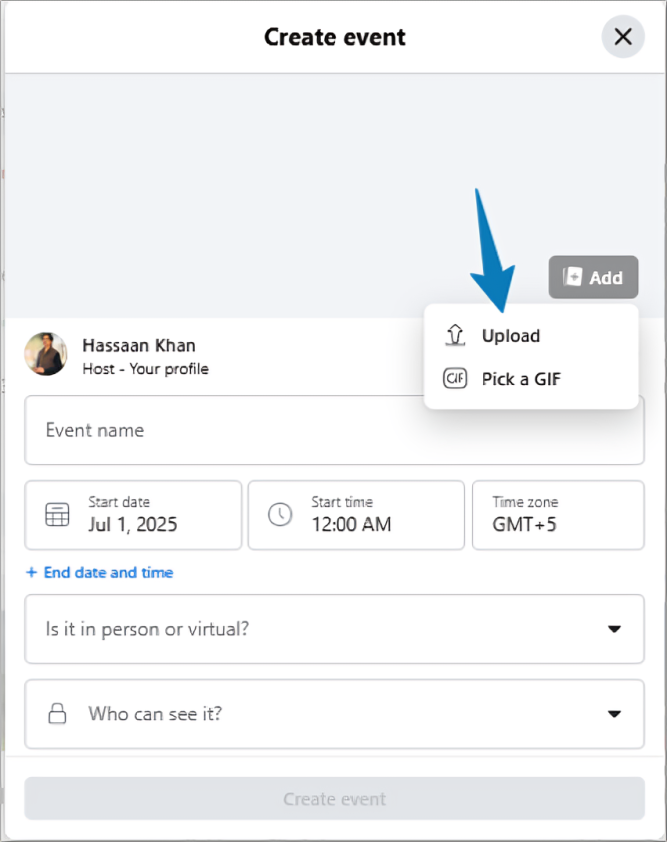
Keep in mind that the optimal size for a Facebook Event photo is 1920 x 1005 pixels. However, you can upload smaller photos as well, but it’s not recommended.
5. Fill out the details to complete the process
Once the photo is uploaded, fill out the rest of the Facebook event details to complete the process. Don’t mess up the event’s starting and ending dates and timings.
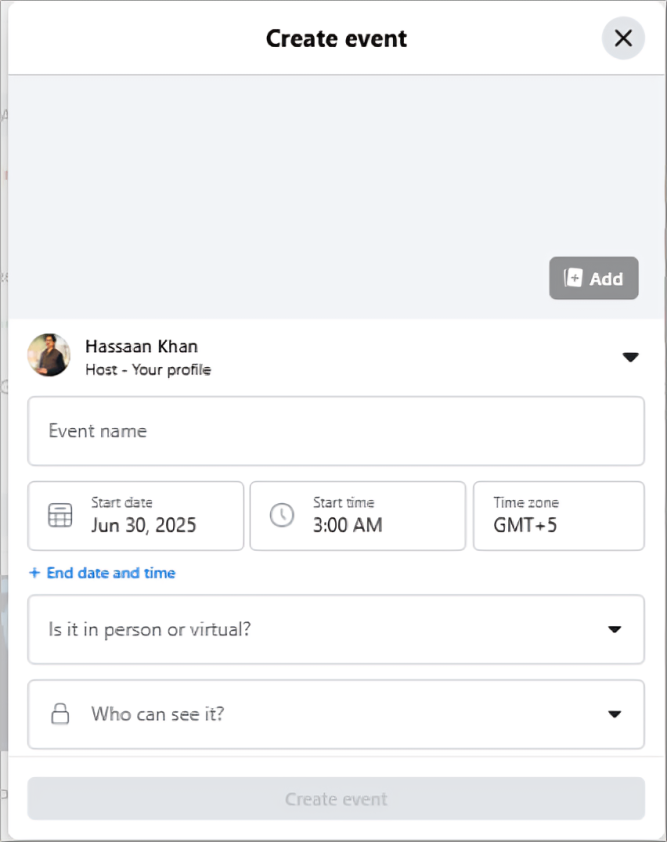
So, that’s how you upload the Facebook Event photo while creating an event on the platform.
How to edit or replace the Facebook Event photo
Here’s how you can edit or replace a Facebook Event photo:
Step #1: Go to your Facebook profile or Page and click on the “Events” tab to see a list of all your upcoming and past events. This is the section that allows you to manage and make changes to your created events.
Step #2: Scroll through the list and select the event (from the ones you created) whose cover photo you want to update. Click on the event title to open its detailed event page.
Step #3: On the event page, look for the “Edit” button, usually located near the top right corner of the event banner. Click it to open the event editing interface.
Step #4: Within the editing screen, hover over the current cover photo. A camera icon or “Change Photo” option will appear—click it to begin replacing the image.
Step #5: Upload a new image from your computer or select one from your existing Facebook photos. Make sure the image follows Facebook’s recommended dimensions, which are typically 1920 x 1005 pixels for the best display across devices.
Step #6: Once uploaded, adjust the placement until it looks good on both desktop and mobile previews.
Step #7: When the event photo looks good, scroll down and click “Update” or “Save” at the bottom of the screen to finalize the changes to your event cover photo. And, you’re good to go.
Common Facebook Event photo mistakes to avoid
Here are some of the common Facebook Event photo designing mistakes that most users make when creating their Facebook event photo covers:
- Low-quality photo cover image
Uploading a blurry or pixelated image creates a poor first impression and may reduce interest in the event. A high-resolution, clear visual makes the event appear more professional and appealing. Avoid using any low-quality photo cover, or get it fixed before using it.
- Unclear event information
If the essential information about the event isn’t available, then try to figure it out before designing the event photo cover. The event name or title, along with the organizer’s details, is crucial for the audience to understand what the event is all about.
- No proper call-to-action
The Facebook Event page does have call-to-actions, such as “interested” and “going.” However, try to include an enticing call-to-action style text in the photo cover. A missing or weak call-to-action leads to low engagement. The cover should encourage viewers to attend, register, or learn more with a clear direction.
- Unattractive cover design
A dull or unattractive Facebook Event photo design fails to grab attention. A visually appealing layout with the right colors, contrast, and balance is essential to attract interest and clicks. So, try to get your event’s photo cover designed by a professional graphics designer if you aren’t good at it.
- Too much text on the photo cover
A banner full of text can be overwhelming for the audience. Overloading the photo cover with text makes it hard to read, especially on mobile devices. Keep it minimal and highlight only the most important details to retain clarity.
- Incorrect event image size
Using the wrong dimensions can crop out important parts of the design. Facebook experts recommend a minimum of 1200 x 628 pixels image for the Event’s page, which ensures the cover looks great across all devices.
These are some of the common Facebook Event photo cover mistakes that people make all the time.
Conclusion
To make the most of Facebook Events pages, paying close attention to the event cover photo is essential. It’s not just about uploading a cover image for the event-communicating your message, professionally and visually, is vital to the process.
From choosing the correct photo cover dimensions and file formats to avoiding design pitfalls like blurry images or excessive text, every detail counts. A well-optimized Facebook Event photo boosts engagement, improves visibility, and helps your event stand out in users’ feeds.
As we’ve discussed why the event photo matters and how to create one properly, now you’re better equipped to launch an event page that captures attention and drives audience interest.
The easiest way to manage and grow your social channels.
Try ContentStudio for FREE
FAQs about Facebook Events
Let’s take a quick look at some frequently asked questions about Facebook Events:
Where did the events tab go on Facebook?
The Facebook Events option is used to show on the right side of the timeline, but it has moved over to the left side of the timeline underneath Ads Manager, Birthdays, and Climate Service Center.
How do I get to events on Facebook?
Access the events on Facebook from the left sidebar and sign up through Facebook. Both virtual and in-person events are available on the Facebook Events page, depending on the friend circle of a user.
How to create a Facebook event on mobile?
Open the Facebook app, open the Menu, and choose the Events option. Once the Events section is opened, click on the + button from the top menu and start creating a Facebook Event.
How to promote an event on Facebook for free?
There are multiple ways to promote events on Facebook. Invite friends, share the events, and add to the calendar. Moreover, the more you talk about your event on Facebook, the more people will know about it.
Recommended for you


Powerful social media management software
14-day free trial - No credit card required.