Bulk-generate & schedule posts in seconds with Smart Scheduling. Try now!
How to schedule posts on X and Threads at the same time?
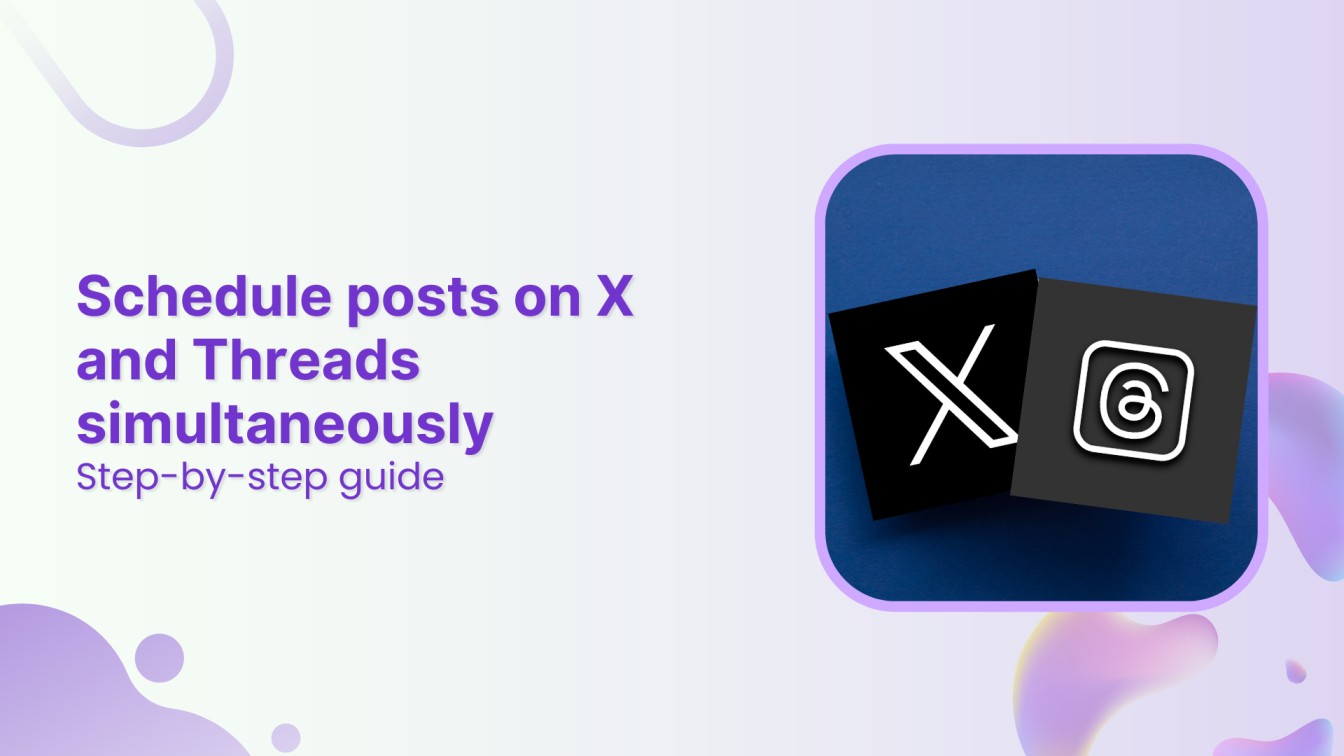
X (formerly known as Twitter) and Threads have emerged as two of the most popular microblogging platforms. Both platforms help engage in quick, real-time conversations with target audiences.
While X offers a well-established space for concise and impactful messaging, Threads brings a fresh, community-driven discussion approach. Maintaining an active presence on both X and Threads is vital for social media managers and businesses to maximize reach and engagement.
However, manually posting on both X and Threads can be time-consuming and inefficient. This is where scheduling with ContentStudio comes into play.
This guide will walk you through the steps to streamline your multi-platform posting using ContentStudio, making your social media management more effective and efficient.
X (Twitter) Marketing
Schedule perfectly crafted tweets and manage your X (Twitter) content with a unified content calendar.
Get Started for FREE
Why schedule posts on X and Threads at the same time?
Here are several reasons why scheduling posts on both X (formerly Twitter) and Threads at the same time is essential for an efficient social media strategy:
- Increase your reach: As of August 2024, Threads has 200 million monthly active users, while X has 550 million monthly active users. It means posting and scheduling content across X, and Threads can help you reach a massive audience for your business and individual accounts growth.
- Save time: By scheduling posts for both platforms in advance, you free up valuable time to focus on other core social media management tasks, such as content creation and community engagement.
- Ensure consistency: Consistency is vital to building and maintaining your brand’s presence. Scheduling posts ensures that your messaging content and overall tone are aligned across both platforms.
- Better planning: You can create content campaigns for specific dates or events, such as product launches, marketing campaigns, or important updates.
- Easy management: With multiple platforms to manage, it’s easy to miss posting on one or the other. Scheduling posts in advance eliminates the risk of forgetting to post on either platform, ensuring your social media strategy runs smoothly.
What you need before scheduling
Before you can start scheduling posts on X (formerly Twitter) and Threads using ContentStudio, there are a few steps to ensure your accounts are connected and ready for multi-platform posting. Here’s a simple guide to get started:
1. Sign up on ContentStudio
If you don’t already have a ContentStudio account, you can quickly sign up by visiting the ContentStudio website. Click the Start your free trial button to explore the platform’s features.
Once you’ve signed up, log in to your account to access the ContentStudio dashboard. This is your central hub for managing and scheduling content across multiple platforms. You can access all the necessary tools to connect and manage your social accounts.
2. Connect your X and Threads accounts
To schedule posts on X and Threads simultaneously, you must link both accounts to ContentStudio.
Click on your profile picture in the top right corner of the navigation bar. From the dropdown menu, select Social Accounts to open the settings page.
You’ll see options to connect various platforms under the Social Accounts section. Click on Connect next to the X account (formerly Twitter) and follow the prompts to log in and authorize the connection.
Similarly, click Connect next to the Threads account and follow the steps to link your Threads profile to ContentStudio.
Once both accounts are connected, they will show up under the relevant sections on the Social Accounts page.
How to schedule posts on X and Threads at the same time using ContentStudio?
Now that your X and Threads accounts are connected, you can start scheduling posts simultaneously on both platforms. ContentStudio offers a user-friendly post composer that makes the process seamless.
Follow the steps below to schedule your posts efficiently:
1. Log in and open the post composer
After logging into your ContentStudio account, navigate to the Compose section from the navigation bar. Under Compose, select Social Post to open the Post Composer. This is where you’ll create and schedule posts for X and Threads simultaneously.
2. Select your connected X and Threads profiles
You’ll find a list of your connected social accounts on the left side of the Post Composer. Select your X and Threads profiles by checking the boxes next to them. Once selected, both platforms will be highlighted, indicating that your post will be shared across X and Threads.
3. Create your post
Once you have selected the Threads and X account, the next step is to craft an engaging social media post for both platforms. This process involves:
- Write the text: Type your post in the text box. You can use ContentStudio’s built-in AI writing assistant to craft engaging and compelling content tailored for both platforms.
- Add media: To enhance your post, attach any relevant images, videos, or media files. Both X and Threads support rich media, so including visuals will make your post more appealing.
- Preview your post: Use the Post Preview feature to see how your post will appear on both platforms. This ensures your content is optimized and looks great on both X and Threads.
4. Schedule your post
Once your post is ready, click the Schedule button under the Posting Schedule section.
Select a suitable time and date for your post to go live. ContentStudio provides a scheduling calendar where you can set the exact time to publish your content on both X and Threads.
- After selecting your preferred time, click the Schedule button to finalize the scheduling process.
Your content will now be automatically published on X and Threads at the time you selected, without manual posting.
Best practices to schedule posts on X and Threads at the same time
While scheduling posts on X (formerly Twitter) and Threads can save time and effort, it’s important to customize your content to fit each platform’s unique features and audience preferences. Here are some best practices to keep in mind when creating posts for X and Threads simultaneously:
1. Craft short and engaging text
- For X: Due to the character limit of 280 characters on X, you should stick to concise and to-the-point messaging. Aim for impactful, sharp, and engaging text that gets the message across quickly.
- For Threads: While Threads also promotes brevity, the character limit is more generous, with up to 500 characters for each thread. You can use a slightly longer, conversational tone, but avoid lengthy paragraphs.
2. Use platform-appropriate hashtags
- X: Hashtags are a powerful tool on X. Stick to 2-3 relevant hashtags that are trending or widely used in your niche. Too many hashtags can make your post look cluttered.
- Threads: While hashtags are helpful on Threads, they are often less emphasized than X. Use them sparingly and ensure they align with the overall context of your post.
3. Include rich media
- Visual content like images, GIFs, and videos significantly increase engagement on both platforms.
- Add images or videos that are properly sized for both X and Threads.
- Ensure media content is relevant to your message, whether promotional or educational.
4. Customize for both audiences
Remember that your audience on X might differ from your audience on Threads. Adapt the tone and style of your message so it resonates with both groups.
You may want to tweak the language slightly for each platform within ContentStudio using the Customize Content option in Post Composer, even when you are scheduling the same post.
5. Optimize posting times
Both X and Threads have peak engagement times. Use data or analytics to determine when your audience is most active on each platform. With ContentStudio’s best time to post feature, you can automate this process and schedule posts during peak engagement periods for maximum impact.
6. Test and analyze
After scheduling your posts, use the analytics feature in ContentStudio to monitor performance on both platforms. Adjust your strategy based on which types of posts perform better on each platform. Shorter posts may perform well on X, while more detailed ones could engage better on Threads.
By following these best practices, you can create posts that are effective across both platforms, ensuring consistency in your message while catering to each platform’s unique characteristics.
Conclusion
To schedule posts on X and Threads at the same time is a powerful way to streamline your social media management and ensure consistency across platforms.
With the help of ContentStudio, you can save time, maximize your engagement, and maintain a steady presence on both platforms without manually posting every day.
By following the steps outlined above, from connecting your social accounts to scheduling posts and using the best practices, you’ll be able to connect with your audience effectively on both X and Threads.
FAQs
Can I edit a scheduled post on X or Threads after it has been scheduled?
You can edit a scheduled post in ContentStudio before it goes live. Simply navigate to the scheduled post in the calendar, make your changes, and save or reschedule the post.
How far in advance can I schedule posts on X and Threads using ContentStudio?
You can schedule posts as far in advance as you like. ContentStudio’s calendar allows you to set posts for any future date, making it perfect for planning long-term content campaigns.
Does ContentStudio support media-rich posts for X and Threads?
ContentStudio allows you to add images, GIFs, and videos to your posts on both X and Threads. You can also use built-in integrations with Canva, VistaCreate, and PostNitro to add relevant media.
Can I schedule posts for other platforms simultaneously with X and Threads?
Absolutely! ContentStudio supports scheduling across multiple platforms, including Facebook, Instagram, and LinkedIn, among others. You can schedule posts for several platforms all at once.
How do I know when to schedule my posts on X and Threads?
ContentStudio provides insights on the best time to post based on engagement data. You can use this data to schedule your posts during peak activity hours for maximum impact.
Recommended for you


Powerful social media management software
14-day free trial - No credit card required.



