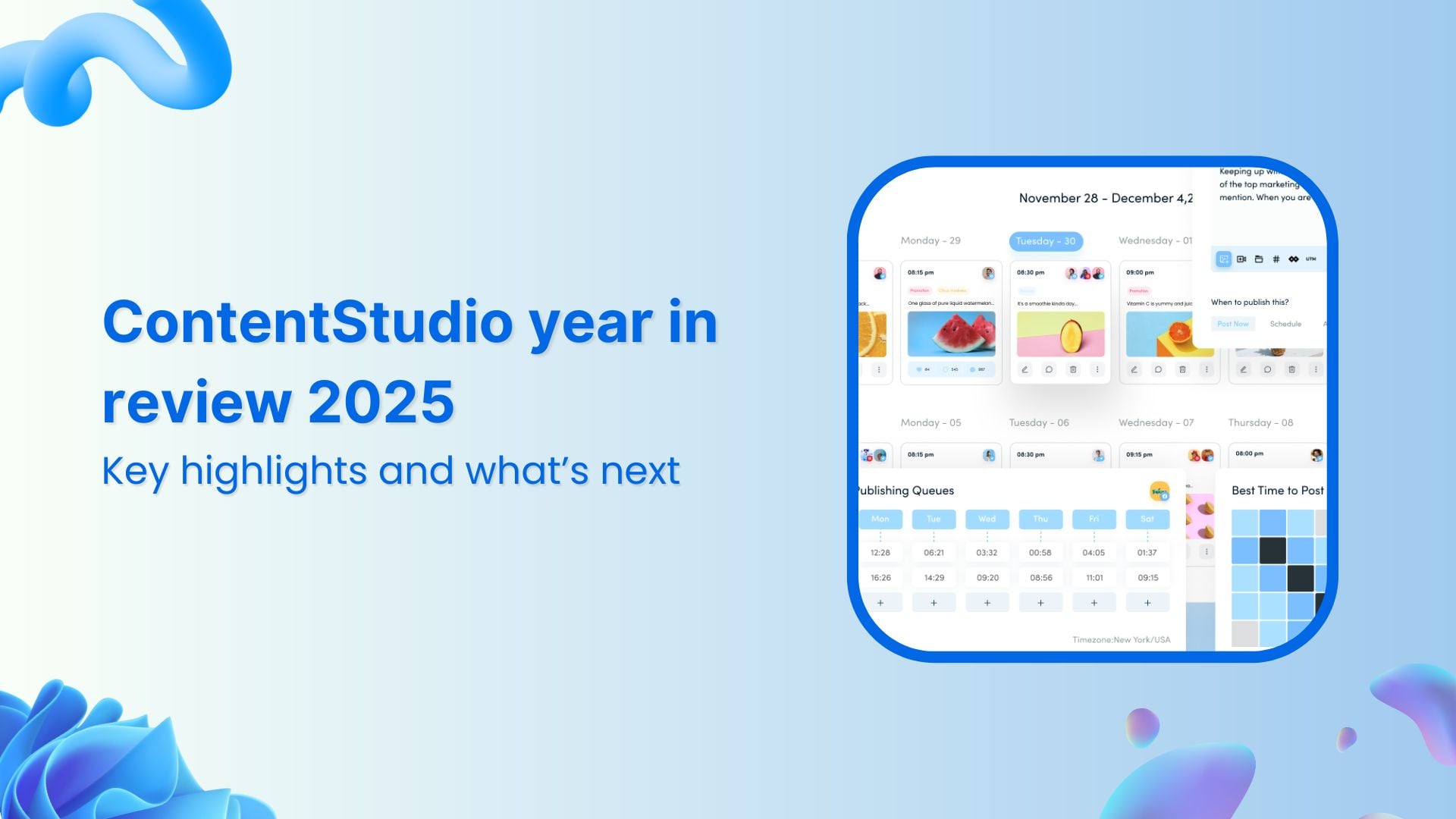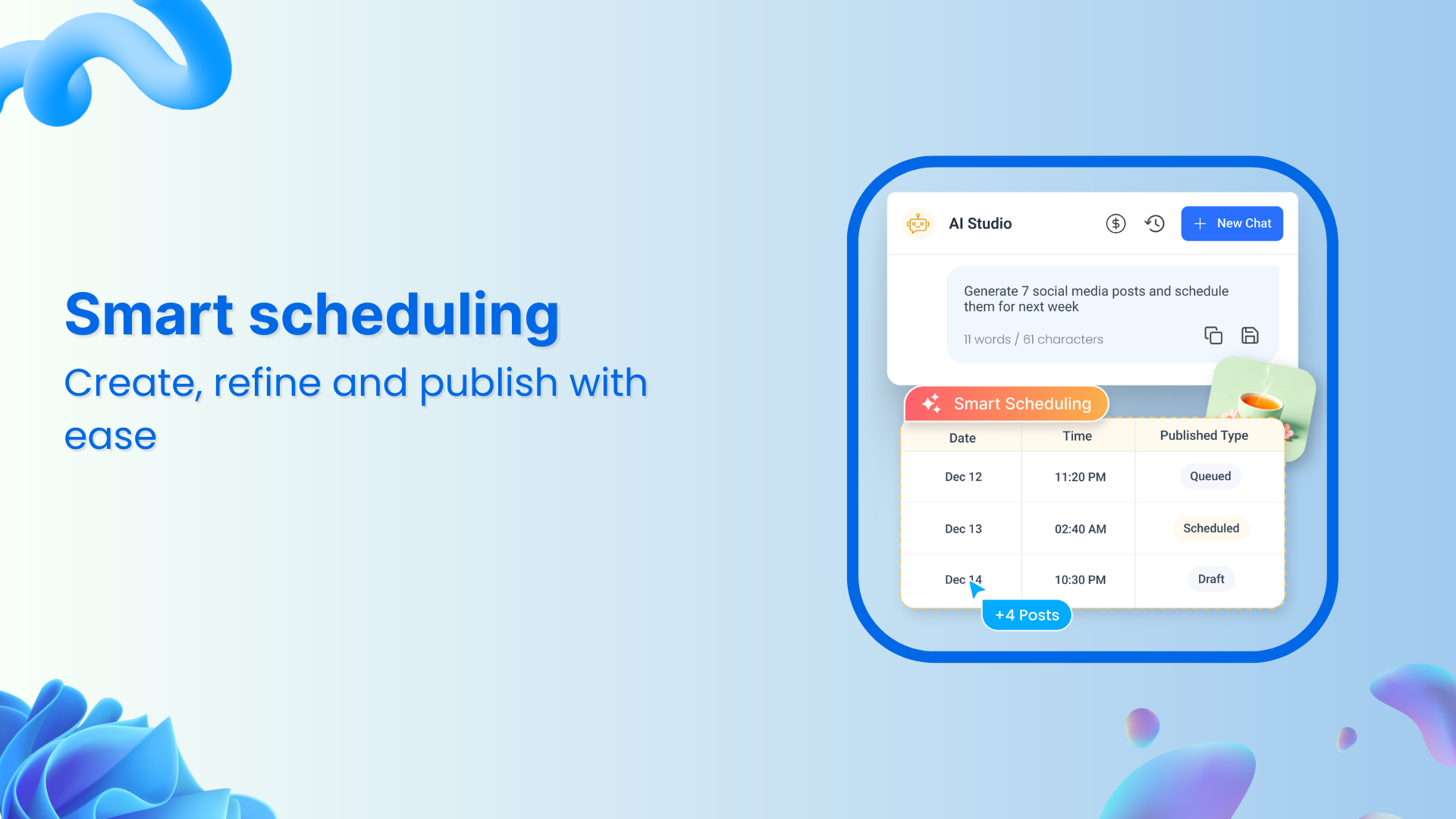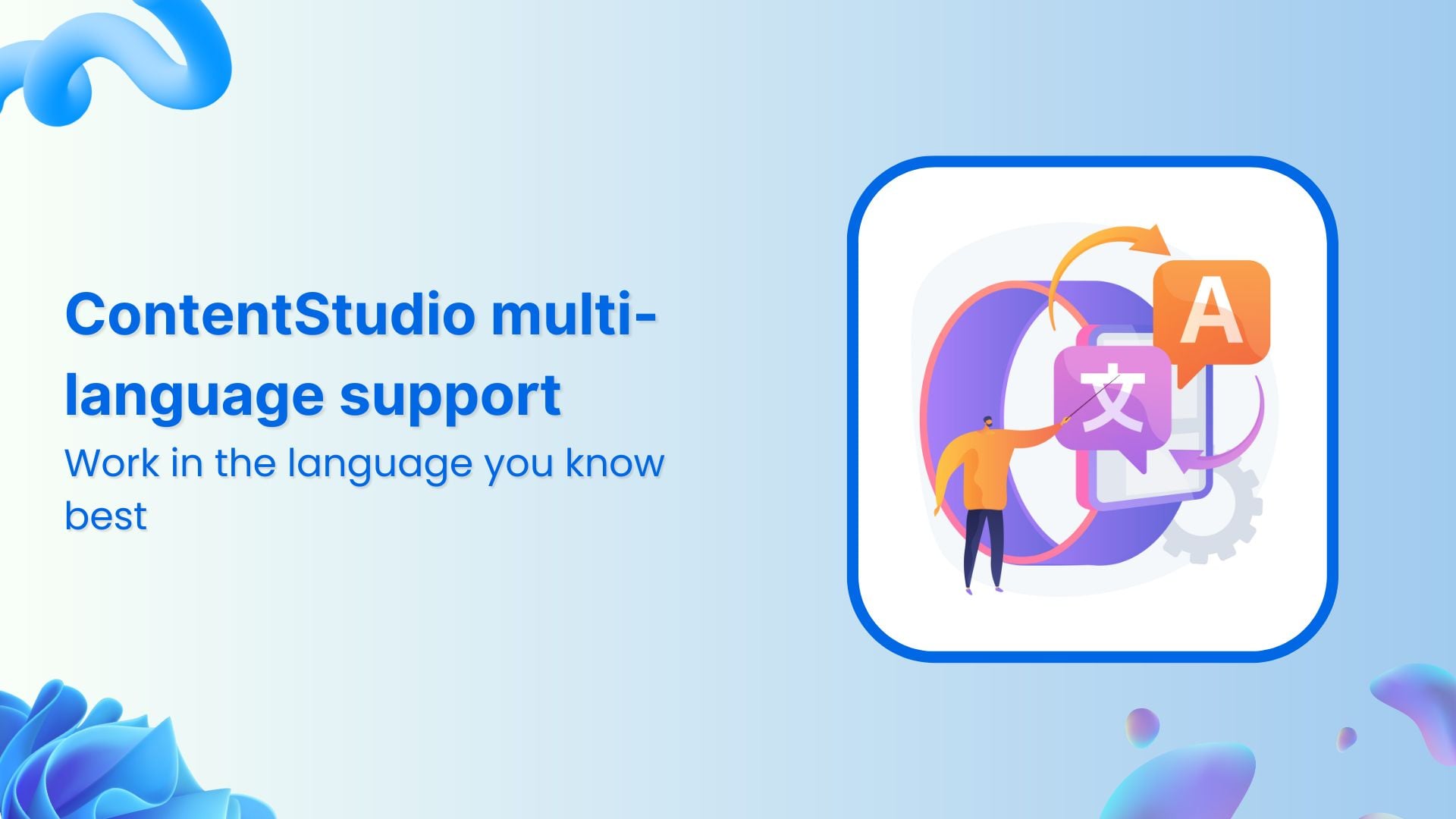Bulk-generate & schedule posts in seconds with Smart Scheduling. Try now!
ContentStudio 2.0: The all new “Workspaces” for seamless work management
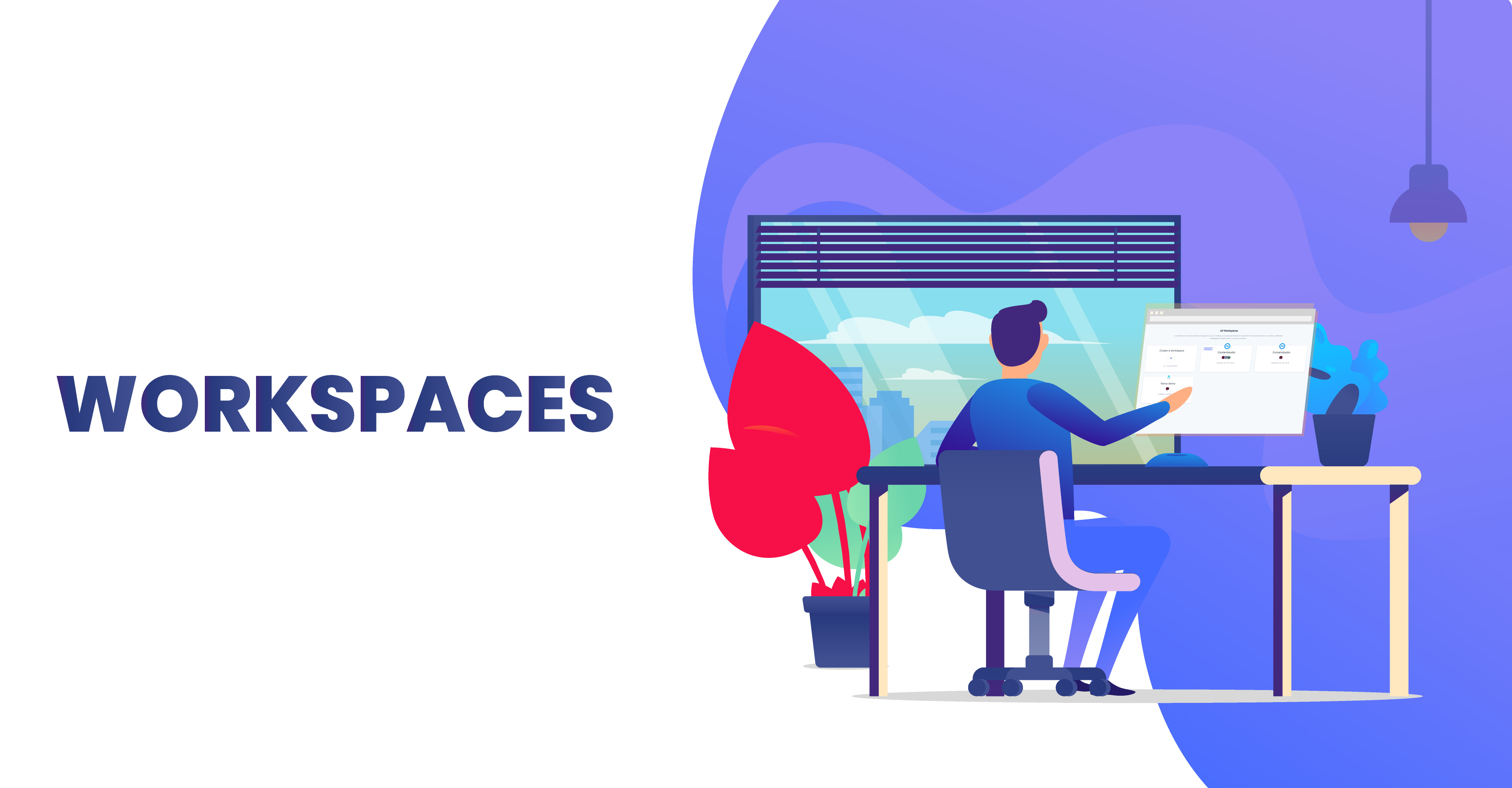
In the age of social media, as individuals, we are neck deep in managing multiple social accounts at any given time. For social media managers, this number goes up considerably. The situation turns further complex for social media managers where they have to manage several clients each with 5-6 social accounts.
This includes planning posts, composing them, scheduling, monitoring, amplifying, and reporting. It’s a nightmare. The key to this pandora box does not exist, or does it?
ContentStudio has managed to develop a solution to make your life a lot easier and the answer is Workspaces.
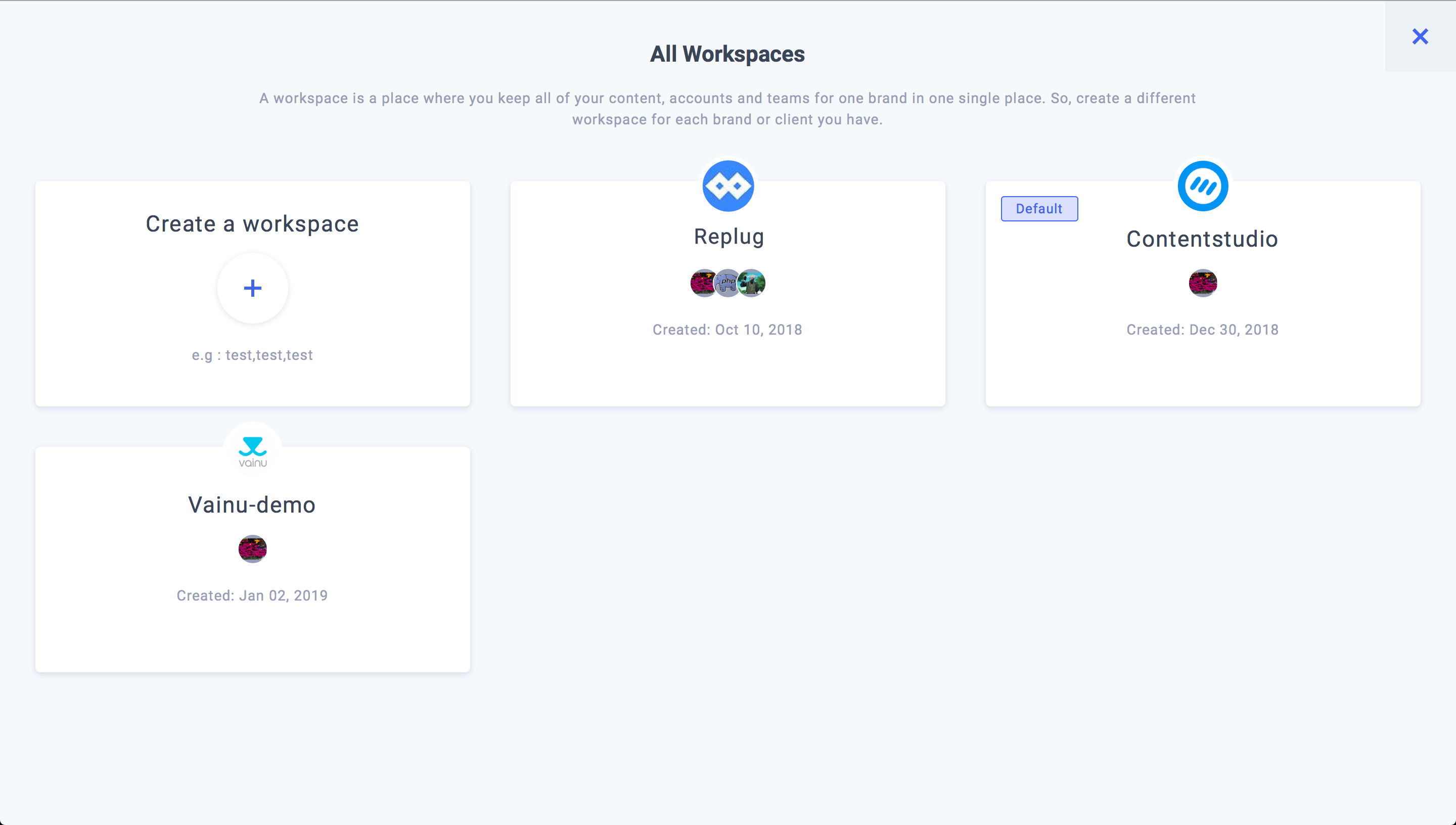
Introducing Workspaces
Workspace refers to well-defined groups or working spaces. Now you can forget the hassle of tracking folders, drives, messy files, and endless email threads. Group people, social media accounts, and content calendars into separate and unique workspaces and see how managing multiple brands becomes simpler.
Workspaces in ContentStudio is a unit for not only discovering, planning, scheduling, publishing and analyzing content for social media accounts but also grouping the people who manage those accounts together.
Workspaces allow for a logical and central place to plan and publish content and analyze its engagement. A workspace is also an area for users to collaborate with a set of shared resources, social accounts, and calendars.
Ideally, one workspace may be used for one brand, company or client. If you have 3 clients, it means that you need 3 workspaces. Manage your workspaces intelligently so that they do not get overcrowded with accounts.
Setting time zones
The great thing about grouping accounts with common characteristics is that you can manage them quite easily. One such characteristic is the time zone. Taking this parameter into account you can classify accounts falling in a particular time zone and batch them together.
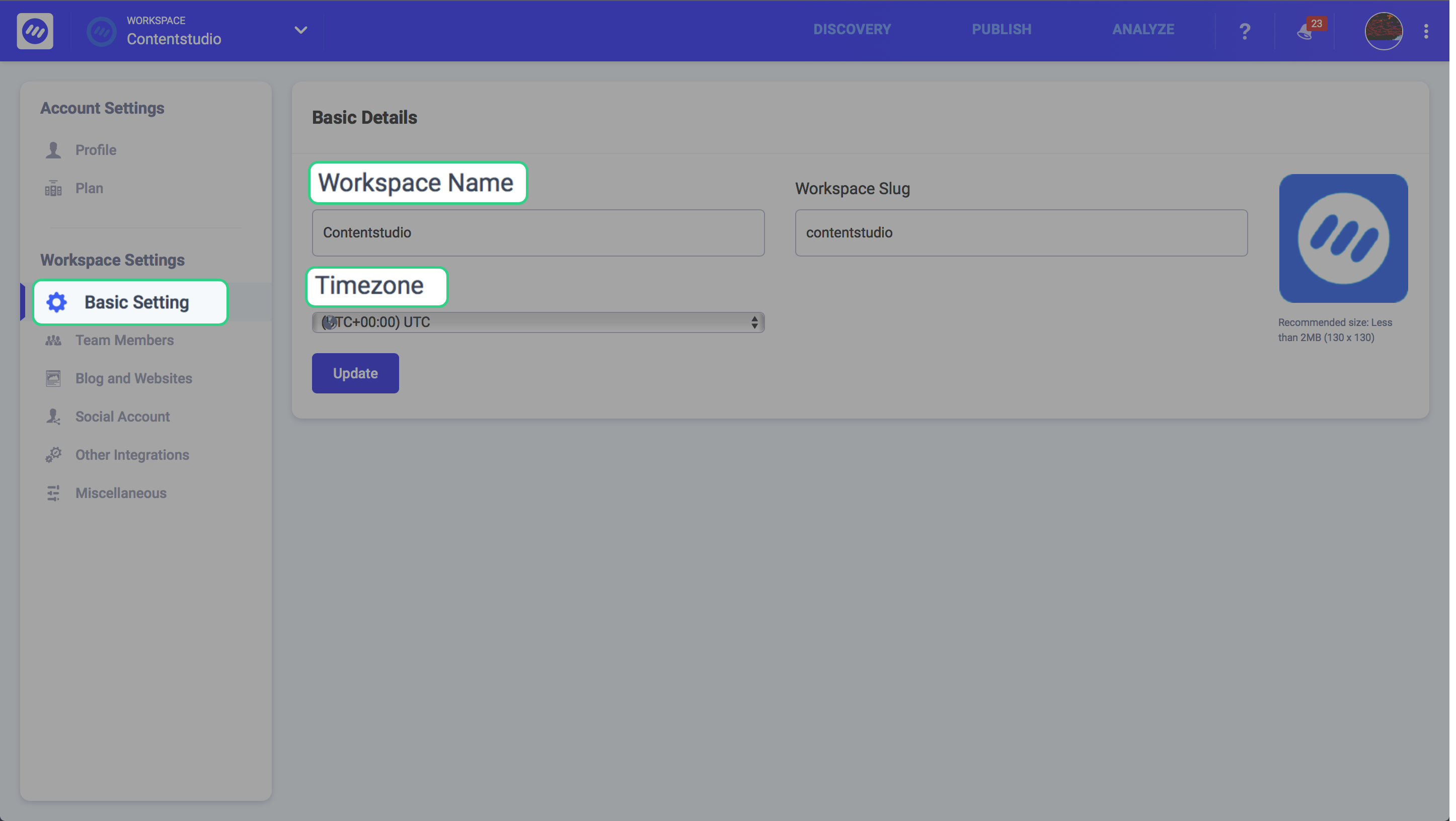
Let’s take a case where you are a social media marketing manager and most of your clients are from Scandinavia. It is crucial that you plan and share content keeping in mind the time frame when user engagement is at its peak.
Setting up a separate workspace for these accounts, setting the time zone and then planning the content accordingly will help you better understand the dynamics of your target audience.
Adding the same accounts to different workspaces
The concept of workspaces really comes to its own when you have assigned different roles to people in your team. Take for example you have social media managers and client managers in your team. The former is only concerned with account management and the later, with reporting.
In this scenario, you can assign the same account to different workspaces. One with social posting and editing and other with reporting privileges.
Manage Topics, Content Scheduling, and Tasks within Workspace
Each workspace has certain attributes associated with it which distinguish its inhabitant accounts from other workspaces. These attributes are the factors that enable you to bundle together similar accounts.
As a result, it becomes a lot easier to manage these accounts.
Let’s see what these attributes are.
Topics, Curated Topics, Covered Stories, and Sources
The topics you create to populate your daily feed are specific to each workspace. This allows for instantaneous content curation for a group of accounts without the inconvenience of searching content for each individual account.
You can create topics keeping in mind the nature of the accounts you have grouped in a workspace. For example, if five out of ten of your clients are interested in digital or online marketing, you can group them in a workspace and create topics such as email marketing, influencer marketing, content creation etc.
This way when you open their workspace you would always find relevant content related to their interest. You can then shortlist the stories and share instantaneously.
The covered stories are also unique to accounts in a workspace. Covered stories are top five articles handpicked from each curated topic and grouped together. This section shows you top trending content right at that very moment, from all of your curated topics.
You also have the freedom to add custom sources for your workspaces. Sources provide the latest content from your favorite channels. Once again, you will have the advantage of finding and sharing relevant content pertaining to a group of accounts at once place.
The key here is to research and identify sources that would feed your audience set effectively. One example is if the accounts in your workspace need information regarding email marketing or content marketing, you can add Neil Patel’s blog as a custom source.
As soon as Neil updates content on his blog you will be notified in your feed. Simply select the accounts and share valuable content to educate them
Planner (Posts Scheduled)
The planner is one of the key modules in ContentStudio. It allows you to have a bird’s eye view of your content scheduling. You can have the calendar or list view to see planned posts for the whole year.
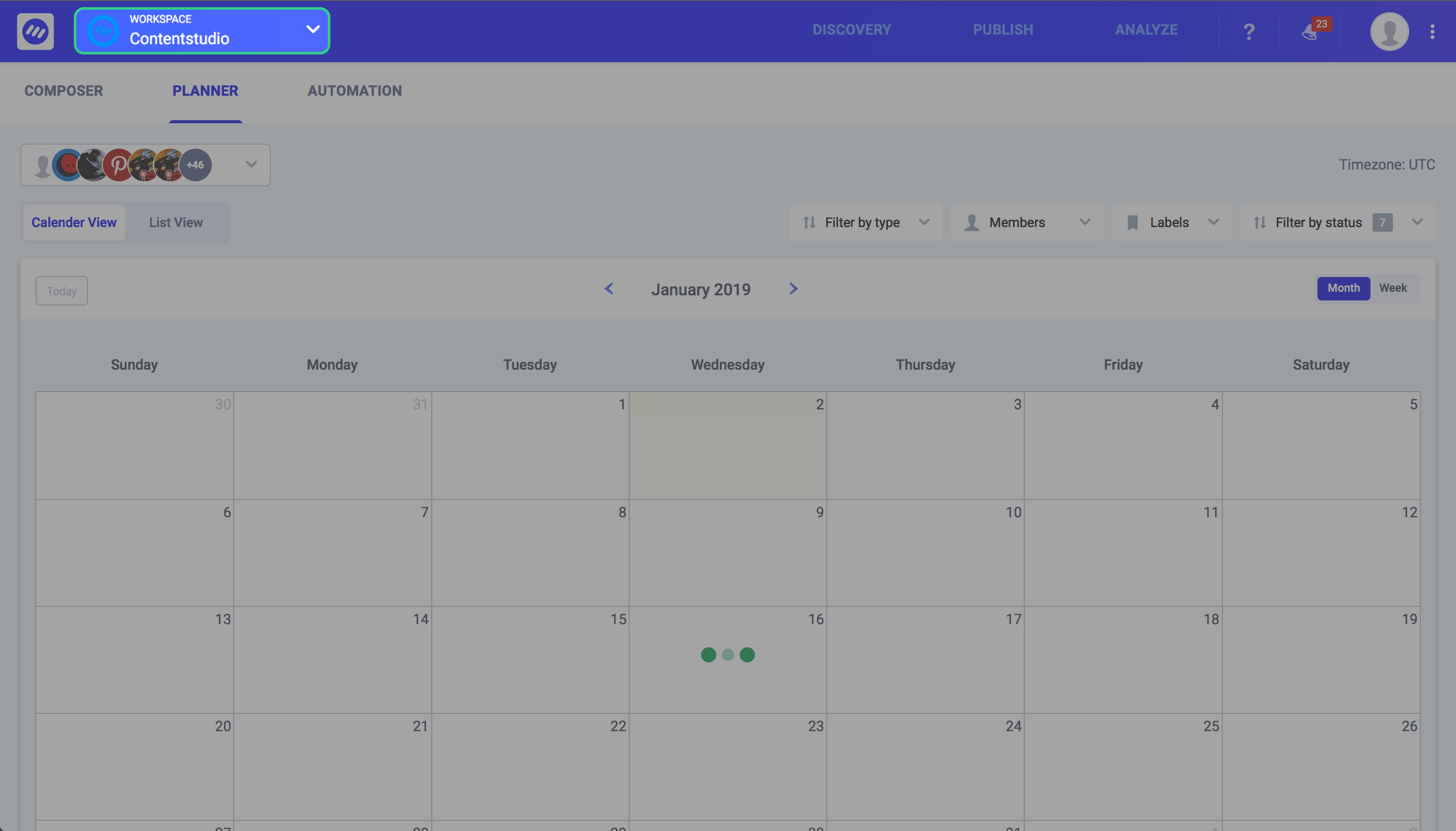
Along with the fact that each workspace has its own planner, this module has some really interesting and intelligent filters. You can use the planner to visualize the planned activity for a certain category of clients.
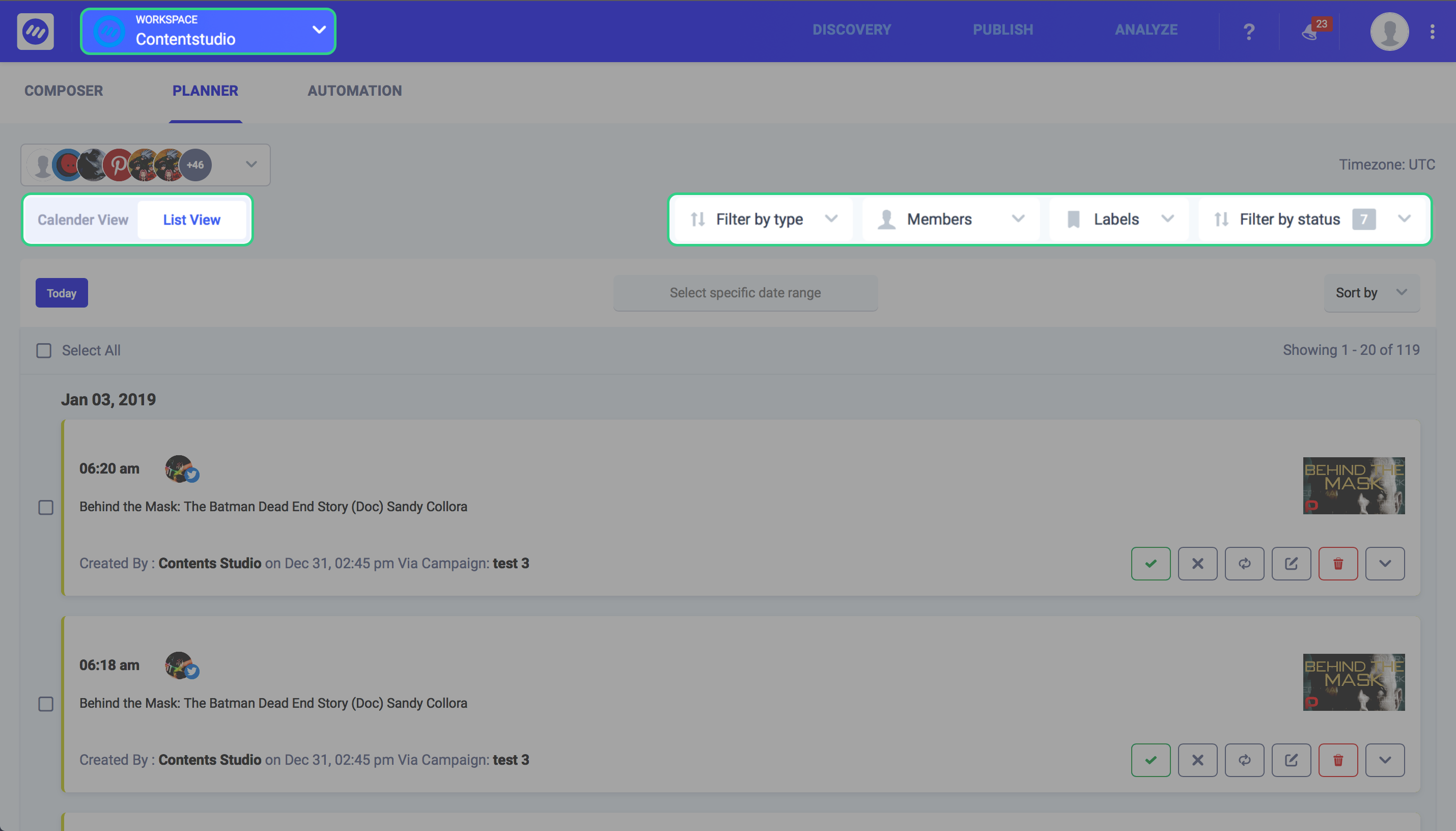
Sticking strictly to the planner filters which are unique to each workspace, you have the “selection by social profile” filter. This allows for viewing scheduled posts for a certain social profile. You can also use the “Members” filter. Using this filter you can isolate the posts scheduled by certain team members.
Social and Blog Accounts
Your social and Blog accounts are discrete to the workspace you are working in; until or unless otherwise specified. This means that a social account can be visible to two different workspaces depending upon their role or category.
For example, you have a social account which is managed (Post composing and scheduling) by member “A” of your team. However, it is analyzed (insights etc.) by member “B” of your team, in such a case you can have this profile added in two different workspaces, where each team member is unaware of the other member’s activity.

This helps you to round up similar accounts and work on them collectively rather than in a singular manner.
If you find an article on e-commerce that you think is really good, using workspace, you can share that piece with all accounts which have e-commerce stores, with just a click of a button.
Team Members and Clients
There are two main objectives behind creating a workspace
- Group similar accounts together for efficiently managing them.
- Adding appropriate members to the workspaces who manage those accounts.
In this section, we will discuss the latter one.
Adding team members to a workspace
Click on the settings icon on the top right corner of your screen, and click on team members.
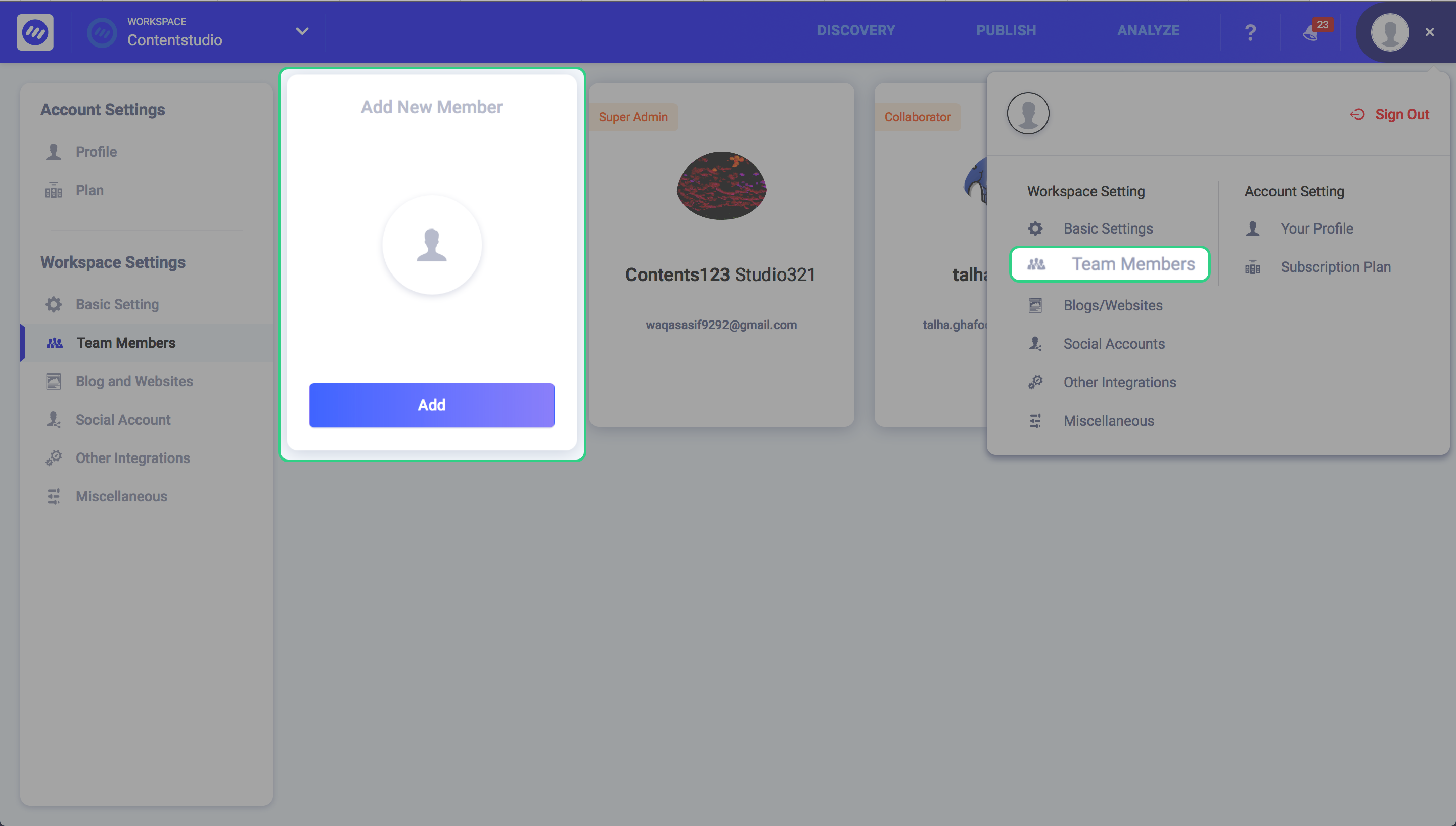
Here, you will see all the current team members, their profiles, and email addresses. To add a new team member, click on “Add” and input first/ last name and email id. Now, you can assign one of the two roles to a particular team member.
- Administrator
- Collaborator
An administrator is just like super admin. They control everything and make all type of changes to a workspace. The only option which is not visible to the administrator is the subscription page.
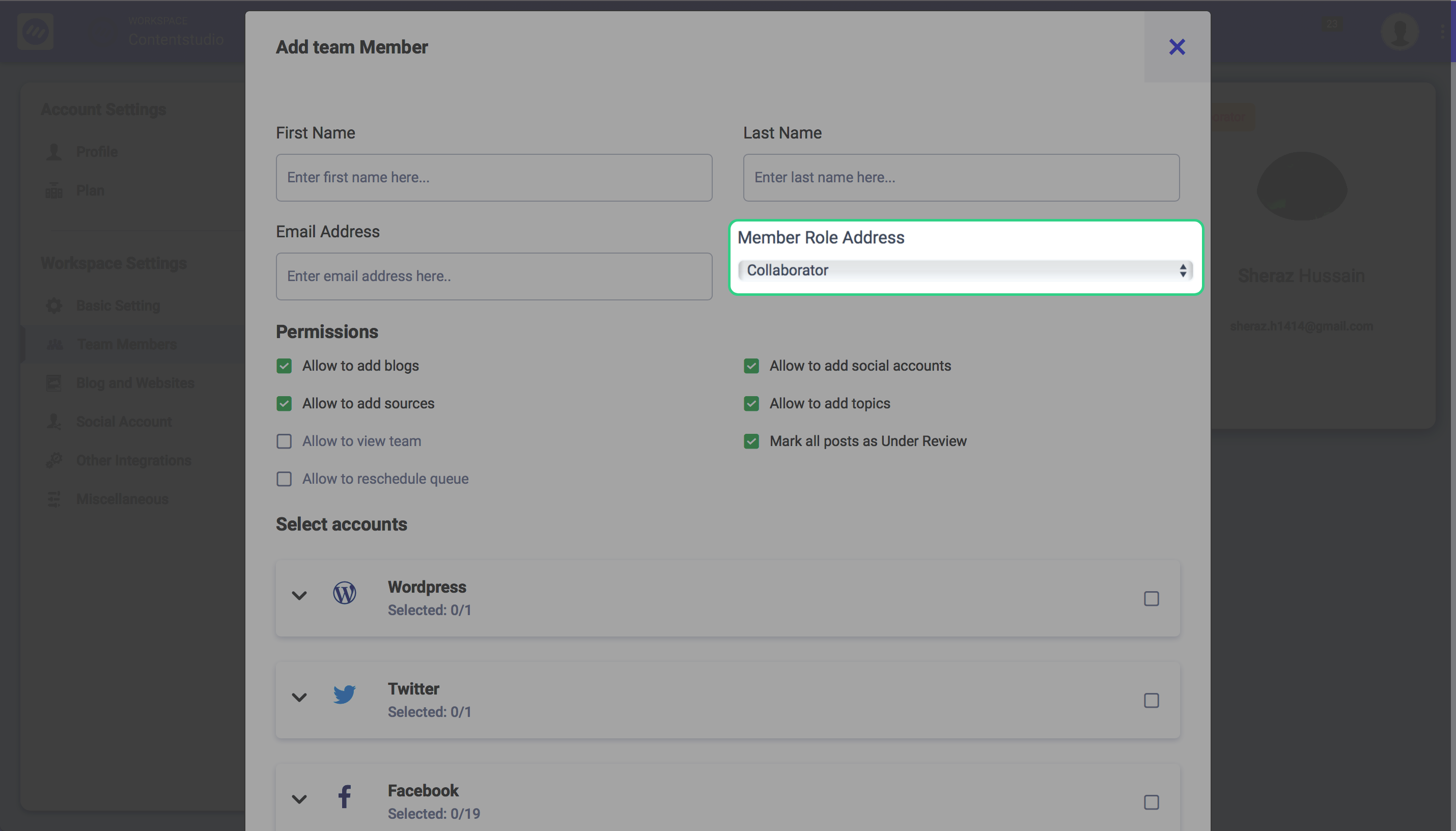
One important point to note here is that there can only be one super-admin in a workspace. However, there could be multiple admins in a workspace. The key difference between the two is that the super-admin can remove others from a workspace, but nobody can remove a super-admin. Also, only the super-admin can view/ edit the subscription plan and invoices of the account.
A person can be an admin in more than one workspaces. To be able to contribute, control, and work in any workspace; the admin has to add people as collaborators with special privileges. The special role of a collaborator will make them an administrator in essence.
As far as a collaborator is concerned, administrators can add them and assign custom roles to them to define or restrict their activity within a workspace. A collaborator can only do and access features that are allowed to them.
Below are the limitations for collaborator role super admin and admin can change these permissions
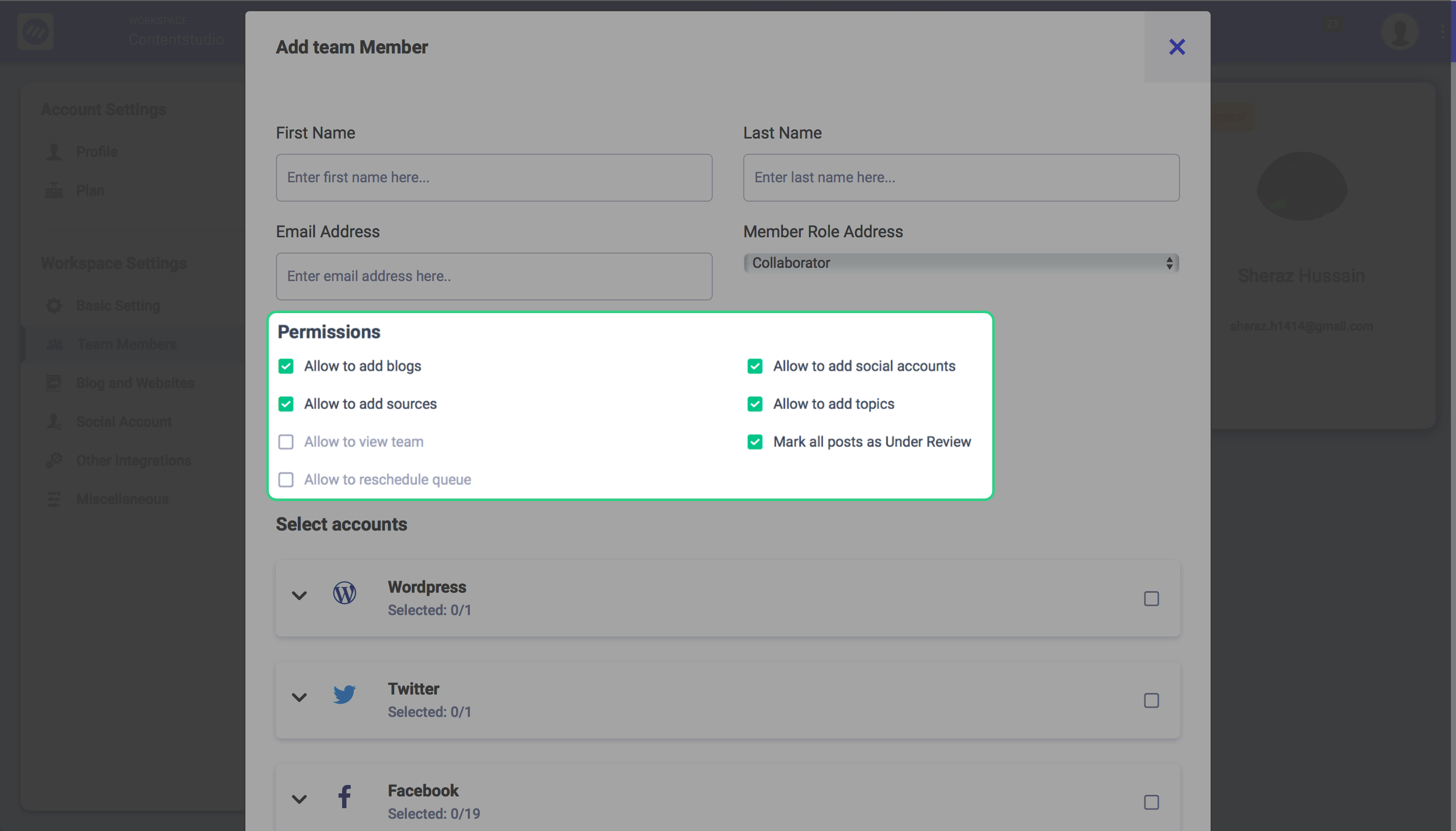
Tasks/Comments/Activities for collaborating between your team and clients
As a privacy measure, all tasks, comments, and activities native to a workspace are only accessible to team members in that workspace.
So if you have a workspace for your content marketing team, their activity will not be shared with your social media management team in another workspace.
This allows for a new plane of information security within your teams. Only team members with special privileges or roles can switch between workspaces and view/ edit activities.
In a nutshell, workspace offers a user to have all the things designated to that part.
Reporting and Analytics
In ContentStudio 2.0, we have strived our best so you can be on top of your content marketing game. A big part of that is to see how your posts have progressed over time. Having this content intelligence gives an in-depth examination of your content strategy. This is where you get a chance to see exactly how your posts have performed, which type of content people liked or disliked.
The assessment from these statistics will help you tweak your content strategy to extract optimal results. Integrating this with workspaces gives you another angle to investigate the effects of the content you are producing.
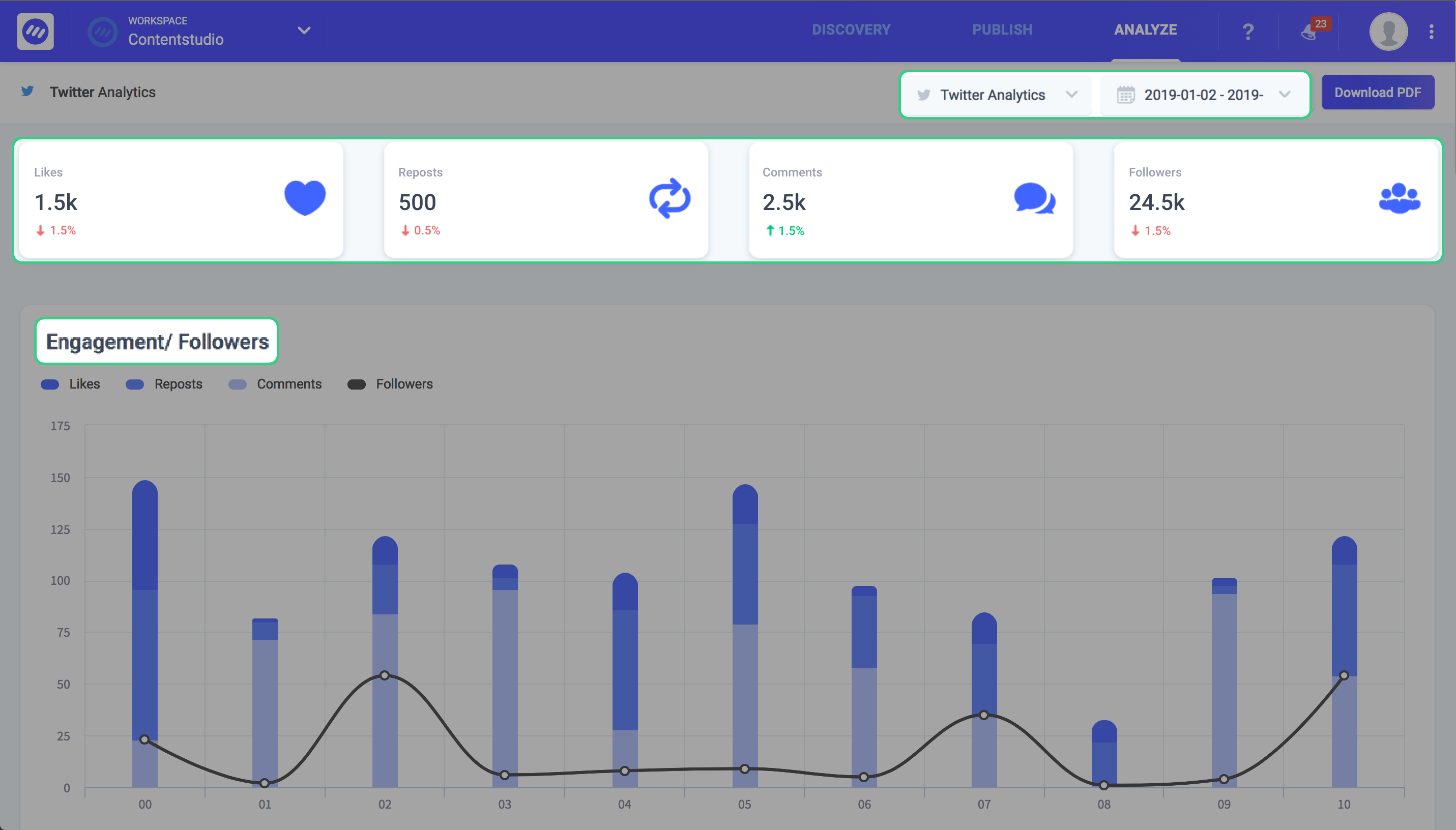
In a nutshell, you have the following analytics to check the performance of your post.
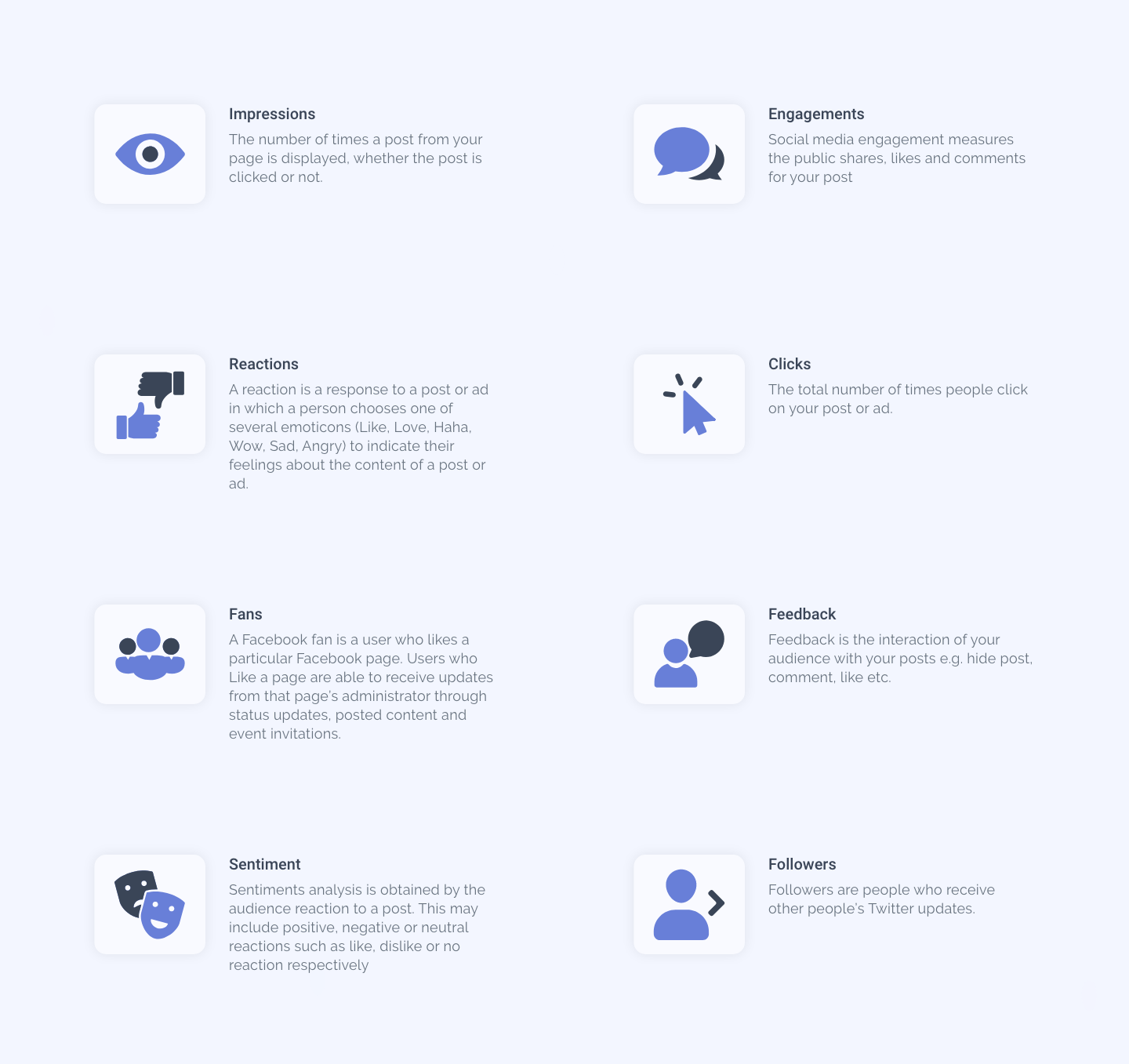
Similarly, you can schedule automated reports to be sent to your clients. This allows for a transparent relationship between you and the client. Your customer can view and evaluate the effort that you have put in promoting content on their behalf because simple likes or dislikes don’t do justice to a post.
Overall, a workspace is like a company i.e you will have all the things added to that company. Let us know if you think this new feature will be a game changer for your content and client management activities.
Recommended for you


Powerful social media management software
14-day free trial - No credit card required.