Bulk-generate & schedule posts in seconds with Smart Scheduling. Try now!
How To Make Instagram Public?
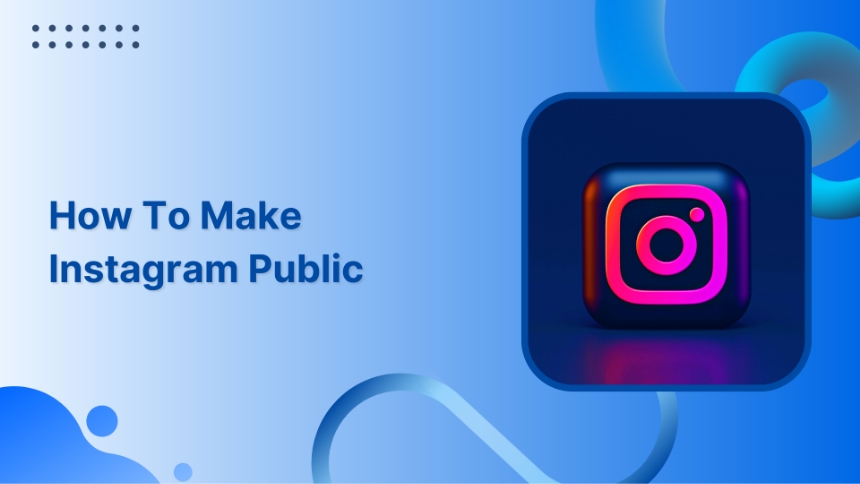
Companies and personal brands prefer public accounts for better reach and engagement. It can get you countless followers. People can interact with your brand in real-time.
Here are a few steps to switch your Instagram account from personal to public.
How to make Instagram public on smartphones?
Step 1:
Open the Instagram app and tap “Profile”
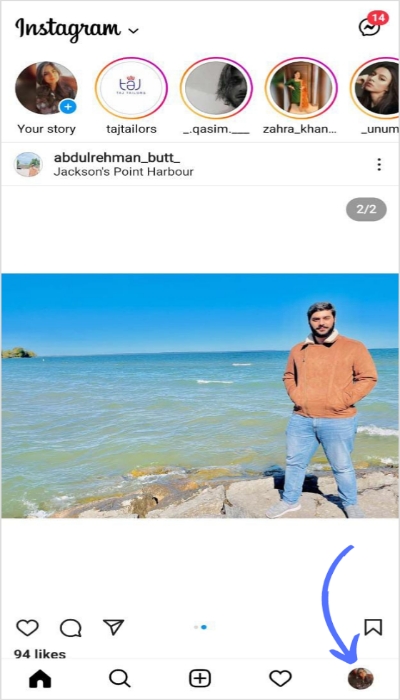
Step 2:
First tap the “three lines icon” hamburger menu and then tap “Settings”

Related: Why Is My Instagram Feed Not Loading?
Step 3:
Go to “Privacy”
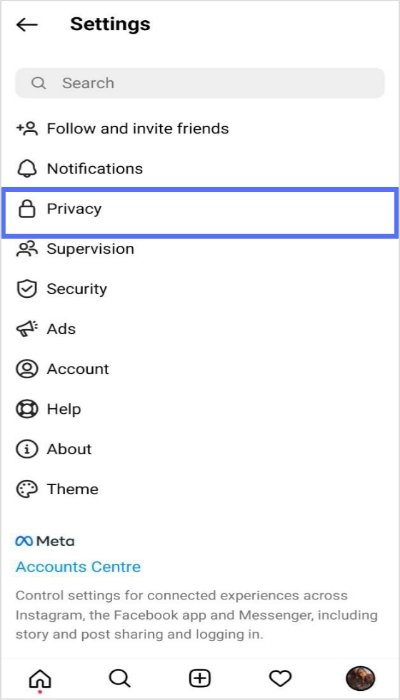
Step 4:
Now on the privacy tab, swipe the blue button to left.
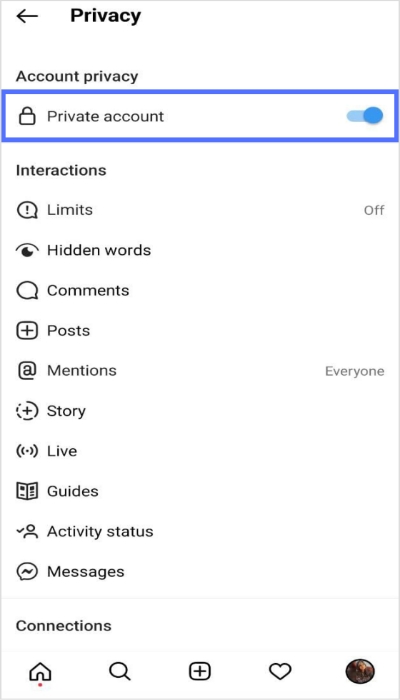
Related: Instagram Shadowban: What Is It and How to Get Out of It?
Step 5:
Tap “Switch to the public”
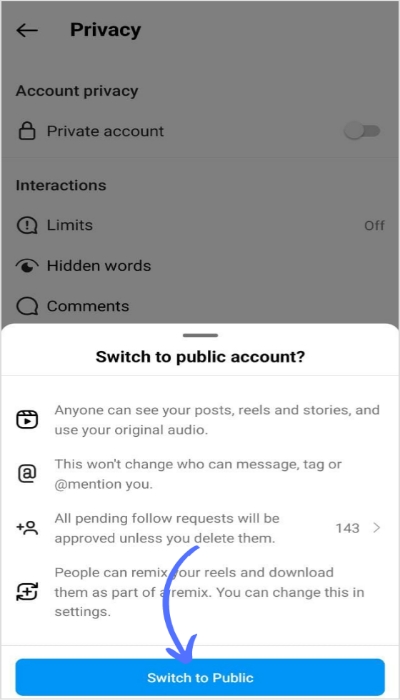
Hurray your account is public!
Here’s a recap of the above steps.
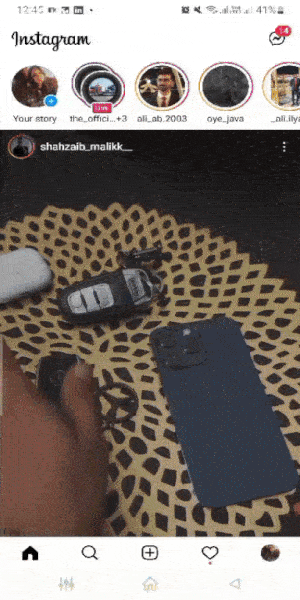
The easiest way to manage & grow your social channels
Trusted by 80,000+ forward-thinking agencies & brands worldwide
Discover MoreHow to make Instagram public on PC/Web browser?
Play the video below to see the steps to take to make you Instagram public.
Step 1:
Open the Instagram app on a PC and click on the profile icon.
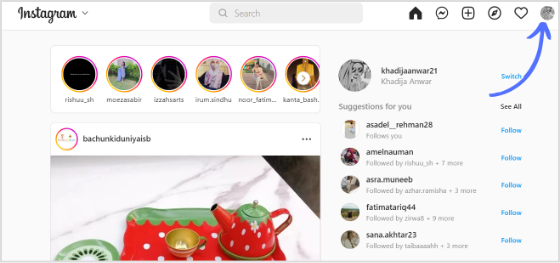
Step 2:
Tap “Settings”
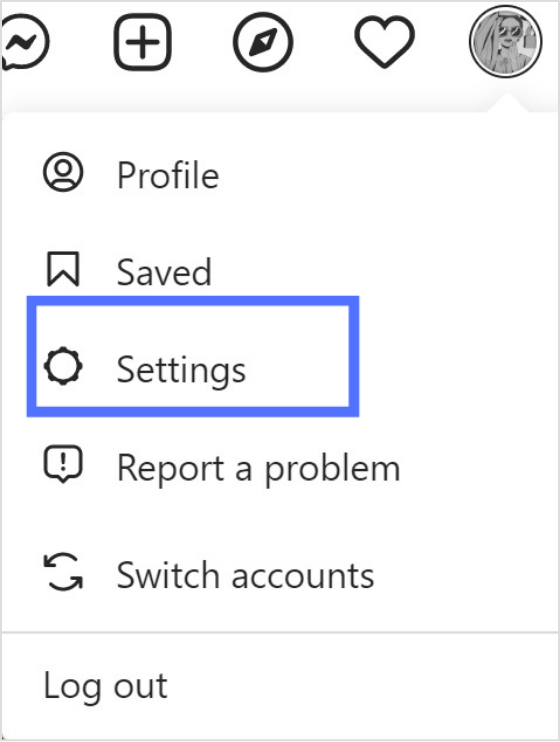
Related: What Does & Restrict & Mean On Instagram?
Step 3:
Tap “Privacy”
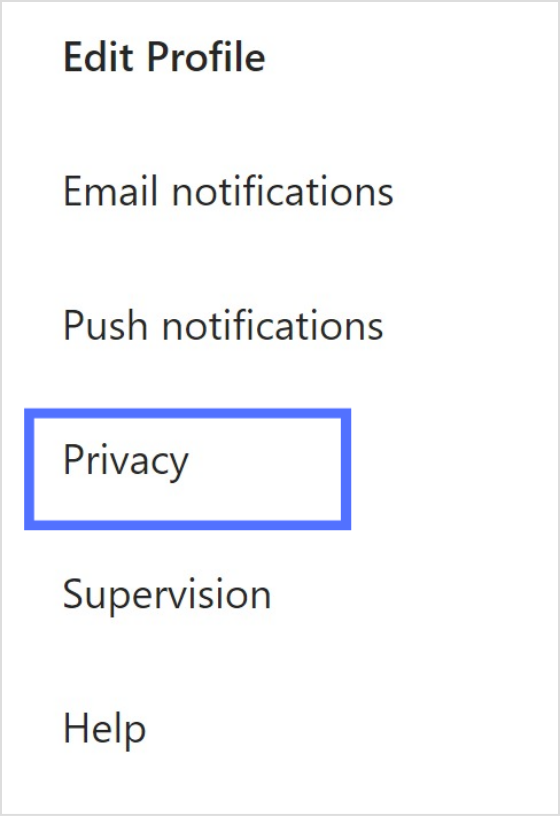
Step 4:
Uncheck the private account

Step 5:
Once you uncheck the bar, you will get a notification to confirm. Tap “OK,” and Instagram will change to a public account.
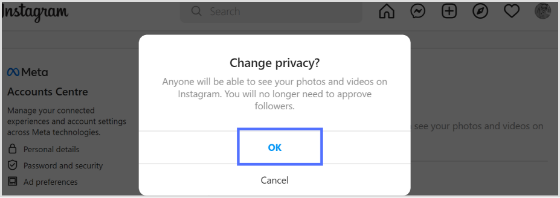
Related: The Ultimate Guide to Instagram Automation
FAQs
How to know if your Instagram account is private or public?
Go to setting and privacy. There you can check if it’s public or private.
If my Instagram account is private, who can see my post?
If your Instagram account is private, only your followers can see your post.
Is it better to have your Instagram private or public?
Private and public account has their pros and cons. In a private account, you decide who will see your post. In a public account, you get better reach.
What happens if I make public Instagram private?
If you switch from public to private, only your followers can see your post. If someone doesn’t follow your account, they won’t be able to see your post.
Recommended for you


Powerful social media management software
14-day free trial - No credit card required.



