Bulk-generate & schedule posts in seconds with Smart Scheduling. Try now!
How to turn on dark mode on Snapchat: Android, iOS, & Web
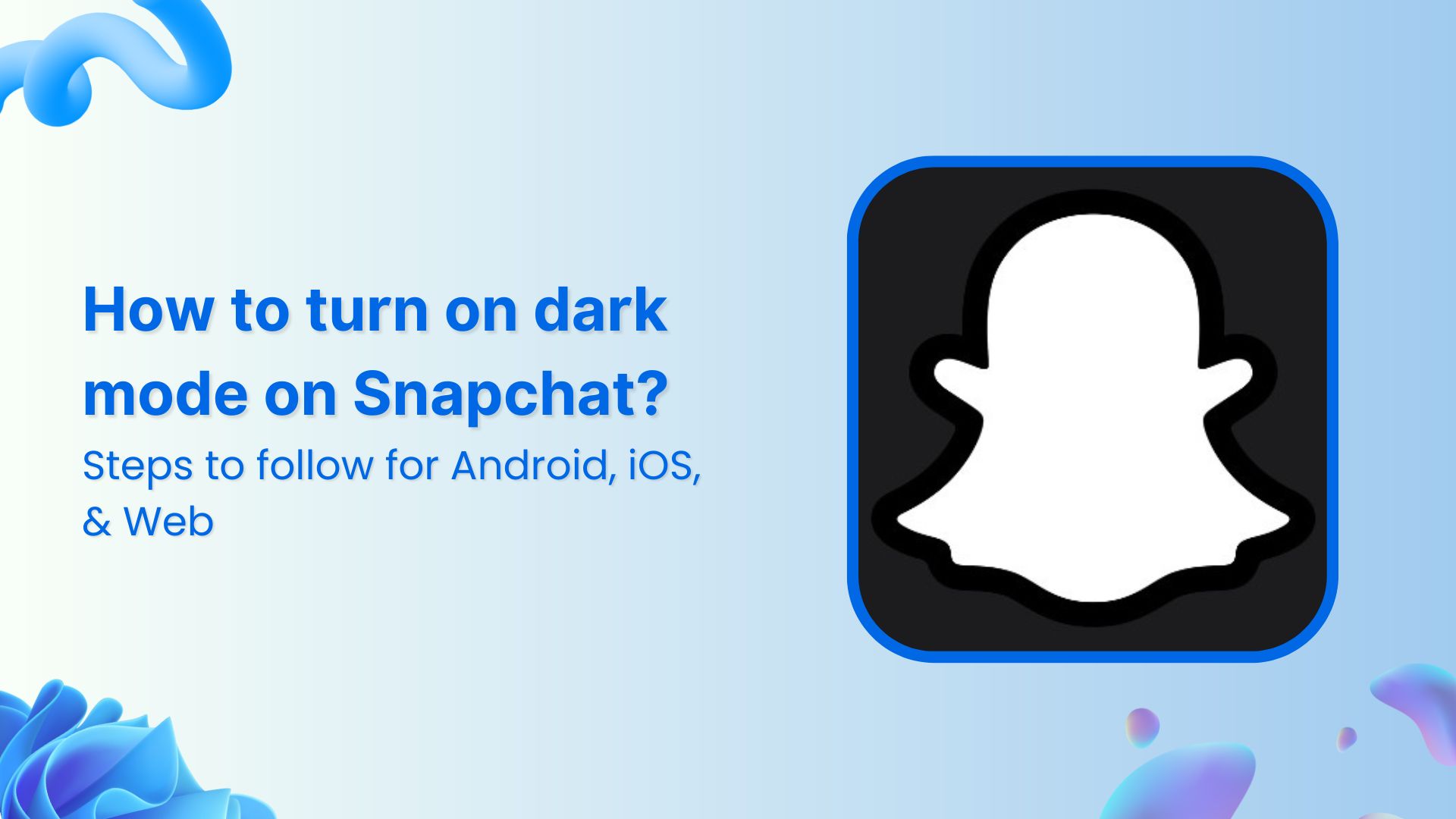
Are you tired of Snapchat’s bright white screen blinding you in the dark? Or do you want to save your battery life while watching those snap streaks?
Turning on the dark mode on your Snapchat can help you enjoy the app in an eye-friendly and battery-saving manner.
So, without any delay, let’s go through the steps to enable dark mode on Snapchat for both the Android and iOS apps and the web version.
How to enable dark mode on Snapchat?
Follow these steps to enable dark mode on both Android and iOS versions of the Snapchat app:
Step 1
Open the Snapchat app on your Android or iOS device. Tap on your Snapchat Avatar (also called Bitmoji) to access your profile.
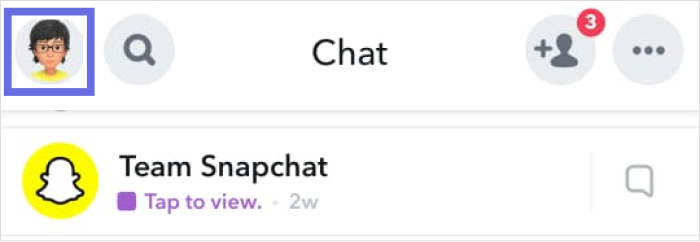
Step 2
Tap on the Settings icon on your Profile screen to open app settings.
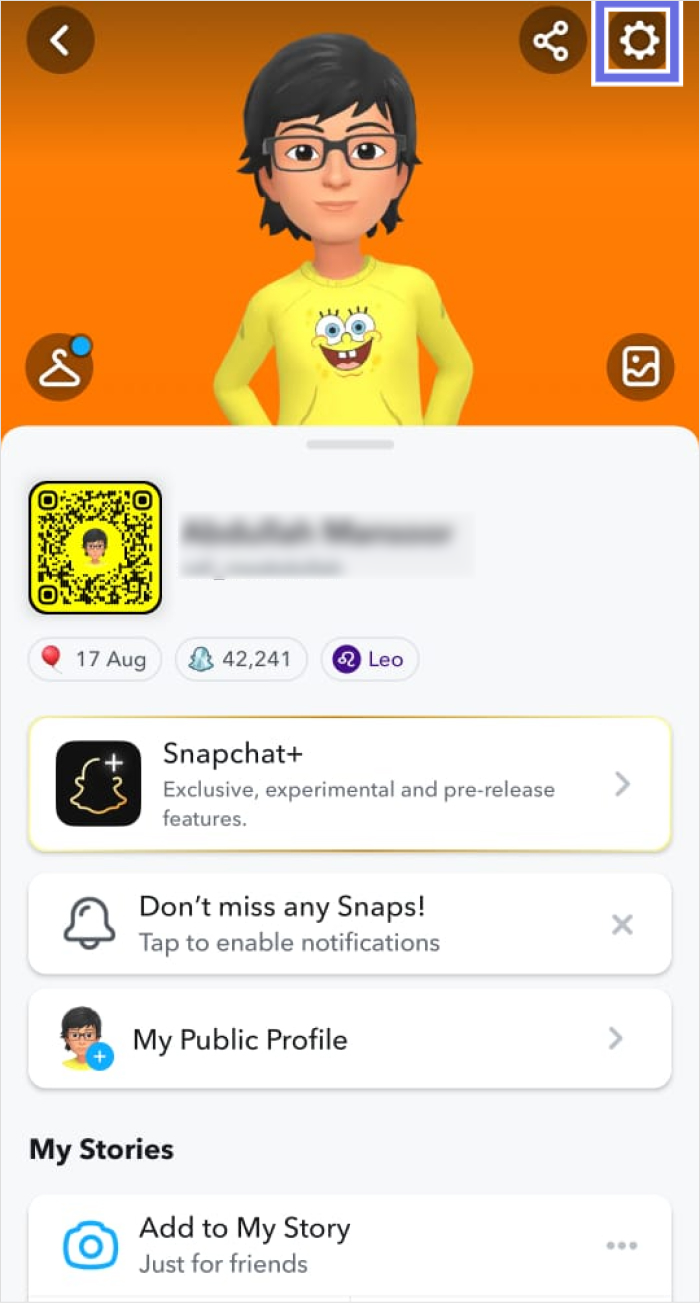
Step 3
Under the My Account settings, find App Appearance. You will likely have to scroll to find this option.
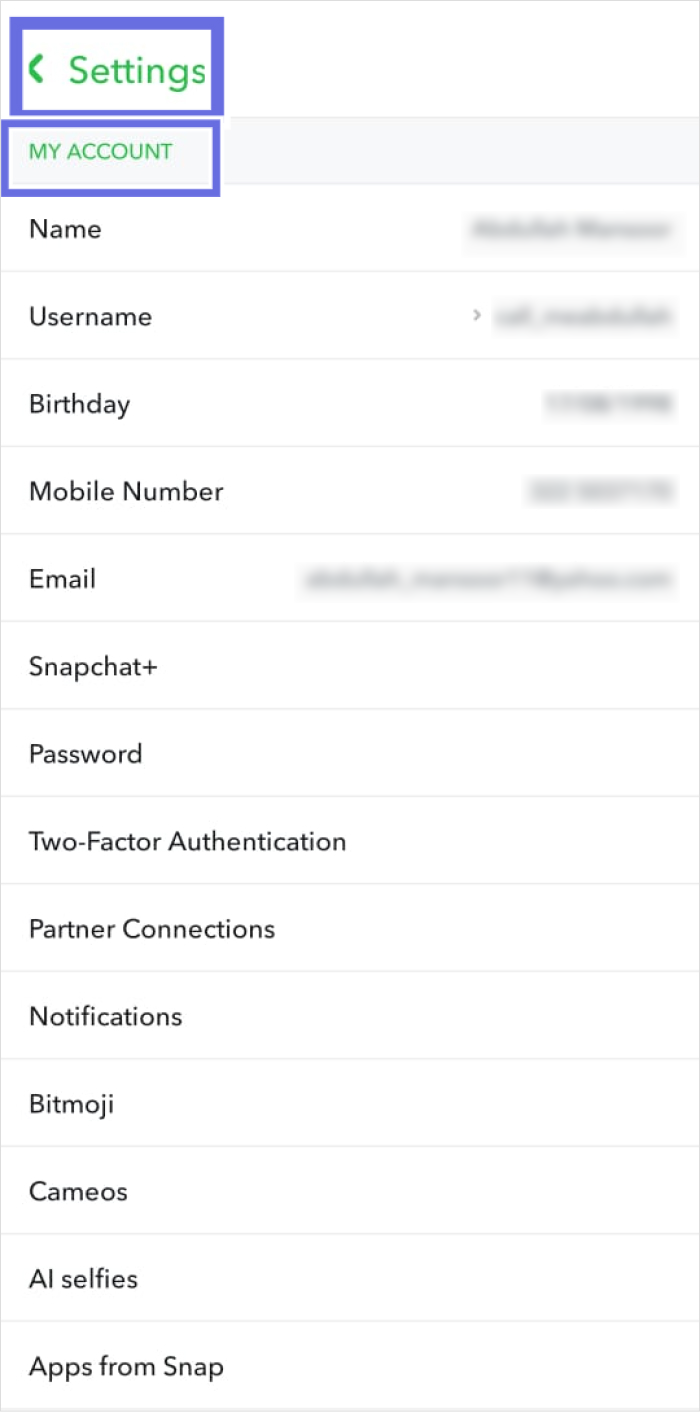
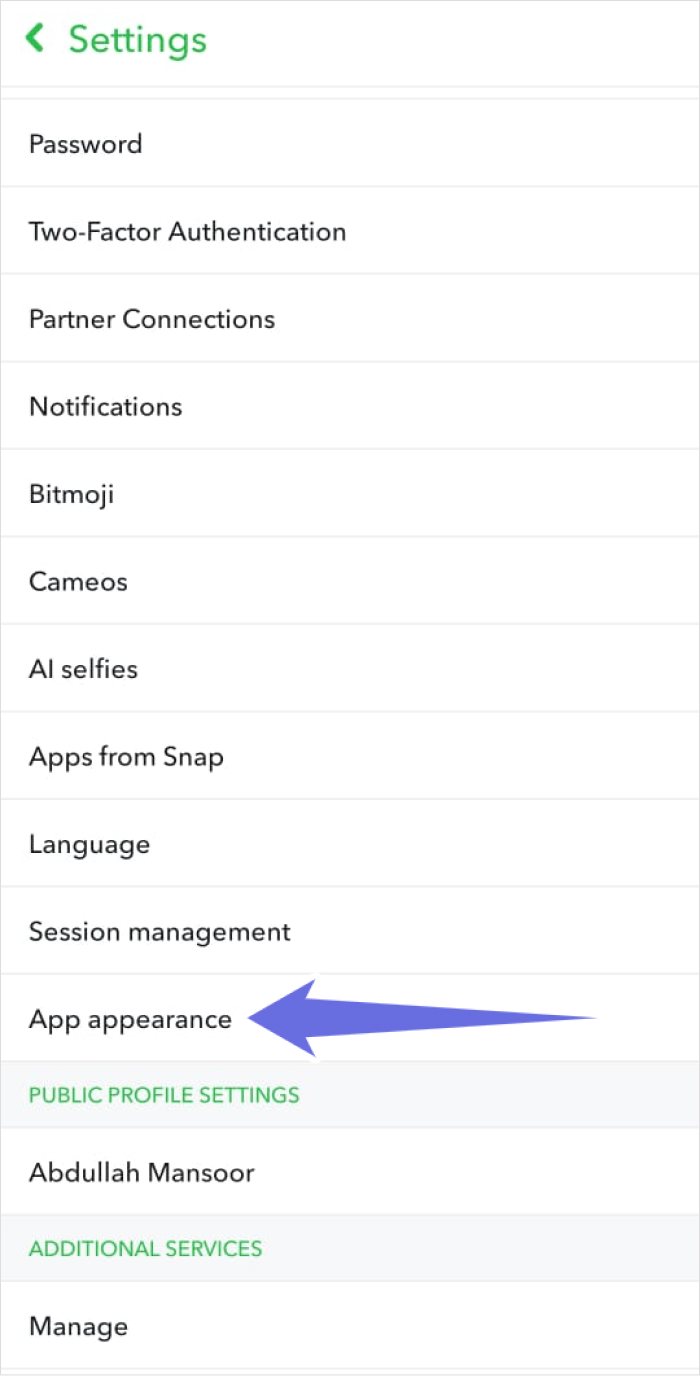
Step 4
Choose Always Dark from the App Appearance settings to change your Snapchat to dark mode.
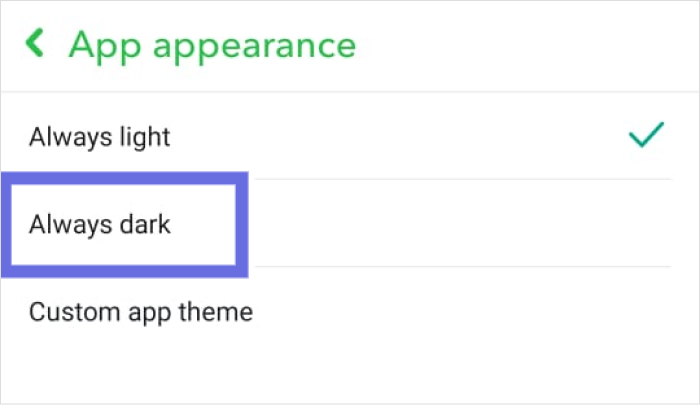
Step 5
Restart your Snapchat app to let the settings take effect and get dark mode.
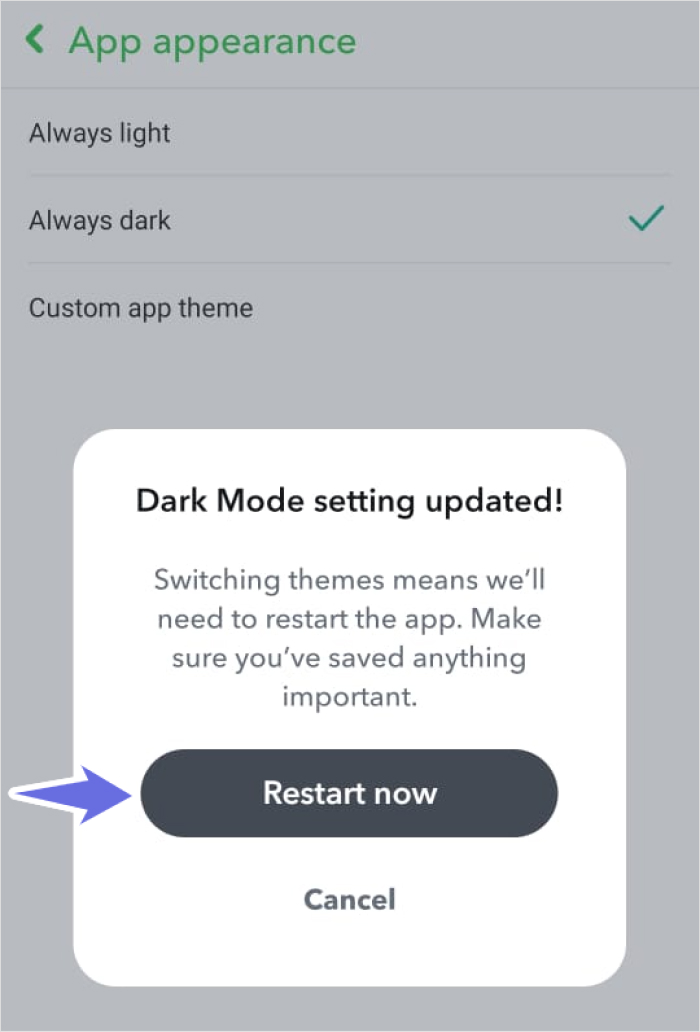
The app will restart, and you can now enjoy the numerous benefits of using Snapchat in dark mode.
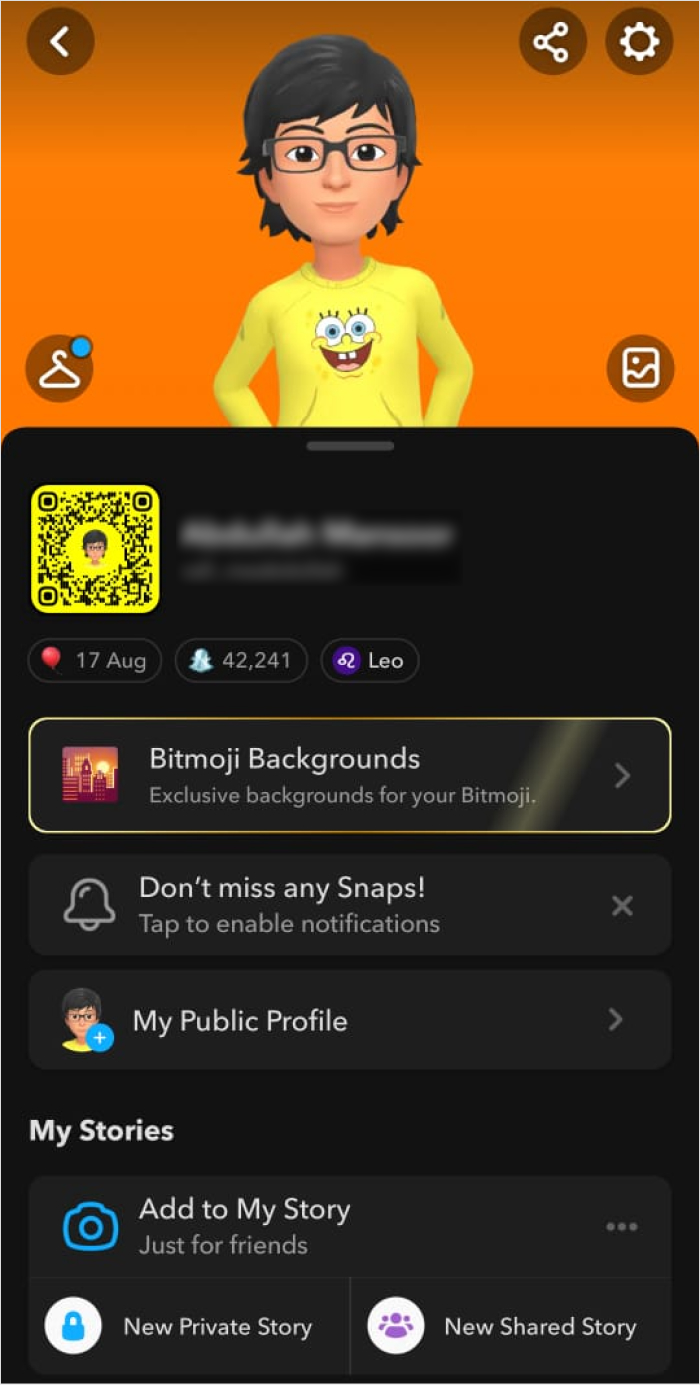
How to turn off dark mode on Snapchat?
The process of turning off dark mode on Snapchat is similar to enabling it:
Step 1
Open Settings from your Profile on the Snapchat app.
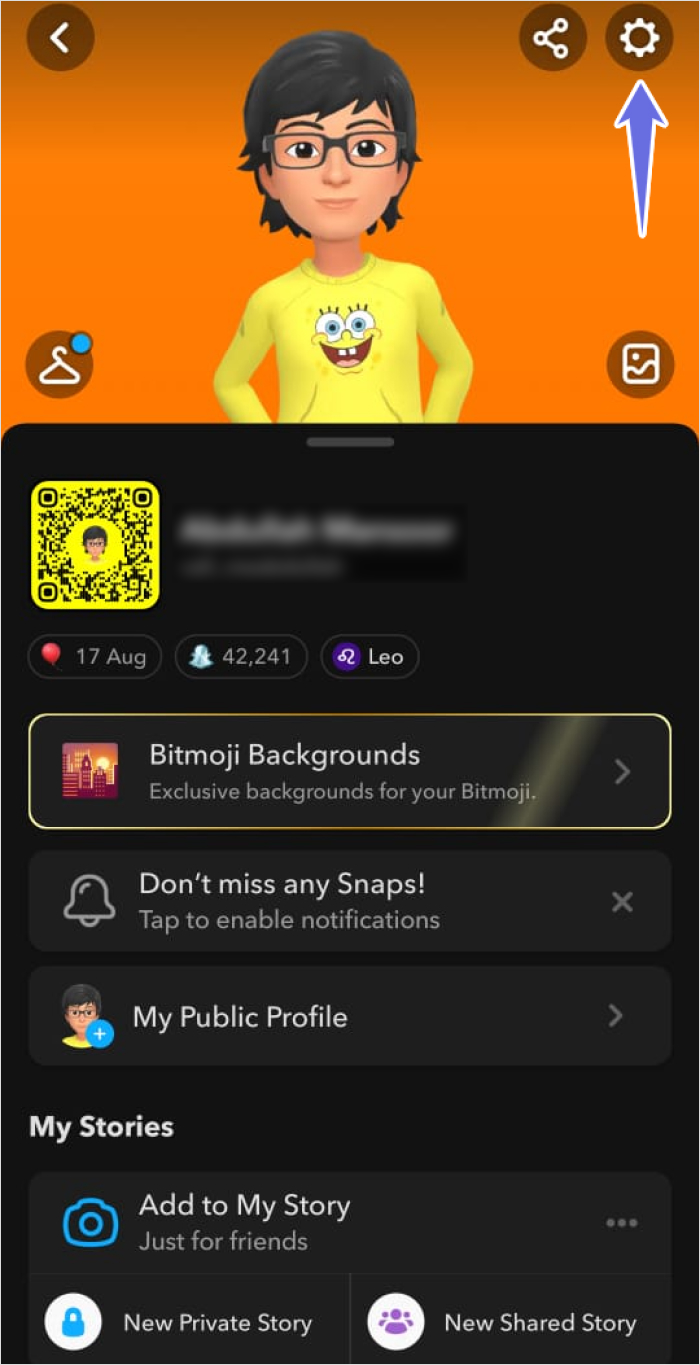
Step 2
Access the App Appearance options under Settings.
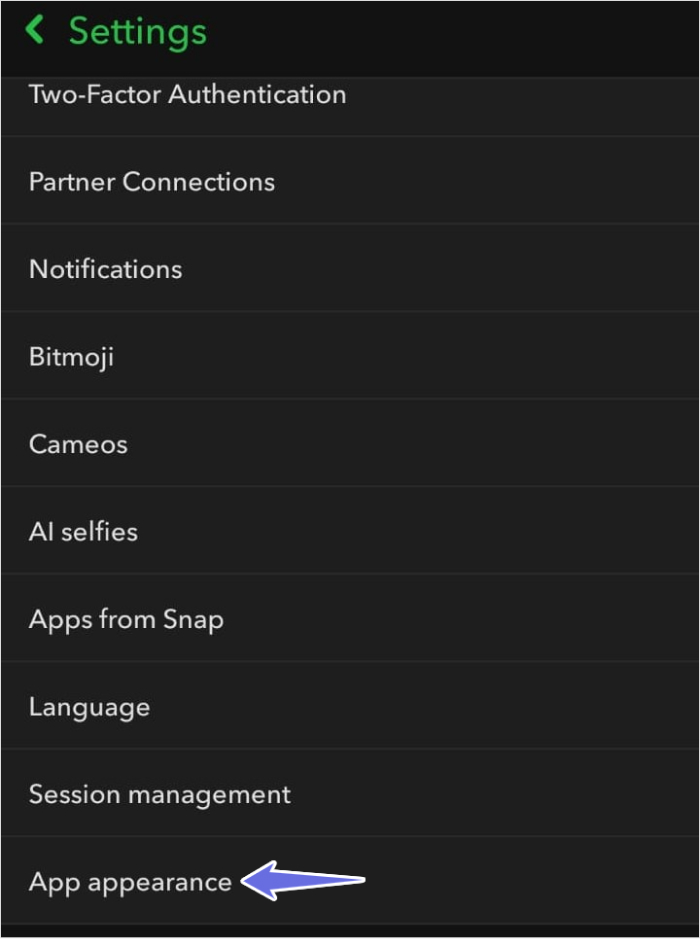
Step 3
Disable the dark mode by switching to Always Light and restarting the app.
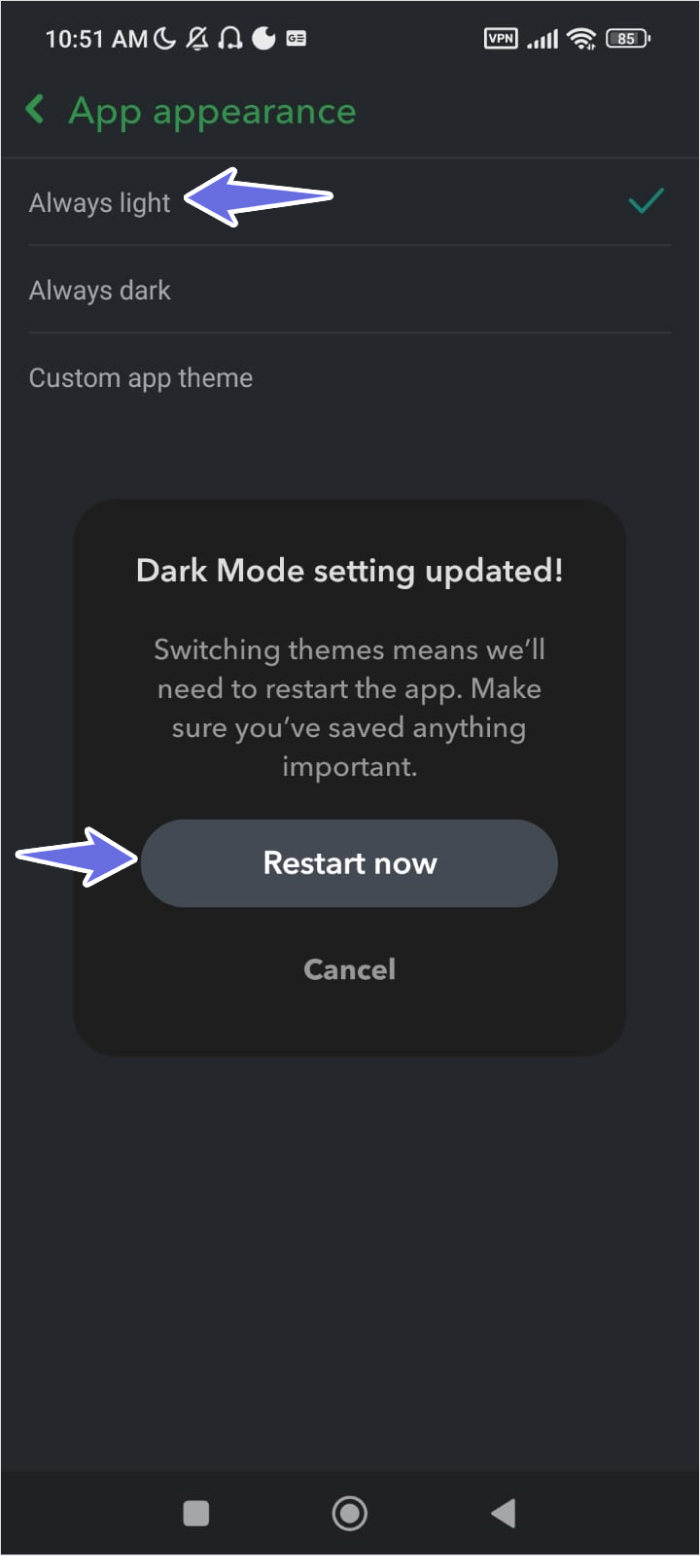
Now, your Snapchat app will restart in the light mode.
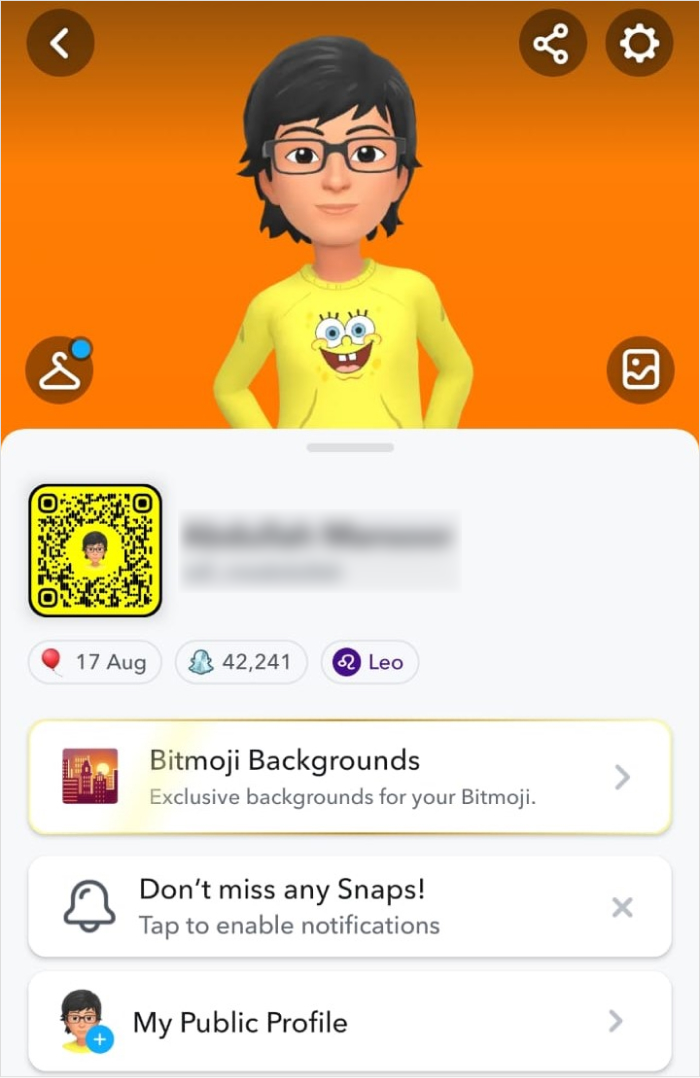
How to get dark mode on Snapchat web?
You can turn on dark mode on Snapchat Web by following these steps:
Step 1
Open web.snapchat.com and log in to your Snapchat account. Then, click on your Bitmoji to view different options.
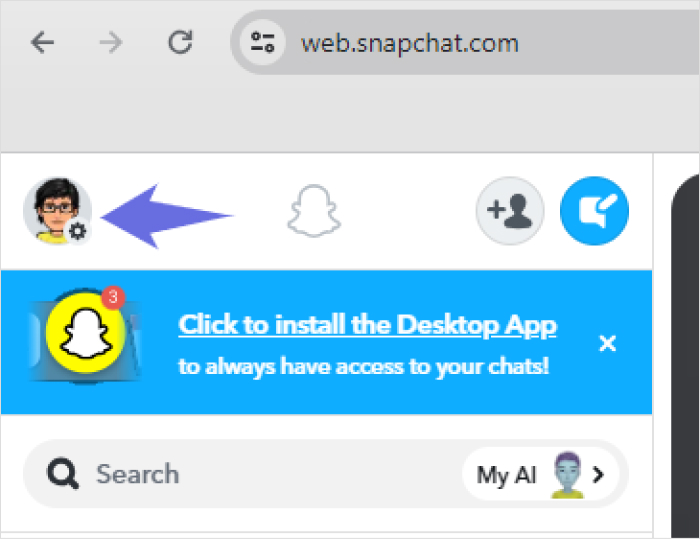
Step 2
Click on Theme and choose ‘Always Dark’ to get dark mode on Snapchat Web.
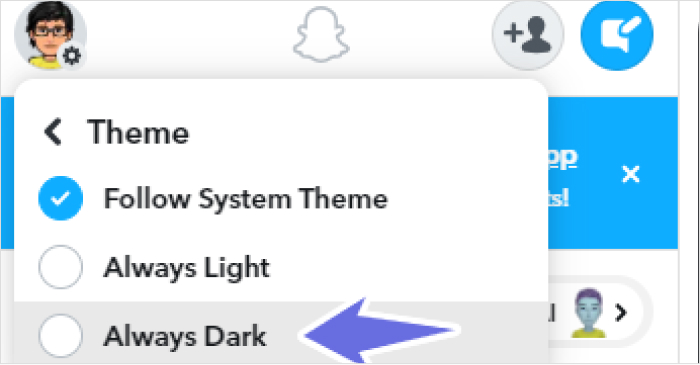
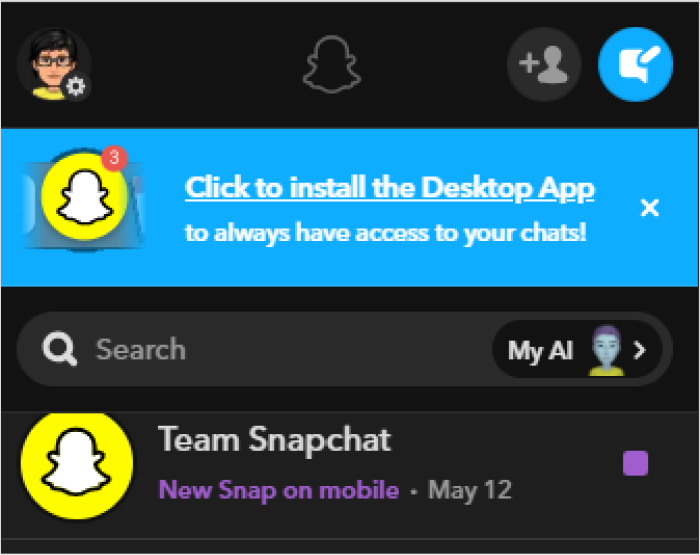
Benefits of Snapchat dark mode
Still wondering why you should turn on dark mode on your Snapchat? Consider the following benefits:
- Minimize eye strain: Statistics show that people worldwide spend an average of 6 hours and 40 minutes per day on screens. Dark mode is a great way to minimize eye strain when using the app in a dimly lit environment.
- Save battery: Dark mode reduces the amount of power used by light pixels, especially on devices with OLED screens. So, Snapchat’s dark mode helps you conserve significant battery power for a long time.
- Reduce blue light exposure: Studies show a deep link between high exposure to blue light and sleep issues. You can reduce your exposure to blue light by using dark mode in the evening and at night.
- Better aesthetics: The phrase ‘black never goes out of fashion’ also applies to technological advancements, as many people find the dark mode on their devices and apps, including Snapchat, to be more modern and appealing.
Related read: How to turn on night mode on X(Twitter)?
Conclusion
By following the steps discussed above, you can easily turn your Snapchat to dark mode and enjoy its benefits.
Since switching between different themes only takes a few minutes, you can always try out a dark and light theme at different points throughout the day, depending on your environment.
FAQs
Is there a dark mode for Snapchat?
Yes, now the dark mode is available for all Snapchat users on both Android and iOS apps. Initially, it was limited to Snapchat+ users on Android, but now anyone can get dark mode, including web users.
Can turning on dark mode on Snapchat reduce eye strain?
Dark mode is vital in reducing eye strain because it minimizes the overall contrast and brightness. It can reduce eye fatigue in the long run, especially in dim-lit environments, and provide comfort in late-night app usage.
Do I have to enable Snapchat’s dark mode if my phone’s theme is already dark?
Most social media apps, like Snapchat, have internal theme colors and designs. Hence, it is always better to switch Snapchat’s internal theme to enjoy dark mode throughout the app’s features, even if dark mode is already enabled on your phone.
Read more on Snapchat:
How to know if someone has blocked you on Snapchat?
How to turn off active status on Snapchat?
Recommended for you


Powerful social media management software
14-day free trial - No credit card required.



