Bulk-generate & schedule posts in seconds with Smart Scheduling. Try now!
How to Unlink Facebook and Instagram?
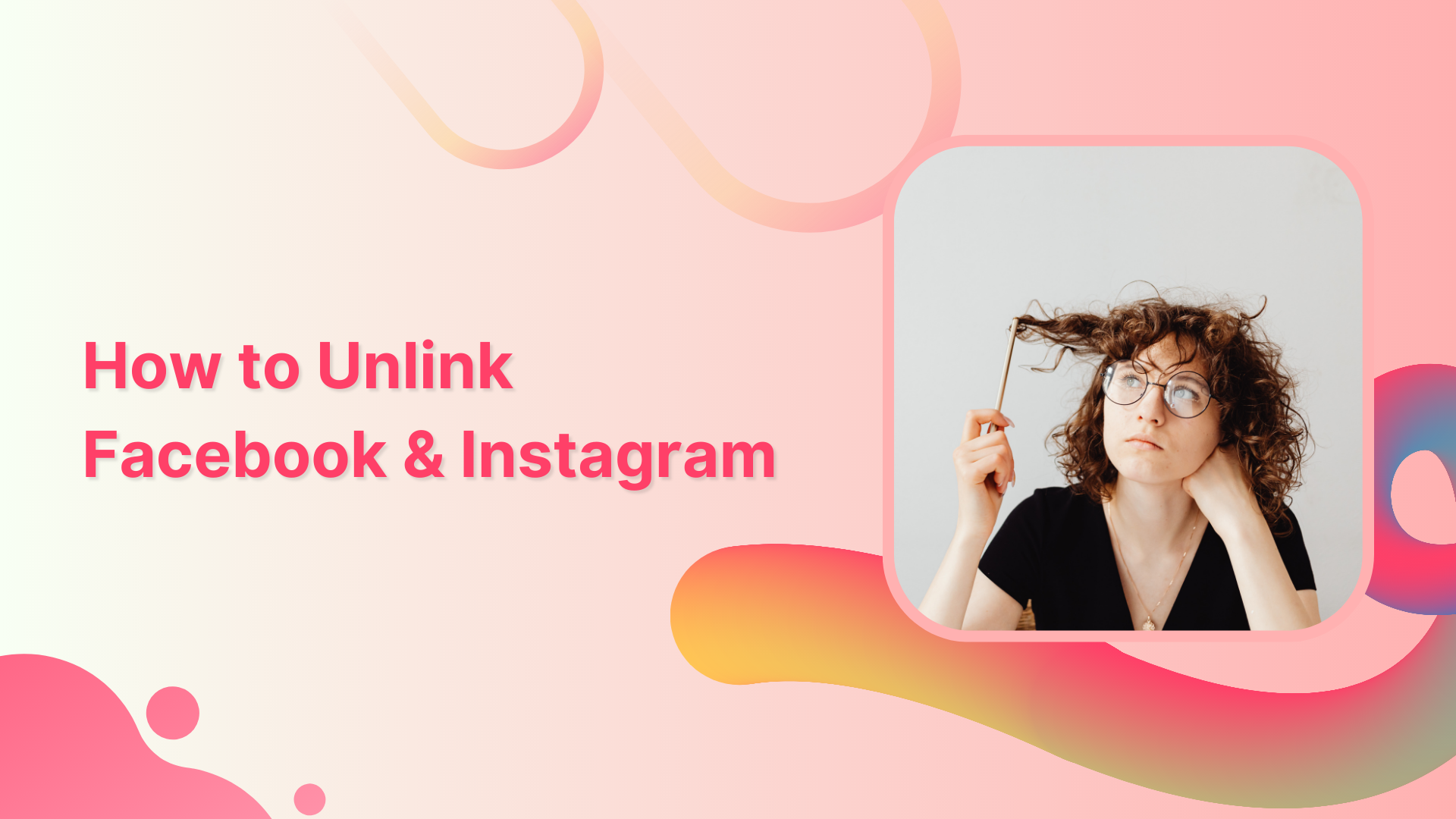
People often add multiple accounts to one profile. It makes their task easier to share posts/updates across multiple accounts. But it can be annoying when you limit interaction or customize a profile on every post.
Also Read: How to Check Who Unfollowed You on Instagram
This help center guide will help to unlink Facebook and Instagram accounts in the Meta account center.
Unlink Facebook and Instagram Accounts from the Instagram App
Step 1:
Open the Instagram app and tap on the “Profile” icon.
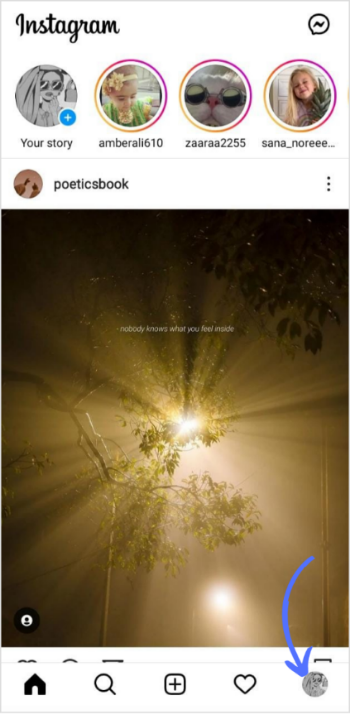
Step 2:
Tap on the “3 Lines hamburger” icon and tap on “Settings.”
![]()
Step 3:
Go to “Meta Account Center.”
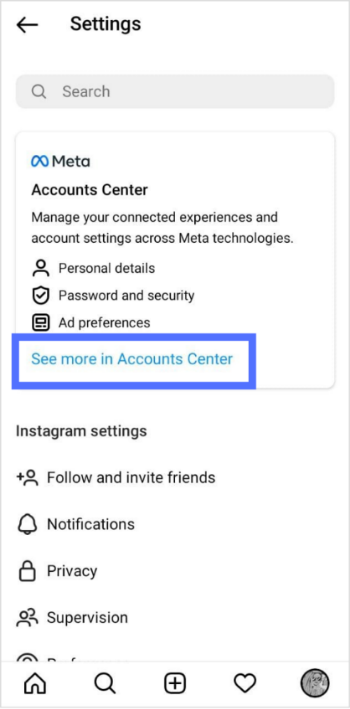
Step 4:
Tap on “Accounts.”
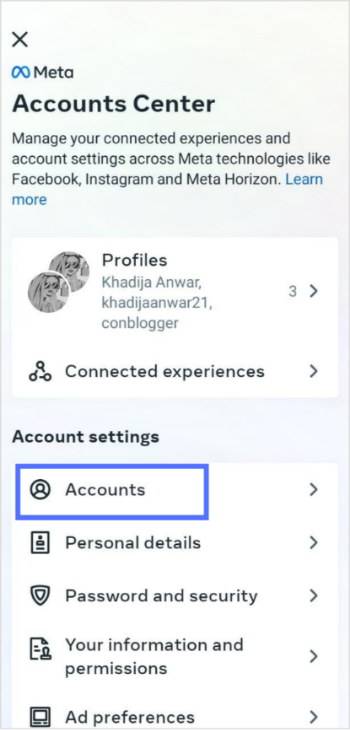
Step 5:
Tap “Remove” on the profile you want to unlink.
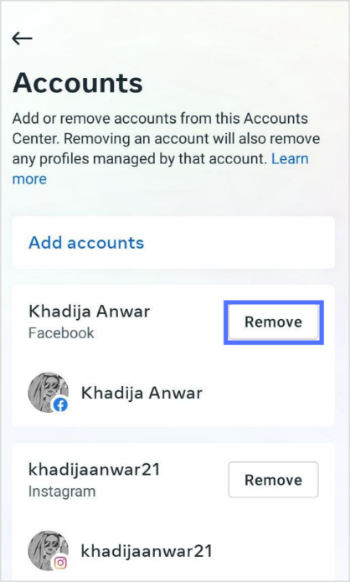
Step 6:
Tap on “Continue.”
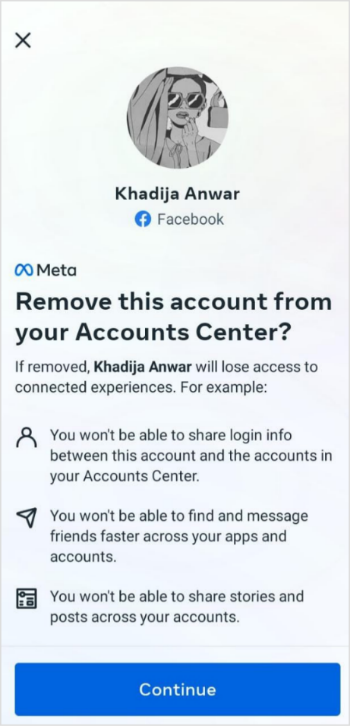
Step 7
Tap on “Remove (username)” to confirm.
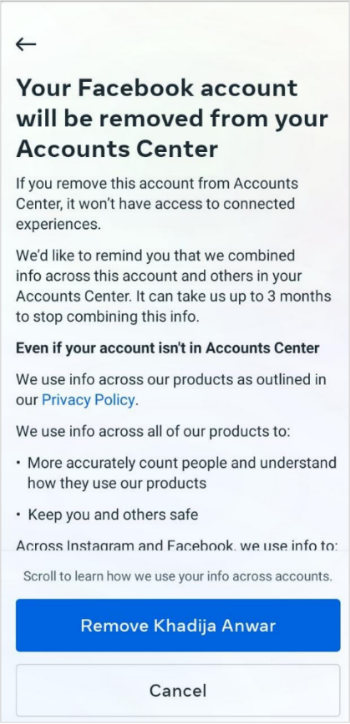
Also Read: How To Look At Instagram Without An Account?
Unlink Facebook and Instagram Accounts from the Facebook App
Step 1:
Open the Facebook app and tap on the “3 Lines hamburger” icon.
![]()
Step 2:
Tap on the “Settings” icon.
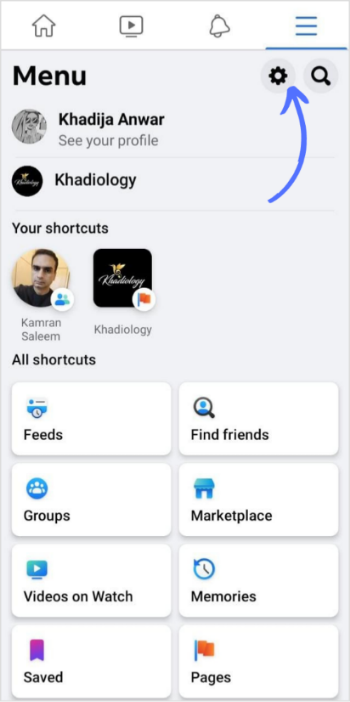
Step 3:
Scroll down the page and tap on “Meta Accounts Center.”
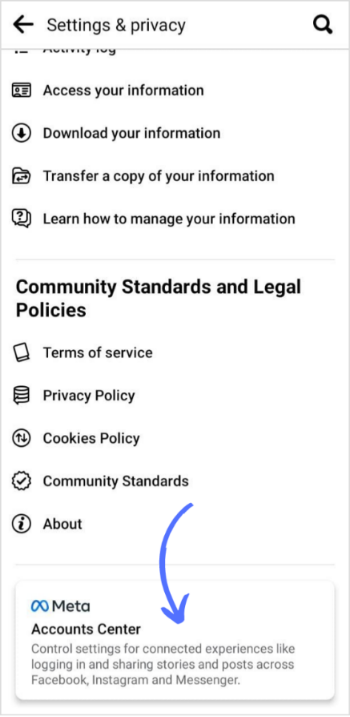
Step 4:
Tap on “Accounts.”
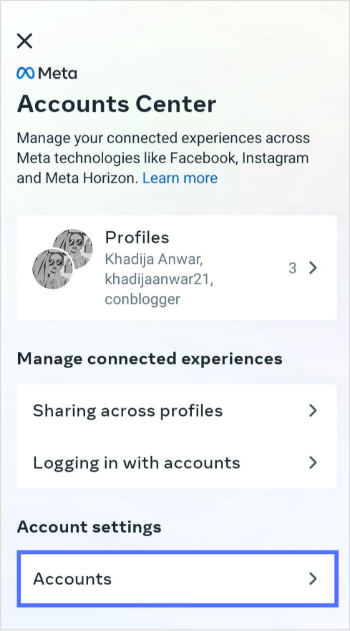
Step 5:
Tap “Remove” on the profile you want to unlink.
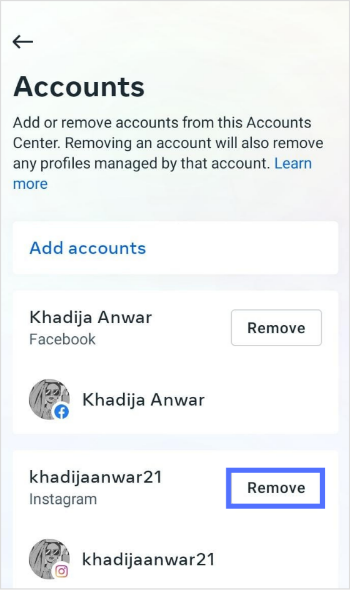
Step 6:
Tap on “Continue.”
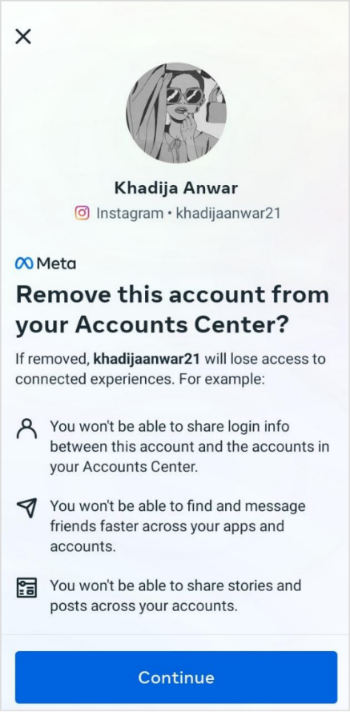
Step 7:
Tap on “Remove Username” to confirm.
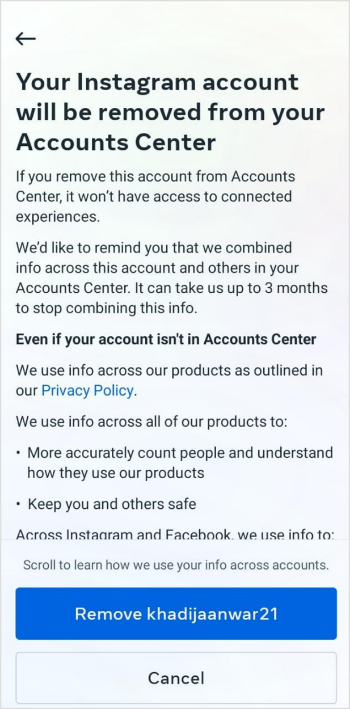
FAQs
How do I link Facebook and Instagram?
Meta account center is available on both Facebook and Instagram. Open your app, Go to settings> Go to Meta account center> add a profile.
How can I share the same post on Facebook and Instagram at the same time?
You must connect/interlink your Facebook and Instagram accounts in the help center to share posts on both profiles at the same time.
Recommended for you


Powerful social media management software
14-day free trial - No credit card required.



