Bulk-generate & schedule posts in seconds with Smart Scheduling. Try now!
How to Use Instagram Threads App?
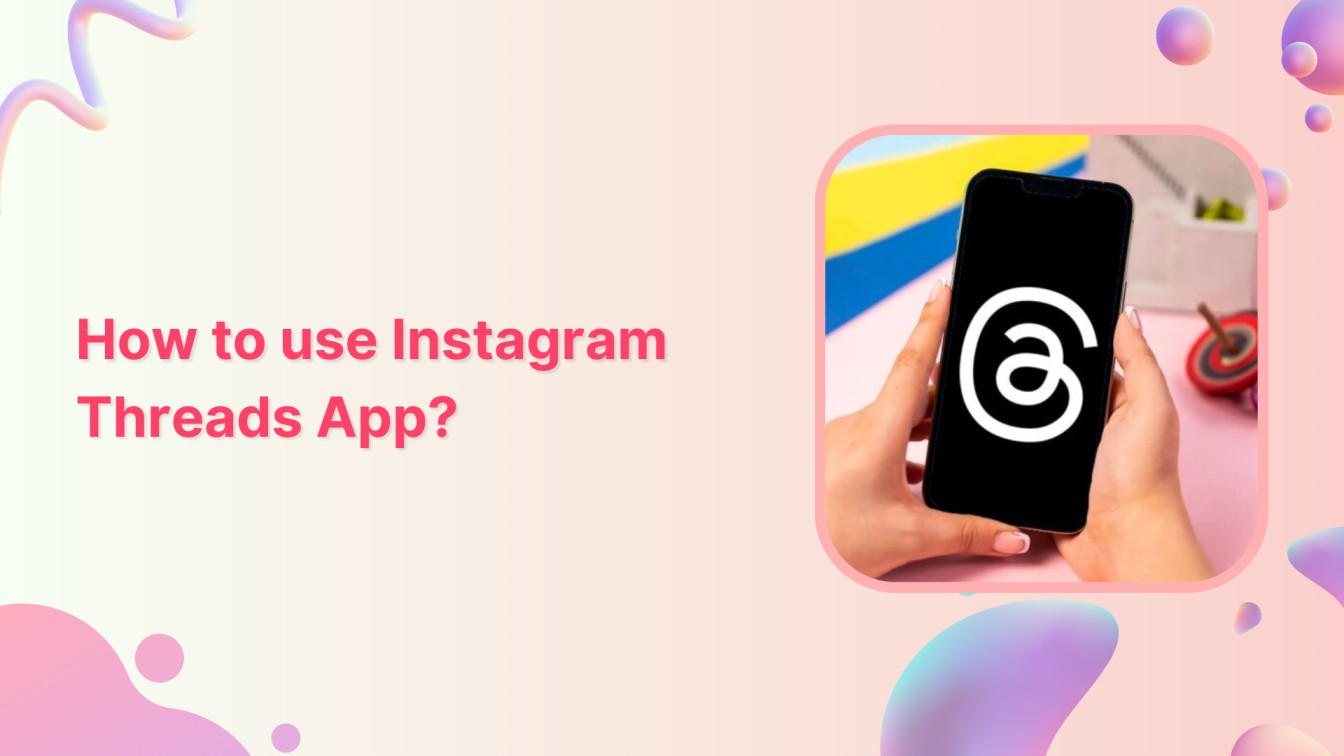
Hey there! Have you heard about Threads, the shiny new app from Mark Zuckerberg, who owns Facebook, Instagram, and WhatsApp?
Well, imagine a platform where you can share your thoughts and updates and join awesome public conversations – that’s Threads! You’re spot on if you think it sounds a bit like Twitter!
Also Read: Everything You Need to Know About Instagram Threads App
If you don’t know how to use the Instagram thread app, worry no further and keep reading this blog.
Instagram Marketing Schedule your Instagram posts, Reels, and Stories, and get recommended best time to publish for maximum engagement.
How to Join Threads?
Step1:
Open the App Store or Google Play and type “Threads” in the search bar. Tap on “Install” to download it into your phone.
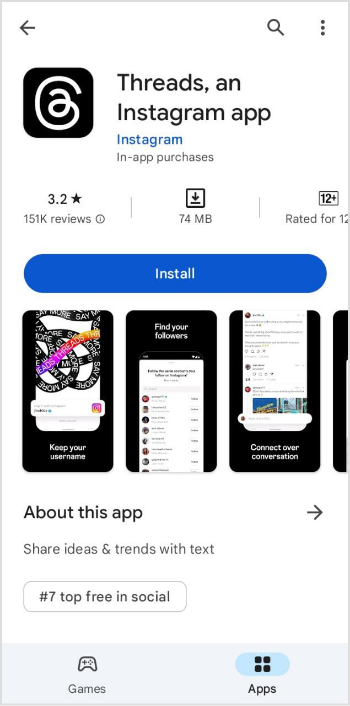
Step 2:
Once the app is downloaded, open it and hit the “Log in with Instagram” button at the bottom of your screen. Remember, you’ll need an Instagram account to use Threads. Once you’re in, you’ll be able to follow the same people you follow on Instagram.
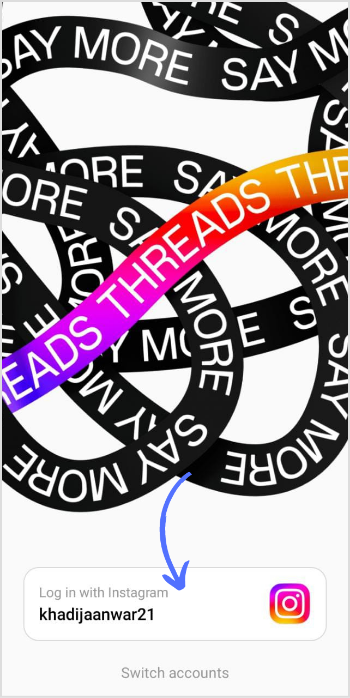
Step 3:
At the bottom of your screen, there’ll be a number of icons in a row. From right to left:
- The profile icon will take you to your profile page.
- The heart icon shows all the account activity, who followed you, replied to your thread, and mentioned you in their posts.
- Pen and Paper icon help you create a new thread.
- Magnifying Glass icon will take you to the search page, where you can type the user’s name you want to follow.
- The House icon brings your feed.
![]()
Once you understand these icons, navigating the Instagram Threads account will be easy.
Steps to Create Thread
Step 1:
Tap on the “Pen and Paper” icon in the navigation bar on the home page.
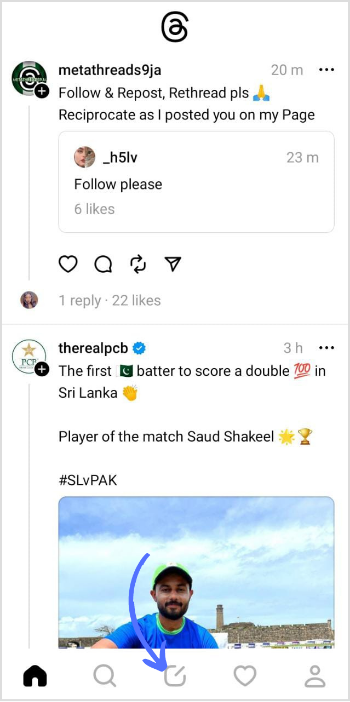
Step 2:
Your post can’t exceed 500 characters, but you can add a photo, video, or GIF. Write your post and add visuals; once you complete your thread, tap on “Post” in the bottom right corner of your mobile screen.
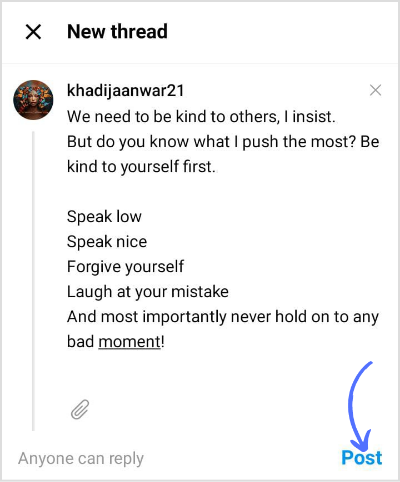
That’s it; you have successfully created your first thread.
Change Privacy Settings of Instagram Threads Account
You can also control who can or can’t see your profile. To update settings:
Step 1:
Tap on your “Profile” icon in the navigation bar on the home page.
![]()
Step 2:
Once you are on your profile page, tap “Edit Profile” below your display picture.
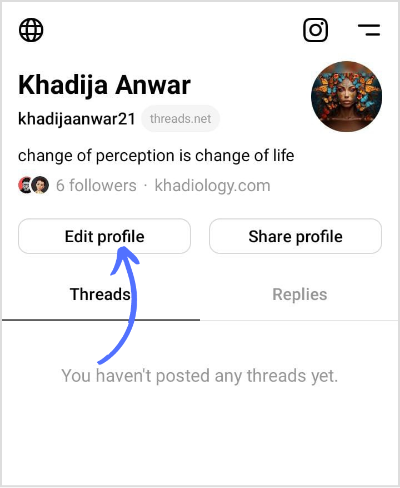
Step 3:
Switch “Toggle” to the left icon to make your profile private.
![]()
That’s it. Joining and using the Threads app is easy. You have to download your app, log in to a Threads account, and boom, create and engage with threads worldwide.
FAQs
Can I still use Instagram Threads?
Yes, only Instagram users can download and use the Threads app.
What is a thread in the Instagram app?
Thread creates a public conversation (Text, Picture, GIF) just like a tweet.
Recommended for you


Powerful social media management software
14-day free trial - No credit card required.



