Bulk-generate & schedule posts in seconds with Smart Scheduling. Try now!
What are Shortcuts on Facebook?
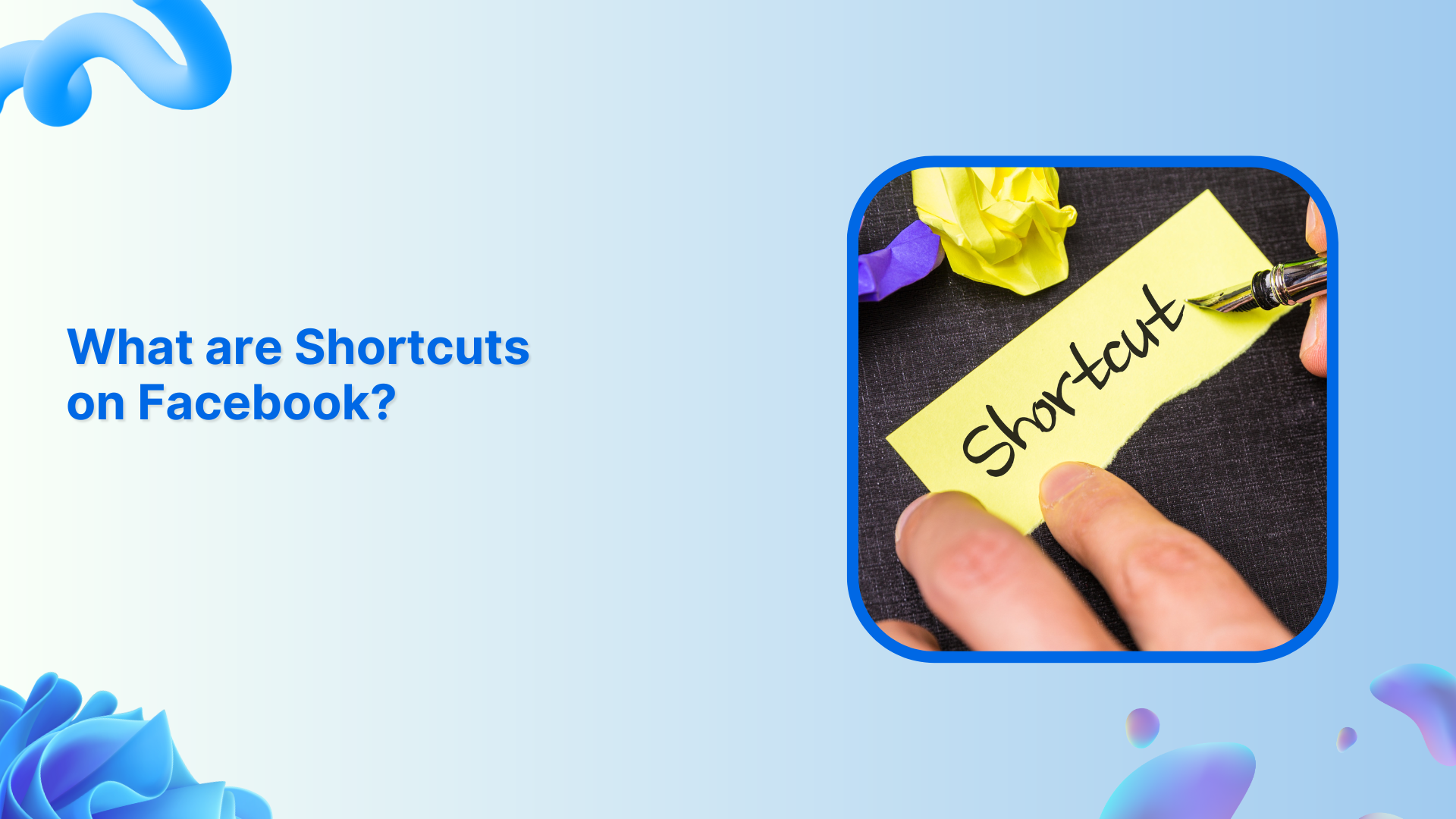
Ever feel like you’re wasting precious minutes clicking through Facebook’s maze of menus? You’re not alone!
Facebook’s “Shortcuts” feature is your secret weapon for getting around the platform quickly and easily.
Let’s dive into everything you need to know about this time-saving feature that’s changing how people use Facebook, whether you’re posting for fun or managing business pages.
Facebook Marketing Manage and grow your brand on Facebook. Create, schedule, and publish posts, videos, and Reels to Facebook pages and groups.
Facebook Shortcuts: Quick access to what you use most
Imagine having a custom-built dashboard that knows exactly where you want to go before you do. That’s essentially what Facebook Shortcuts are personalized, quick links that appear in your left sidebar, giving you one-click access to the Facebook destinations you frequent most.
These aren’t just random suggestions—they’re intelligently curated based on YOUR unique Facebook habits!
What shows up in your Shortcuts bar?
Facebook’s algorithm analyzes your behavior to populate your Shortcuts section with what matters most to you. Here’s what might show up:
- Memories: Revisit those nostalgic “On This Day” moments
- Saved: Quick access to all those posts you’ve bookmarked for later
- Groups: Jump directly to your most active communities
- Video: Binge-worthy content just one click away
- Marketplace: For the deal-hunters and sellers
- Friends: Manage your connections effortlessly
- Feeds: Get the chronological updates you crave
- Events: Never miss another important date
- Avatars: Express yourself with your digital mini-me
- Birthdays: Be the first to send those birthday wishes
- Finds: Discover trending content tailored to your interests
- Gaming: For when you need a quick gaming break
- Pages: Perfect for social media managers juggling multiple brands
- Messenger Kids: Parental oversight made simple
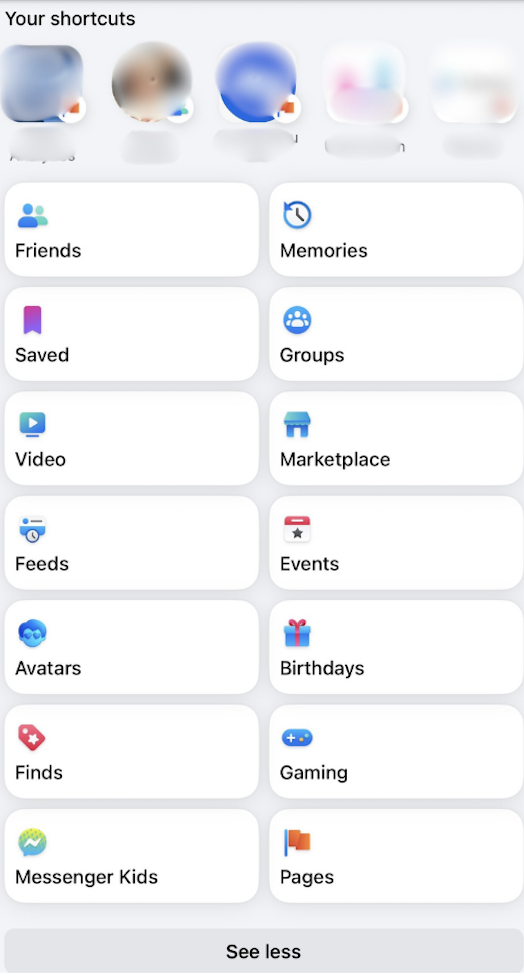
How to add a Shortcut on Mobile app
Want to add a shortcut that’s currently hidden on your mobile app? Here’s how:
- Open the Facebook app on your iPhone. Tap the Menu button (three lines) in the bottom right corner.
- Scroll down and tap “Settings & Privacy” > Settings.“
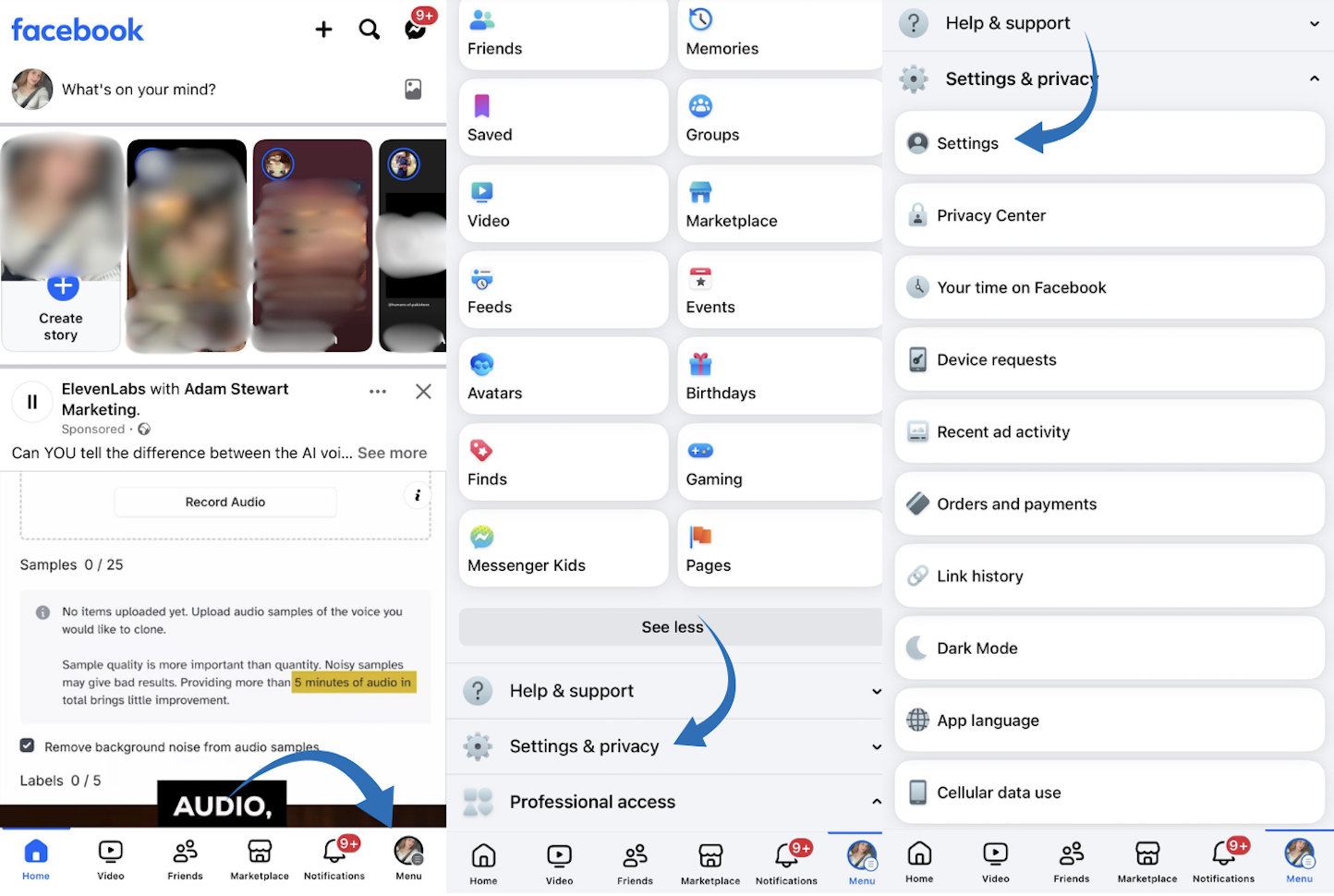
- Find and tap on “Tab bar.” Click on “Customize the bar.”
- Find the shortcut you want to add and tap its dropdown menu
- Choose either:
- “Pin” – This keeps the shortcut visible all the time
- “Auto” – This shows the shortcut based on how often you use it

If you want to make sure a shortcut always stays visible, choose “Pin.” If you select “Auto,” Facebook will show the shortcut when it thinks you need it, but it might disappear when you don’t use it much.
How to hide a Shortcut on Mobile app
Fed up with shortcuts you never use hogging space on your Facebook app? Let’s clean that up!
Here’s a super quick way to hide those pesky, unused shortcuts on your iPhone:
- Open the Facebook app on your iPhone and look for the menu button (it’s the three lines) hanging out in the bottom right corner.
- Tap “Settings & Privacy” and then “Settings.”
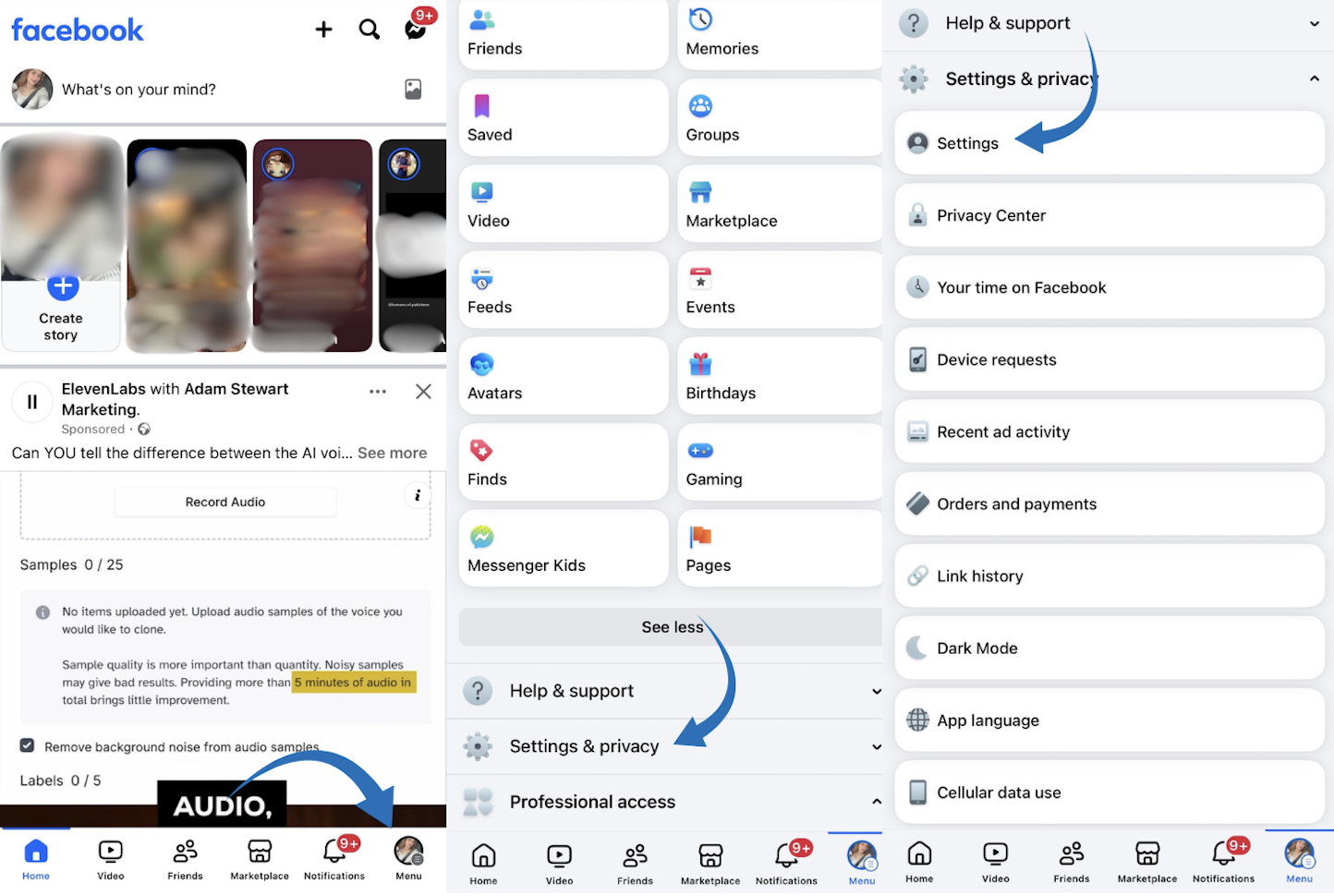
- Scroll until you spot “Tab bar” and give a tap and click on “Customize the bar.”
- Now you’ll see all your shortcuts. For any shortcut you want to hide, tap its dropdown menu.
- Hit “Hide” and poof! It’s gone 🎉
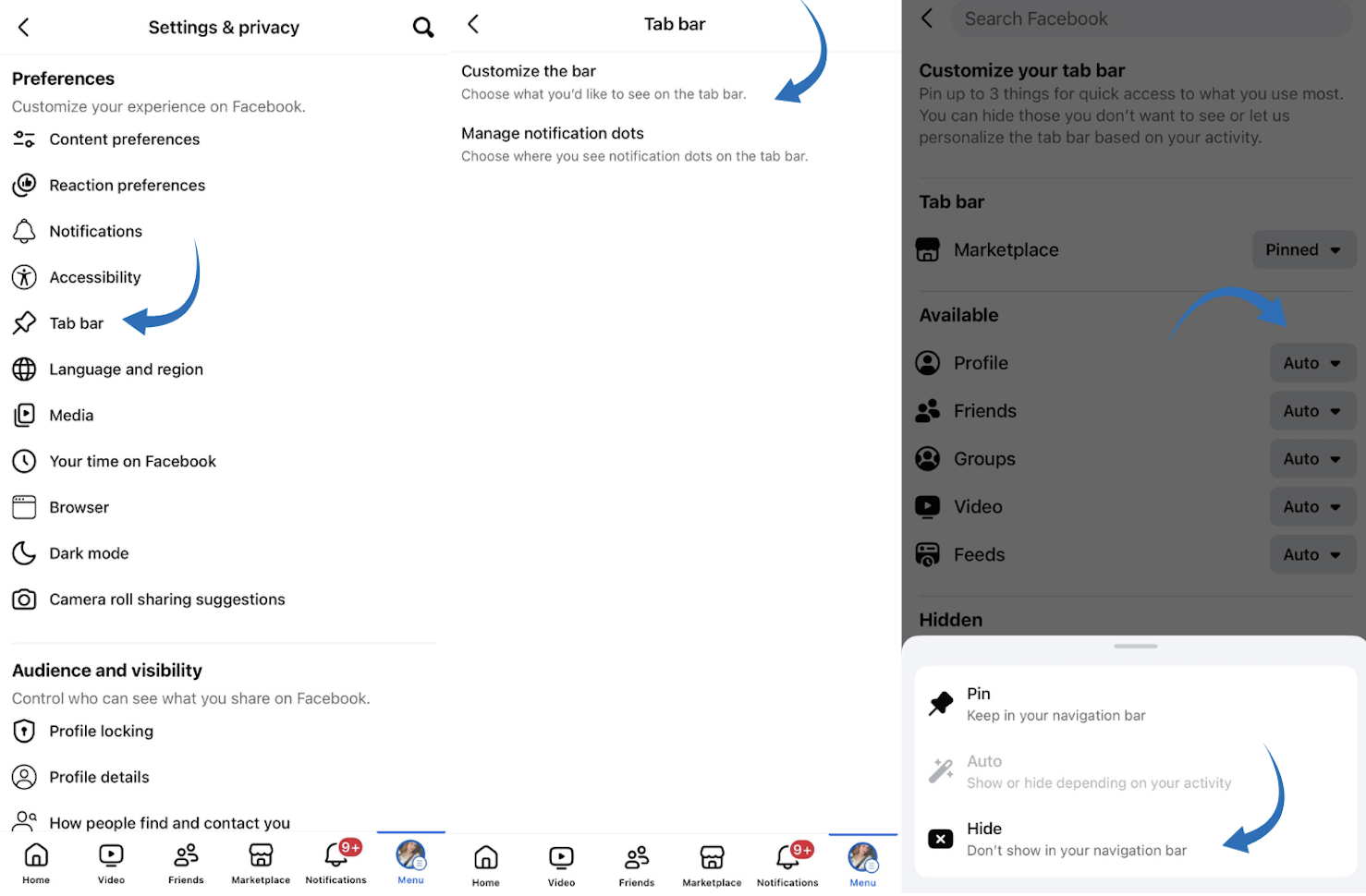
The best part? If you ever miss that shortcut. You can easily bring it back from the “Hidden Shortcuts” section.
How does the Facebook algorithm affect your shortcuts?
What makes Facebook shortcuts truly brilliant is how they evolve with you. The platform prioritizes your shortcuts based on three key factors:
- Frequency: The more you visit, the higher it ranks
- Engagement: Likes, comments, and shares influence placement
- Recency: Your latest interests get prime positioning
It creates a dynamic, ever-evolving navigation experience that keeps pace with your changing habits and interests.
Why smart social media pros love Shortcuts
If you’re managing social media content through platforms like ContentStudio, Facebook Shortcuts become even more powerful:
- Seamless Workflows: Jump between content creation and community management in seconds
- Priority Management: Keep high-engagement groups and pages at your fingertips
- Reduced Context Switching: Less hunting means more focus on creating amazing content
- Performance Monitoring: Quick access to insights and analytics for your managed pages
One ContentStudio user reported saving over 5 hours weekly simply by optimizing their Facebook Shortcuts—that’s time better spent on strategy and creativity!
Tips for getting the most from Shortcuts
Here are some simple ways to make Facebook Shortcuts work better for you:
- Weekly Audit: Spend 2 minutes each Monday refreshing your shortcuts to match that week’s priorities
- Project Grouping: During campaigns, pin related groups, pages, and insights together
- Mobile-Desktop Sync: Customize both versions to maintain productivity on the go
- Seasonal Adjustments: Holiday campaigns, summer promotions? Adjust your shortcuts to match the season
The Future of Facebook navigation
As Facebook continues evolving, Shortcuts are becoming increasingly intelligent. Recent updates suggest that future versions may incorporate AI-driven predictions, anticipating which shortcuts you’ll need before you even realize the need for them.
Save time with Facebook Shortcuts
By mastering Facebook Shortcuts, you’re not just saving clicks—you’re reclaiming valuable time that can be redirected toward creating more engaging content, building stronger community relationships, and driving meaningful results.
If you are managing social media accounts for work or just want to make your personal Facebook browsing easier, these shortcuts can save you a ton of time. Shortcuts represent the smartest way to navigate Facebook in 2025.
FAQ’s
Why don’t I see certain pages or groups in my Shortcuts?
Facebook shows shortcuts based on what you use most often. If you’ve recently joined a group or liked a page, you might need to visit it a few times before it appears in your Shortcuts. You can also manually pin important items to your Shortcuts list.
How many Shortcuts can I have?
Facebook doesn’t set a specific limit on the number of Shortcuts you can have, but only a certain number will be visible immediately. On desktop, you can click “See More” to view additional shortcuts beyond initially displayed.
Can I rearrange the order of my Shortcuts?
Yes! On the desktop, you can pin your most important shortcuts to the top of the list. Facebook arranges other shortcuts based on how frequently you use them.
Why did my Shortcuts change?
Facebook automatically updates your Shortcuts based on your recent activity. If you stop visiting a page or group regularly, it might be replaced by something you’re using more often.
Can I hide Shortcuts completely?
While you can’t remove the Shortcuts section entirely, you can customize which items appear in it. If you prefer a cleaner interface, you can hide individual shortcuts you don’t use.
Do Shortcuts work the same on mobile and desktop?
The concept is similar, but the location and appearance differ. On mobile, shortcuts appear at the bottom of the screen (iOS) or the top of the screen (Android). On the desktop, they’re in the left sidebar.
Will other people see my Shortcuts?
No, your Shortcuts are private to your account. They’re based on your personal activity and preferences, so nobody else can see which shortcuts appear in your navigation.
Can I add external websites to my Facebook Shortcuts?
No, Facebook Shortcuts only work for destinations within the Facebook platform, such as pages, groups, and features. You’ll need to use your browser’s bookmarks feature for external websites.
Recommended for you


Powerful social media management software
14-day free trial - No credit card required.



