Bulk-generate & schedule posts in seconds with Smart Scheduling. Try now!
What is Instagram Quiet Mode & How to Turn it on?
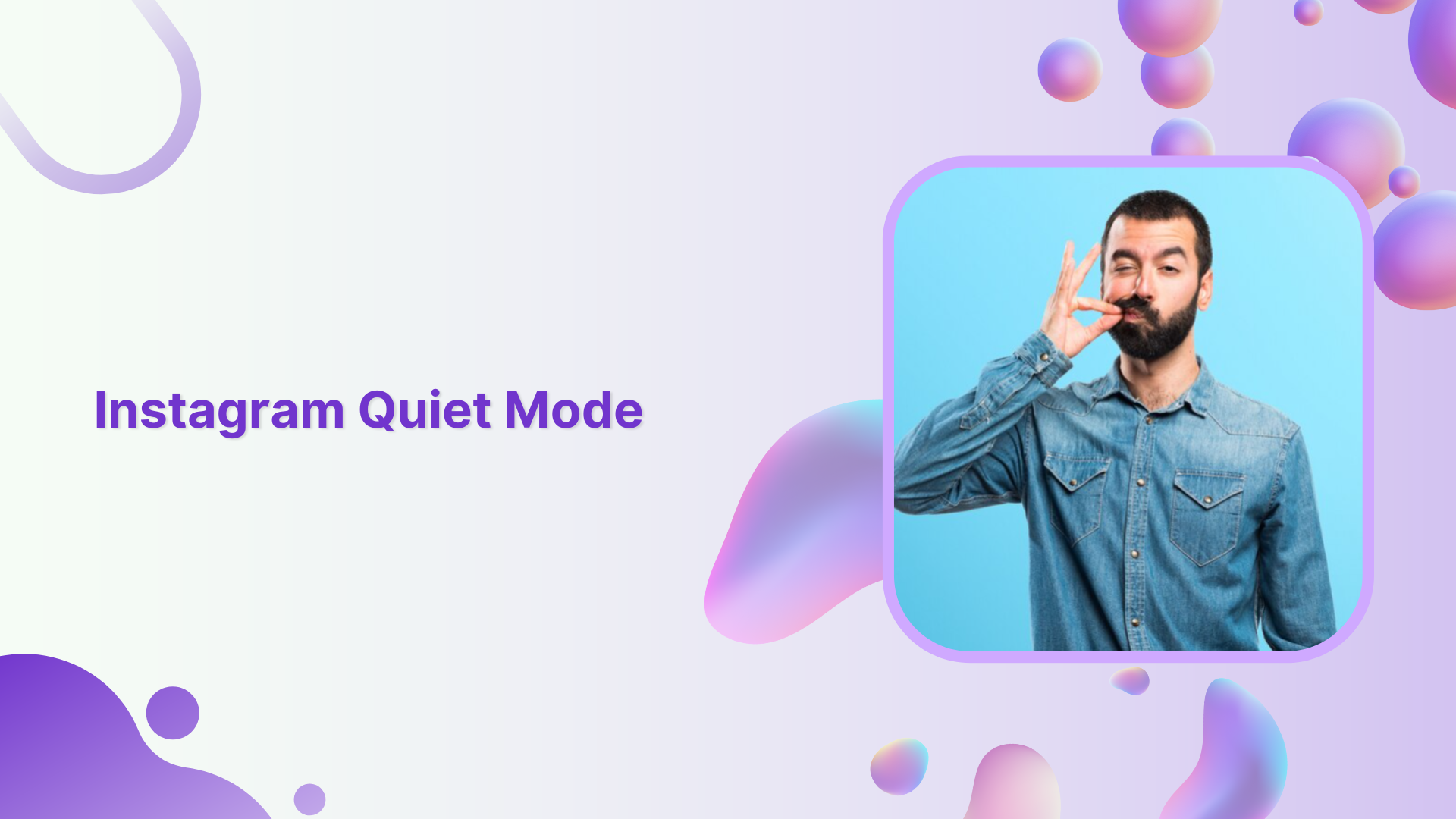
Are you looking to take a break from the constant stream of information & reduce distraction from Instagram? Try Instagram Quiet Mode now. In this help center guide, we will explain Instagram’s latest feature “Quiet mode” how to turn it on, and provide some tips to use it effectively.
What is Instagram Quiet Mode?
Instagram’s quiet mode is a feature designed to temporarily mute all notifications and push notifications from Instagram for a specific period. By turning on quiet mode, users can limit their time on the app and create a more focused and productive environment.
Also Read: How to Check Messages on Instagram?
Where do I find Instagram Quiet Mode?
You can find the Instagram Quiet Mode feature in your account settings. Here are the steps to follow:
Step 1:
Open Instagram on your mobile. Go to your account page by tapping on the “Profile” icon in the bottom right corner.

Step 2:
Tap the “Hamburger” icon on the top right side of the screen to access the menu. Tap on “Settings” as the first option.
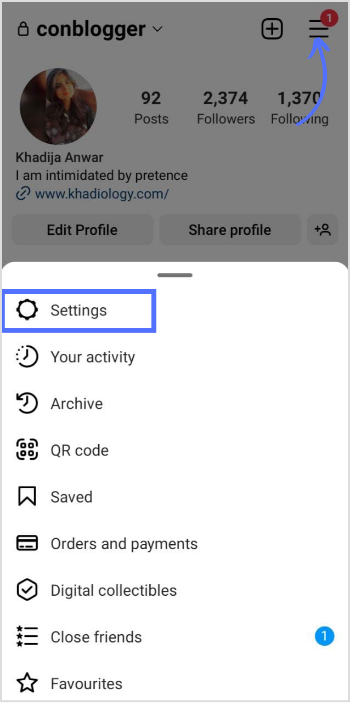
Step 3:
Tap “Notifications” in settings.
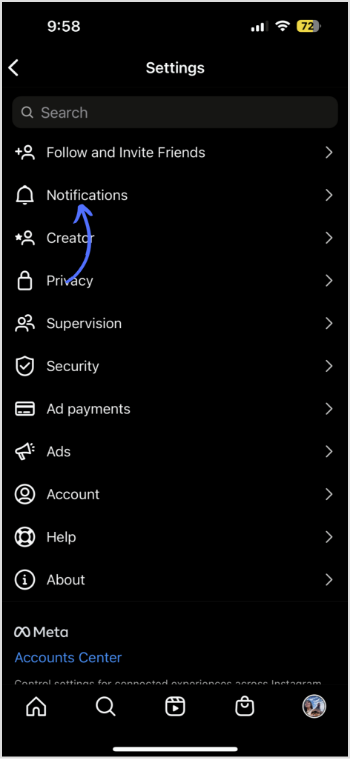
Step 4:
Tap on “Quiet mode” in the notifications menu.
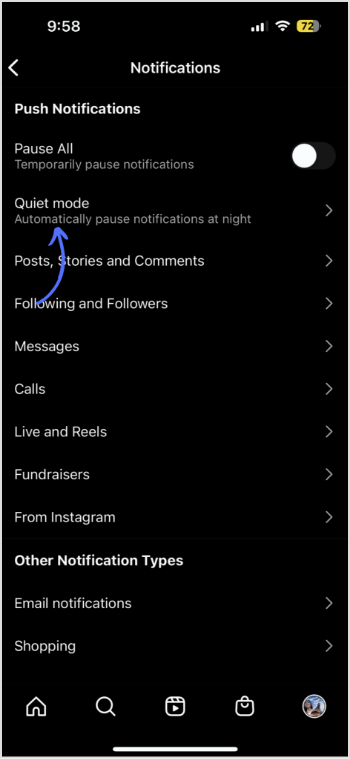
Instagram Marketing
Schedule your Instagram posts, Reels, and Stories, and get recommended best time to publish for maximum engagement.
Get Started for FREE
Step 5:
Toggle the “Quiet Mode” switch to the on position to activate the feature.
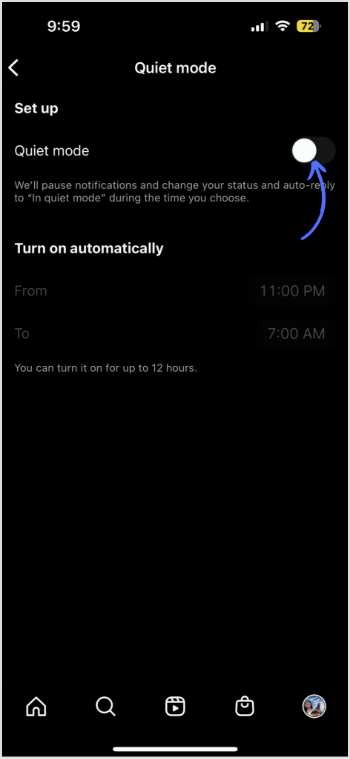
Step 6:
You can then set the start and end time for your quiet mode or turn it on immediately.
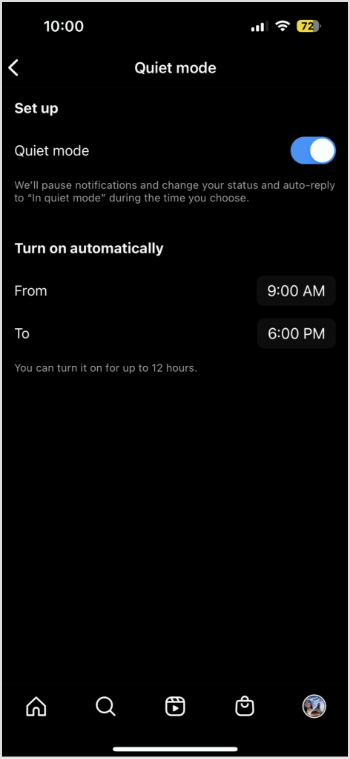
Once you’ve enabled Quiet Mode, you won’t receive any notifications, except for those related to security and login. You’ll also see a notification on your profile page indicating that Quiet Mode is on. To turn off Quiet Mode, simply go back to your settings and toggle the switch to the off position.
How to use Instagram Quiet Mode?
Here are some tips on how to use Instagram Quiet Mode effectively:
- Set specific times for quiet mode
- Customize your Quiet Mode settings
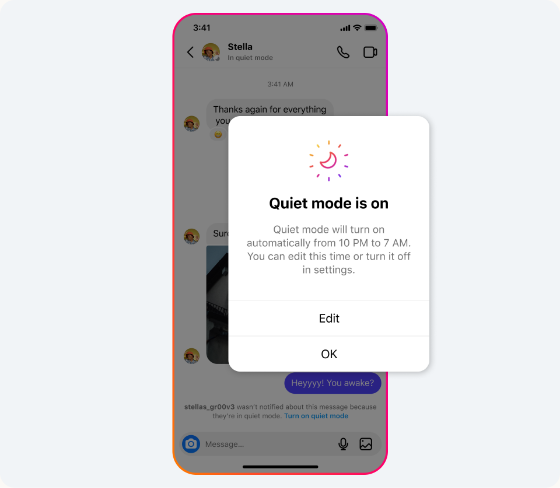
- Be mindful of your app usage
- Use Quiet Mode to create a more focused environment
- Experiment with different settings
What happens when I turn on Quiet Mode?
When you turn on Quiet Mode on Instagram, you will not receive any notifications or push notifications from the app, except for security and login-related notifications.
Related Read: How to Check Messages on Instagram?
You won’t be alerted when someone likes or comments on your posts, or when you receive direct messages or other notifications from the app.
Instead, these notifications will be saved for when you turn off Quiet Mode.
Instagram Adds New ‘Quiet Mode’ to Help Users Take Breaks, Extra Manual Controls for Recommendations https://t.co/6dDaWGVhe0
#Instagram's looking to make it easier to take a break and maintain awareness of your usage#SocialMedia #KnowYourSocial #InstagramQuietMode— The Artery™ (@The_Artery) January 23, 2023
When Quiet Mode is turned on, you will also see a notification on your profile page indicating that it is on.
This serves as a helpful reminder to stay focused and avoid excessive screen time.
You can customize your Quiet Mode settings to select the notifications you want to receive during the quiet modes, such as direct messages from certain people or accounts that are important to you.
Overall, Quiet Mode is a helpful feature that can help you to take a break from the constant stream of information and reduce distractions.
It can also help you to establish healthy habits around app usage and create a more focused environment for work or other activities.
https://www.instagram.com/p/CnrQr6SMb2r/?igshid=YmMyMTA2M2Y=
The difference between Instagram Quiet Mode and pausing push notifications
Quiet Mode and pausing push notifications are two different features on Instagram that serve similar purposes but have some key differences.
Quiet Mode is a feature that allows you to temporarily mute all notifications and push notifications from Instagram for a specific period. This means that you will not receive any notifications during the designated time period, except for security and login-related notifications.
You can set specific times for Quiet Mode or schedule it to repeat daily or weekly. The purpose of Quiet Mode is to help you take a break from the app and reduce distractions, especially during times when you need to focus on other tasks or activities.
Pausing push notifications, on the other hand, is a feature that allows you to temporarily stop receiving push notifications from the app. This means that you will still receive notifications, but they will not appear on your device until you unpause them.
You can choose to pause notifications for a specific period of time, such as 15 minutes or one hour, or until you manually unpause them.
The purpose of pausing push notifications is to give you some control over when you receive notifications from the app, rather than being constantly interrupted by them.
How can Instagram Quiet Mode be beneficial?
Instagram Quiet Mode can be beneficial in several ways:
Reducing distractions: By muting all notifications and push notifications from Instagram, Quiet Mode can help reduce distractions and interruptions, allowing you to focus on other tasks or activities.
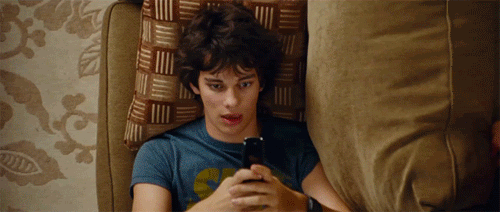
Establishing healthy habits: Using Quiet Mode regularly can help you establish healthy habits around app usage, encouraging you to take regular breaks from the app and reducing the risk of excessive screen time.
Improving mental health: Social media can be a dangerous addiction and a source of anxiety & depression. Using Quiet Mode can help you take a break from the constant stream of information and reduce feelings of overwhelm and burnout.
Increasing productivity: By reducing distractions and interruptions, Quiet Mode can help you become more productive and efficient in your work or other activities.
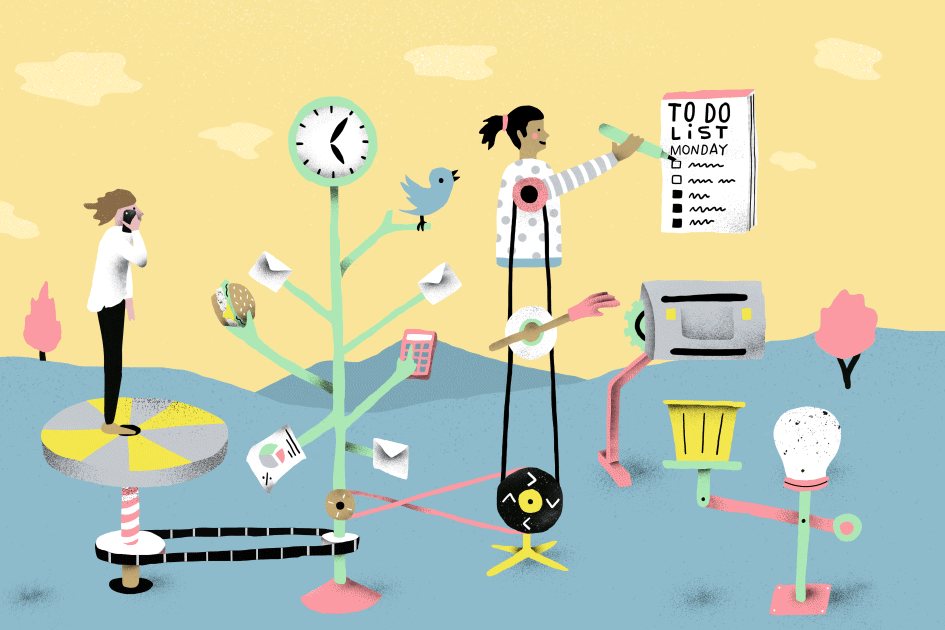
Improving sleep: Using Quiet Mode before bed can help you disconnect from social media and reduce the blue light emitted by your device, which can improve the quality of your sleep.
Conclusion
Whether you need to focus on work, improve your mental health, or simply disconnect from social media, Instagram Quiet Mode can be a useful tool for managing app usage and creating a more focused environment for work or other activities.
FAQs
When will Instagram officially launch Instagram Quiet mode feature?
Starting from January 19th, 2023, Quiet mode has been made available to users in the United States, United Kingdom, Ireland, Canada, Australia, and New Zealand.
Who is Quiet Mode for?
Quiet Mode on Instagram is for anyone who wants to reduce distractions and take a break from the app. It can be particularly useful for people who are addicted to social media and want to establish healthy habits around app usage, as well as those who are looking to improve their mental health and overall well-being.
How long can you leave Instagram’s Quiet Mode on?
Instagram’s Quiet Mode can be set for a specific period of time that can be customized by the user. The minimum time duration for Quiet Mode is 15 minutes, and the maximum time duration is 8 hours.
Will I still receive direct messages while in Quiet Mode?
Yes, you will still receive direct messages while in Quiet Mode on Instagram. Quiet Mode only mutes notifications and push notifications, but you can still access the app and see new messages and notifications by manually opening the app.
Read More: Everything You Need to Know About Instagram Threads App
Recommended for you


Powerful social media management software
14-day free trial - No credit card required.



