Bulk-generate & schedule posts in seconds with Smart Scheduling. Try now!
How to go live on TikTok (Without 1K Followers) – Step by step guide
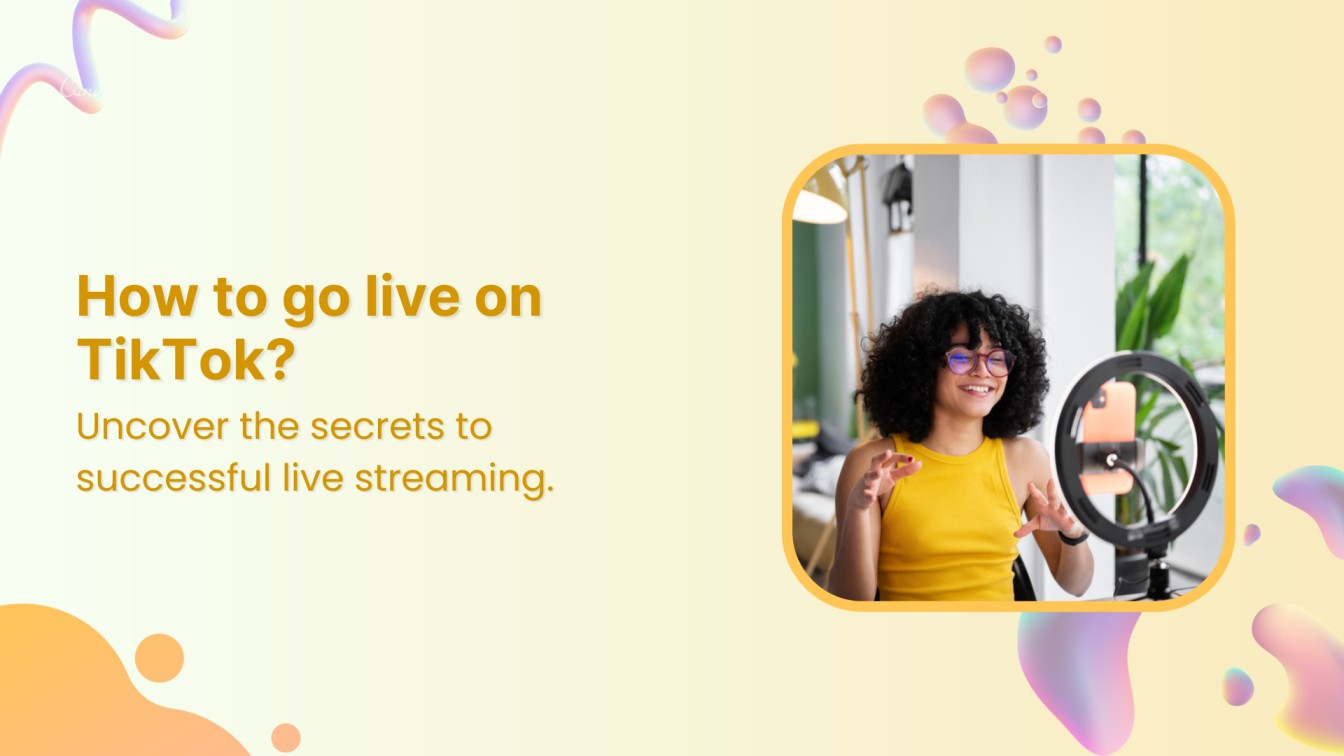
With over 1.58 billion monthly active users, TikTok is growing big and going live, and so should you.
TikTok’s Live feature is like hosting your own little pop-up event in the middle of a buzzing virtual city. With the right strategy, you can turn those stopping by into a loyal following, creating a real community and growing your brand.
The key is to be original and engaging, helping you reach new audiences and keep them coming back for seconds.
Whether you’re a creator or a brand, the opportunities are endless, from sharing a behind-the-scenes look to hosting a Q/A session to performing live.Follow along for everything you need for your first TikTok Live in 2025, including a step-by-step guide, monetization tricks, and pro tips!
Also Read: How to put a link in your TikTok bio?
What is a TikTok live?
TikTok Live is the platform’s real-time streaming feature that allows users to broadcast live video content to their followers and the broader TikTok community. Unlike regular TikTok videos that are perfectly curated and edited, live streams happen in real-time, allowing creators to connect with audiences instantly through raw, unfiltered engagement.
Viewers can, in turn, comment, react, send “gifts” (which can be cashed out), and interact with the creators through live engagement.
Also Read: TikTok SEO: How to Rank High on TikTok
Who can go live on TikTok?
To go live on TikTok, you need to jump through a few—pretty reasonable—hoops.
Condition 1
You need to be 18 or above: You must be at least 18+ years old. The platform determines this automatically at the time of sign-up when you’re required to enter your birth date to create a TikTok account.
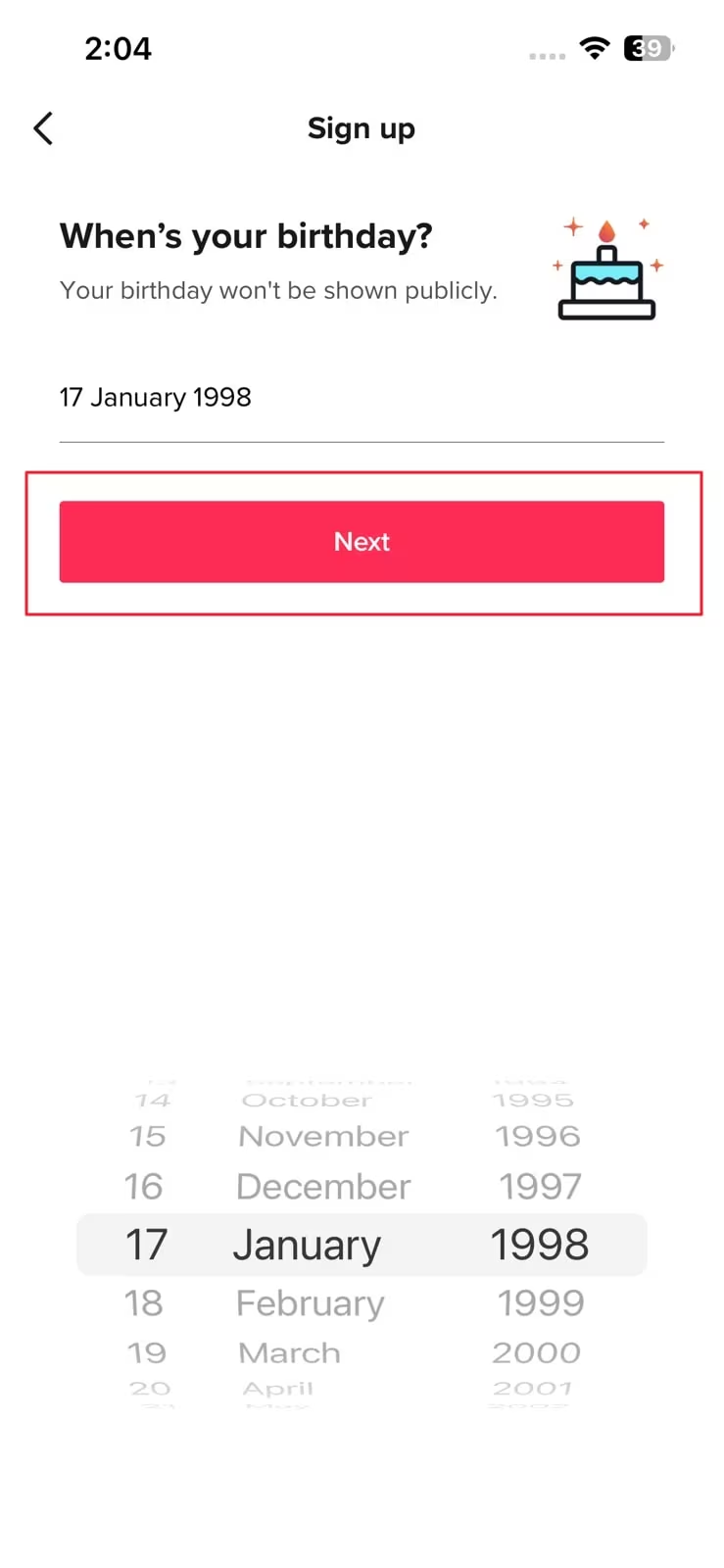
Also Read: How to fix “Age Protected TikTok” error?
Condition 2
You need to have 1000 followers: Another condition for going live on TikTok is having at least 1000 followers on your account. However, this one comes with a fun little loophole.
While you can’t host your own live stream, you CAN co-host a live stream when someone invites you! It’s like being the plus-one at a TikTok party—you get to experience the fun without meeting all the requirements, but more on that later.
4 ways you can go live on TikTok
TikTok offers 4 main ways to go live, each for different content needs and styles, which casual creators or streamers with a studio-level setup can both access freely:
Steps to start a TikTok Live on mobile
- Step 1: Open the TikTok app and tap the Create (+) button at the bottom of your screen.

- Step 2: Swipe right to the LIVE tab.
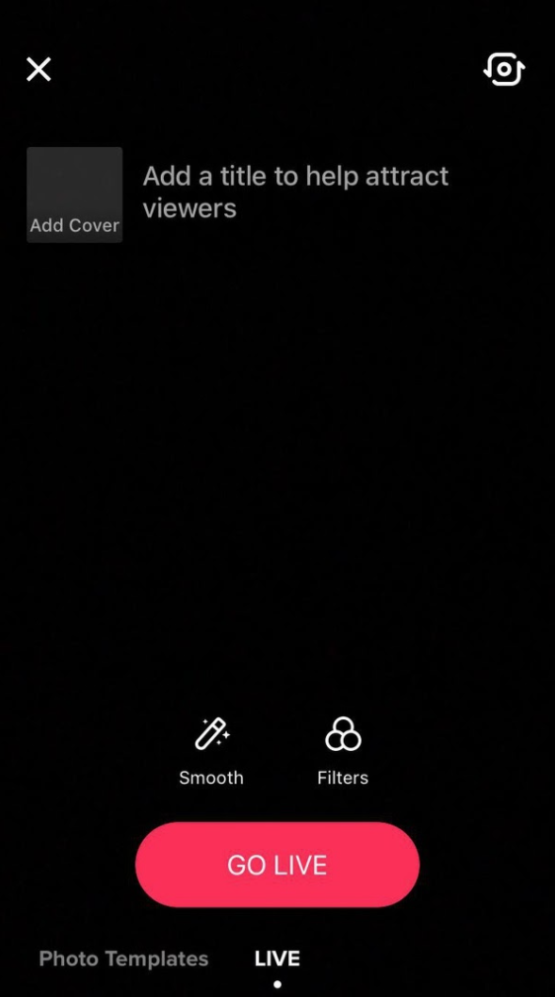
- Step 3: Add a catchy title and cover image to help people discover your live stream better.
- Step 4: Tap Go Live, and you’re on air.
Once you go live, TikTok gives your followers a nudge with a notification, telling them to join in. During the live stream, you still have plenty of creative control, allowing you to make adjustments such as switching between camera views, adding effects and filters, pinning comments, and muting or even blocking users if needed.
The easiest way to manage & grow your social channels
Trusted by 80,000+ forward-thinking agencies & brands worldwide
Discover MoreGo live on TikTok in mobile gaming mode
Mobile Gaming Mode lets you stream gameplay directly from your device without any extra requirements.
- Step 1: Open the TikTok app and tap the Create (+) button at the bottom of your screen.
- Step 2: Swipe right to the LIVE tab.
- Step 3: On the Live screen, tap ‘Mobile Gaming’ under the Go LIVE button.

- Step 4: Adjust your title, thumbnail, and settings, then tap ‘Add topic’ to select your game.
- Step 5: Grant TikTok permission to broadcast your screen when prompted.
- Step 6: Tap ‘Go LIVE’ when you’re ready.
- Step 7: Launch your game, and the stream will start automatically.
Pro tip: Turn off notifications to avoid unexpected pop-ups during your live.
Go live on TikTok with TikTok LIVE Studio
Think of TikTok LIVE Studio as a desktop-only streaming software that gives you more control and flexibility to produce finer content, similar to Twitch, and it’s simply a must for console or PC gaming streamers.

Although sad news for Mac users, TikTok LIVE Studio is currently only available for Windows PCs. The desktop app can be trickier to set up, but once running, it’s a great tool to upgrade your content quality, and we’re here to walk you through it.
- Step 1: Download the TikTok LIVE Studio app from the official TikTok site.
- Step 2: Install and log in with your TikTok account.
- Step 3: Click the “Set up now” button.
- Step 4: Select your camera and microphone, then complete the speed test to check your internet connection.
- Step 5: Choose your video quality settings or go with TikTok’s recommended settings.
- Step 6: Pick your scene, i.e., stream layout, and apply a theme to customize your look and feel.
- Step 7: Once inside the LIVE Studio interface, explore the tools and settings.
Don’t worry if it’s complex at the start; you can always check out TikTok’s Help Center!
Join a TikTok Live
TikTok offers a unique feature that allows you to “co-host” a TikTok Live, letting you team up with another TikToker and stream together, side by side. This also lets you avoid restrictions like follower requirements and go live!
Now, there are three ways you can go live with someone on TikTok:
Invite someone to your TikTok live
- Step 1: Go online on the TikTok app and start a Live.
- Step 2: Once your stream is active, tap the “multi-guest” or “+host” icon.
- Step 3: Search the account by username or pick from the suggested list.
- Step 4: Tap “Invite” next to the person you want to join. You can send up to 20 invites at a time!
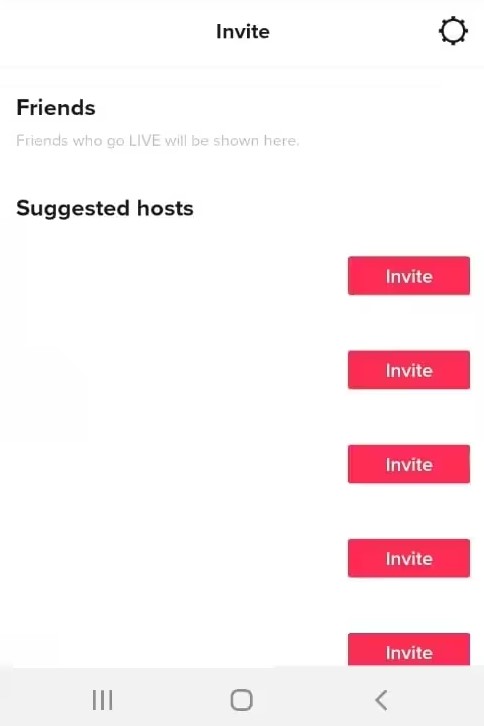
Once they accept, your live screen will split to include both you and your guest.
Get invited by someone to their TikTok live
First, they must go online and touch the (+) Guests button.
To send you the invite link, they must next click Invite and choose your profile.
To join their LIVE, you only have to accept this link.
Send a request to join someone’s TikTok live
The Live host must have multi-guest requests enabled for this to function.
They click the (+) Guests button > Settings (cog icon) > Allow requests from viewers/followers to enable it from within their live stream.
You can then launch their live broadcast, find the two-person multi-guest icon next on the screen, and that setting will be activated.
Press that to request them to join, and you’re in as soon as they say yes.
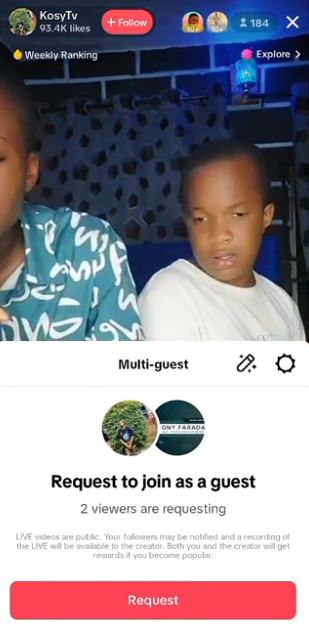
How to go live on TikTok without 1000 followers?
TikTok still requires at least 1,000 followers to unlock the Live feature in 2025, but many users want to get in on the action without those numbers. While you have the will, we have the way—or three. Here are some of the creative routes that you can take:
Buying followers
While it is an option to purchase followers to meet the minimum threshold, this can cost you more than you might have in your budget. Fake followers won’t engage with your content. TikTok’s algorithm isn’t easy to bypass, and this could lead to potential suspensions.
Joining forces with bigger creators
A safer option is to collaborate with someone who meets the follower requirement to invite you to join in on their live. This collaboration approach lets you expose your content to their audience, potentially attracting new followers, while you work on growing your own following organically.
The TikTok Support Ticket Strategy
Some creators have successfully accessed the live feature by reaching out to TikTok support directly. Here’s the step-by-step approach:
- Step 1: Head to your profile and tap the three-line menu (hamburger icon) in the top right.
- Step 2: Select “Settings and privacy.”
- Step 3: Tap “Report a problem.”
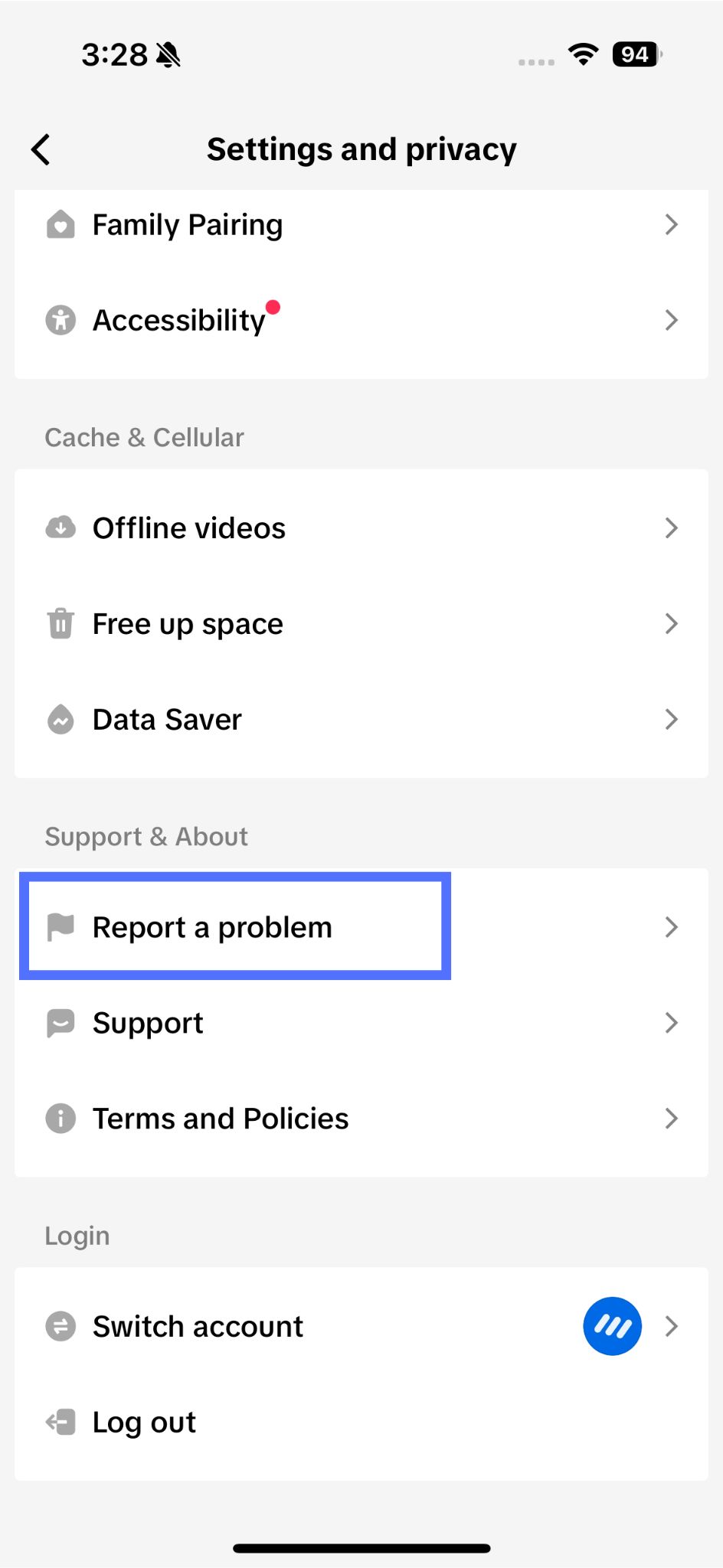
- Step 4: Scroll down and select “Live.”
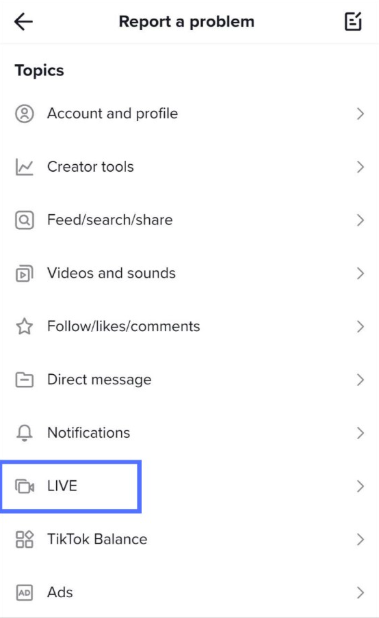
- Step 5: Choose “I can’t start a LIVE.”
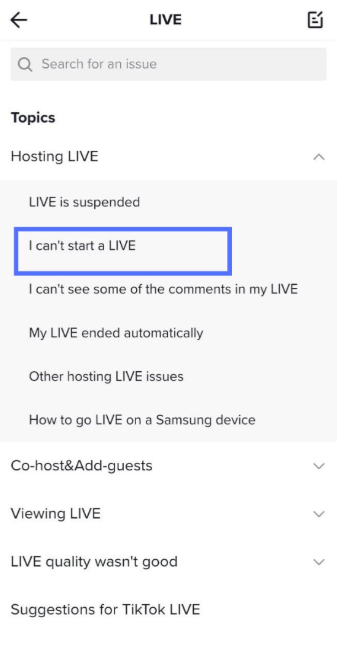
- Step 6: Select “No” when prompted and describe your issue.
- Step 7: Submit a support ticket requesting Live access for your account.
Be sure to make your plea appealing. Some users have had success by either suggesting they should have Live access despite not meeting follower requirements or that they previously had the feature and need it “restored” due to a technical glitch.
While these loopholes exist, the most reliable way in the long run is to grow your following organically through strategic content, engagement, and community building for your brand.
Top 10 ways to make your TikTok Live Successful
1. Pick new topics
Nobody wants to watch the same show every day, even if you’re really, really good at talking about your breakfast routine. Mixing up your content not only keeps things fresh but also gets different types of viewers to tune in. Stay on top of trending topics in your niche, looking out for new engaging ideas, seasonal content, and even popular challenges, making sure they align with your brand.
Try mixing up your formats: tutorials, Q&A sessions, behind-the-scenes content, reaction videos, or collaborative streams. Ask your audience what they want to see through polls, comments, or during live streams. Your viewers often have the best content ideas.
2. Plan your TikTok live stream
While live streaming should feel spontaneous, the best streamers know that a little preparation goes a long way. Create a loose outline with key talking points, interactive elements, and smooth transitions between topics.
Be sure to prepare your props, products, and materials in advance and test all equipment beforehand to avoid technical issues during your stream.
3. Choose the best time to go live on TikTok
Look into the best times to post on TikTok to reach your audience when their engagement is at its highest; this will help you get more people to watch your stream.
The best times to go live are typically weekday evenings (7-9 PM), weekend afternoons (2-4 PM), and early mornings (8-10 AM). However, your specific audience might have different patterns.
Use TikTok analytics to see when your regular posts get the most engagement and translate insights to live streaming success. Consider your audience demographics: students respond well to after-school hours, while working professionals prefer evenings and weekends. For more precision, factor in time zones for international followers, and remember that external events like holidays or major news can affect when people are online.
4. Consider the live stream duration
Finding the right stream length is a balancing act. Too short and it feels rushed; too long and you risk boring audiences. Most successful TikTok Lives last between 30 minutes and 2 hours—longer for educational content, shorter for casual chats.
Start small, build stamina, and watch your metrics. If engagement drops, wrap it up, but if your audience is still buzzing, feel free to keep going.
Pro tip: It’s always better to leave them wanting more than to drag it out.
5. Have a good internet connection
Nothing ruins a live stream faster than buffering— A strong, stable internet connection is non-negotiable.
Close unnecessary apps to give your stream full bandwidth and processing power. Test your speed before going live (aim for at least 5 Mbps upload). Opt for a wired connection if possible, or sit as close to your Wi-Fi router as socially acceptable. Most importantly, have a backup plan, like mobile data or a quick explanation for viewers if the tech fails, to say goodbye.
6. Ensure good lighting
Good lighting is the difference between looking like a pro and looking like you’re live from a cave. It’s crucial for keeping viewers engaged and making your stream watchable.
Natural light is your best friend—face a window during the day for a soft, flattering glow. Streaming at night? Invest in a ring light or softbox. It’s worth it. Just avoid backlighting and harsh overhead lights that cast shadows.
Pro tip: Test your setup beforehand and keep adjustable lighting nearby to adapt on the fly!
7. Promote your live stream
Don’t go live out of the blue; instead, tease it to your audience like a trailer to an event. Let your followers know when you’re going live, what to expect, and why they shouldn’t miss it.
Promote your stream in advance via regular TikToks, countdowns, behind-the-scenes teasers, or, better yet, cross-post announcements on other social profiles such as Instagram Stories, Twitter, and Facebook.
Also Read: How to quickly measure social media reach in 2024?
8. Collaborate with other TikTokers
Collaboration is like networking without the awkward small talk. Partnering with other creators helps you tap into new audiences, keep your content fresh, and synergize over your strengths.
Co-host TikTok Lives with other creators to merge your audiences and create interesting conversations relevant to both followings. Try aiming for collaborators with similar engagement levels for balanced, win-win partnerships.
9. Ensure audience engagement
Engagement turns viewers into a community, and that’s an opportunity when going live. Viewers should feel like they’re part of the conversation, not just listeners. Look through engagement hacks on social media platforms for ideas that will keep your audience hooked.
Plan engagement strategies like questions, polls, games, or challenges to keep your audience actively participating throughout the stream. Respond to comments in real time, making sure to use names, ask and answer questions, and show you’re listening to them just as much.
10. Have a consistent content plan
Setting a consistent schedule is the way to go if you intend to build your livestream audience. When followers know you go live every Tuesday at 7 PM, they’ll start showing up and anticipating the next one like a weekly episode of a show featuring you.
But be sure to have consistency in quality. Even if your topics change, your energy, visuals, and engagement should stay on point. Consistent branding, including graphics, tone, and themes, makes your stream recognizable and increases views and engagement.
Also Read: 18 steps to develop an effective content marketing plan
How to make money on TikTok Live?
While TikTok offers several ways to monetize your charming personality, questionable life advice, and unique content, TikTok Live is one worth really paying attention to.
Virtual gifts
Virtual gifts are the bread and butter of live streaming income. Viewers can buy coins with real money and send virtual presents ranging from cute hearts to digital unicorns to their favorite creators as a form of appreciation. It’s like a very modern, very digital tip jar.
Creators receive diamonds for these gifts, which convert to actual money, essentially receiving a portion of the revenue generated from these virtual gifts.
Merchandise sales
Creators can tag products during streams to promote and sell merchandise such as branded clothing, accessories, or their own products. They can provide links to their online stores or use features like TikTok’s “Shop Now” buttons to drive sales directly from their live streams. Viewers can buy these products without leaving the app, making it perfect for fashion hauls, beauty tutorials, or anything you can demonstrate and make look appealing in real-time.
Also Read: TikTok advertising: A complete guide to use TikTok ads in 2024
Brand partnerships
Influencers and content creators on TikTok can collaborate with brands for sponsored content and promotions during their live streams. Brands often pay creators to showcase their products or services, give demonstrations, or promote specific campaigns to their audience. Disclosing such partnerships is legally required and recommended to build trust with your audience.
Livestream donations
Some TikTok users enable a “donation stickers” feature, allowing viewers to donate money directly to the creator during their live streams. Viewers can purchase these stickers and send them to support the creator financially.
TikTok creator fund
TikTok offers a creator fund program that allows eligible creators to earn money based on the performance of their content, and it factors in live streams. Creators can receive a share of the revenue generated from video advertising, including live-stream ads.
Conclusion
Learning how to go live on TikTok opens up new ways for you to build real connections with your audience and grow your presence on the platform. Whether you’re using mobile streaming, gaming mode, TikTok LIVE Studio, or co-hosting with other creators, the key is to start somewhere and stay consistent.
Success in live streaming comes down to authenticity and genuine, thoughtful engagement with your viewers. Focus on providing value, maintain a regular schedule, and explore different content types and formats for increasing brand recognition and opening new lead-generating and conversion channels.
To use TikTok to its fullest potential in your marketing strategy, you might consider including ContentStudio. It’s the ideal social media management tool to help you plan, analyze, and optimize your TikTok content alongside your live streaming efforts to build a strong social media presence.
FAQs
How long can I stream live on TikTok?
Up to 10 hours, though most successful streams are between 30 minutes and 2 hours. Keep it reasonable according to your content type.
What equipment do I need for quality TikTok live streams?
For basic live streams, you need a decent smartphone, stable internet, and good lighting. For advanced live streams, consider adding external microphones, professional cameras, and ring lights.
Can I go live on TikTok without 1,000 followers?
Not as the main host, but you can still appear in live streams as a co-host when someone invites you.
Can I save my TikTok live streams?
TikTok automatically saves your live videos as live replays, which are available for 30 days after the stream ends. You can view, download, clip, or delete these replays through your profile > menu > TikTok Studio > Select LIVE > LIVE recordings.
How many followers do you need to go live on TikTok?
You need a minimum of 1000 followers to go live on TikTok. Although the rule isn’t explicitly stated in TikTok’s community guidelines, the feature remains unavailable unless you reach the minimum follower count.
How to go live on TikTok on PC?
To go live on TikTok on PC, you need to first download the TikTok Live Studio desktop app. After installing the application, log in to your account, set up your stream settings, and click Go Live.
How old do you have to be to go live on TikTok?
You have to be at least 18 years old to go live on TikTok. The platform confirms this when you first sign up to create an account.
Recommended for you


Powerful social media management software
14-day free trial - No credit card required.



