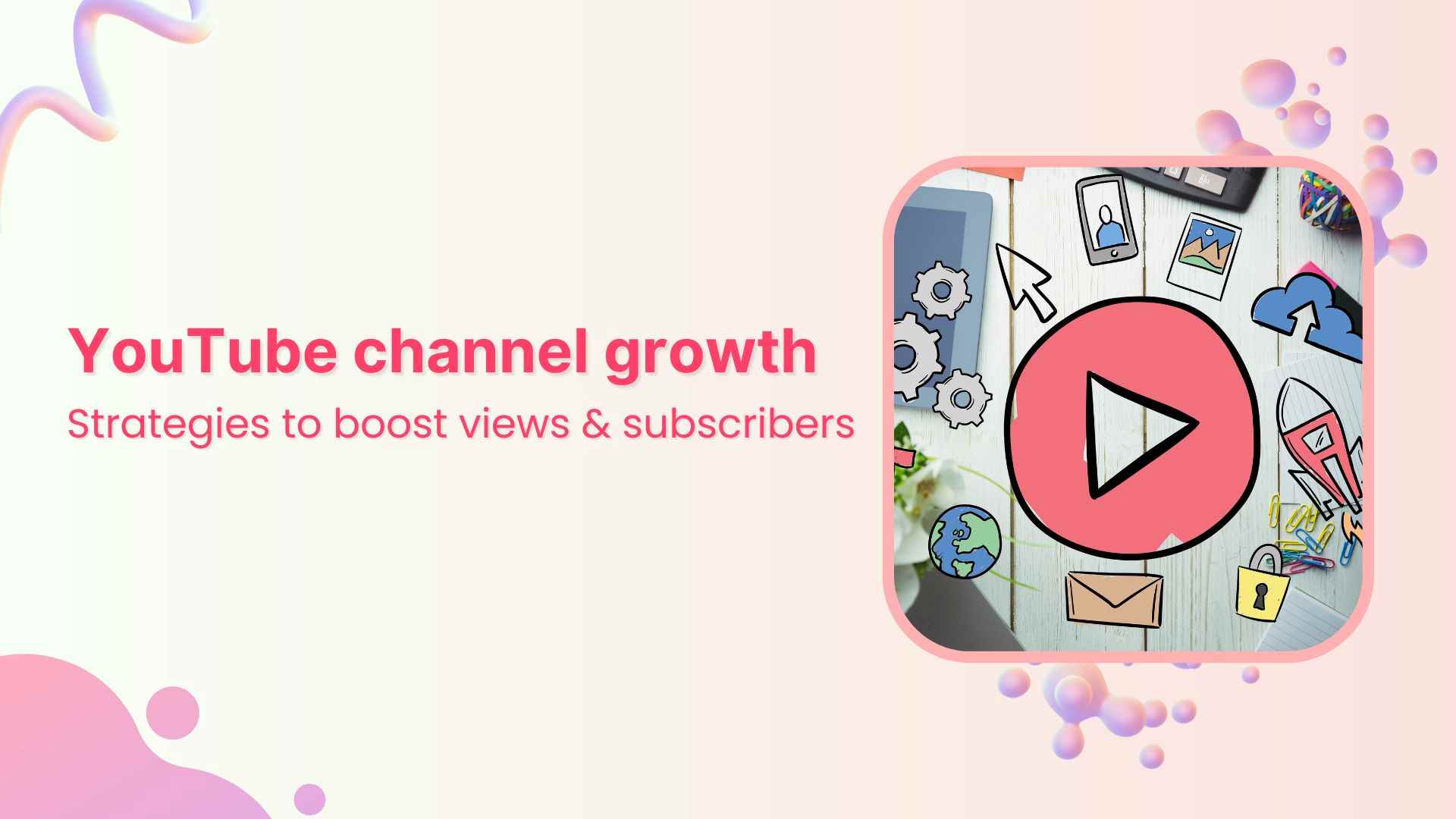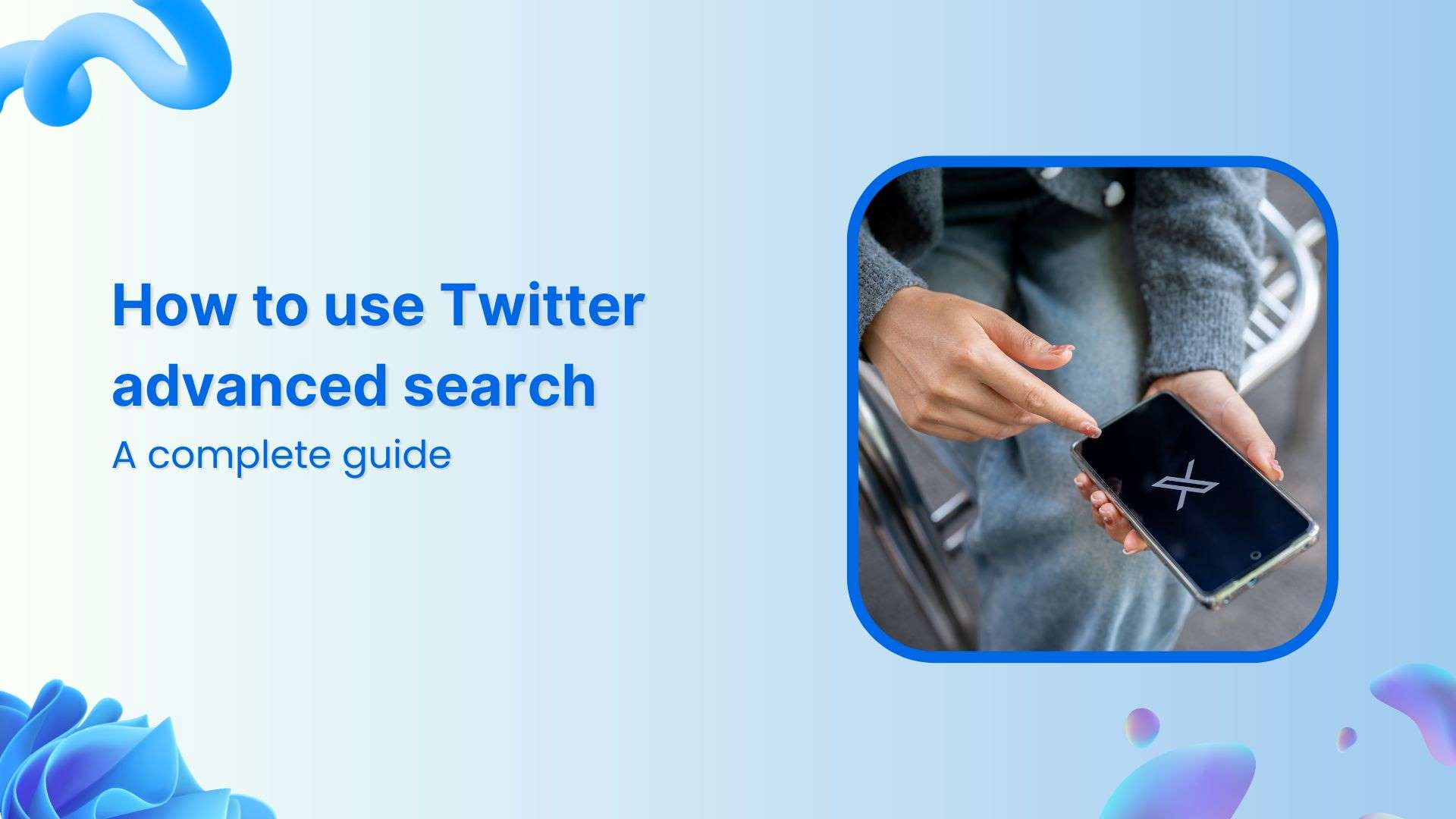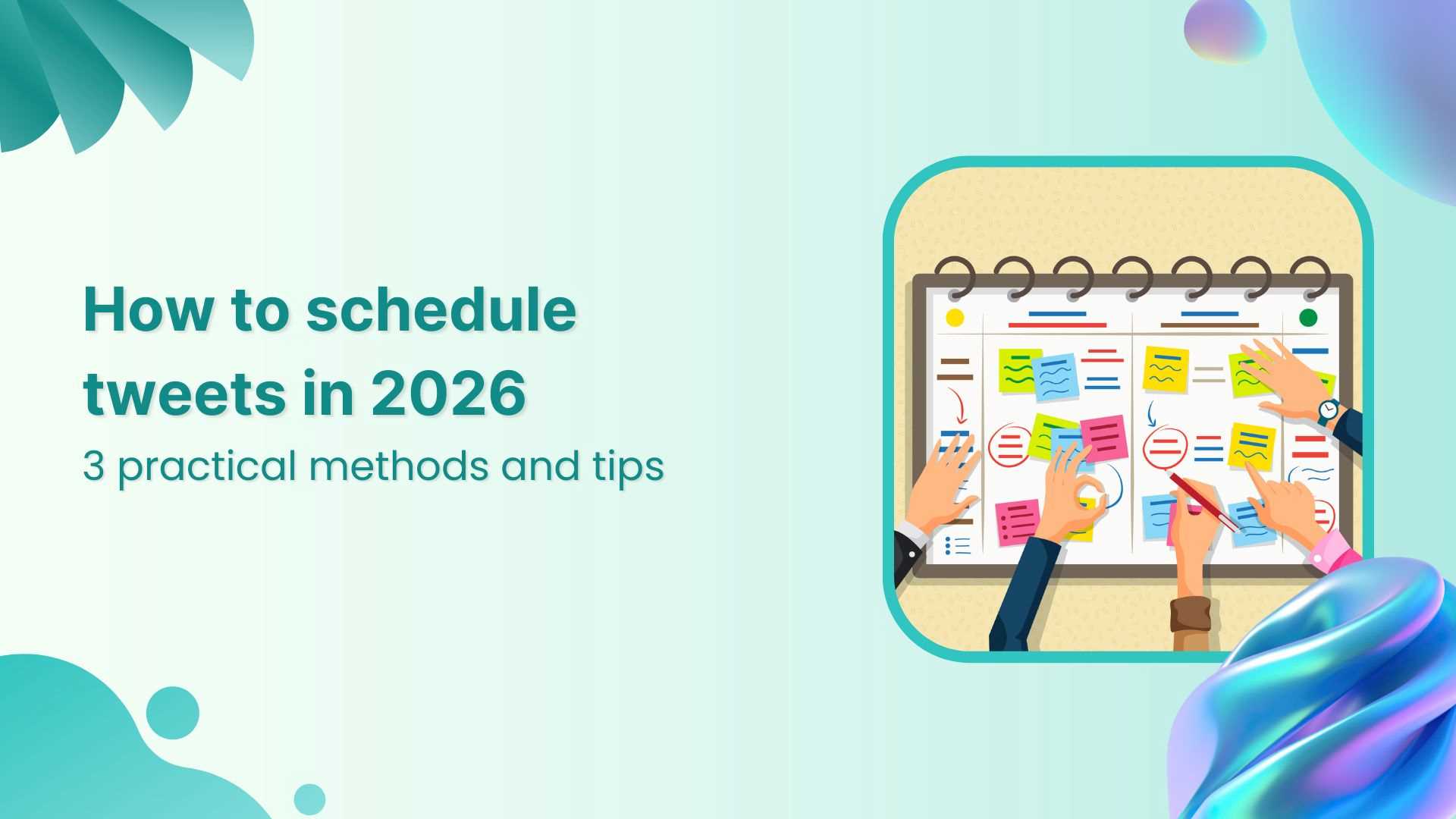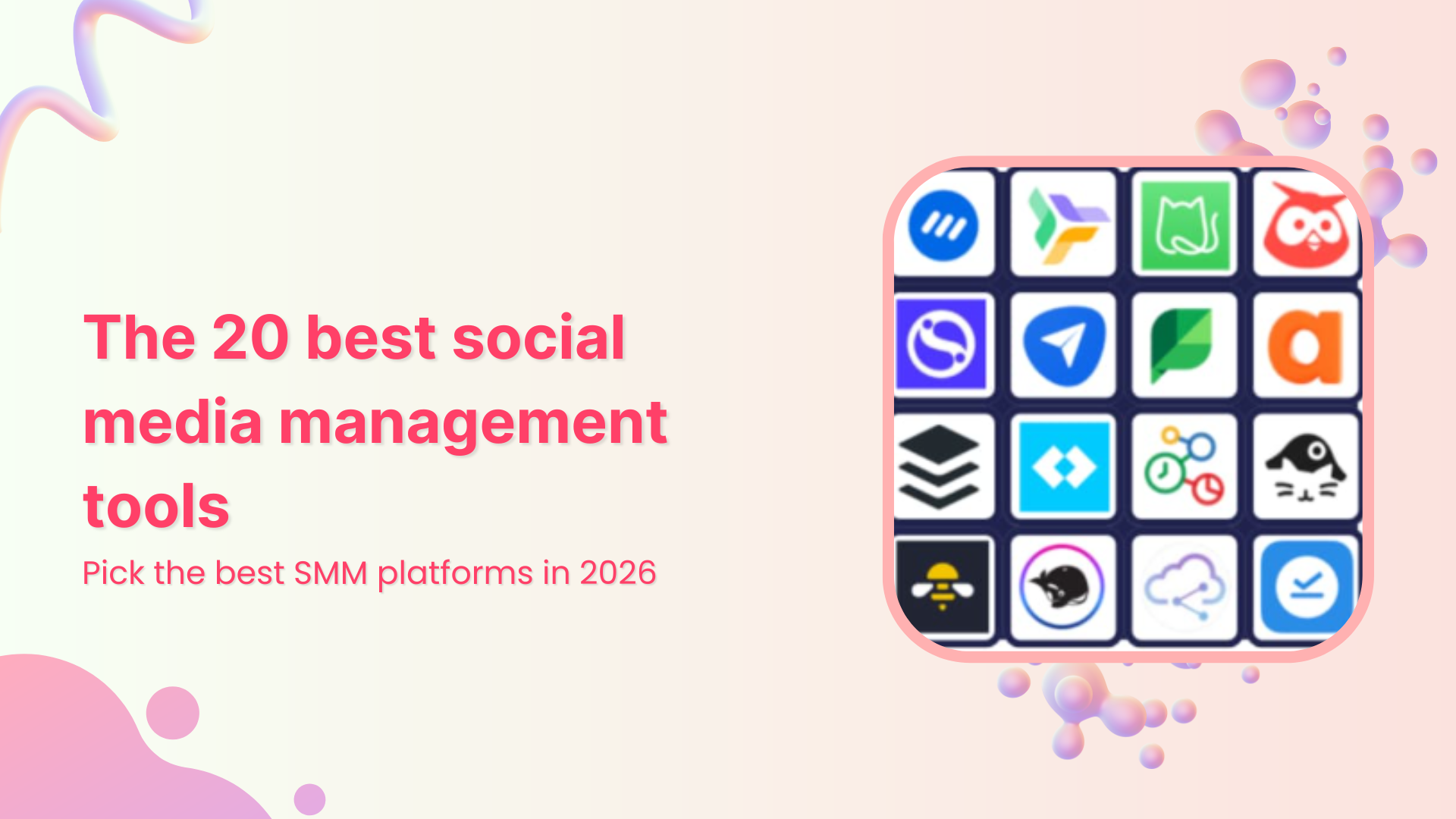Bulk-generate & schedule posts in seconds with Smart Scheduling. Try now!
YouTube Creator Studio: How to get started?

Well, well, well. Looks like someone has finally decided to post those YouTube videos they’ve been putting off since last year and up their YouTube subscriber’s game. It’s about time!
Let me guess: You’ve been hearing so much about some YouTube Creator Studio, or probably already know about it, and wanna know what the hype is all about plus how you can get started? Don’t worry, I’ve got your back.
Allow me to assist you in acquiring all the necessary information you require. get started with YouTube Creator Studio, AND suggest an alternative if you feel it just isn’t for you. Ready for an info-packed guide that feels like a summer breeze? Lesssgo!
What is YouTube creator studio?
YouTube Creator Studio is basically the hub for all the creators out there who want to manage and monitor their YouTube strategy. It’s like a backstage pass that lets you manage all your videos, see the stats, and tweak things here and there to make your channel reach the *sky*.

It’s packed with a whole bunch of cool features that’ll simply make you go GAGA (It certainly made me). From scheduling uploads and editing videos to managing comments and tracking analytics, this baddie is your must-have if you wanna create some bomb content on YouTube.
Whether you’re a professional content creator or a freshie just starting out, it honestly doesn’t matter. You’ve gotta get your hands on this personal control center and know its ins and outs better than YouTube itself (MMHMM). I know what you’re thinking. “But how do I get started with YouTube Creator Studio?” Don’t worry, I’ve got just the info. Ready? Lesssgo!
Read More: Cracking YouTube Algorithm in 2022: A Marketer’s Guide
How to get started with YouTube creator studio?
Now, I know all the tools and features might seem harder than that 45-minute HIIT video you saw the other day but once you get the gist and practice a lil’ bit, the seemingly-daunting Creator Studio will feel like something you can easily do while you’re half-asleep, no kidding.
-
Step 1
First things first, log in to your YouTube account. If you’re already logged in, SWEET, you’re already a step ahead!
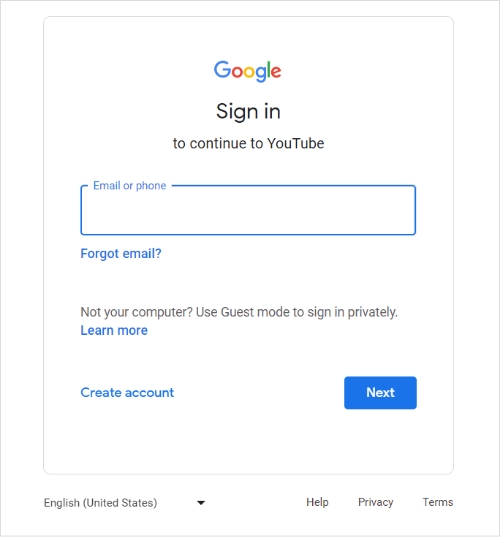
-
Step 2
To access your profile, click on your profile picture located at the top of the page.right corner and select “YouTube Studio” from the dropdown menu.

-
Step 3
And voila! You’ve made it to the dashboard, the epicenter of YouTube Creator Studio.
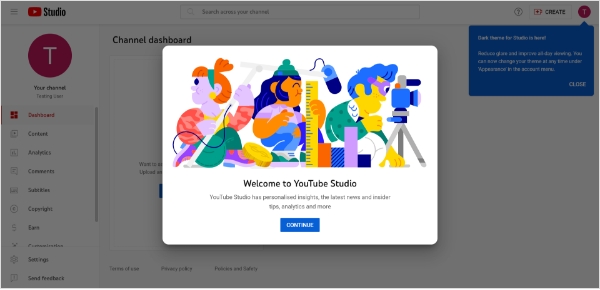
-
Step 4
Now that you’re in, you can explore all the exciting features and tools Creator Studio has to offer, like analyzing your video’s performance and replying to comments.
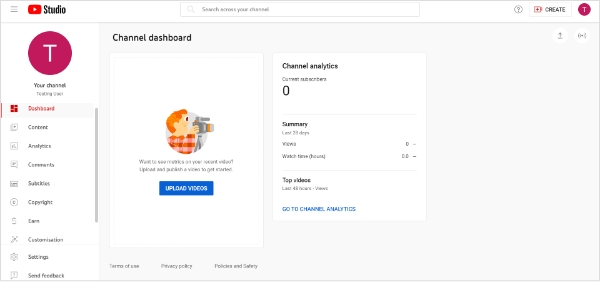
-
Step 5
If you wanna upload a video, just select Click on the “Create” button located at the top right corner. screen, and then select “Upload video.”
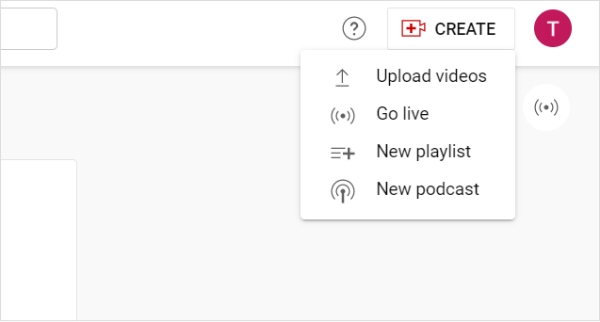
-
Step 6
Done? Now follow the prompts to successfully upload your video, and don’t forget to add a super catchy title, description, and relevant tags. Oh, and pick a sweep-’em-off-their-feet kinda thumbnail, too!
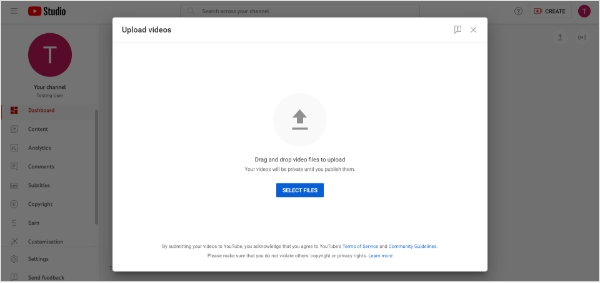
-
Step 7
Once your video’s published, you can track its performance by clicking on the “Analytics” tab in Creator Studio.
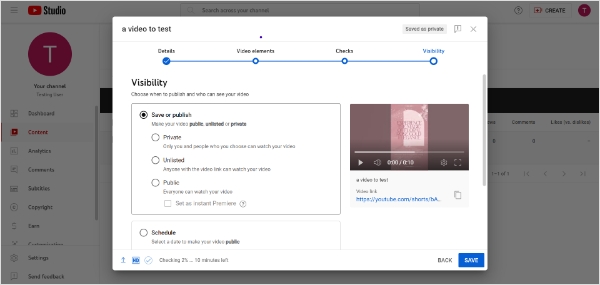
And that’s it! You’re officially a YouTube Creator Studio pro! I cannot be more proud.
YouTube creator studio tips to improve video performance
Worried your videos won’t perform as well as you want them to and you’ll be stuck staring hopelessly at your screen, wondering what you could’ve done better? These 7 tips are gonna be your holy grail to your “How do I become a good YouTube content creator?” late-night worries. Wanna know the added plus? They’ll show you how you can improve your video performance with the *magical* YouTube Studio.
- Analyze your video metrics: Take a deep dive into your video metrics, such as watch time, audience retention, and social media engagement, to pinpoint areas where you can improve and modify things.
- Use appealing thumbnails and titles: Try to use thumbnails and titles are ones that’ll make someone stop scrolling their feed and go “hold up, I have GOT to check this out.” Oh, and make sure they accurately represent the content of your video, too.
- Optimize video description and tags: Incorporate relevant keywords into your video description and tags to improve search engine visibility and get more traction.
- Collaborate with other YouTubers: Know how our parents always said don’t interact with strangers? Well, it’s time to do some un-strangering! Collaborating with other creators can help you reach new audiences, expand your network and give you a bunch of creative ideas for your content strategy.
- Promote your videos on social media: Here’s the part where you gotta go full-on crazy! You should share your videos on all the social networks you’re on to increase their reach and drive a massive amount of views.
- Engage with your audience: Remember, treat your audience well and they’ll treat you even better! Respond to comments, create polls, and really engage with your audience to build a loyal, sticking-with-you-at-your-worst community around your channel.
- Consistency is K-E-Y: I cannot stress just how much consistently publishing high-quality content can help you build a loyal following and improve your video performance over time. Don’t believe me? Try it out and see for yourself!
YouTube video marketing with ContentStudio
Let’s be honest. We want people to see our content. We want it to impact them, make ‘em think about the concepts we introduce or the bottle flip we got right on the very first attempt. But with the surge in the content on YouTube these days, it is SO hard to get that desired reach without properly-done YouTube video marketing.
Now, do you keep trying to work your way through the YouTube Studio but a) find it a lil’ too complex and b) feel like it takes too much of your time? IT’S OKAY! I feel you. And that’s why ContentStudio is a total lifesaver, ESPECIALLY if you wanna schedule a bunch of your YouTube videos altogether and not compromise on your YouTube video marketing.
How? It’s fast, easy and it’s got everything in one place. Here’s a step guide on how to schedule your Youtube posts with ContentStudio.
-
Step 1
Create a ContentStudio account and connect your YouTube channel.
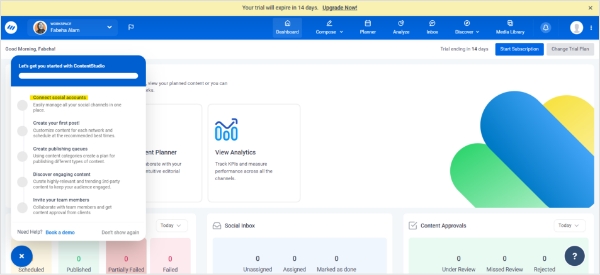
-
Step 2
Click on the “Compose” tab and select “Social Post.”
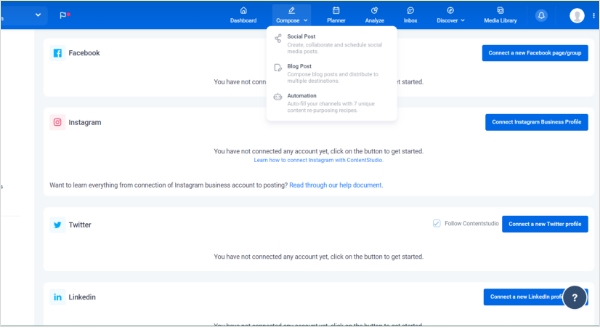
-
Step 3
You can either upload your video directly or share a link to your video on YouTube. Then, add a title, description, and relevant tags to optimize your video for search.
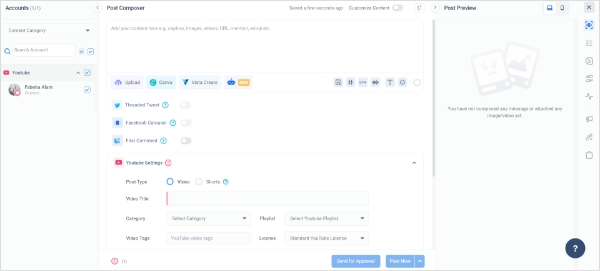
-
Step 4
Select the social media profiles and groups where you want to post your video from the column on the left. You can also preview your video and make any necessary edits with the lil’ section on the right.
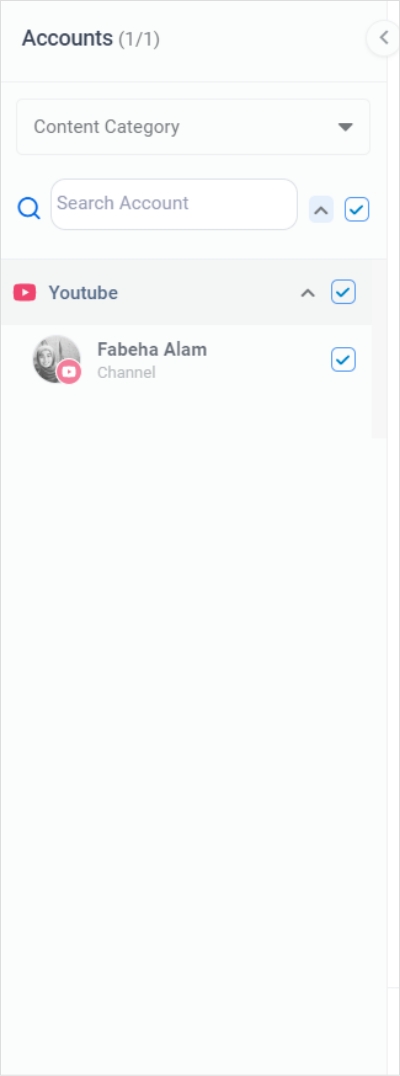
-
Step 5
Now, there are 2 ways you can go about this. Either hit “Post Now” to send it out there into the digital world right away or click on “Schedule” to publish it at your preferred date and time.
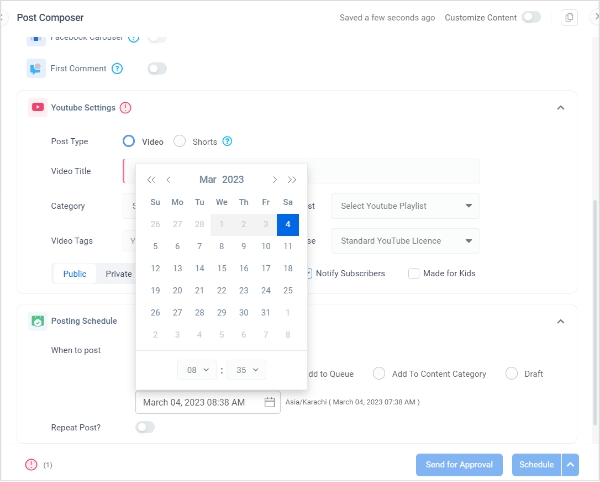
-
Step 6
YAY! Your video’s scheduled! You can now monitor the performance of your video using the analytics dashboard in ContentStudio.
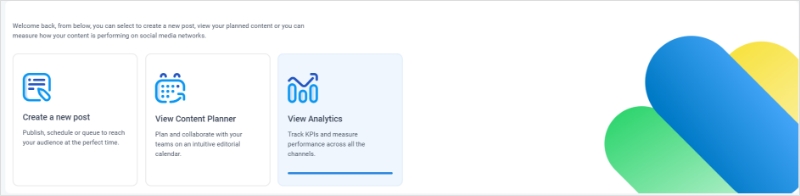
P.S. Don’t forget to engage with your audience by responding to comments and questions!
The easiest way to manage and grow your social channels.
Try ContentStudio for FREE
Conclusion
Aaaand that’s a wrap! Now, wasn’t that easier than that cheesy garlic bread in 10 minutes video you watched last night? The one that has that irresistibly good—nope, not gonna go there. I’m gonna stop now. Because we both have a pretty good idea of what’ll happen next if I don’t.
Anyhoo, I hope you’re still not going around in circles trying to figure out how to get started with the famous YouTube Studio! Like I said, once you start using it, it’ll start to feel much easier. And if it doesn’t, you’ve always got ContentStudio.io as a backup!
Say goodbye to all those excuses for not posting content you used to make just because you’re a lazy bum (so am I but it’s okay, we’re working on it, aren’t we?) and get some content-creator vibes going!
FAQs
What are some of the benefits of using YouTube Creator Studio?
The Creator Studio on YouTube offers a lot of awesome tools and features that can help you create, edit, and manage your YouTube content more efficiently. Apart from the content curation part, you can also use it to track your channel’s performance, monitor comments, analyze viewer demographics, and much, much more.
How do I optimize my video titles and descriptions in YouTube Creator Studio?
Make sure your video titles and descriptions are clear, short, and keyword-rich. Try to use descriptive language and include relevant keywords (not the random ones that pop into your head at 3 AM) to help your content rank higher in search results. Using tags helps viewers find your content more easily too.
Can I monetize my videos through YouTube Creator Studio?
Abso-defi-loutely! You can monetize your videos through the famous YouTube Studio by enabling ads and joining the YouTube Partner Program. Once you’ve met the program’s eligibility requirements, you’re good to go and can start earning those $$$ from your bomb.com content.
How can I use YouTube Creator Studio to analyze my channel’s performance?
Easy peasy! You can track key metrics such as views, watch time, and engagement rate with the Creator Studio on YouTube. Not just that but you can also analyze audience demographics, traffic sources, and revenue data which’ll help you create some seriously next-level content strategies.
Can I use YouTube Creator Studio to live stream?
Yep, you can use YouTube Creator Studio to live stream by a) creating a new event and b) selecting the “Live Stream” option. BTW, you can even use it to schedule live streams in advance and promote them to your audience. How cool is that?
Recommended for you


Powerful social media management software
14-day free trial - No credit card required.