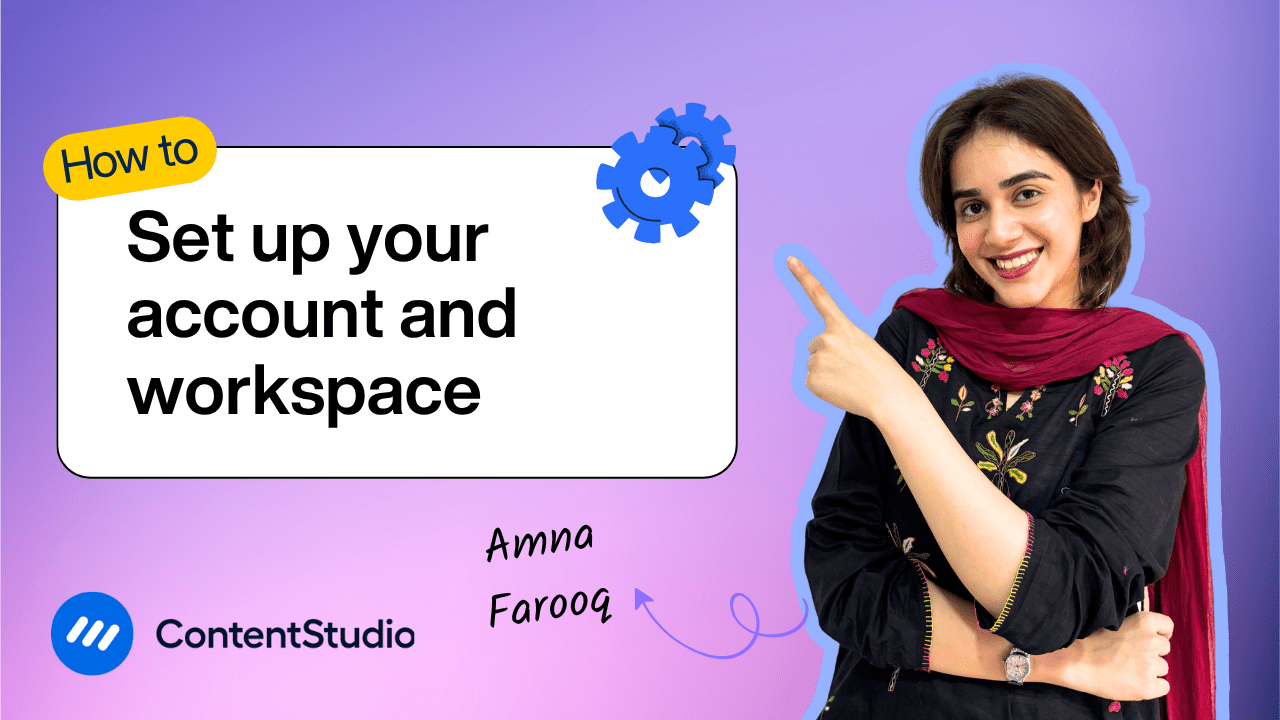Bulk-generate & schedule posts in seconds with Smart Scheduling. Try now!
How to easily connect your client's social accounts without credentials
Clients are often hesitant to share their social media account credentials. Leaked passwords pose a security risk, especially for brands. However, without credentials, the client’s social media onboarding process is impossible. This creates a dilemma for the social media managers and agencies. ContentStudio provides EasyConnect, an alternative approach to traditional login.
With EasyConnect, you can evade the fear of sharing credentials by providing them with a secure link to connect the accounts on their own, paving the way for team-based social media access. EasyConnect also allows password protection to secure the process even further. In this video, we’ll walk you through the process of creating the EasyConnect link. For the client's perspective, you can refer to our help docs.
Creating an EasyConnect link
In just a few clicks, you can generate a unique link that your client can use to authorize access. Follow the steps below to create and share an EasyConnect link from your ContentStudio dashboard.
- Log in to your ContentStudio account
- On the top right side, navigate to your profile and then social accounts
- At the top, you will see the EasyConnect Section.
- Click the “Create New Link” button. A pop-up window will appear.
- Fill in the Link Details
- Title: Enter a title for the link. This can be your client's name or any custom label you prefer. This will help you distinguish and manage different links.
- Password Protection (Optional): If you want to add an extra layer of security, toggle on the password protection and set a password.
- Once you've filled in the details, click the “Create” button.
- After creation, your EasyConnect link will be generated. Copy the link and send it to your client so they can securely connect their social accounts.
Managing existing EasyConnect links
If you have existing EasyConnect links, you can easily manage them by clicking the “EasyConnect Links” button, which displays all the links created thus far. For every link, you have different options, and you can:
- Edit - you can change the title and the password
- Delete - you can permanently remove the link, which will also remove the accounts connected with it
- Copy - if you wish, resend the link, you can copy it from here
- Enable or disable - disabling a link will prevent any new connections using that link, and enabling will allow your client to link their social media accounts
- Expand - you will be shown all the accounts connected via that link
What social media platforms can you connect through EasyConnect
The EasyConnect feature allows you to connect
- Facebook (profiles & pages)
- Instagram (Professional accounts)
- Threads
- LinkedIn (profiles & pages)
- Pinterest (Profiles & Public Boards)
- Google My Business (Verified locations)
- YouTube (channels)
- Tiktok
- Tumblr
- Bluesky


Powerful social media management software
14-day free trial - No credit card required.