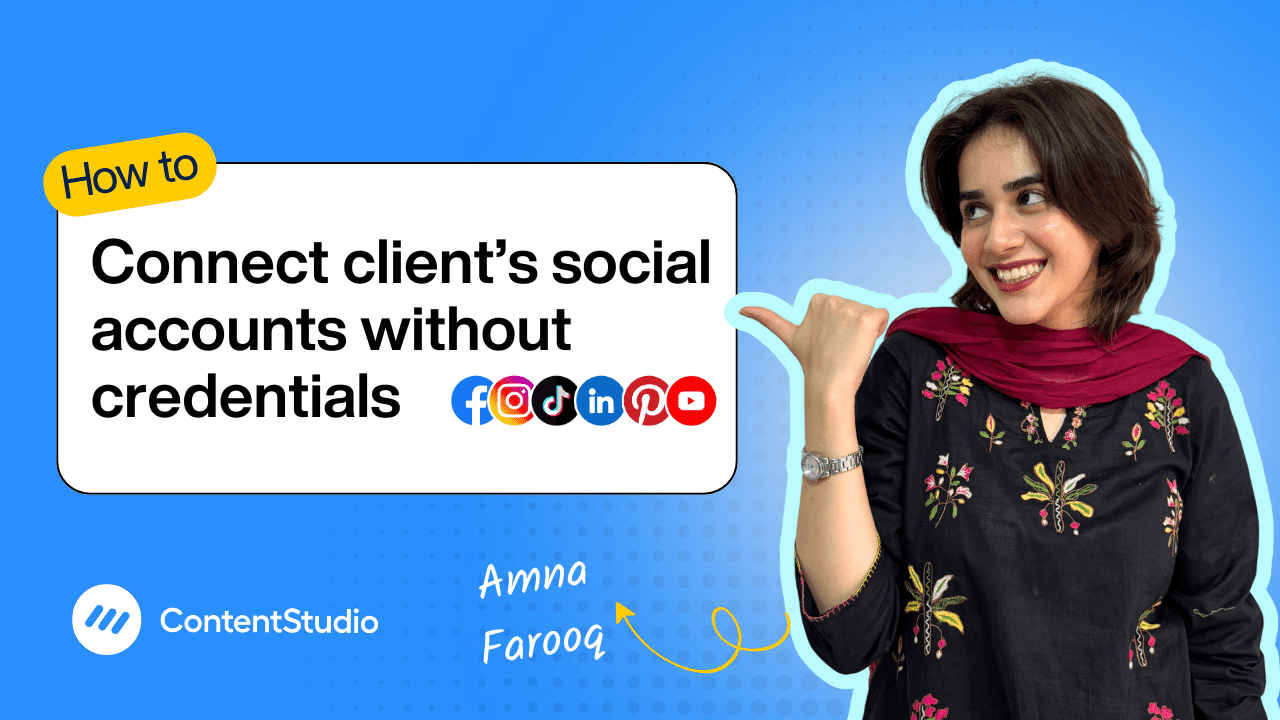Bulk-generate & schedule posts in seconds with Smart Scheduling. Try now!
How to set up your account and workspace
Managing multiple social media accounts, waiting endlessly for client approvals, and struggling with scattered settings. Sound familiar? If you’re tired of juggling tools and missing deadlines, this video is your ultimate starting point. In this step-by-step guide, we’ll walk you through how to set up your ContentStudio workspace so you can start managing your team, clients, and content with ease and structure right from the beginning.
Whether you're a solo marketer, an agency, or part of a bigger brand, getting your workspace configured properly is key to a smoother workflow.
Signing up and creating your workspace
Getting started with ContentStudio is simple. Begin by heading to the sign-up page and signing up with your email address. Once you’ve created a password and entered a workspace name (this could be your business, brand, or client name), you’ll need to verify your email through a quick code. After verification, your account is officially active.
During onboarding, you’ll be prompted to enter your full name and optionally your phone number. You’ll then be asked to identify your business type so ContentStudio can tailor the experience to your needs. You can connect your social media accounts right away, or skip this step and do it later from settings.
Adding and connecting social accounts
Once your workspace is ready, the next step is connecting your social accounts. You’ll find the "Social Accounts" section under workspace settings. You can connect platforms like Facebook, Instagram, LinkedIn, and more.
There are two ways to connect:
- Standard connection: You must be logged into the platform and have the required admin rights (e.g., be an admin of a Facebook page).
- EasyConnect: A simpler method for connecting client accounts without needing credentials. This is particularly useful for agencies managing multiple clients.
Once permissions are granted, ContentStudio will import the selected pages or accounts, making them available in your workspace for post creation, scheduling, and analytics.
Adding team members and assigning roles
ContentStudio is built for collaboration, and inviting team members is just as easy. You, as the super admin, have full control over user roles and permissions.
Here are the roles you can assign:
- Administrator: Has full access to all features. You can choose whether to enable or restrict billing access.
- Collaborator: Can create, edit, schedule posts, and respond to comments and DMs. Permissions can be customized based on accounts or features.
- Approver: Can only access the planner to review and approve/reject posts. Optionally, you can allow them to make edits as well.
For external users like clients or stakeholders, assign them as Client. They won’t have access to internal notes or private posts, helping you keep internal workflows and client communication separate.
You can always edit a team member’s permissions later with just a few clicks.
Setting up notifications
To stay on top of tasks and activities in your workspace, notifications are key. ContentStudio allows you to customize notification settings across:
- Dashboard notifications
- Email alerts
- Browser notifications
You can set how frequently you receive alerts (e.g., immediately, hourly) and choose which types of activities you want to be notified about—like being added to a task, new discussions, or post approvals.
With your workspace, social accounts, team, and notifications all set up, you’re now ready to take on content planning like a pro. This foundation will make future publishing, collaboration, and reporting significantly smoother.


Powerful social media management software
14-day free trial - No credit card required.