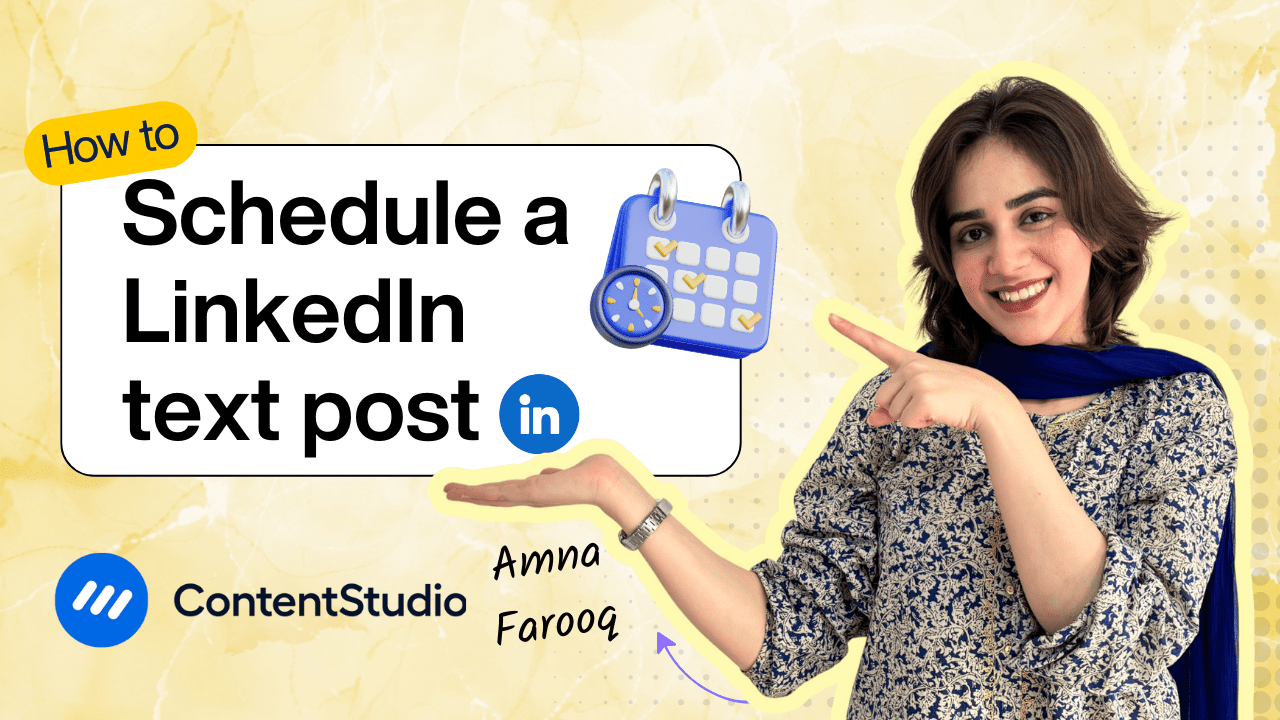Bulk-generate & schedule posts in seconds with Smart Scheduling. Try now!
How to schedule a LinkedIn video post
Note: The Planner and Composer buttons on the dashboard have been merged into a single section called Publisher. You can now find the Compose button inside the Publisher tab.
Sharing video content on LinkedIn is a powerful way to engage your network, build authority, and grow your brand. But manually uploading videos each time can become a drain on your time and productivity. You can upload videos up to 15 minutes long on LinkedIn. The minimum duration is 3 seconds.
That’s where ContentStudio steps in. It simplifies LinkedIn video posting by allowing you to plan, schedule, and automate content delivery — all while tracking performance for continuous improvement. Whether you’re managing a personal brand or a corporate page, this tutorial shows you how to schedule LinkedIn video posts easily and effectively.
Step-by-step guide: Scheduling LinkedIn video posts
Here's how to schedule a reel with a custom thumbnail on LinkedIn via ContentStudio:
Log in to your account
Sign in to your ContentStudio account.
Navigate to the Post Composer
On your Dashboard, navigate to Compose, then Social Post.
Choose your accounts
Choose the LinkedIn page or profile you want to publish to. If you manage multiple profiles/pages, you can select one or several at the same time.
Create your post
Within the Post Composer, you can upload your chosen image or video directly from your device, or select one from your Media Library. For added convenience, ContentStudio also lets you connect cloud storage services like Dropbox or Google Drive, making it easy to access and use your media files on the go.
Write your caption
Use ContentStudio’s built-in AI Caption Writing to create an engaging caption for your post. You can choose the pre-defined prompts or add a description of the caption you want. Then, adjust the word count and tone of voice to your liking. You can ask it to generate hashtags with the caption and to include emojis or not. You can also ask for variations so you have a choice. Just add the caption that is per your requirement to the composer.
Customize your thumbnail
Once you've uploaded your media, you'll see a small button for setting a Custom Thumbnail. You can choose a thumbnail from the suggested frames, select a specific frame from within the video, or upload a custom image directly from your device.
Preview your post
A preview of your post will appear on the right side of the screen, allowing you to see exactly how it will look once it's published. This helps you make any final adjustments before scheduling or posting.
Add first comment
In the post composer, you’ll see an option to add “First Comment.” This is a great way to expand on your post without cluttering the main caption. Use the first comment to add extra hashtags, tag relevant users, or drop a link (like to your blog, website, or YouTube video). This helps drive engagement and keeps your main post clean and focused.
Choose your posting options
ContentStudio provides several flexible scheduling options to suit your content planning needs:
- Post Now: Instantly publishes your post to the selected LinkedIn account(s).
- Schedule: Lets you choose a specific date and time for your post to go live.
- Add to Queue: Automatically slots the post into the next available time in your pre-defined posting queue.
- Add to Content Category: Publishes the post based on the preset timing rules assigned to a specific content category.
- Save as Draft: Stores the post for future editing or review.
Use best time suggestions (optional)
ContentStudio also displays the best time to post, based on your account’s analytics—i.e., when your followers are most active. This can help you maximize engagement.
Schedule your post
Once everything is set up, select the date and time you want to schedule your post to and click Schedule, and you’re done!
Why scheduling video posts matters
- Reach More People: Video posts get significantly more engagement than text-based posts. Scheduling ensures your content goes live when your audience is most likely to interact with it.
- Save Time: Schedule a week or even a month’s worth of video content in advance, so you’re not stuck manually uploading videos every day.
- Stay Consistent: Regular posting helps keep your profile active and your audience engaged. Scheduling makes this consistency effortless.
- Work-Life Balance: Free up your time by letting ContentStudio handle the heavy lifting, so you can focus on other business tasks.
- Performance Tracking: Use built-in analytics to monitor video performance and fine-tune your LinkedIn strategy for even better results.
Scheduling LinkedIn video posts using ContentStudio is a smart way to plan ahead, reach your audience when it matters most, and stay consistent without burning out. Whether you're a solo creator or a marketing team, this tool makes LinkedIn content management efficient and scalable.
Try it for free and see the difference in your workflow and engagement.


Powerful social media management software
14-day free trial - No credit card required.