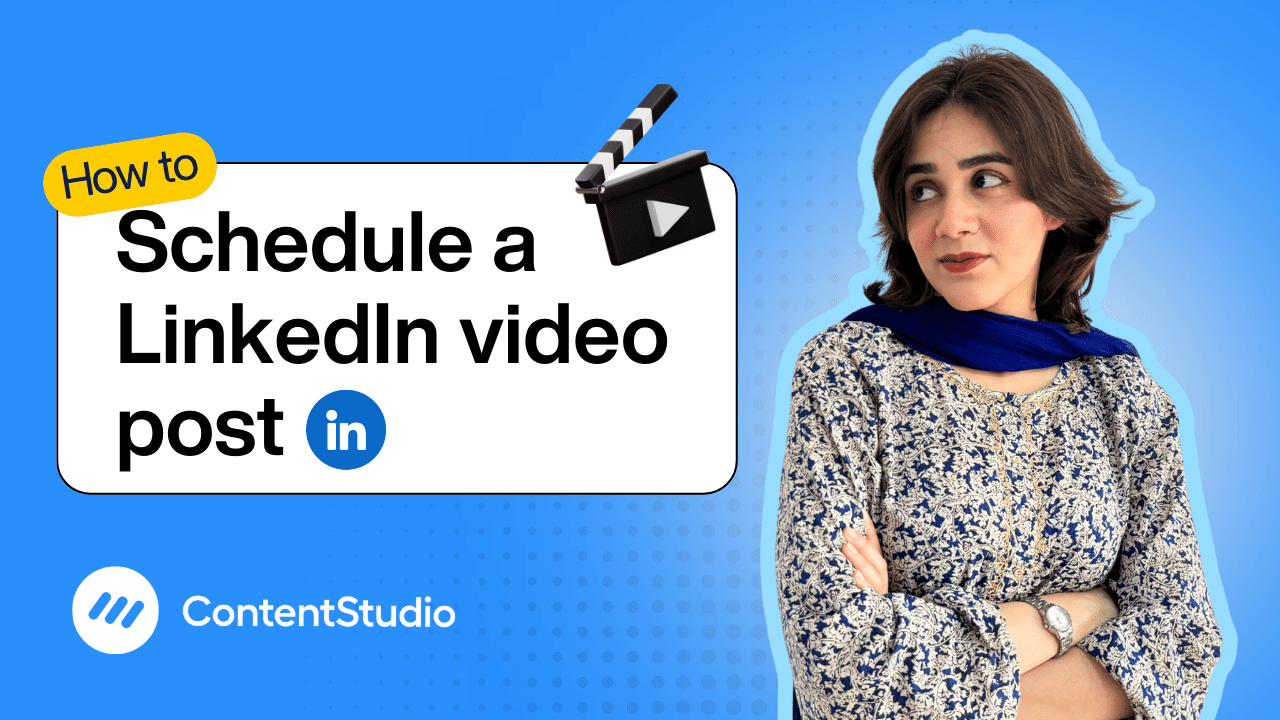Bulk-generate & schedule posts in seconds with Smart Scheduling. Try now!
How to schedule a LinkedIn text post
The Planner and Composer buttons on the dashboard have been merged into a single section called Publisher. You can now find the Compose button inside the Publisher tab.
Tired of rushing to post on social media at the right moment—only to miss it altogether? If your content is ready but your timing never aligns, scheduling is your best friend. While flashy images and videos often steal the spotlight, sometimes a well-crafted text post is all you need to spark conversation, share insights, or engage your audience.
In this tutorial, we’ll walk you through how to schedule a text-only post on LinkedIn using ContentStudio, so your message lands exactly when it needs to, without you having to be online.
Step-by-step guide to scheduling a LinkedIn text post
Here's how to schedule a text-only post on LinkedIn via ContentStudio:
Sign in to your account
Log in to your ContentStudio account.
Navigate to the Social Post Composer
From the dashboard, click on Compose and select Social Post.
Select your desired accounts
Choose the LinkedIn page or profile where you want your post to appear. You can select one or multiple profiles/pages if needed.
Create your post
In the Post Composer, create your text post; you can either write it manually or generate it using ContentStudio’s built-in AI Writing Assistant. To explore the pre-existing prompts templates, click on the “Prompts” button. You can use the quick prompts to edit the generated text. You can also favorite prompts for quicker access in the future. Once you're satisfied with the generated post, click “Add to Editor.” You can customize your text formatting as per your requirement.
Preview your post
You’ll see a preview of your post on the right side of the screen, helping you visualize how it will appear once published.
Choose your posting options
ContentStudio offers multiple scheduling options:
- Post Now: Instantly publishes your post.
- Schedule: Pick a specific date and time to publish.
- Add to Queue: Places your post in the next available slot within your pre-set posting queue.
- Add to Content Category: Publish based on time slots assigned to a chosen content category.
- Draft: Keeps your post saved for further editing or review.
When to post? (Optional)
Use ContentStudio’s smart suggestions for the best time to post, to post when your audience is most active, based on your account analytics.
Schedule your post
Once everything is set up, select the date and time you want to schedule your post and click Schedule, and you’re done!
How to edit a scheduled LinkedIn text post
Worried you made a mistake in the post and don’t want to do it all over again. ContentStudio makes it easy to update your post’s content or timing. Just follow these simple steps:
Go to the scheduled posts section
From your ContentStudio dashboard, navigate to the Planner or Scheduled Posts section on your Dashboard to view all your upcoming content.
Locate the post you want to edit
Browse through your scheduled posts and find the one you'd like to update. Click the edit icon next to it to open the post for editing.
Edit in the post composer
Once in the Post Composer, you can revise your text, adjust formatting, or change the scheduled date and time. Make your changes, then save or reschedule the post as needed.
Reschedule the post
If you simply want to reschedule the post to a later date, just drag and drop the post to the allocated date.


Powerful social media management software
14-day free trial - No credit card required.