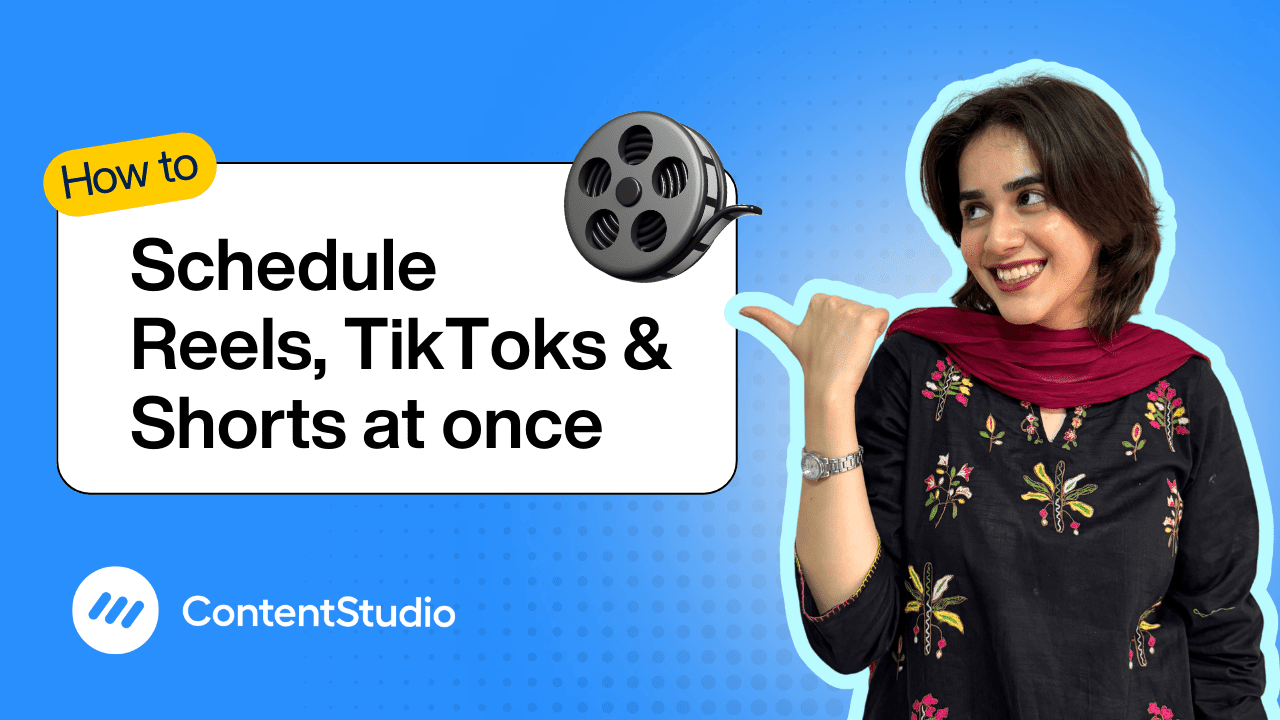Bulk-generate & schedule posts in seconds with Smart Scheduling. Try now!
How to schedule posts to multiple social accounts simultaneously
Note: The Planner and Composer buttons on the dashboard have been merged into a single section called Publisher. You can now find the Compose button inside the Publisher tab.
Keeping up with social media is no easy task. Between brainstorming ideas, creating content, writing captions, and responding to comments, even managing one platform can feel like a full-time job. But when you’re handling multiple platforms like Facebook, Instagram, LinkedIn, Pinterest, and X (formerly Twitter), the workload multiplies—and so does the stress.
Manually publishing posts across all your channels is not only time-consuming but also leaves a lot of room for error and inconsistency. Maybe you forget to post on one account, or you’re scrambling to publish something last minute, and it doesn’t perform well. That kind of pressure leads to burnout, missed opportunities, and a scattered brand presence.
But what if you could take control of your posting schedule, maintain consistency across all platforms, and cut your workload in half—all without sacrificing quality?
That’s exactly what this video will help you do.
In this step-by-step tutorial, you’ll learn how to schedule posts to multiple social media accounts at the same time—in just a few clicks. Whether you're a solo creator, a content manager, or part of a larger marketing team, this workflow will help you streamline your efforts, keep your strategy on track, and save hours every week.
Step-by-step guide: Schedule posts across multiple platforms
Access the composer
From your ContentStudio Dashboard, go to the Compose section and select Social Post.
Select your social accounts
Choose all the social media platforms you want to post to—whether it’s Facebook, Instagram, LinkedIn, X (Twitter), or Pinterest.
Upload your media
Within the Post Composer, you can upload your chosen image or video directly from your device, or select one from your Media Library. For added convenience, ContentStudio also lets you connect cloud storage services like Dropbox or Google Drive, making it easy to access and use your media files on the go.
Generate your caption
Use ContentStudio’s AI Caption Generator to help you write an engaging caption. You can:
- Add keywords or describe your post
- Adjust tone and word count
- Include or exclude hashtags and emojis
- Generate multiple variations to choose from
Once satisfied, add your chosen caption to the post composer.
Fill out platform-specific requirements
Depending on the platform, fill out additional fields. In the Facebook setting, select your post type: Feed, Reel, or Story. Turn on the toggle below if you want to share your post as a story as well.
When preparing your Instagram post in ContentStudio, select the appropriate post type based on your content:
- Reels: Single video only (MOV or MP4), up to 1GB, duration 3 seconds to 15 minutes, recommended 9:16 aspect ratio. Note: Reels posted this way will not appear in your Instagram feed.
- Feed + Reel: Single video only (MOV or MP4), up to 1GB, duration 3 seconds to 15 minutes, recommended 9:16 aspect ratio. Selecting this option ensures your video appears both as a Reel and in your feed.
- Feed (Single Image): One image (JPEG or PNG), max 8MB, dimensions 1350x1080.
- Carousel: Up to 10 images and/or videos. Images: JPEG/PNG, max 8MB. Videos: MOV/MP4, max 100MB, duration 3–60 seconds.
You can also add up to 3 collaborators as long as the accounts are public.
Schedule your post
Choose the date and time you'd like your post to go live. You can also opt to Post Now, Save as Draft, or Add to Queue.
Hit "Schedule."
Once everything looks good, click Schedule—and you’re done! Your post will be published to all selected platforms automatically.
Which social media account can you connect with ContentStudio?
ContentStudio supports integration with all major social media platforms, including:
- Twitter / X
- Threads
- Tumblr
- Google Business Profile
- YouTube
- TikTok
Some other platforms you can connect with ContentStudio are Medium, Pocket, Shopify, Webflow, and WordPress.
Can you tailor your post for each platform?
When scheduling content across multiple accounts, it’s important to adapt your message to fit each platform’s style. ContentStudio makes this easy with the Customize Content toggle in the Post Composer.
Once enabled, you can tweak your post individually for each selected platform—like writing one caption for Facebook and a different one for your Instagram carousel. This ensures your content feels native and optimized, no matter where it's published.


Powerful social media management software
14-day free trial - No credit card required.