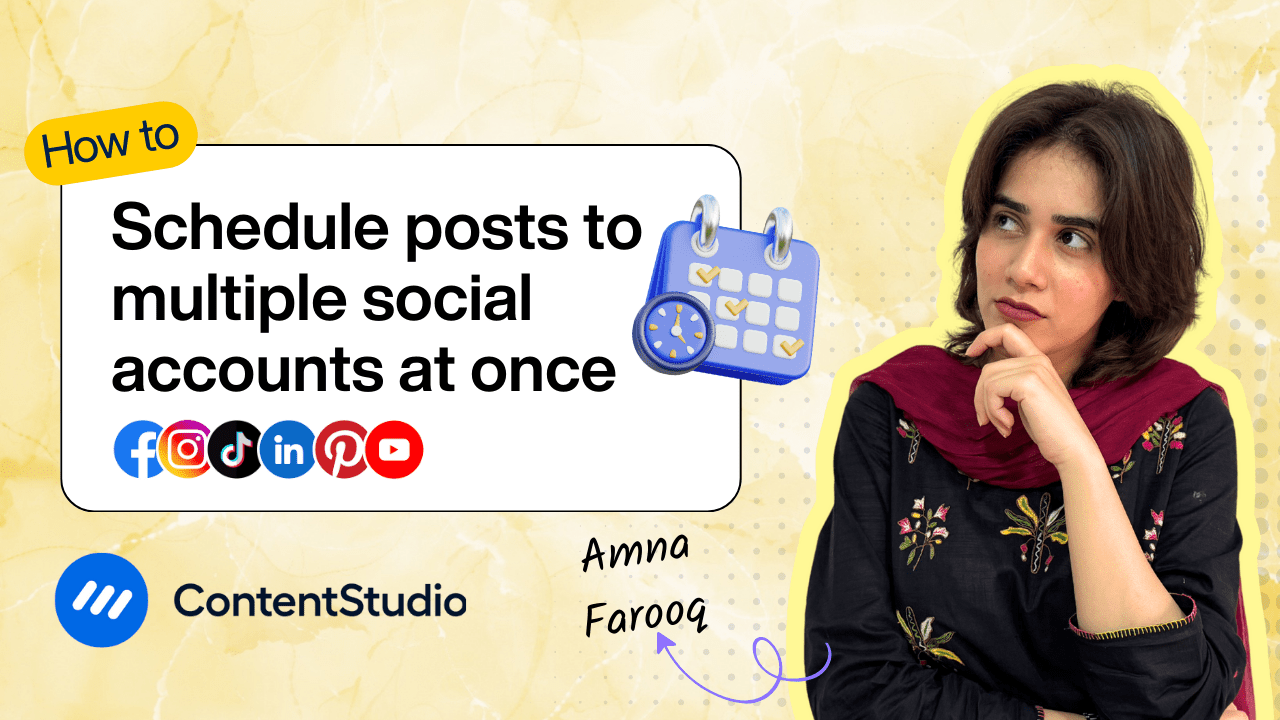Bulk-generate & schedule posts in seconds with Smart Scheduling. Try now!
How to schedule Reels, TikToks & Shorts simultaneously
Note: The Planner and Composer buttons on the dashboard have been merged into a single section called Publisher. You can now find the Compose button inside the Publisher tab.
As a content creator, publishing your short-form videos across platforms like Instagram, TikTok, and YouTube Shorts can be a time-consuming task—especially when done manually. With ContentStudio, you can easily schedule your Reels, TikToks, and Shorts all in one go, saving time and maintaining consistency across platforms.
In this tutorial, we’ll walk you through how to upload, caption, preview, and schedule your video posts for multiple platforms using ContentStudio’s streamlined workflow.
Why schedule across platforms at once?
Posting the same video individually on Instagram, TikTok, and YouTube is inefficient. Here’s why scheduling cross-platform videos from one place makes sense:
- Save Time: Schedule once, publish everywhere.
- Maintain Consistency: Stay on brand across all channels.
- Boost Reach: Engage your audience wherever they hang out.
- Optimize Workflow: Streamline content creation and publishing.
- Post at the Right Time: Schedule each post for its platform’s peak engagement window.
Steps to schedule Reels, TikToks, and Shorts
Here’s a step-by-step guide to help you schedule your short-form videos across all major platforms:
Access the Composer
- Head over to your ContentStudio Dashboard.
- Click on “Compose” and select “Social Post” from the dropdown menu.
- This will open the Post Composer, your workspace for multi-platform posting.
Select your required accounts
- In the left panel, you'll see your connected social media accounts.
- Select the Instagram account for Reels, the TikTok account, and the YouTube account for Shorts.
- You can choose one or more accounts from each platform depending on where you want to post.
Upload your content
- Click the “Upload” button to add a video from your device, or select one from your Media Library.
- Make sure the video complies with each platform’s technical specifications (aspect ratio, duration, etc.).
Add captions using AI
- Click on the AI Caption Generator to quickly create tailored captions.
- Choose a tone (e.g., casual, professional, funny), set a word limit, and decide whether to include emojis or hashtags.
- This helps ensure your caption fits the style of each platform.
- Browse the AI-generated options and choose the one that fits best.
- Click “Add to Editor” to insert it into your post, then fine-tune it for voice, tone, or length as needed.
- You can customize your caption for different platforms as needed.
Adjust platform-specific settings
Depending on the platform, fill out additional fields. When preparing your Instagram post in ContentStudio, select the appropriate post type based on your content:
- Reels: Single video only (MOV or MP4), up to 1GB, duration 3 seconds to 15 minutes, recommended 9:16 aspect ratio. Note: Reels posted this way will not appear in your Instagram feed.
- Feed + Reel: Single video only (MOV or MP4), up to 1GB, duration 3 seconds to 15 minutes, recommended 9:16 aspect ratio. Selecting this option ensures your video appears both as a Reel and in your feed.
- Feed (Single Image): One image (JPEG or PNG), max 8MB, dimensions 1350x1080.
- Carousel: Up to 10 images and/or videos. Images: JPEG/PNG, max 8MB. Videos: MOV/MP4, max 100MB, duration 3–60 seconds.
You can also add up to 3 collaborators as long as the accounts are public.
For TikTok, choose the Direct Publishing via API option. Then, set the Post Type to Video. Next, configure your video’s visibility settings by selecting who can view the video and enabling or disabling options such as allowing comments, duets, and stitches based on your preferences.
Scroll down to the YouTube Settings section to fine-tune your post details:
- Title: Enter your video title here—this is what viewers will see first, so make it count.
- Video Type: Choose between a regular video or a YouTube Short.
- Category: Select the most relevant category to help YouTube understand and recommend your content.
- Playlist: If you want to add your video to a specific playlist, select it here, or leave it blank if not applicable.
- Tags: Add tags to improve discoverability. Use commas or press Enter after each tag to separate them.
- Privacy: Decide whether the video should be Public, Unlisted, or Private.
- Embeddable: Toggle this on if you want your video to be embeddable on other websites.
- Notify Subscribers: Choose whether to alert your subscribers when this video goes live.
- Made for Kids: Indicate whether your content is specifically created for children, in line with YouTube’s compliance policies.
Preview your post
- Click on “Post Preview” to see how your video and caption will appear on each platform.
- This is an important step to ensure your content looks polished and correctly formatted before going live.
Schedule your post
- Click on the “Schedule” icon.
- Choose a specific date and time for your video to go live on each selected platform.
- You can apply the same schedule across all platforms or set Custom Times based on audience behavior.
Hit Schedule
- Once everything is in place, click the “Schedule” button.
- Your video is now queued to publish automatically across Instagram Reels, TikTok, and YouTube Shorts at your chosen time.
Pro tips for short-form video scheduling
- Post at Platform-Specific Peak Times: Use ContentStudio’s “Best Time to Post” feature to ensure maximum reach.
- Repurpose Smartly: While it's the same video, consider tweaking captions slightly to suit each platform’s tone.
- Batch Create: Plan and schedule a week’s or month’s worth of content in one sitting.
- Use Emojis and Hashtags Strategically: Emojis catch the eye; hashtags increase discoverability.
- Keep an Eye on Trends: Trending audio and formats differ across platforms. Stay agile.
This multi-platform scheduling approach helps you maintain consistency, expand your reach, and keep your workflow efficient.


Powerful social media management software
14-day free trial - No credit card required.