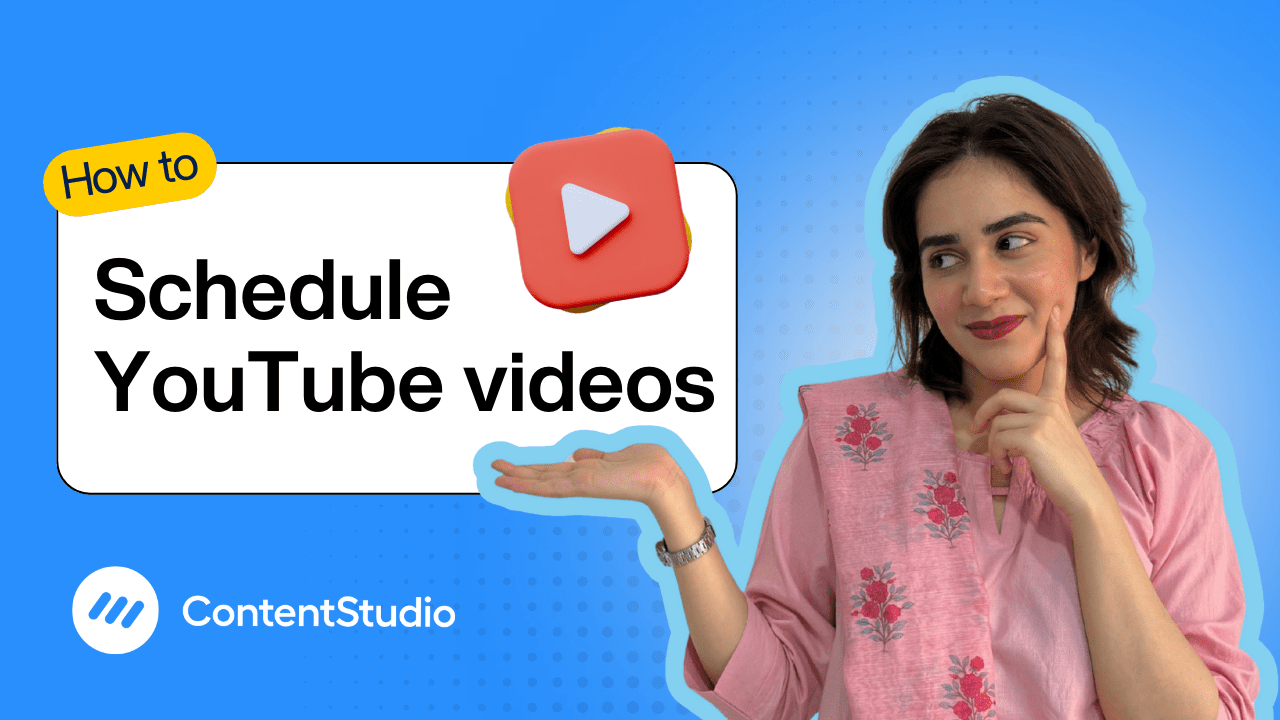Bulk-generate & schedule posts in seconds with Smart Scheduling. Try now!
How to schedule private content on YouTube
Note: The Planner and Composer buttons on the dashboard have been merged into a single section called Publisher. You can now find the Compose button inside the Publisher tab.
Hate it when your video goes live with a terrible auto-generated thumbnail or incomplete details? Scheduling your YouTube videos privately ensures everything looks just right before the world sees it. With ContentStudio, you can easily upload, optimize, and schedule your YouTube content while keeping it hidden until it’s ready to shine.
Whether you're preparing content in advance or just want to make sure all your metadata is perfect, this tutorial walks you through scheduling a private YouTube video the smart way.
Why schedule your videos as Private?
When uploading a video to YouTube, you get four visibility options:
- Public: Instantly visible to everyone and triggers subscriber notifications
- Unlisted: Not searchable, but anyone with the link can view and share
- Private: Only visible to specific people you invite via email
- Members Only: Exclusive to paying members (only if enabled)
Private is the safest option if you want to:
- Finalize your title, description, tags, and thumbnail
- Avoid premature notifications to subscribers
- Prevent unintentional access or link sharing
- Ensure full control before making it public
Note: Unlisted videos can still appear in shared playlists or be accessed via direct links, so it’s not fully secure.
Step-by-step guide: Scheduling a private YouTube video
Open ContentStudio and start a new post
Begin by logging into your ContentStudio account and heading to the dashboard. From there, click on the “Compose” button and select “Social Post” to start creating your YouTube content.
Choose YouTube channel(s)
Select your YouTube channel. You can choose single or multiple social accounts as per your requirement.
Upload your video
Within Post Composer, you can upload your chosen image or video directly from your device, or select one from your Media Library. For added convenience, ContentStudio also lets you connect cloud storage services like Dropbox or Google Drive, making it easy to access and use your media files on the go. Just ensure your video file is in a supported format like .mp4 or .mov and is under 1GB in size for smooth uploading.
Generate an optimized caption
To enhance your video’s performance, use ContentStudio’s built-in AI Caption Generator. With one click, you can generate a fully optimized caption complete with relevant hashtags and emojis designed to increase your video’s visibility and engagement.
Configure YouTube settings
Scroll down to the YouTube Settings section, where you’ll be able to draft your video’s title, tags, and description. This is also where you set the privacy status. Be sure to choose “Private” so your content stays hidden from the public eye until you're ready to publish.
Preview your post
Before scheduling, take a moment to preview how your video will appear on YouTube.
Schedule the video
Finally, select the schedule option and choose the exact date and time you want your video to be published. Once you’ve confirmed all your details, click “Schedule.”
Difference between Private and Scheduled
If you upload a video as private or unlisted, you will have to change its visibility manually. This might cause a discrepancy in your engagement because YouTube may not treat it as fresh content, limiting reach and notifications. Scheduling your videos instead of posting them privately and then later switching them to public ensures your video gets the full algorithm boost and audience visibility, all while giving you time to fine-tune the details in peace.
So the next time you prep a video, don’t rush it live.


Powerful social media management software
14-day free trial - No credit card required.