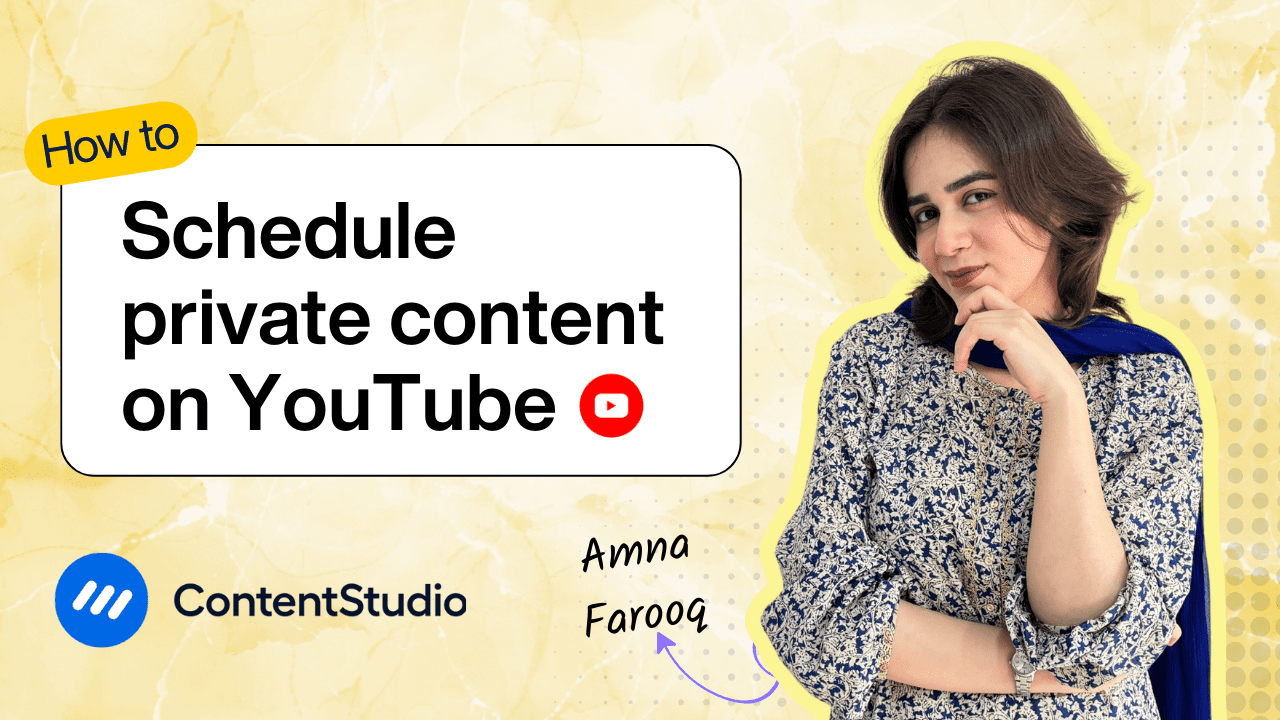Bulk-generate & schedule posts in seconds with Smart Scheduling. Try now!
How to schedule YouTube videos
Note: The Planner and Composer buttons on the dashboard have been merged into a single section called Publisher. You can now find the Compose button inside the Publisher tab.
Whether you're a solo content creator or part of a busy marketing team, you can understand all the effort that goes behind making a video. Everything from the ideation to the execution. All the effort is worth it when the video performs well, which means it needs to be published just right at the right time. And sitting at an insane hour just to publish a post is a bit much, isn’t it? Publishing at peak hours shouldn't be a stress-inducing task.
In this video, we’ll show you how to schedule your YouTube videos using ContentStudio, a powerful tool that lets you plan, optimize, and automate your video posts with ease. From uploading your content and adding optimized captions to customizing thumbnails and picking the perfect time to post, this tutorial covers everything you need to know.
Step-by-step guide: How to schedule a YouTube video
Open ContentStudio Dashboard
Start by logging into your ContentStudio Dashboard and head to the Compose drop-down menu, and then choose Social Post.
Select your YouTube account
From the left panel, scroll to the YouTube section and select the account you want to post to. You can choose multiple accounts if you want.
Upload your video
Click Add Media and upload your finished YouTube video directly to the composer from your device. You can also connect your Dropbox or Google Drive or use the Media Library to organize and store your videos.
Generate captions with AI
Use the AI Caption Generator to instantly generate optimized captions, complete with tone, hashtags, and emojis as per your requirement. Additionally, if you want to add your saved hashtags or wish to generate more hashtags, just click on “Generate Hashtags,” and the AI assistant will generate appropriate hashtags corresponding to your caption. If you are adding links to your captions, you can add custom UTM parameters for tracking.
Choose a thumbnail
Hovering over the uploaded video, you will see the option of custom thumbnail, where you can pick from suggested thumbnails, video stills, or upload a custom image to grab attention.
Customize your YouTube video settings
Scroll down to the YouTube Settings section to fine-tune your post details:
- Title: Enter your video title here—this is what viewers will see first, so make it count.
- Video Type: Choose between a regular video or a YouTube Short.
- Category: Select the most relevant category to help YouTube understand and recommend your content.
- Playlist: If you want to add your video to a specific playlist, select it here, or leave it blank if not applicable.
- Tags: Add tags to improve discoverability. Use commas or press Enter after each tag to separate them.
- Privacy: Decide whether the video should be Public, Unlisted, or Private.
- Embeddable: Toggle this on if you want your video to be embeddable on other websites.
- Notify Subscribers: Choose whether to alert your subscribers when this video goes live.
- Made for Kids: Indicate whether your content is specifically created for children, in line with YouTube’s compliance policies.
Schedule your video
Use the scheduling tool to set your desired date and time. Choose between posting immediately, adding to a queue, or setting custom times for each platform.
Send for approval (Optional)
Collaborating with a team or client? Use the Send for Approval option to streamline feedback before publishing.
Hit Schedule!
Once everything looks perfect, click Schedule, and your post is ready to go live automatically.
Manage and edit scheduled content
ContentStudio makes managing your YouTube content simple and stress-free with its built-in Planner. You can access it directly from your dashboard to view, edit, and organize all your scheduled YouTube videos in one place.
The Planner comes equipped with powerful filters to help you find what you need quickly. To manage your scheduled YouTube videos:
- Head to the Status filter and select Scheduled.
- In the Accounts section, pick your YouTube channel(s).
- Click Apply to view your scheduled videos.
Your videos will now appear in a calendar view. Want to reschedule? Just drag and drop the video post to a new date.
To edit any scheduled video, click the edit icon next to the post in the Planner. This will open the Post Composer, where you can:
- Modify the video title, description, hashtags, and emojis
- Adjust the scheduled publishing time
- Update the thumbnail or even switch the YouTube channel if needed
Once you’ve made your edits, you can either reschedule it, save it as a draft, or publish it right away—all without leaving the composer. It’s flexible, intuitive, and designed to give you full control over your YouTube content.


Powerful social media management software
14-day free trial - No credit card required.