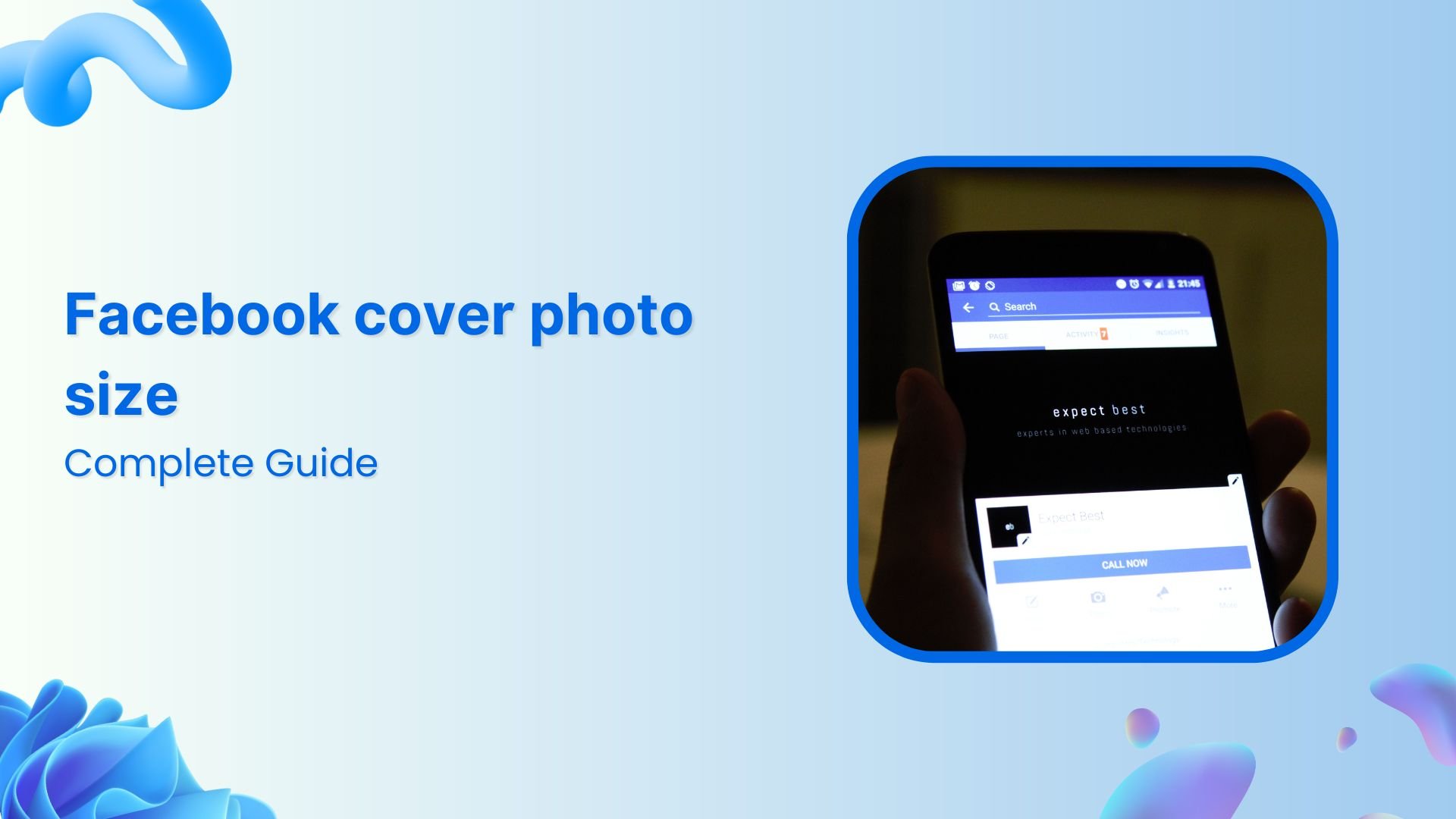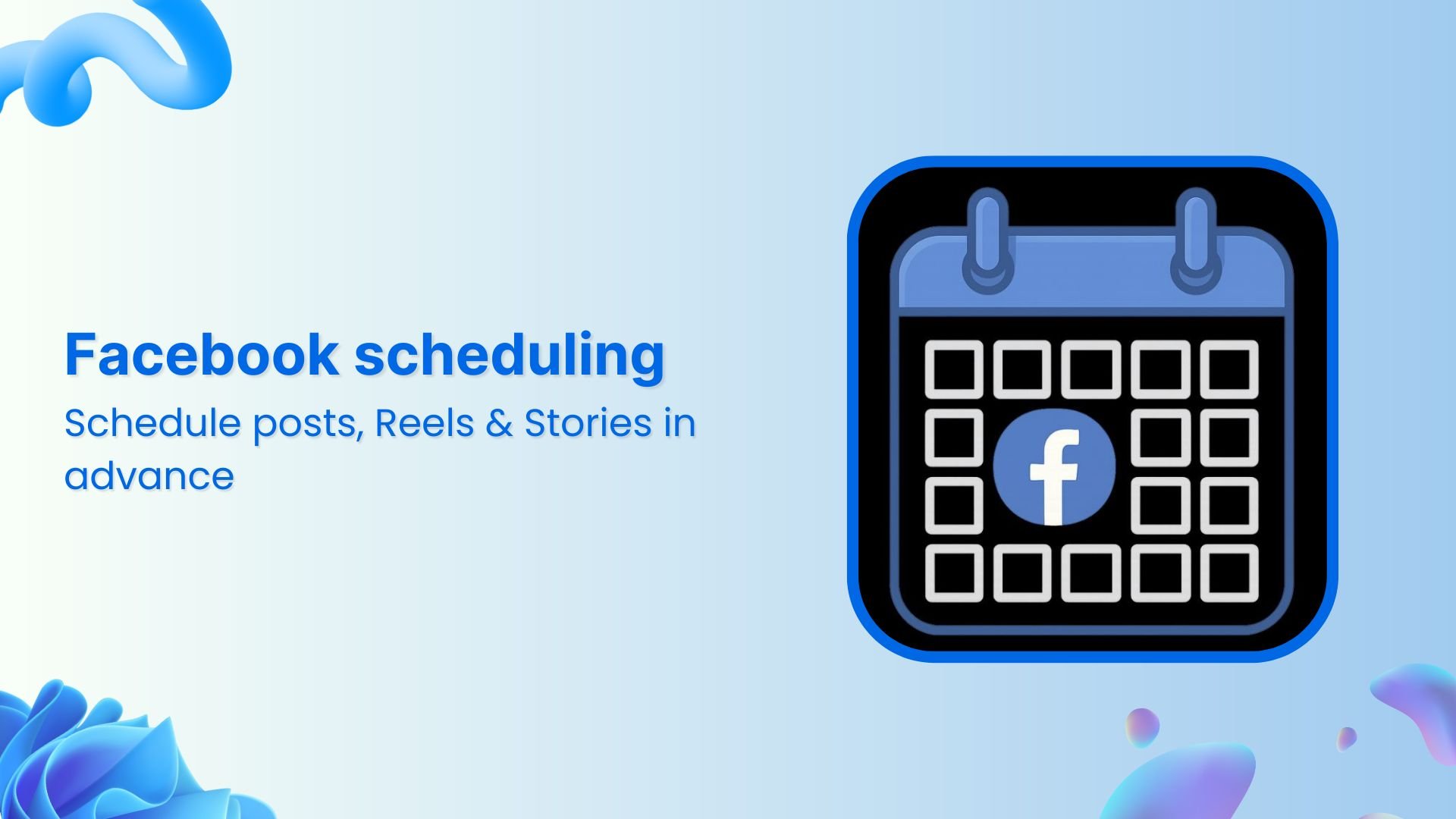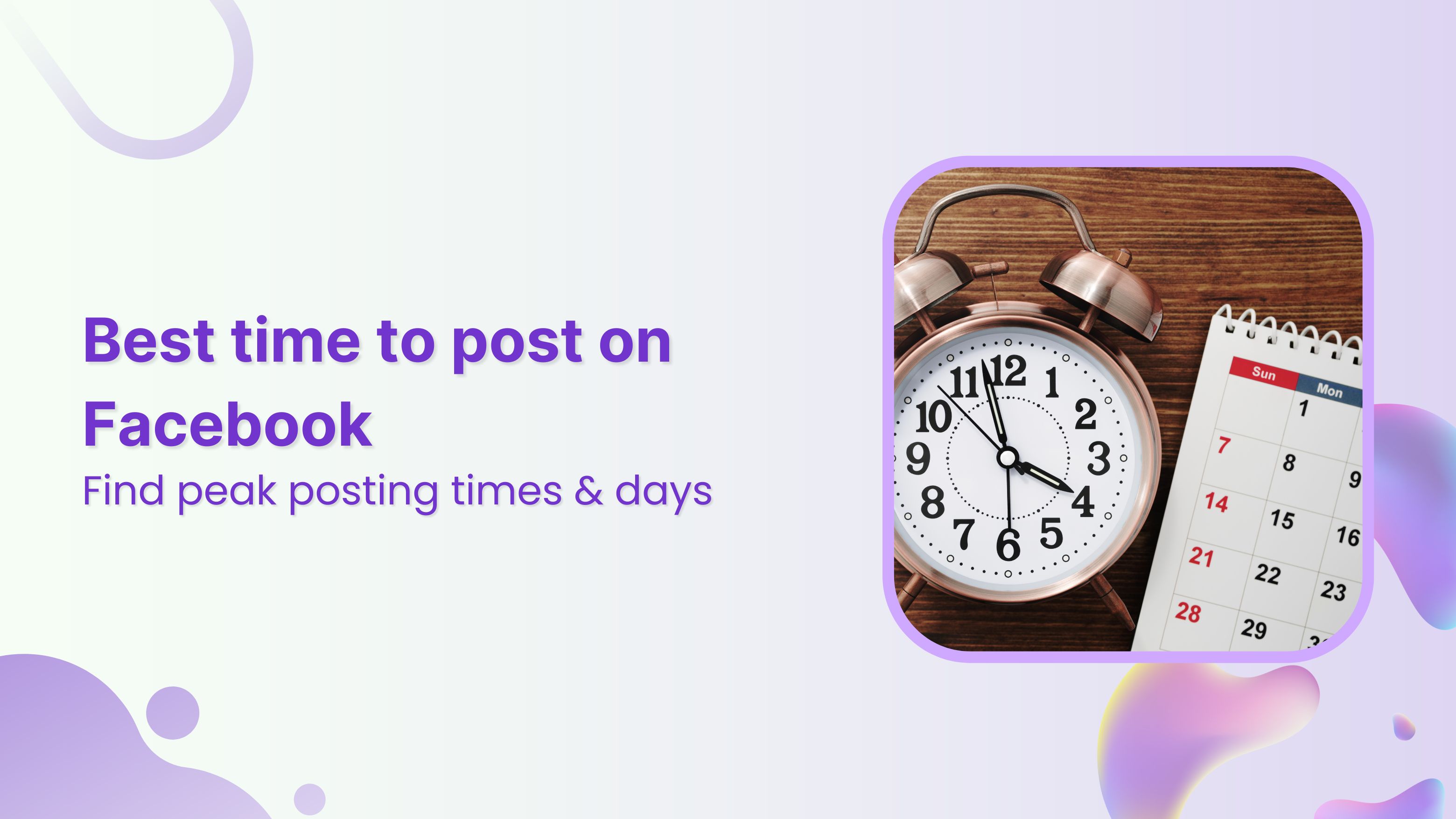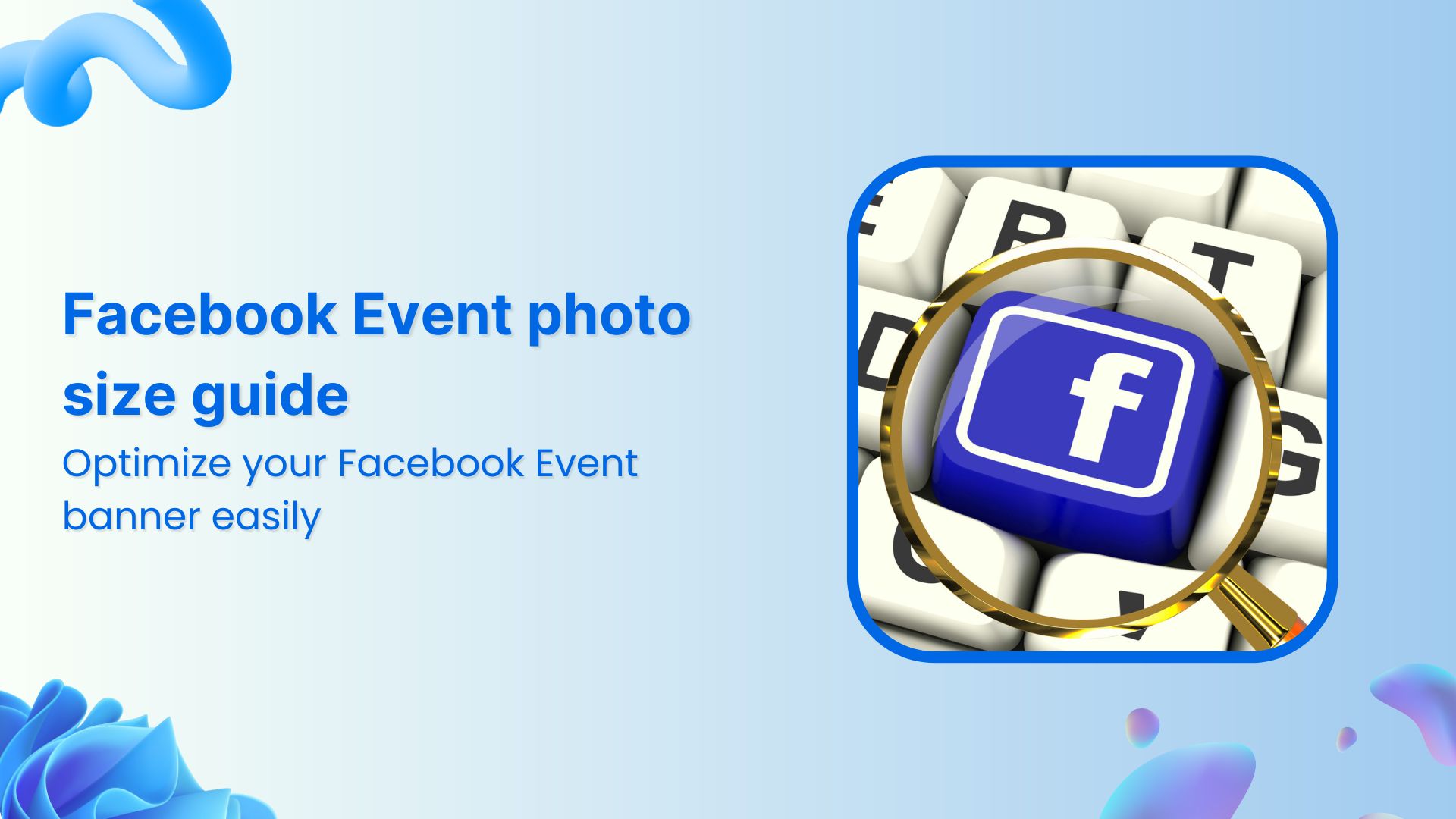Bulk-generate & schedule posts in seconds with Smart Scheduling. Try now!
How to automate Facebook posts?
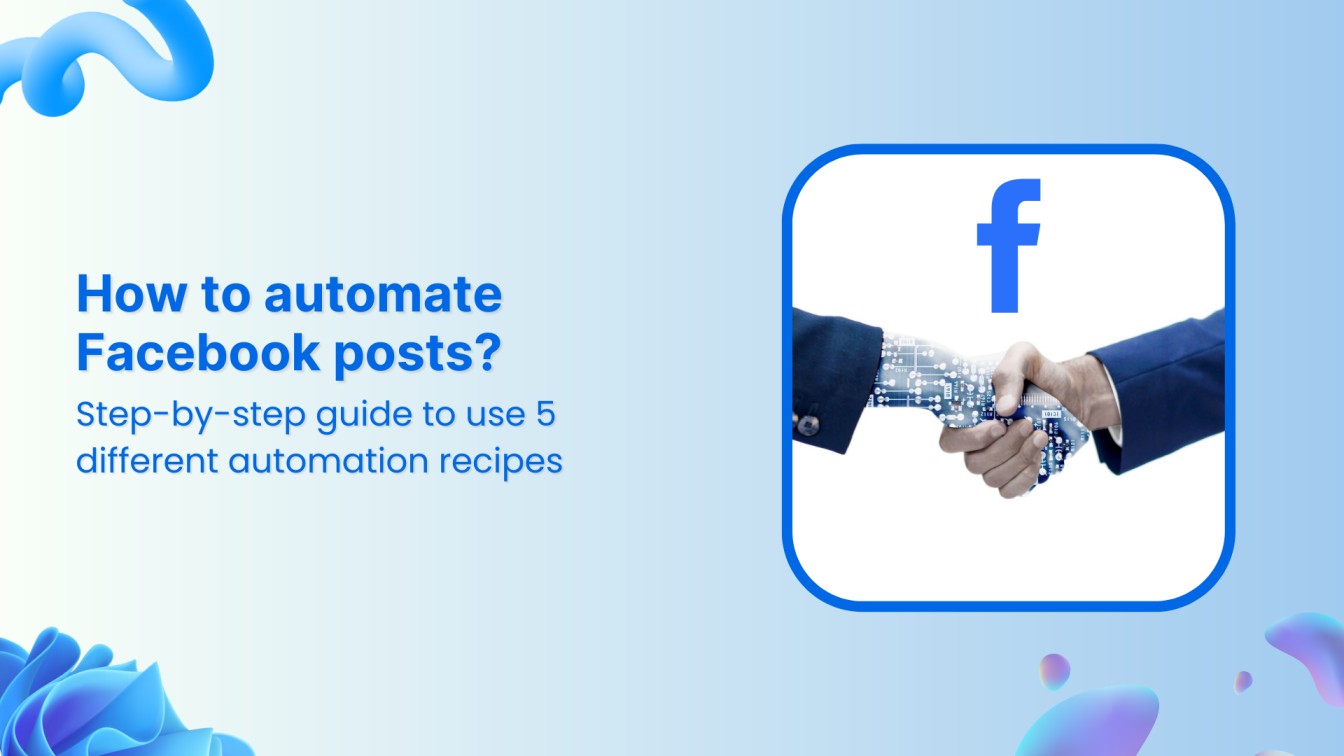
Managing a social media presence is difficult, as consistent and manual posting on platforms like Facebook can take a lot of time. Therefore, learning how to automate Facebook posts to maintain a consistent presence is important. This saves time and helps you stay engaged with your audience while focusing on the bigger picture—growing your following.
ContentStudio is a powerful tool designed to enhance your social media automation. With its innovative ‘Automation Recipes,’ you can easily automate posts using multiple methods tailored to your content needs.
Whether you’re sharing articles, RSS feed, evergreen content, content from CSV files, or videos, ContentStudio’s automation solutions allow you to maintain an active Facebook presence and grow your page effortlessly.
Simplified social media marketing for individuals & agencies.
Try ContentStudio for FREE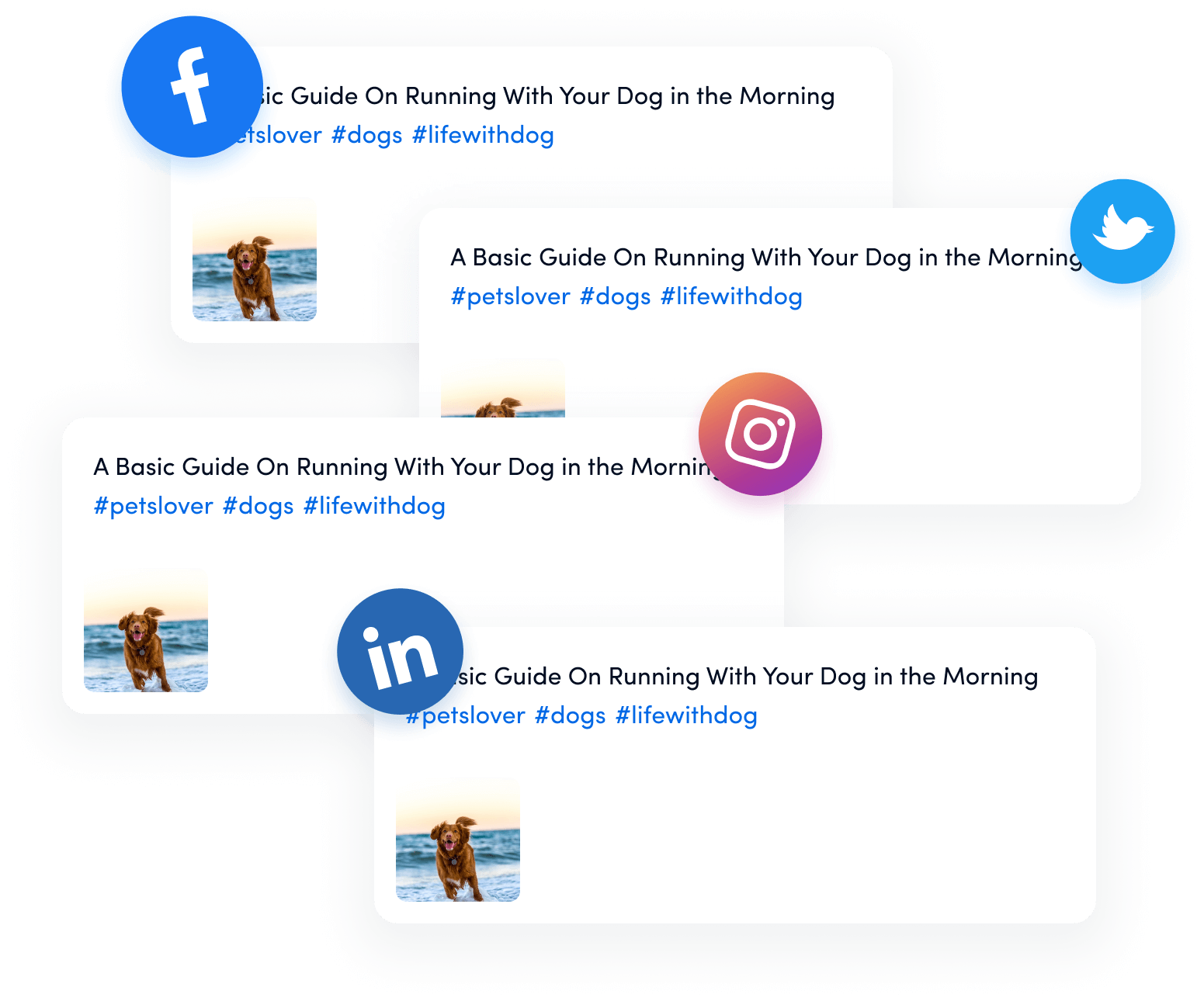
Why automate Facebook posts?
Automating Facebook posts offers numerous advantages, particularly for marketers and businesses juggling multiple tasks. Here are some key benefits:
- Time-saving: Reduces manual posting workload, freeing up time for other tasks.
- Consistency: Ensures regular posting to maintain a strong online presence.
- Optimal posting times: Schedules posts during peak engagement hours for maximum visibility.
- Focus on strategy and content: Automating Facebook posts gives you more time to create high-quality content and develop effective strategies.
- Increased reach: By posting consistently and at optimal times, you can reach a wider audience and increase your brand visibility.
Automating your Facebook posts can help you streamline your social media efforts and achieve your marketing goals more efficiently.
Overview of ContentStudio’s automation recipes
ContentStudio offers a versatile and robust solution for automating Facebook posts through its Automation Recipes. These recipes are designed to cater to different types of content, making it easy for businesses to keep their Facebook feed active without manual intervention.
ContentStudio provides five primary types of automation recipes, allowing users to automate a variety of content formats:
- Article links to social media
Automatically share article links from selected sources to your Facebook page. - RSS feed to social media
Use RSS feeds to automatically post updates from your favorite websites or blogs. - Evergreen content
Share timeless content on a recurring basis to keep your audience engaged without constantly creating new posts. - Bulk uploader
Upload and schedule multiple posts in one go, saving time and ensuring a continuous flow of content. - Videos to social media
Automate the scheduling and posting of video content directly to your Facebook feed.
These automation methods give you complete control over how your content is shared, ensuring your Facebook presence is dynamic, consistent, and highly engaging.
Related Read: How often should you post on social media in 2024?
How to access ContentStudio’s automation recipes?
Once you have decided that you want to automate your Facebook social media posts with ContentStudio, you have to follow these steps:
- Sign up / log in to ContentStudio.
- Open Social Accounts to connect your Facebook profiles.
- Follow the on-screen prompts to complete the connection between ContentStudio and Facebook profile. It will show up under the connected accounts.
Now access the Automation options from under the Compose section in the navigation bar.
Here, you’ll get access to all five automation recipes available in ContentStudio.
Let’s discuss how you can automate Facebook posts using these automation recipes.
Automation recipe #1: Article links to social media
Sharing relevant and engaging articles consistently on social media platforms, including Facebook, can significantly enhance your brand’s credibility and audience engagement. However, manually searching for articles, curating them, and posting them across multiple platforms can be time-consuming.
That’s where ContentStudio’s article links to the social media automation recipe comes into play. This recipe allows you to effortlessly share valuable content from trusted sources by automatically pulling and posting article links that match your niche and audience interests.
With this recipe, you can set up custom campaigns that regularly post articles to your Facebook page (and other social platforms) based on topics and keywords you specify. It ensures your audience is consistently exposed to high-quality, industry-relevant content without requiring daily manual updates.
Here’s how you can automate the process of sharing article links to your Facebook profile consistently and automatically:
Step 1: Name your campaign
When starting a new campaign, give it a unique and recognizable name, like “Marketing Articles,” “News,” or something relevant to your content strategy. This will help you easily identify the campaign later and keep it organized.
Moreover, choose the platforms where the article links will be posted. You can automate posting to Facebook and LinkedIn profiles, Instagram business accounts, Tumblr, and more. Connecting multiple channels ensures consistent content sharing across all your platforms, expanding your reach.
Step 2: Customize campaign parameters
Next, fine-tune your campaign by setting filters and rules to ensure your shared content aligns with your audience’s interests.
- Load keywords and domains: You can create custom topics by adding relevant keywords and domains to your industry. ContentStudio will fetch articles based on these keywords, ensuring the content matches your audience’s needs.
- Build a query: For more precision, use the query builder to fetch highly relevant articles. You can control exactly what content gets pulled by setting specific criteria.
- Add domains as sources: Select the trusted domains from which ContentStudio will pull content. This ensures your feeds are populated with fresh, high-quality articles from reliable sources.
- Post region and language: Narrow down your content by region and language. For instance, if your audience is based in the U.S., you can limit the content to articles written in English from U.S.-based sources.
- Post age: You can set the age of the articles, whether you want only the latest content or are okay with articles from the last few weeks or months.
- Minimum social engagement: To ensure you share popular content, filter articles by social engagement levels across platforms like Facebook, Pinterest, and Reddit. This helps you share content that’s already performing well.
- Featured image: If you prefer articles with visuals, you can choose to only include articles with featured images, making your posts more eye-catching.
Step 3: Add CTAs and hashtags
Enhance the effectiveness of your posts by adding:
- Call-to-actions (CTAs): If you’ve connected your Replug account with ContentStudio, you can add custom CTAs to the articles you share. This helps drive conversions, encouraging your audience to take action after reading the content.
- Hashtags: Add relevant hashtags to boost the discoverability of your posts. You can create new hashtags or use saved ones to improve engagement and reach.
Step 4: Schedule the content
Decide when and how your article links will be posted across your social channels. ContentStudio offers several scheduling options:
- Schedule time: Set specific post dates and times, aligning them with your broader content strategy.
- Regular intervals: Automate the process by scheduling posts regularly, whether every few hours, days, or weeks.
- Queue: Let your posts follow a pre-set schedule, automatically adding new articles to your content queue.
- Schedule type: You can start the campaign immediately or set specific start and end dates. For greater control over the content, you can also review each post before it’s published.
Once you’ve set up these parameters, ContentStudio takes care of the rest. The article links will be shared across your selected social media channels according to your defined schedule, ensuring that your audience gets consistent, high-quality content with minimal effort on your part.
Related Read: How to share article links on your social media?
Automation recipe # 2: RSS feed to social media
RSS feed automation allows you to automatically share new content from your favorite websites or blogs directly to your social media profiles, including your Facebook page.
With an RSS feed, when a new post or update is published on the website you follow, ContentStudio can automatically pull that content and share it on your chosen social media platforms.
This method ensures that your audience consistently receives fresh content without manually sharing each post, saving time and keeping your social profiles active.
Also Read: 17 best RSS feed reader and news aggregation apps
Follow these steps to automatically post content from your RSS feed to your Facebook profiles.
Step 1: Configure the RSS feed campaign
Setting up an RSS feed campaign in ContentStudio is simple and consists of three key steps:
- Create a name and select social media profiles: Start by giving your RSS feed campaign a suitable name, such as “Daily Blog Updates” or “Industry News Feeds.” Next, choose the social media profiles where you want to share the content. This can include Facebook, LinkedIn, Twitter, Instagram, and others.
- Add the RSS feed URL: Once the profiles are selected, add the URL of the RSS feed containing the content you wish to share. Many blogs and news sites offer an RSS feed URL, which allows you to pull content directly into ContentStudio. You can also enhance the posts by adding CTAs and hashtags.
- Choose post variations: To customize how your posts appear on social media, ContentStudio offers three different options under Post Variations:
- Post titles and URL: Share only the content title and a link to the article or blog post.
- Smart variation: This option automatically generates a relevant caption by extracting a key snippet from the blog post or article body.
- Meta description: Use the meta description from the blog or article as the caption, offering a concise content summary.
Step 2: Set the schedule frequency
Decide how frequently you want ContentStudio to check the RSS feed and post to your social media profiles. Depending on how often the RSS feed is updated, you can set it to post every hour, daily, or weekly.
Step 3: Finalize campaign settings
Before completing the setup, configure the remaining options, such as:
- Maximum number of posts per feed: Set the limit on how many posts can be pulled from the RSS feed within a specific period to avoid flooding your social media channels.
Once all these settings are finalized, click the Done button to complete the process.
After the campaign is set up, you can easily manage it by viewing the existing automation campaign in ContentStudio. You’ll see a list of scheduled posts and any recent updates from the RSS feed, allowing you to monitor what content is going out.
By using RSS feed automation, you can effortlessly keep your Facebook and other social media profiles active with fresh, engaging content from trusted sources.
Automation recipe # 3: Add evergreen content to Facebook
Evergreen content refers to high-quality, timeless content that remains relevant and valuable to your audience long after publication. Automating evergreen content ensures that this valuable content is consistently shared on your social media channels, helping you maintain an active online presence without constantly creating new posts.
With ContentStudio’s automation feature, you can recycle your best-performing posts and ensure they are shared across Facebook and other platforms at optimal times.
Here’s how you can use ContentStudio to automatically post evergreen content to your Facebook profile:
Step 1: Create a new campaign
Start by creating a new evergreen content campaign in ContentStudio. Name it something that helps you easily identify its purpose, such as “Marketing evergreen content promotion” or “Top-performing content.” This will make it easier to manage your evergreen campaigns in the future.
Next, choose the social media platforms where you want to share your evergreen content. ContentStudio allows you to automate posts across multiple platforms, such as Facebook, LinkedIn, and Instagram. You can also share evergreen content from a specific category, which helps target the right audience and boost engagement for your posts.
Step 2: Select your standard options
Now, it’s time to choose how you want to share your evergreen content. ContentStudio offers two main options:
- Option 1: Add post
By clicking the “Add Post” button, you can manually select specific evergreen posts to share on your chosen platforms. Select at least two posts you want to recycle and schedule over time. ContentStudio will automatically post these at set intervals, ensuring a consistent social media presence without manual posting. - Option 2: Bulk uploader via CSV
You can bulk-upload posts using a CSV file if you have an extensive collection of evergreen content. Simply download the template CSV provided by ContentStudio, edit it with your content, and upload it. This is an efficient way to manage and schedule multiple posts in one go.
Step 3: Content variation options
To keep your evergreen content fresh, ContentStudio offers a feature that allows you to add variations to your posts. This helps prevent your content from becoming repetitive, even when shared multiple times.
- Add variation: You can manually create different versions of the same post by tweaking the text, hashtags, or tone. This keeps your content engaging while avoiding repetition.
- Auto-generate variations: ContentStudio allows you to auto-generate variations from a URL. Just enter the URL of your content, and the platform will automatically create multiple versions for you. This is a great way to diversify your posts with minimal effort.
Using variations ensures that your evergreen content feels fresh, making it more likely to capture your audience’s attention each time it’s shared.
Step 4: Schedule and finalize the campaign
Once you’ve created your evergreen posts and added variations, it’s time to schedule the campaign. ContentStudio provides several flexible options for scheduling:
- Custom time slots: Set your campaign to post at specific times and dates based on when your audience is most active. This helps maximize engagement by ensuring your posts reach your followers at the right moments.
- Regular intervals: You can schedule posts to be shared regularly, such as every few hours, days, or weeks. This automation ensures that your evergreen content is consistently posted without manual effort.
- Scheduling options: There are three scheduling options for your campaign:
- Start the campaign immediately and run it continuously.
- Set specific start and end dates for the campaign.
- Use the cycle gap feature to insert gaps between posting cycles, allowing you to space out posts over hours, days, or weeks.
Once you’ve configured the schedule, click Done to finalize your campaign. ContentStudio will take over, automating sharing your evergreen content across your social media channels.
Related Read: 30 evergreen content ideas for content marketing
Automation recipe # 4: Bulk uploading via a CSV file
Bulk uploading in ContentStudio makes it easy to schedule and manage many social media posts at once.
Preparing a CSV file with all your content can automate the publishing process across multiple social platforms, saving time and effort. This recipe walks you through creating and uploading a CSV file to schedule posts efficiently.
Step 1: Create and upload the CSV file
First, you must prepare a CSV file for bulk scheduling. Download the CSV template from ContentStudio and fill in the required columns:
- Date and time: Enter the date and time in the format dd/mm/yyyy hh or mm/dd/yyyy hh
- Message: Add the text or caption for your post.
- Image URL: Insert the URL of any public image you want to include.
- Link: Add the link if you are sharing an article or webpage.
Once complete, upload the CSV file for scheduling.
Step 2: Select social media channels
After uploading the CSV file, choose the social media platforms to schedule the posts. ContentStudio supports posting across platforms like Facebook, Instagram, and LinkedIn.
Step 2: Choose scheduling options
You have three scheduling options:
- Custom time slots: Posts will be scheduled according to the dates and times specified in the CSV file.
- Regular intervals: Posts will be published at recurring intervals, ignoring the dates in the CSV.
- Queue: Posts will be added to an existing queue and published according to your preset schedule.
Click on Next to complete the process.
Step 3: Finalize your Facebook bulk posts
After uploading, review and edit posts if necessary. You can approve or delete posts individually or in bulk.
Once finalized, the posts will be added to the Planner and published according to your schedule.
Automation recipe 5 – Videos to social media
Video content is a powerful way to engage your audience on social media. Using ContentStudio’s automation recipe, you can streamline sharing relevant videos across multiple platforms such as Facebook, Twitter, Pinterest, and LinkedIn.
Here’s how to efficiently set up and schedule video posts to your social media channels.
Step 1: Create and name your campaign
Start by choosing a name for your video campaign. This will help you track its progress and performance easily. After naming your campaign, select the social media channels, such as a Facebook page or group, where you want to post the videos.
Step 2: Set content-matching rules and filters
To ensure that the videos you share match the interests of your target audience, ContentStudio allows you to set rules and filters based on the type of content you want to fetch.
- Select video channels: Currently, ContentStudio supports two major video platforms: YouTube and Dailymotion.
- Sort by various criteria: You can sort videos by date, rating, relevance, etc.
- Enter keywords for video search: You can refine your content further by adding specific keywords that match the topics or themes relevant to your audience.
ContentStudio will search for videos using these keywords, ensuring that the fetched content aligns with your campaign goals.
Step 3: Schedule and finalize your video posts
Once you’ve selected the video content, the next step is to schedule and finalize when these posts will be published on your social media accounts. ContentStudio offers flexible scheduling options to cater to different posting strategies.
Scheduling options:
- Recurring scheduler: Set posts to be automatically shared at recurring intervals. For example, you can schedule posts to go out every few hours, days, or weeks.
- Custom scheduler: You can pick specific dates and times for your posts tailored to your campaign needs. This allows for more control and precision in posting times.
- Queue scheduler: If you’ve already set up queues for your social media posting, you can automatically schedule video posts to be added back-to-back to the existing queue.
Moreover, ContentStudio offers two scheduling modes for your video campaign:
- Run continuously: This option starts the campaign immediately and runs without an end date, ensuring a constant stream of video posts on your selected social media channels.
- Set start and end dates: If you want more control over the campaign’s duration, you can manually set start and end dates, determining exactly when the campaign will begin and end.
Once everything is set up and reviewed, your campaign will fetch and schedule video content to your selected social media platforms based on your chosen rules and scheduling options.
Using ContentStudio’s video automation recipe, you can ensure that your audience regularly receives engaging and relevant video content, boosting your Facebook with minimal effort!
Related Read: How to make short form video content that stands out in 2024?
Choosing the right automation recipe for your Facebook strategy
Automation is essential for optimizing your Facebook strategy and ensuring consistent engagement with your audience.
Whether running a business page, managing a community group, or building a personal brand, choosing the right automation recipe can make all the difference.
But with so many options available, how do you decide which fits your goals? When selecting an automation recipe for Facebook, consider the following factors:
1. Content type
What kind of content are you sharing? Automation recipes vary depending on whether you’re posting text updates, images, videos, links, or bulk scheduling multiple posts simultaneously.
For instance, if you want to post video content regularly, choose an automation recipe focusing on fetching and scheduling videos from YouTube or other platforms. On the other hand, if you’re sharing blog links, a recipe that prioritizes content curation may be more suitable.
2. Frequency of posts
How often do you plan to post? Some automation recipes allow you to post at regular intervals (e.g., every few hours or days), while others give you control over custom time slots. Consider how frequently you want to interact with your Facebook audience and choose a recipe that supports that frequency.
3. Engagement goals
What’s your primary goal—growing your audience, driving traffic, or engaging current followers? Different automation strategies align with different goals. For example, automating responses to comments or sharing customer testimonials might help boost engagement, while automating curated content could drive traffic.
4. Campaign flexibility
Do you need flexibility with your scheduling? Automation recipes can offer various scheduling options, from real-time posting to queuing content for later.
If you want more control over when posts go live, opt for a recipe with advanced scheduling features, such as custom time slots or recurring schedules. By aligning your Facebook strategy with the right automation recipe, you’ll streamline your efforts, save time, and create meaningful engagement with your followers.
Conclusion
Automation is a game-changer for any Facebook strategy. It provides you with the tools to manage your content efficiently while maintaining a consistent online presence.
Choosing the right automation recipe ensures that your posts are timely, relevant, and aligned with your business objectives.
Whether you’re focusing on video marketing, bulk uploads, or curated content, there’s an automation solution tailored to your needs.
The key is understanding your content goals and using automation to complement your overall social media strategy, helping you grow and engage with your audience effectively.
FAQs
What is an automation recipe in ContentStudio?
An automation recipe is a set of predefined rules and steps that automate the process of content posting on social media platforms like Facebook. It helps you schedule, curate, and manage your posts efficiently.
Can I use multiple automation recipes for my Facebook strategy?
Yes, you can use multiple automation recipes to address different content needs. For example, you can use one recipe for scheduling blog posts and another for video content, ensuring a diverse content strategy.
How does the bulk upload automation recipe work?
The bulk upload recipe allows you to upload a CSV file with multiple posts. You can schedule up to 500 posts at once by providing the content details (such as text, links, and images) in the CSV file. The system then schedules and posts the content at your chosen intervals or time slots.
Can I review my posts before they go live when using automation?
Yes, many automation recipes provide an option to review and approve posts before they are published. This ensures that you have full control over what content is shared on your social media platforms.
Can automation improve engagement on Facebook?
Absolutely! Automation helps you post consistently and at optimal times, which can significantly improve your reach and engagement. Automated responses and curated content also keep your audience engaged without requiring constant manual input.
How do I know which automation recipe is right for me?
Consider your content type, posting frequency, and engagement goals. If you’re focused on video content, use a recipe that automates video posts. For bulk scheduling, opt for the CSV bulk uploader recipe. Your goals will dictate which recipe best supports your strategy.ach a broader audience, leading to increased interaction and a stronger brand presence.
Recommended for you


Powerful social media management software
14-day free trial - No credit card required.