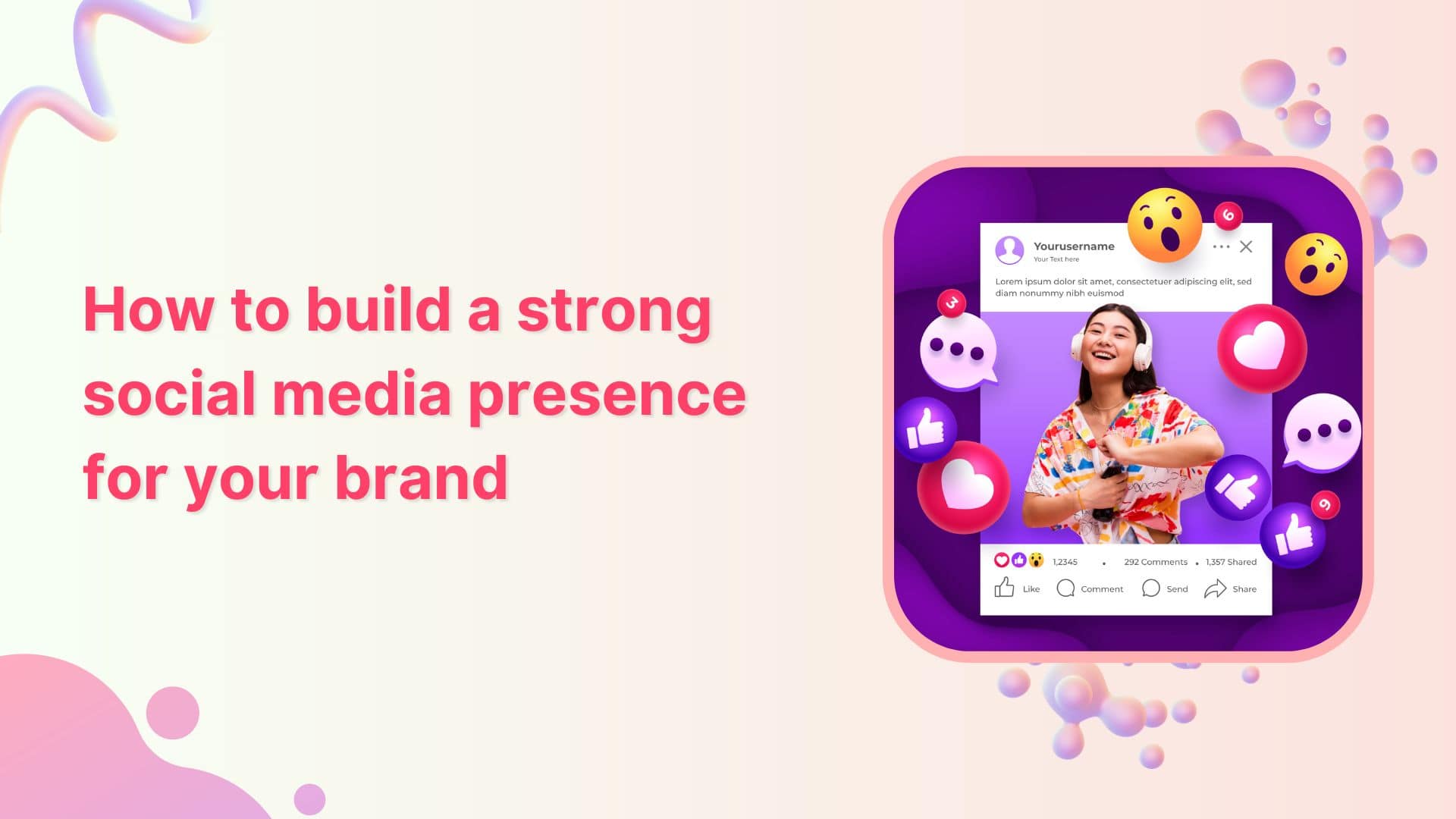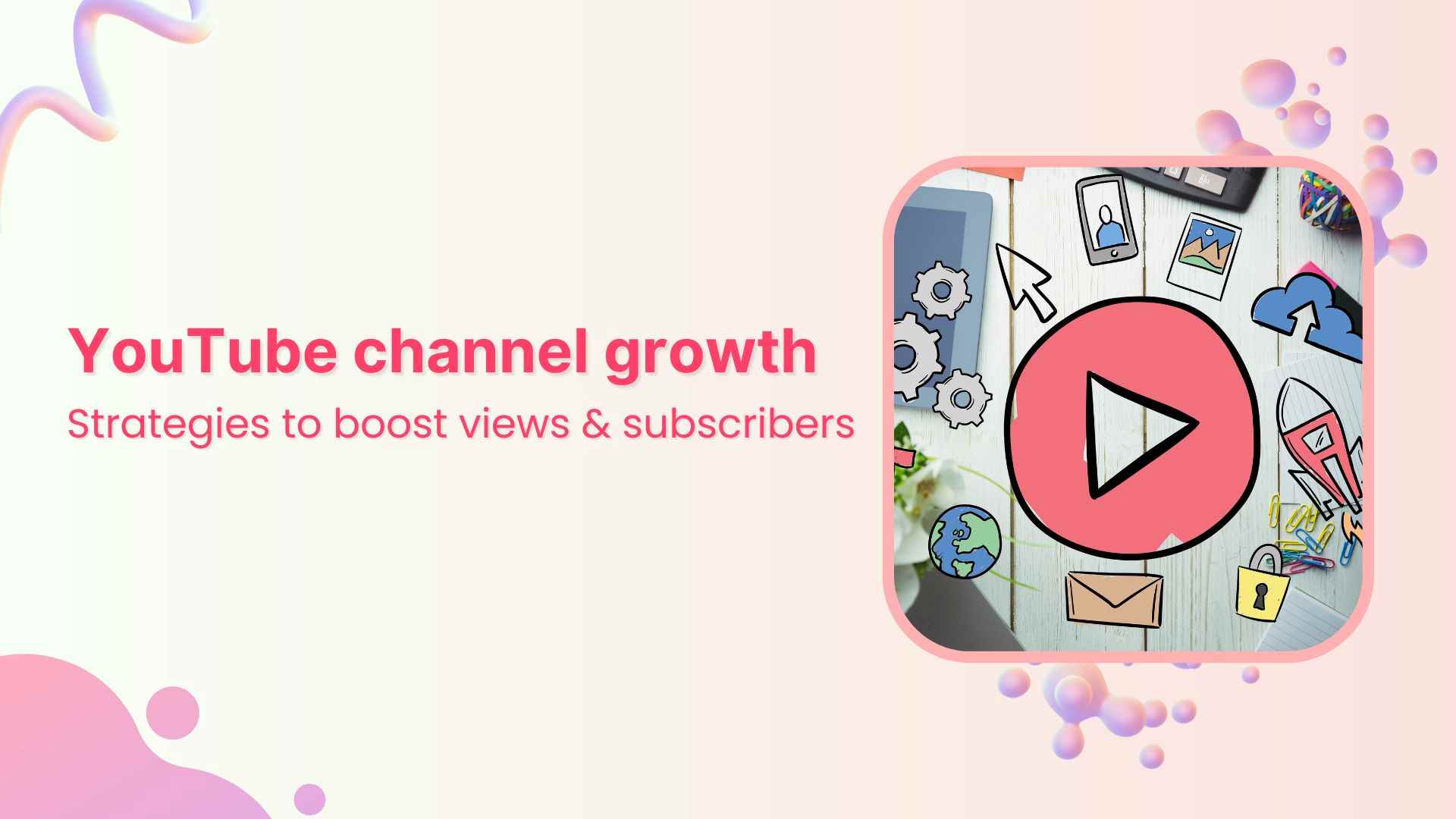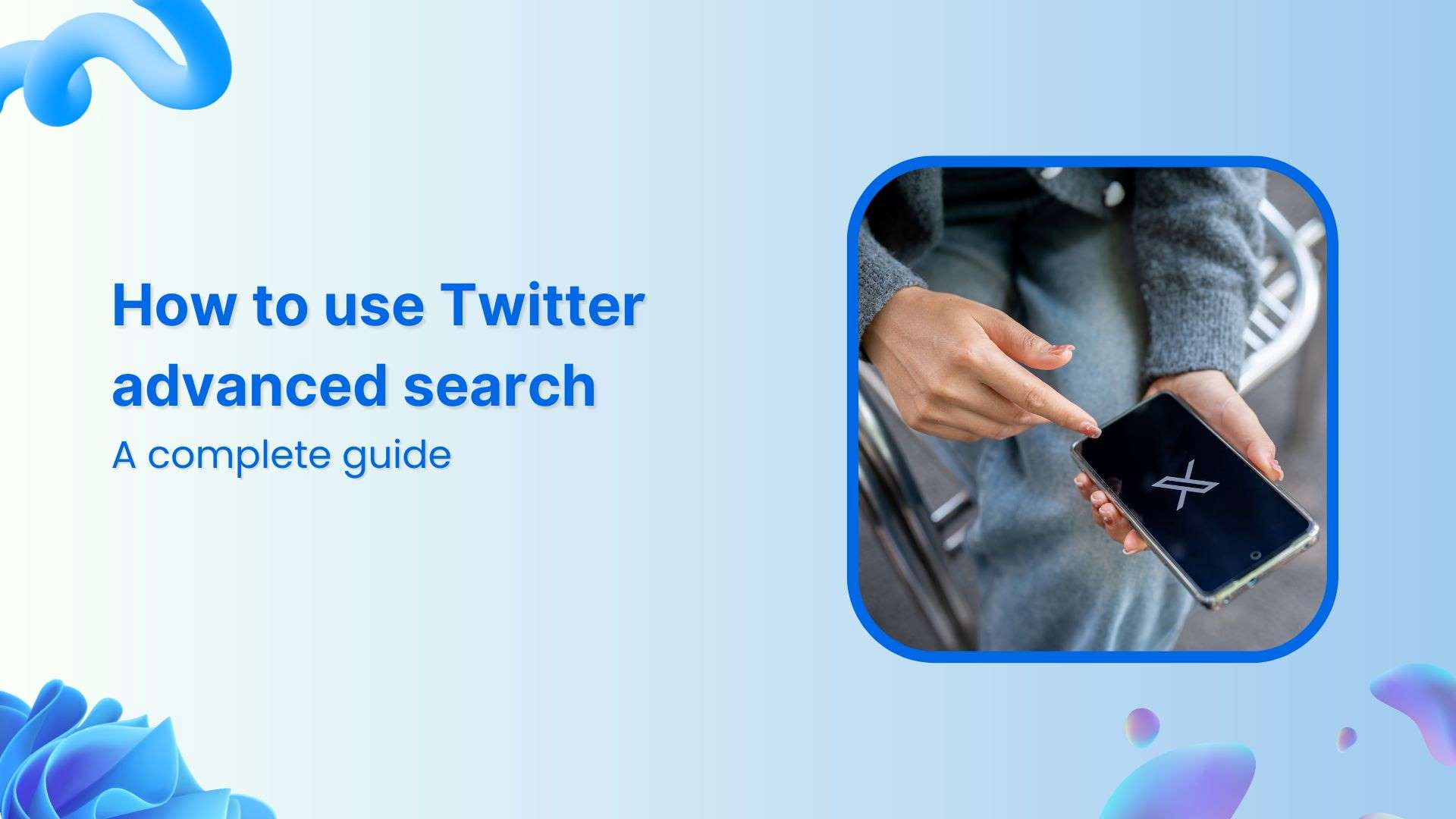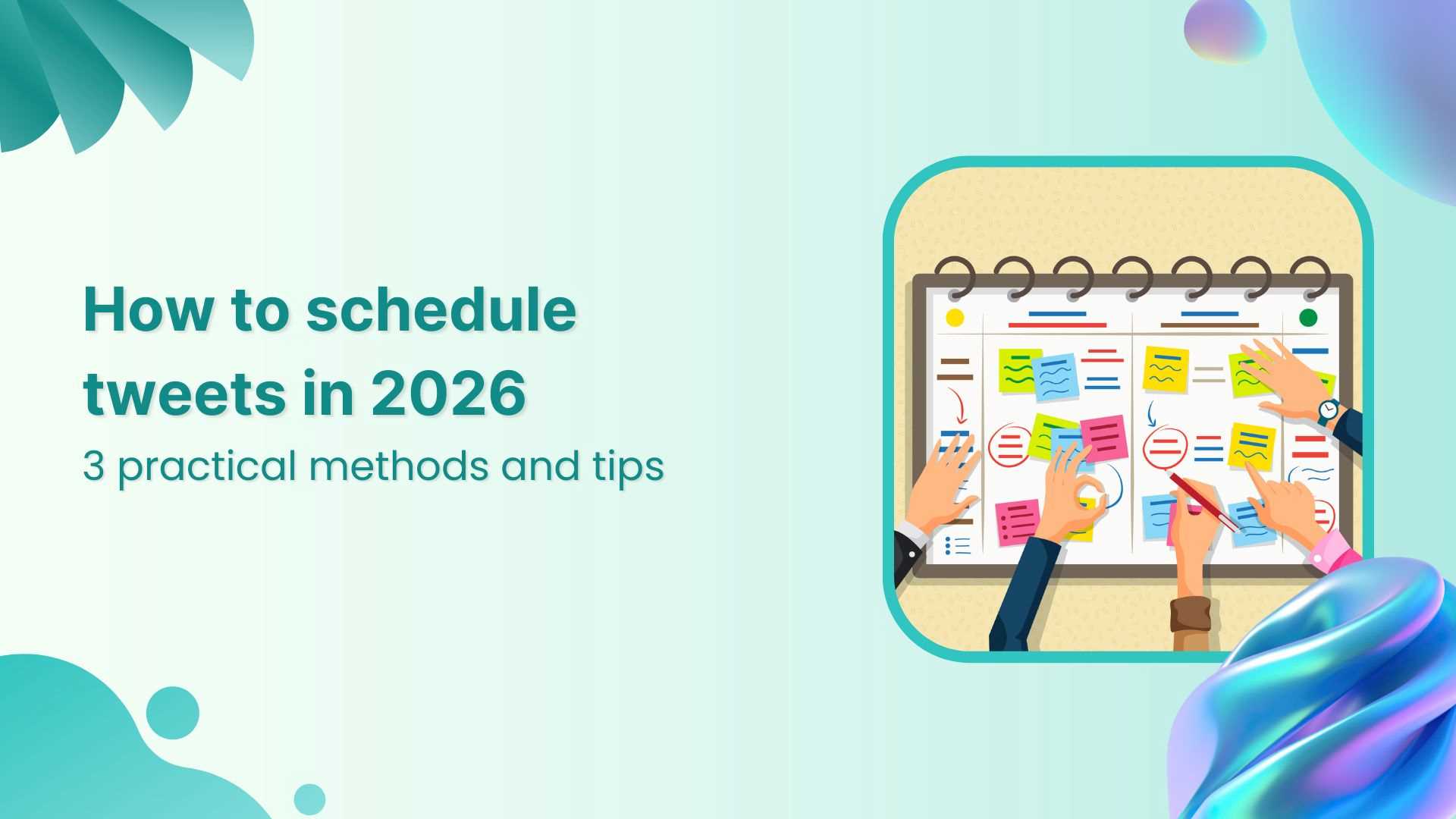Bulk-generate & schedule posts in seconds with Smart Scheduling. Try now!
ContentStudio Make integration: Save time with automated scenarios
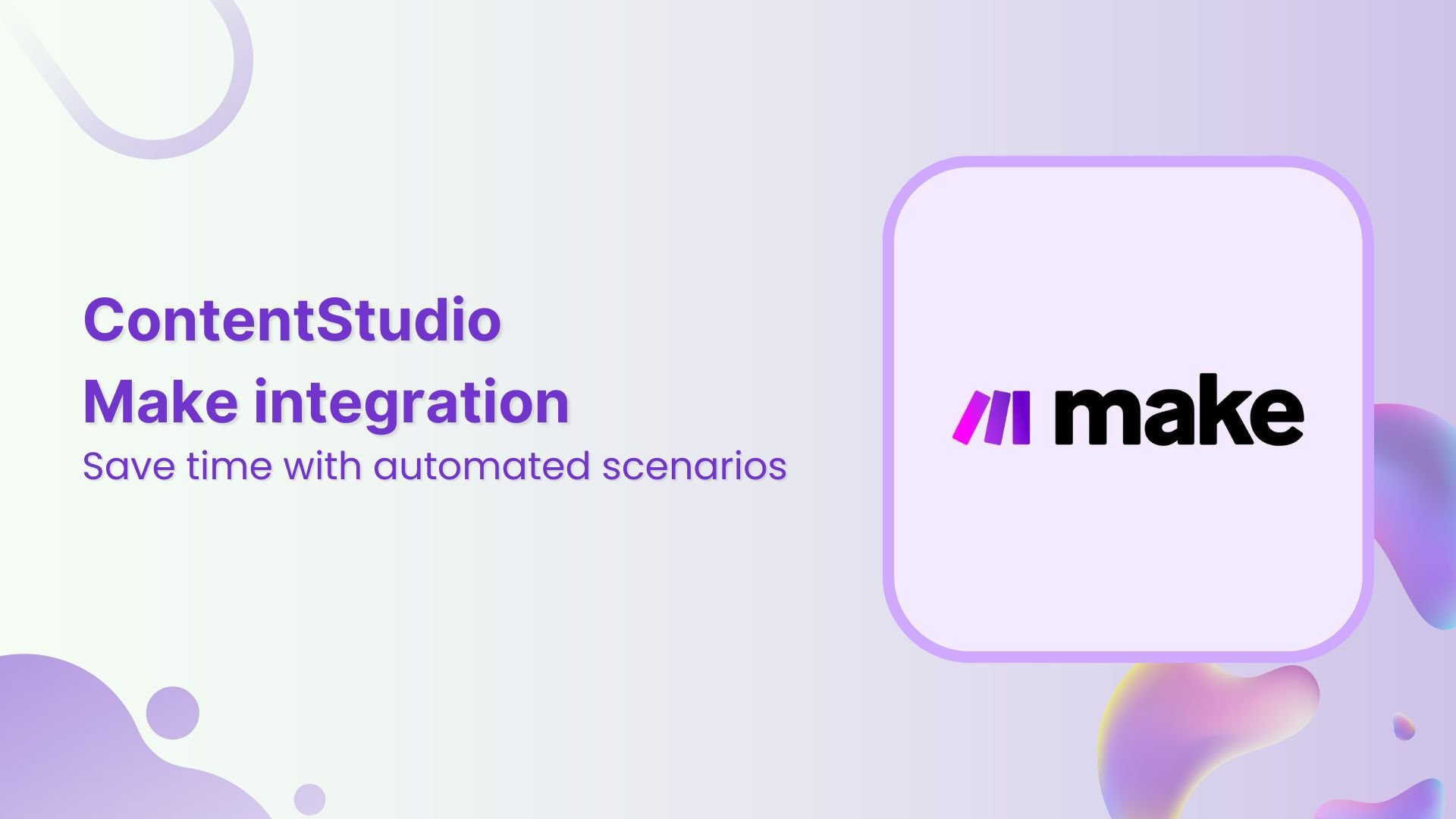
Your content operation is probably scattered across five different tabs right now. Blog publishing platform, social scheduling app, email tool, analytics dashboard, and whatever new app your team decided to use last week. Every time something publishes, you’re manually hauling it into ContentStudio to schedule it socially. It’s tedious, error-prone, and honestly a massive waste of your mental energy. But not anymore with the ContentStudio Make integration!
The ContentStudio Make integration is the connective tissue that lets all your tools actually talk to each other without you being the middleman. When your blog posts, when your email goes out, when your form gets submitted, when literally anything happens anywhere else, Make can automatically trigger ContentStudio to create and schedule your social posts.
What is Make?
Before we dive into specifics, let’s talk about Make because understanding it makes everything else click into place.
Make is an integration platform that connects different apps and services through visual workflows called scenarios. You don’t need to write code or understand the tech behind it. You just connect apps, set up rules like “when X happens, do Y,” and Make handles the rest. The platform supports hundreds of integrations, which means you can build scenarios between pretty much any combination of tools.
The beauty of Make is that it treats automation as a visual process. You see your scenario on screen, you understand what’s happening at each step, and you modify or fix things without technical knowledge getting in the way. It’s built for people like you and me who know what they want to accomplish but don’t want to become software engineers to make it happen.
What is the ContentStudio Make integration?
The ContentStudio Make integration is the bridge between ContentStudio and the thousands of apps you’re already using. Through Make, you can pull data from virtually anywhere and funnel it directly into ContentStudio’s posting engine.
Here’s what it does at the most basic level: when something happens in another app, such as a new article publishing, a form getting submitted, or a spreadsheet updating, Make detects that event and triggers ContentStudio to create a social post based on that information. The post then gets scheduled automatically, goes to the platforms you specify, and appears in your ContentStudio calendar ready to go live.
But that’s just the surface. The real power is that Make can handle complex scenarios. It can pull data from multiple sources, process that data, apply conditions, and route different content to different platforms based on rules you set up. Your content operation becomes a living system that responds to what’s happening everywhere else in your business.
The integration supports creating posts, deleting posts, and making custom API calls to ContentStudio. That last part is especially important because it means you’re not limited to just what ContentStudio’s developers thought you’d want to do. If you dream up something specific, you can probably build it.
Also Read: ContentStudio Zapier integration: Autopilot for your social media
How to connect ContentStudio to Make
Getting ContentStudio talking to Make is straightforward. You don’t need technical expertise or special permissions. Here’s a step-by-step breakdown to get started:
Step 1: Set up your Make account
Head to Make’s website and create an account if you don’t have one already. The free tier gives you plenty of capacity to test scenarios before you commit to a paid plan. Once you’re logged in, you’re ready to build.

Step 2: Grab your ContentStudio API key
Your Contentstudio API is your authentication credential. It proves to Make that you actually own your ContentStudio account and have permission to create posts on your behalf.
Go into ContentStudio, navigate to Settings, find the API section, and copy your API key. This is a long string of characters that looks random. Keep it somewhere safe. Don’t screenshot it, don’t email it, and definitely don’t put it in a public Slack channel. It’s essentially the key to your content safe.
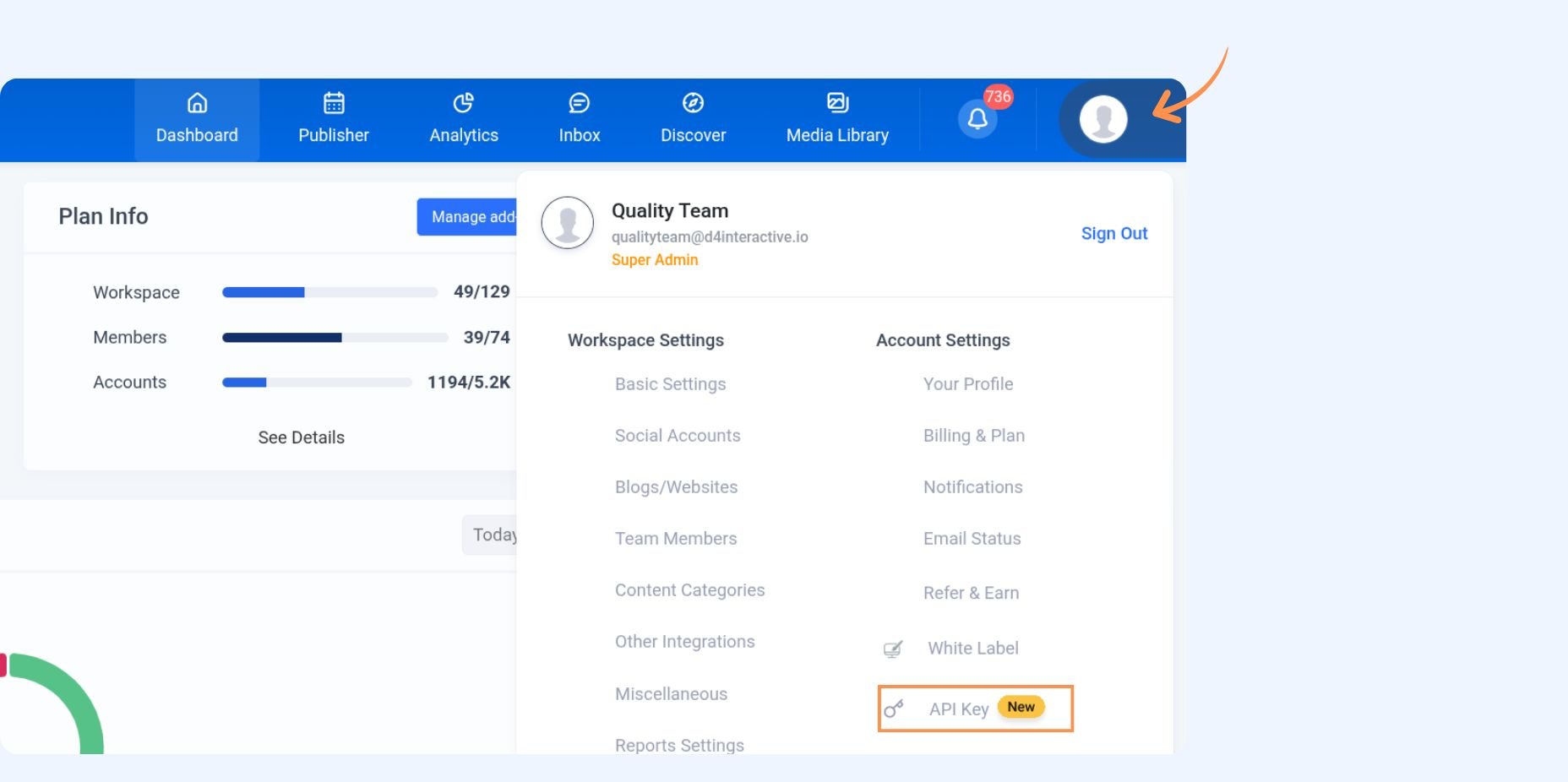
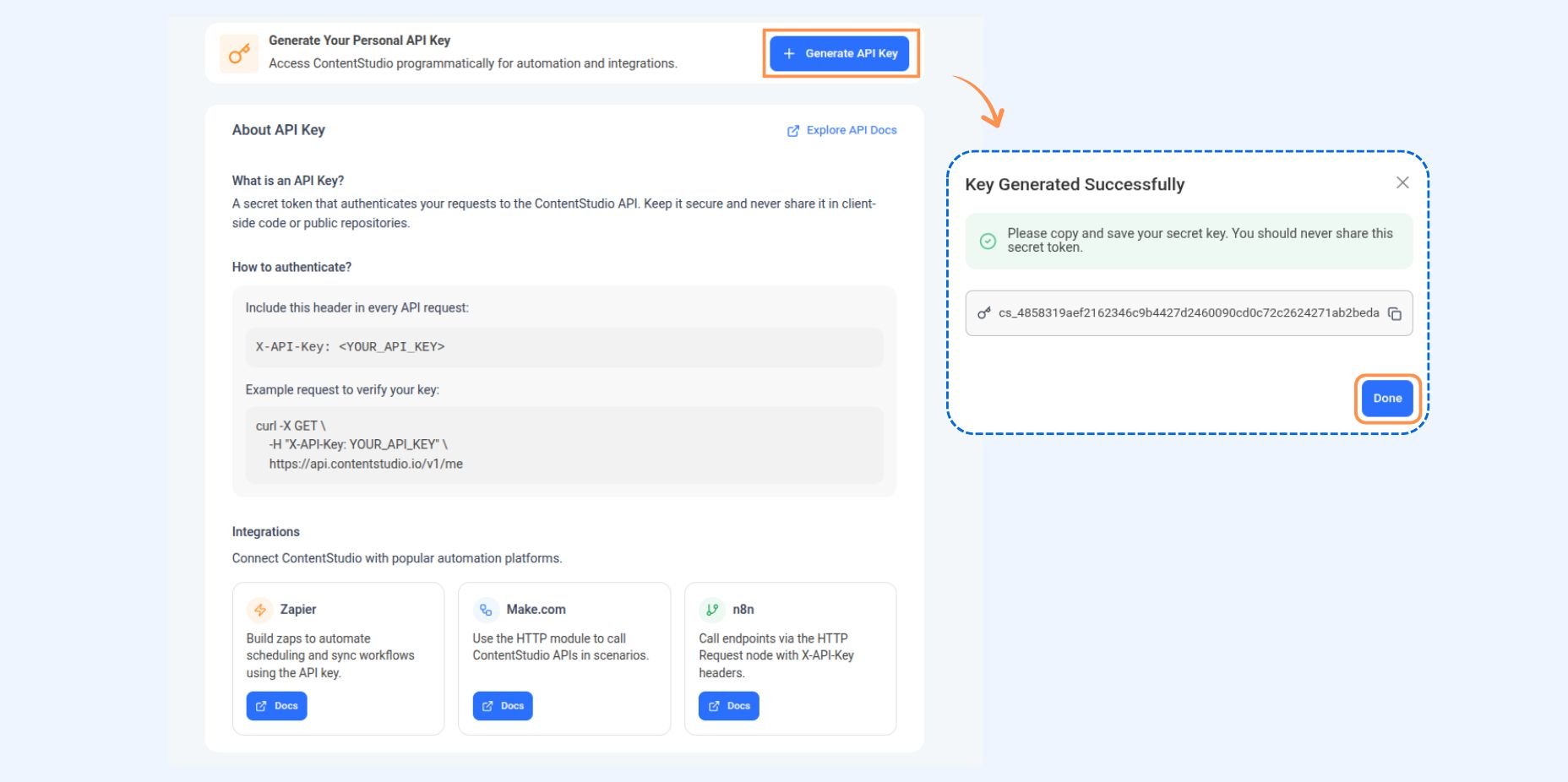
Step 3: Create a new scenario in Make
In Make, create a new scenario. You’ll see a blank canvas with modules waiting to be connected. This is where your automation comes to life.
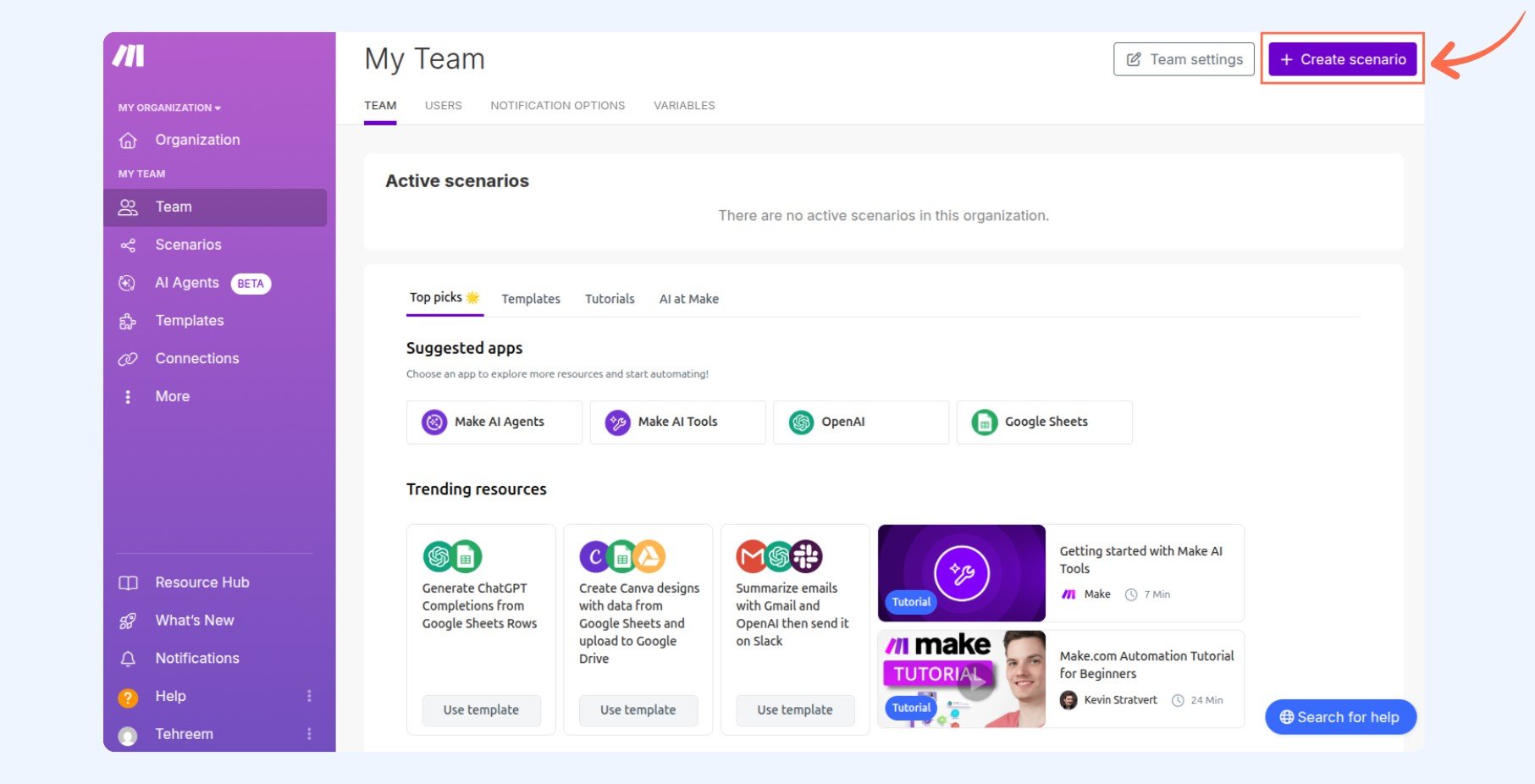
Step 4: Set up your trigger
The trigger is the starting point. It’s the “when this happens” part of your automation. This could be almost anything: a new email arrives with a specific label, a form submission comes through, a row gets added to a Google Sheet, an RSS feed updates, or a file gets uploaded.

Choose the app you want to trigger from; let’s say it’s your blog’s RSS feed, select the trigger event, i.e., new item published, and configure it to watch for what you actually care about.
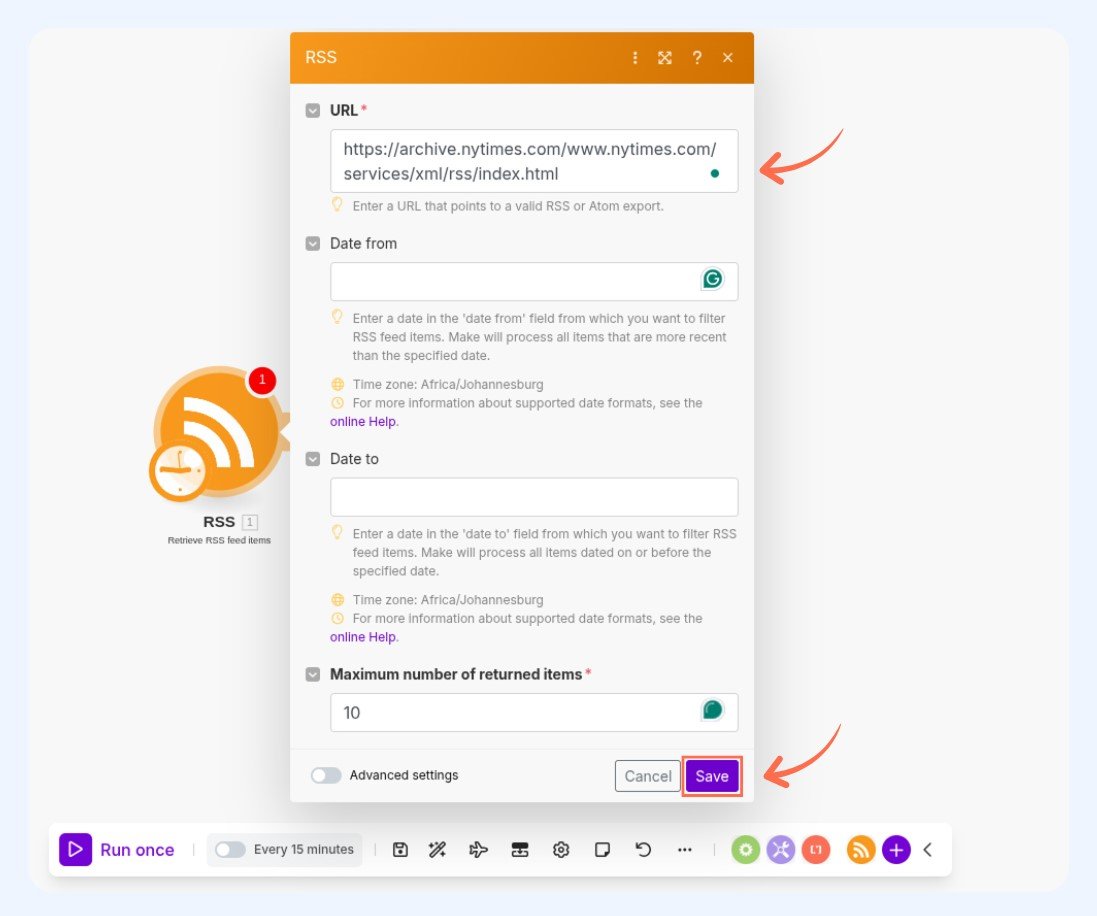
Step 5: Add the ContentStudio action
Click the plus sign to add an action module. Search for ContentStudio and select it. Choose “Create social post” from the available actions.
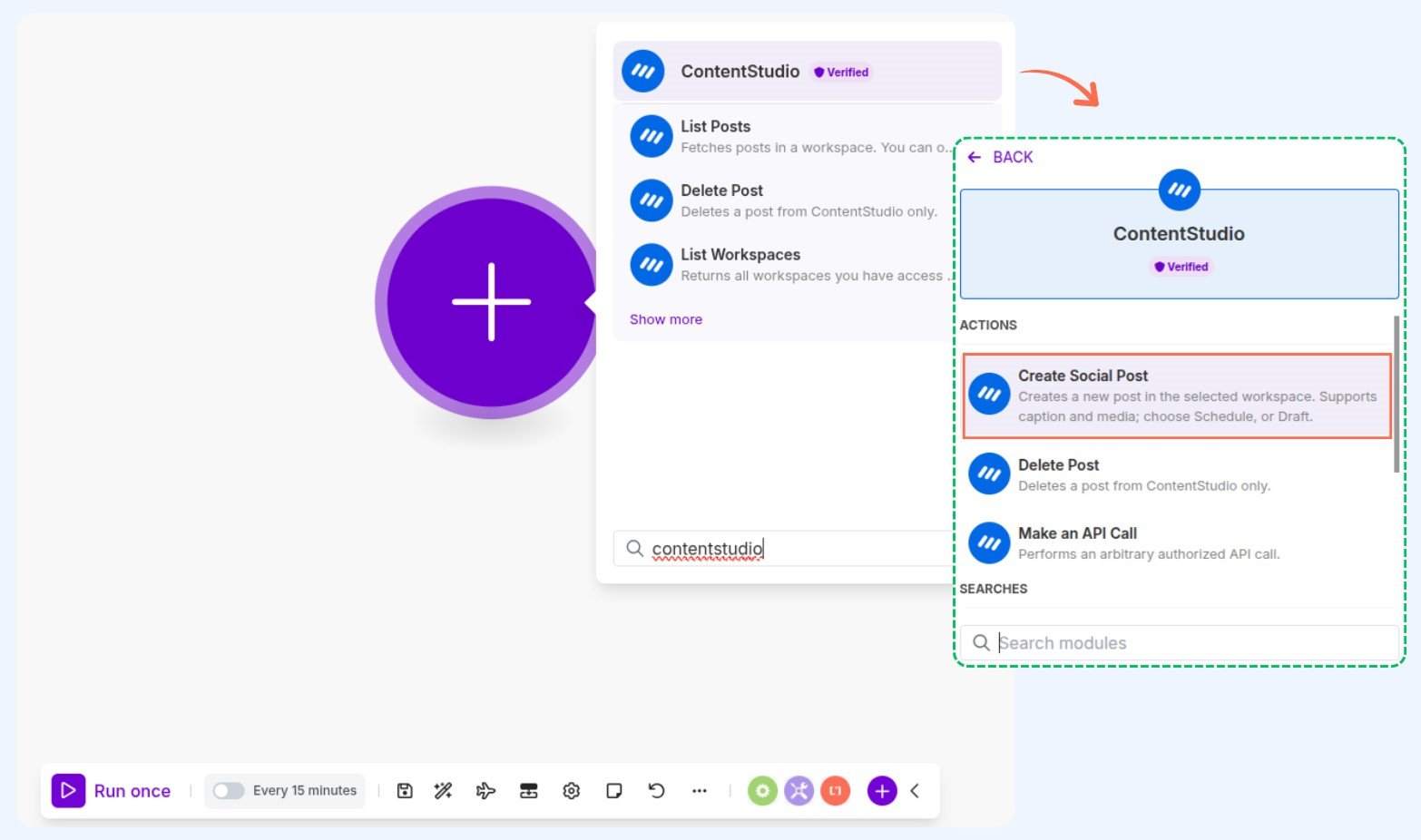
Make will ask you to authenticate. Click “Create a new connection” and paste your API key into the popup. Done. You’re now connected.
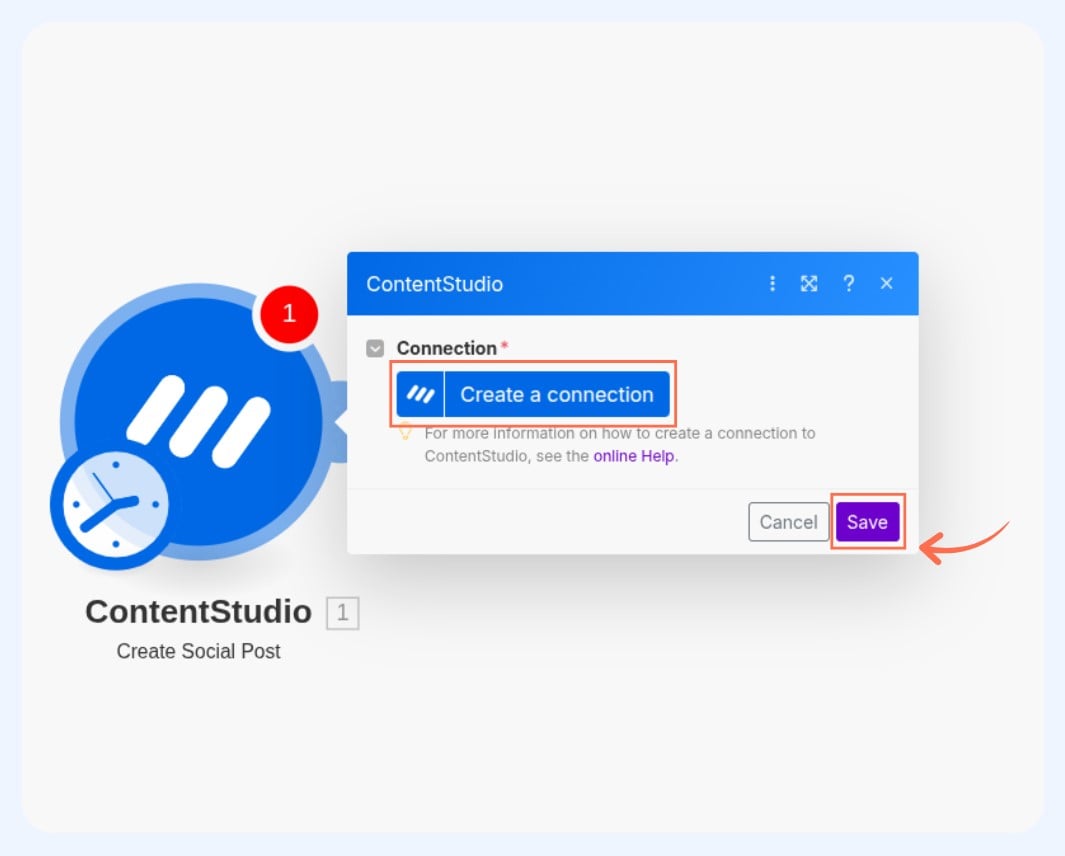
Step 6: Map your data
This is where you tell Make how to transform the data from your trigger into a ContentStudio post.
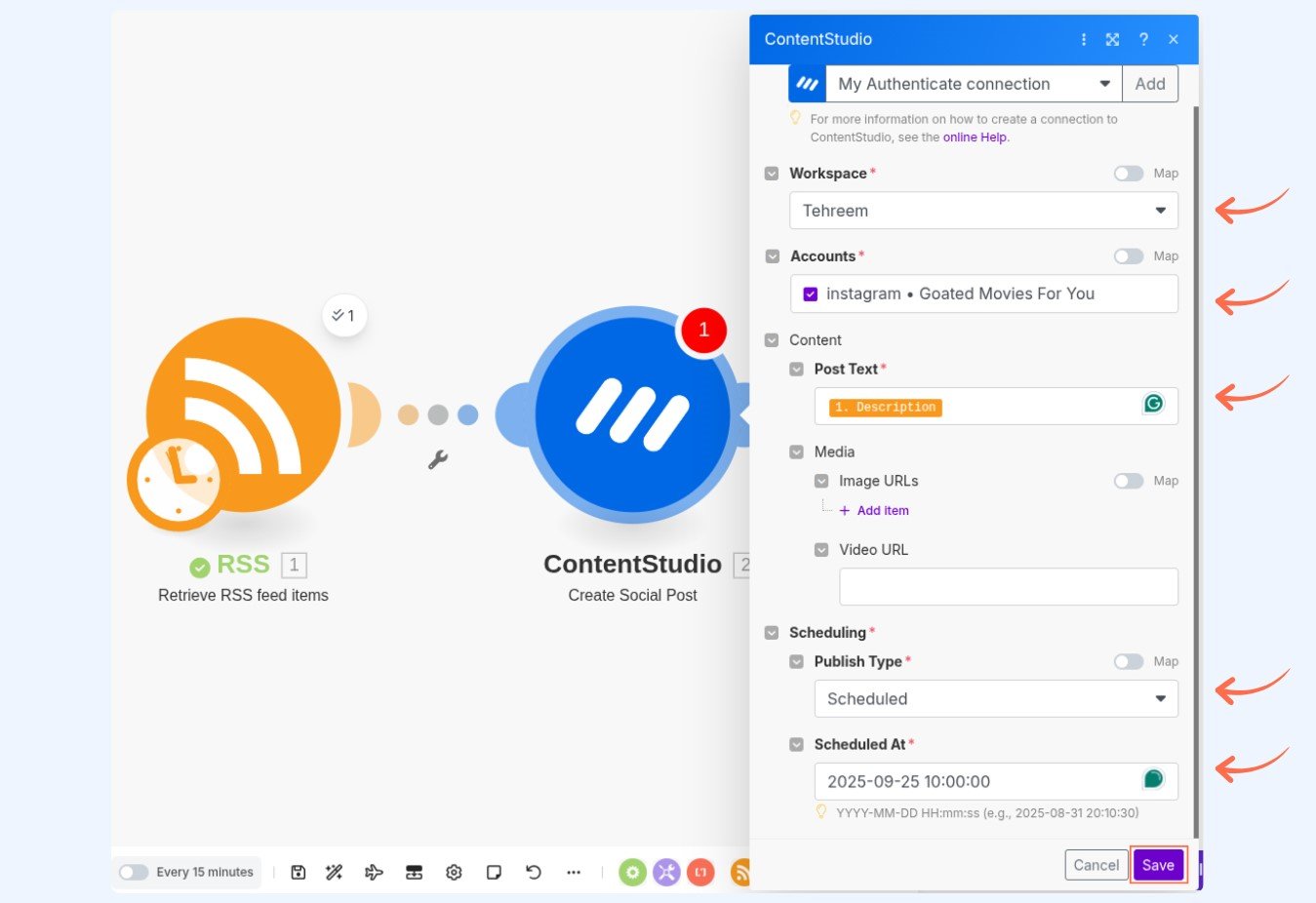
You’ll see fields for:
Workspace: Among your ContentStudio workspaces, select the one you want to make the automated scenario for.
Social accounts: Select from your connected accounts the social media platforms this post should go to.
Post caption: This refers to the text that goes with your post. Instead of typing here, you select data from your trigger. If your trigger is an RSS feed, you might use the article title or description as your caption.
Post images: This requires URLs of images to include. You can add multiple images separated by commas or pull them dynamically from your trigger.
Post video: Enter A video URL if applicable here, but remember you’re only allowed one video per post.
Posting schedule: Then set when the post should go out, formatted as YYYY-MM-DD HH:mm:ss. Leave blank if you want it to post immediately.
Step 7: Test your scenario
Make lets you run your scenario in test mode before activating it. This is crucial. Run it at least once with real data from your trigger, then check ContentStudio to see if the post appeared correctly.
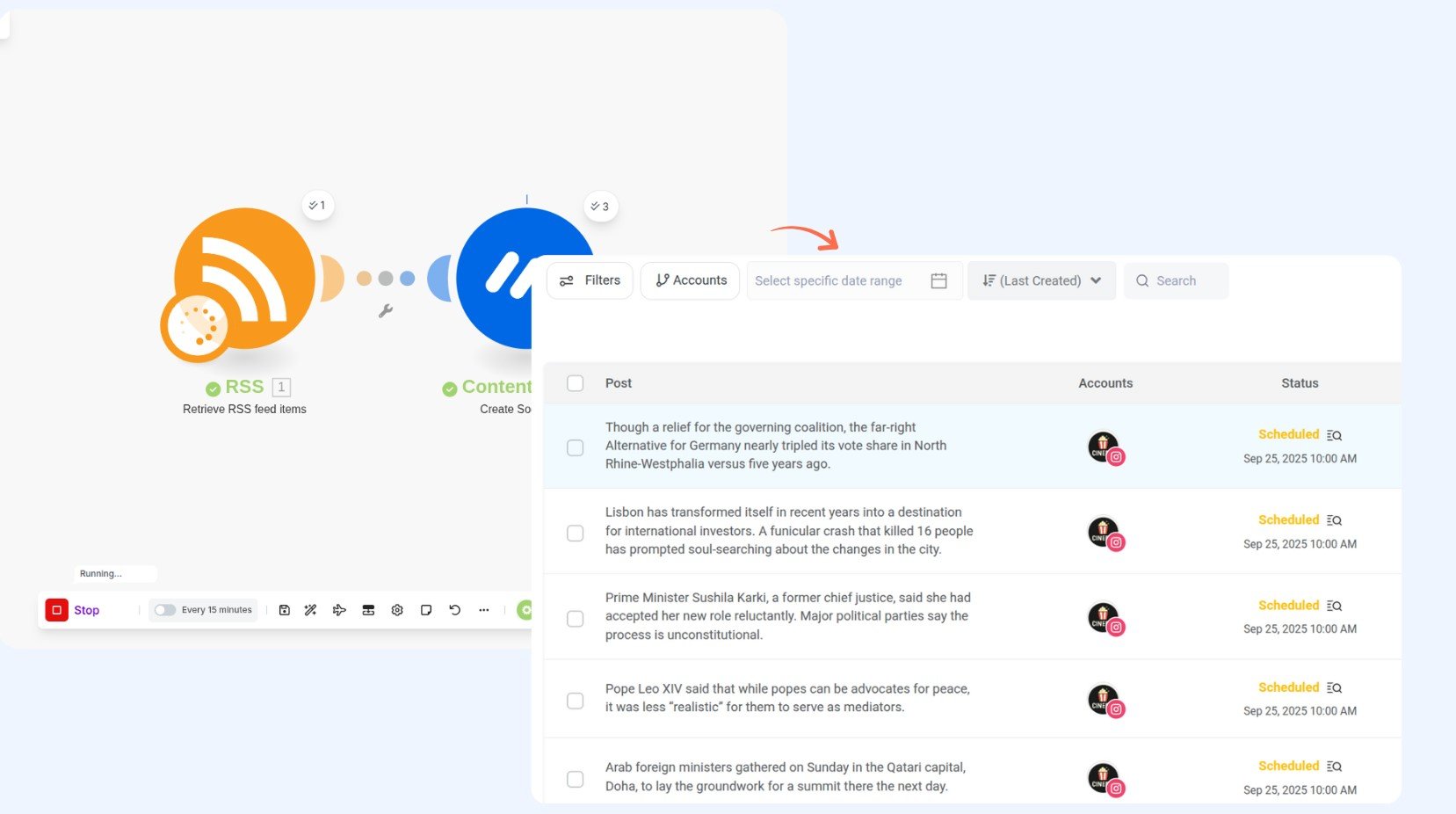
If something looks off, adjust your field mappings and test again. This is way better than finding out something’s broken after your scenario has been running for a week.
Step 8: Activate and monitor
Once your test is successful, activate your scenario. Make will now automatically run whenever your trigger condition is met.
Keep an eye on your Make dashboard to see when scenarios run and whether they execute successfully. Make keeps logs of everything, so if something goes wrong weeks later, you can look back and see exactly what happened.
Want to see this in action? We put together a video that shows you how to set up the ContentStudio Make integration with another use case scenario for you to adapt for your own needs.
ContentStudio and Make scenarios
Knowing how the integration works is one thing. Knowing what you can actually do with it is more useful. Here are real scenarios that real teams are running.
1. The AI-powered content summarizer
Your blog posts long articles that are full of valuable information. Make pulls each new article, sends it to an AI tool like ChatGPT, and gets back a concise summary optimized for social media. That summary gets pushed to ContentStudio and scheduled across your platforms. You’re amplifying your content without manually writing social posts for every article.
2. The AI social listening reactor
Make monitors trending topics and news in your industry in real time. When something relevant trends, it sends the details to an AI to generate your hot take or expert commentary. ContentStudio automatically schedules that commentary as a post on Twitter and LinkedIn while the topic is still hot. You’re staying relevant and timely without constantly monitoring social feeds.
3. The newsletter to social pipeline
Your newsletter goes out every week. Instead of manually creating social posts to promote it, Make watches for the email to be sent. When it goes out, Make automatically creates posts for LinkedIn, Twitter, and Facebook with the newsletter headline and a link. Your newsletter gets amplified across platforms without any extra effort.
4. The product update cascade
Your team ships a new feature. They document it in a Google Doc. When that document is published, Make grabs the key details, formats them for social, and schedules posts across your platforms. Marketing and product stay in sync without constant back-and-forth communication.
5. The user-generated content spotlight
Customers are sharing your product on social media, submitting testimonials, and posting reviews. Make monitors these mentions and automatically pulls the best ones into ContentStudio, formatted nicely as spotlight posts. Your community feels recognized, and you’re constantly sharing social proof.
6. The sales win announcement
Your sales team closes a big deal in your CRM. A scenario triggers, Make pulls the account information, and ContentStudio automatically schedules a congratulatory post on your LinkedIn without anyone manually typing it. Your wins get celebrated publicly and instantly.
7. The content repurposing machine
You publish a blog post. Make detects it, pulls the headline and excerpt, creates slightly different versions optimized for different platforms, and queues them all in ContentStudio on a staggered schedule. One piece of content, multiple social touchpoints.
8. The evergreen content rotator
Your best-performing blog posts get reposted on a schedule. Make watches your calendar and automatically creates social posts promoting old content that’s still valuable. You’re constantly driving traffic back to your best work.
9. The event registration boost
Someone signs up for your webinar through a form. Make creates a welcome message and schedules a series of posts building anticipation for the event. Different posts go out on different schedules, each with a specific angle, such as what you’ll learn, who should attend, and what they need to bring
In all honesty, while “create,” “draft,” “schedule,” and “delete” may read to you as plain commands, your imagination is truly the only limit to what you can build and achieve.
ContentStudio Make integration use cases across industries
Let’s get real about who benefits from this integration and how. Because automation for automation’s sake is just overengineering.
For content marketers drowning in distribution
You write one blog post, but you need to promote it on Twitter, LinkedIn, Facebook, Instagram, and maybe Pinterest. Instead of logging into each platform, or even logging into ContentStudio, you hit publish on your blog, and Make handles the rest. Different captions for different platforms? Easy. Just map them in your scenario.
For agencies managing multiple clients
When you’re juggling 10, 20, or 50 client accounts, manual scheduling becomes impossible. Set up scenarios for each client where approved content automatically flows from your approval tool into ContentStudio.
For e-commerce brands with regular product launches
New product added to Shopify? Make creates social posts announcing it across all platforms, pulling in the product image, description, and link automatically. Your social media stays current with your inventory without manual updates.
For news organizations and publishers
Speed matters in media. Connect your CMS to ContentStudio through Make, and breaking news gets shared across social media the moment when you schedule it to be posted within minutes.
For podcasters and video creators
You just uploaded episode 47 to your hosting platform. Make detects the new episode, creates audiogram posts for Instagram and LinkedIn, creates text posts for Twitter, and schedules everything for your typical posting times. One upload, complete promotional campaign.
For solo creators who wear all the hats
When you’re the CEO, CFO, and janitor of your personal brand, automation isn’t a luxury; it’s survival. This integration means your content gets distributed consistently even during your busiest weeks. Your audience doesn’t know you were swamped. They just see that you showed up.
7 benefits of the ContentStudio Make integration
Why bother setting this up instead of just doing everything manually like you’ve always done?
1. Consistency becomes automatic
Manual processes fail because humans forget. You get busy, you miss a deadline, or you post something at the wrong time or to the wrong account. Automated scenarios don’t have busy days. They execute exactly the same way every single time. Your content goes out on schedule whether you’re in a meeting, on vacation, or just mentally checked out.
2. Time that goes back into your business
If you’re managing multiple social accounts and posting regularly, you’re spending hours per week on the mechanical part of posting. That’s time you could spend on your content strategy, creative work, or actually engaging with your audience. Automation gives you that time back.
3. More content, same effort
Posting to one platform takes X amount of time. Posting to five platforms takes five times X. But with the ContentStudio Make integration, posting to five platforms takes the same amount of time as posting to one. You set it up once, and it distributes everywhere. Your content reach multiplies without your workload multiplying with it.
4. Better coordination across teams
When your blog post automatically triggers social content, marketing and product teams don’t need to constantly coordinate. The system handles it. No waiting for someone to remember to post, no miscommunication about timing or messaging. Teams move faster because the process is predictable.
5. Fewer mistakes in motion
Rushing to post across platforms manually means typos, wrong links, posts going to the wrong account, or forgetting to add images. Automated scenarios follow the exact same pattern every time. If you tested it once and it worked, it’ll work the same way the hundredth time.
6. Real scalability
Want to increase your posting frequency? With manual posting, that means more hours from your team. With automation, it means adjusting a setting. Want to add new platforms or new content sources? Same deal. Your content engine grows without your operational burden growing with it.
7. Data you can actually use
When content is coming from multiple sources through Make into ContentStudio, you get visibility into what’s working. You can see which types of posts, from which sources, perform best. That data informs your social media strategy.
Experience organized workflow with a unified social media management platform for agencies.
Try ContentStudio for FREE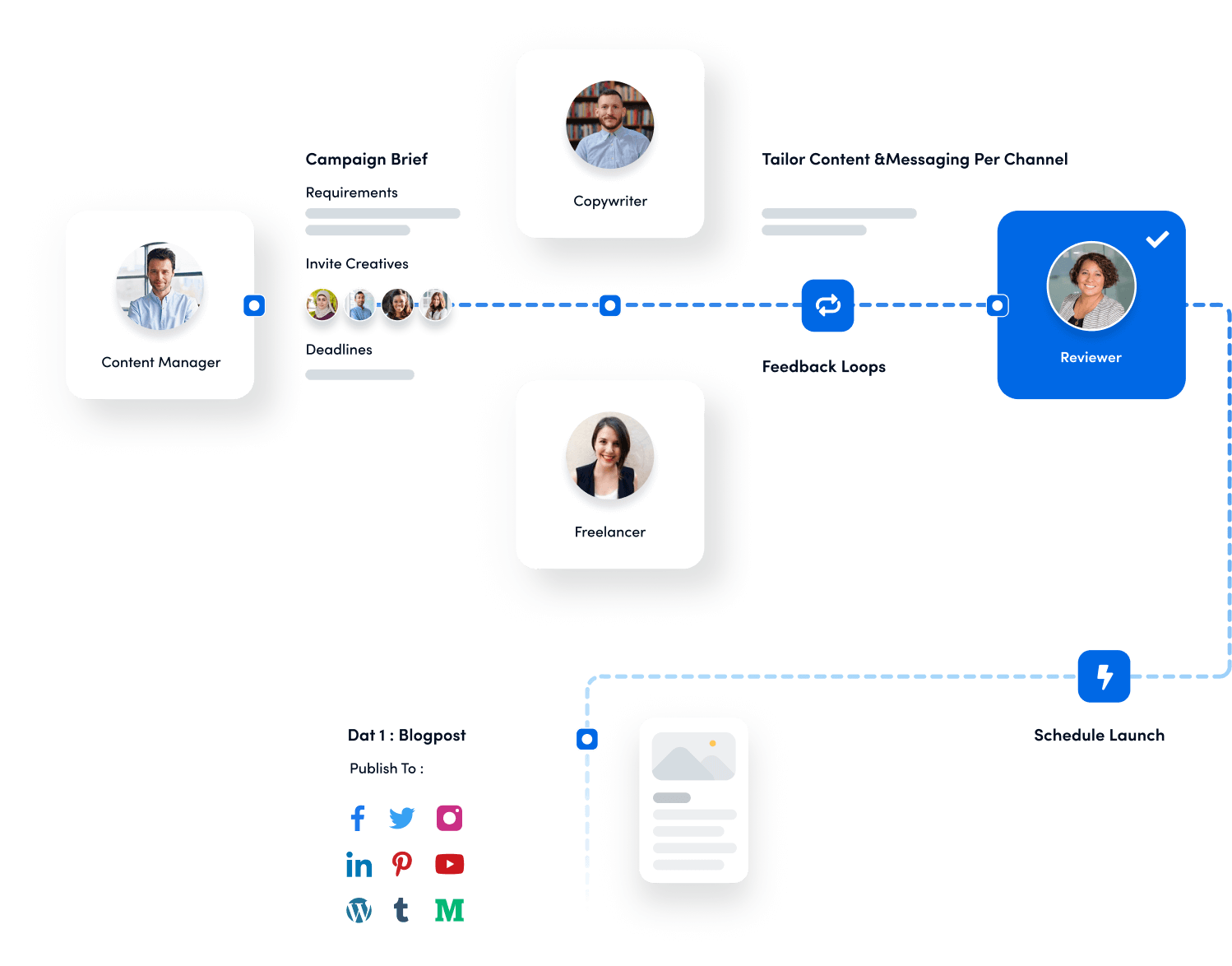
ContentStudio Make integration technicalities to watch for
Let’s talk about the nerdy stuff in a way that doesn’t require a computer science degree.
Knowing the rate limits
ContentStudio allows 60 requests per minute through the API. That’s 3,600 requests per hour, which sounds like a lot because it is. Unless you’re automating something truly wild, you won’t hit this limit. But it’s there to prevent abuse and ensure the platform stays stable for everyone.
In practical terms, each action in Make counts as one request. Creating a post? One request. Listing your social accounts? One request. If you’re worried about hitting limits, space out your scenarios or build in delays.
Understanding Image and video requirements
When you include images or videos in your automated posts, they need to be publicly accessible URLs. That means the file needs to be hosted somewhere on the internet where Make can access it without a login.
You can include multiple images per post (separate the URLs with commas), but only one video per post. Make sure your URLs end with the file extension (.jpg, .png, or .mp4), or ContentStudio might not recognize them.
If you’re pulling images from other tools, verify they’re generating public URLs. Some platforms create temporary or private links that won’t work.
Date and time formatting matters
Computers are annoyingly particular about date formats. When scheduling posts, you must use this exact format: YYYY-MM-DD HH:mm:ss. That’s year-month-day, then hour-minute-second in 24-hour format.
So December 15, 2025, at 3:30 PM becomes 2025-12-15 15:30:00. Get this wrong, and your scenario will error out. The good news is Make has formatting tools built in to help convert dates automatically.
Maintaining API key security
Your API key is basically a password to your ContentStudio account. Don’t share it publicly, don’t commit it to public repositories, and don’t paste it in screenshots you share online. If your key gets compromised, generate a new one immediately in ContentStudio settings.
Handling multiple accounts and workspaces
If you manage multiple ContentStudio accounts or workspaces, you’ll need to set up separate connections in Make for each one. Each connection uses a different API key. This keeps things organized and secure, but it does mean a bit more setup work initially.
Troubleshooting common issues
Things occasionally break. Here’s what usually goes wrong and how to fix it.
The “invalid API key” problem
Your API key either expired or was deactivated in ContentStudio. Generate a new one in your settings and reconnect it in Make. Takes about a minute.
Posts not appearing where you expect
First, check your Make dashboard to confirm the scenario actually ran. If it did run, check ContentStudio to see if the post is there. If it’s there but scheduled for the future, that’s fine. If it’s not there at all, verify you selected the correct workspace and social accounts in your Make configuration.
Images that won’t load
Your image URLs need to be publicly accessible. If you’re pulling images from a private cloud folder or restricted link, they won’t work. Make sure your image URLs don’t have sharing restrictions.
Scenarios firing too often
Sometimes a scenario triggers repeatedly when you only want it to run once. This usually happens because your trigger is too broad or the source data keeps changing. Add filters to your trigger to narrow down when it actually fires. Or adjust your trigger type. Most platforms have options for this.
Wrong posting time
Double-check your time format. It needs to be YYYY-MM-DD HH:mm:ss in 24-hour format. Also remember that ContentStudio uses your workspace’s timezone, so adjust accordingly.
The duplicate post nightmare
If you’re seeing the same content posted multiple times, you probably have multiple scenarios triggering on the same event. Check your Make dashboard to see all your active scenarios and disable any duplicates.
Conclusion
The ContentStudio Make integration is a simple concept with massive impact. When your content hub automatically receives and publishes content from everywhere else your business lives, you stop wasting time on repetitive tasks and start using that time on things that actually matter.
Set up one scenario today. A blog feed triggering social posts, a newsletter triggering announcements, or a form triggering welcome content. Get one working smoothly. Then add another.
That promise here is systems that make your content operation smarter, faster, and more reliable. Start small, build from there, and watch your time savings compound, consistency improve, and your content reach more people without requiring more of you.
FAQs
Where can I get my API key?
You can generate it from your ContentStudio Settings → API. Detailed steps are available in the ContentStudio API guide.
Can I connect multiple ContentStudio accounts in Make.com?
Yes. Each ContentStudio account requires its own API key and must be added as a separate connection in Make.com.
What happens if my API key is deactivated or expired?
You’ll need to generate a new API key inside ContentStudio and update your connection in Make.com to continue running scenarios.
Which actions can I automate with ContentStudio in Make.com?
The supported actions are:
- Create Social Post: publish or schedule posts through Make.com.
- Delete Social Post: remove scheduled or published posts.
- Make an API Call: send custom requests to ContentStudio’s API for advanced use cases.
Recommended for you


Powerful social media management software
14-day free trial - No credit card required.