Bulk-generate & schedule posts in seconds with Smart Scheduling. Try now!
How to Change Your Email on Facebook?
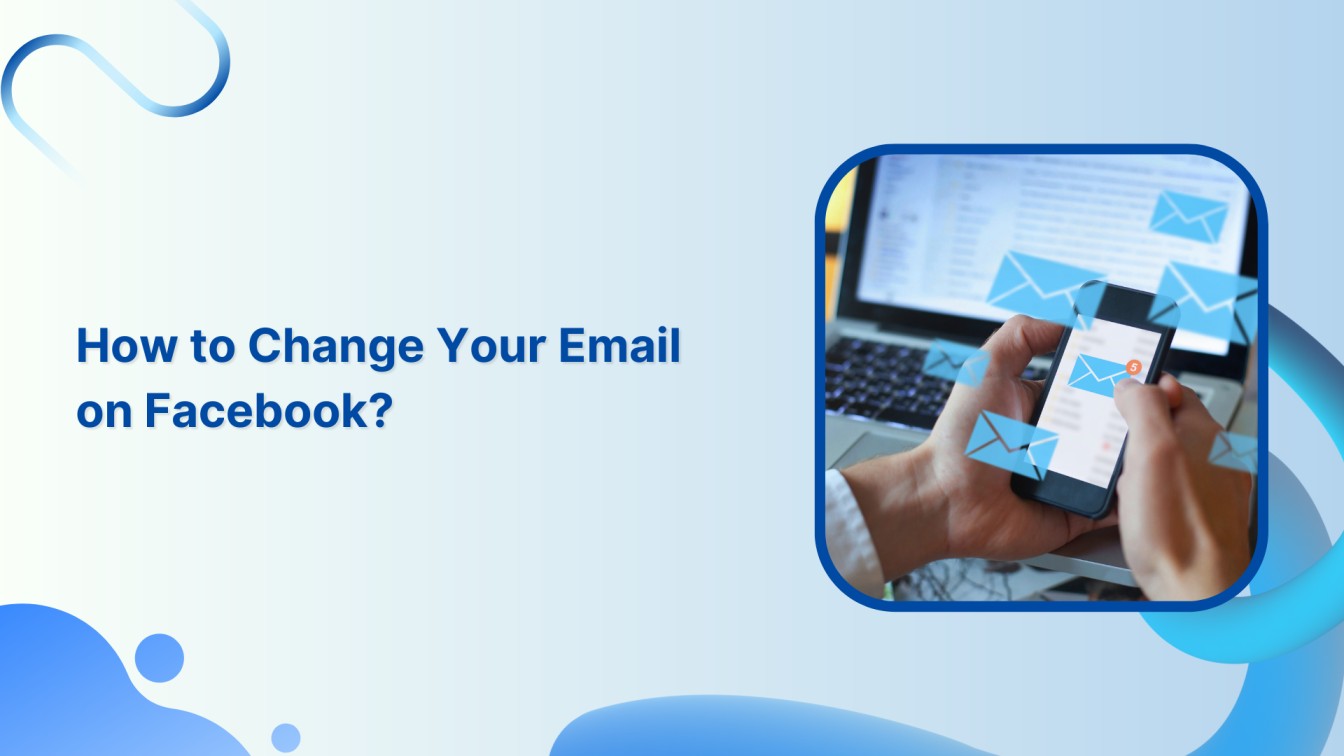
Do you want to switch your email on Facebook? Worry no more. We’ve got your back covered. This help center guide walks you through simple steps to give your Facebook account a new email address and keep your profile up-to-date.
Also Read: How to Change Your Email Address on Gmail?
Facebook Marketing Manage and grow your brand on Facebook. Create, schedule, and publish posts, videos, and Reels to Facebook pages and groups.
Steps to Change Your Email on Facebook
Here are the steps to change your email on Facebook:
Step 1:
Open your Facebook app. Tap the “Hamburger” icon (Three horizontal lines) in the top right corner of your mobile screen.
![]()
Step 2:
Scroll down the menu page and tap “Settings & privacy” at the bottom.
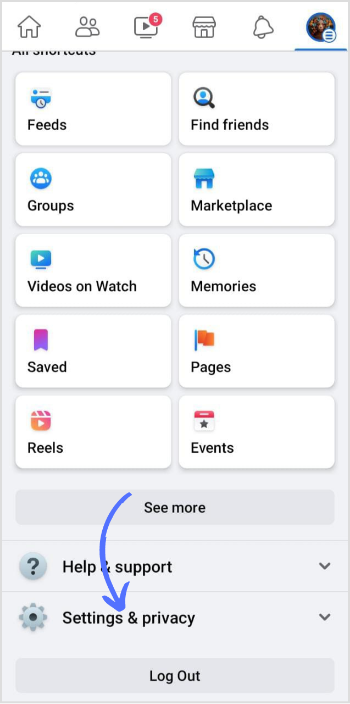
Step 3:
A sub-menu will open up. Tap on “Settings.”
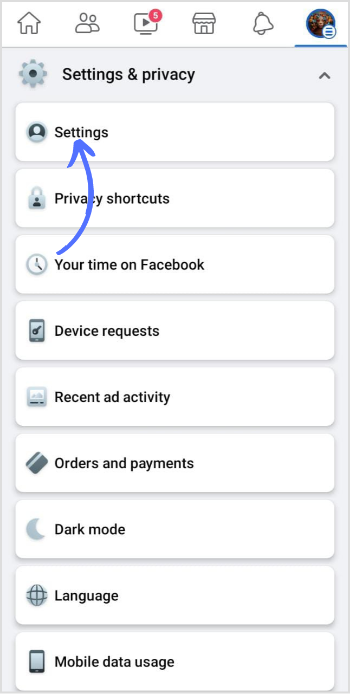
Step 4:
Tap on “Personal and account information.” This will open a page where you manage and save your account details.
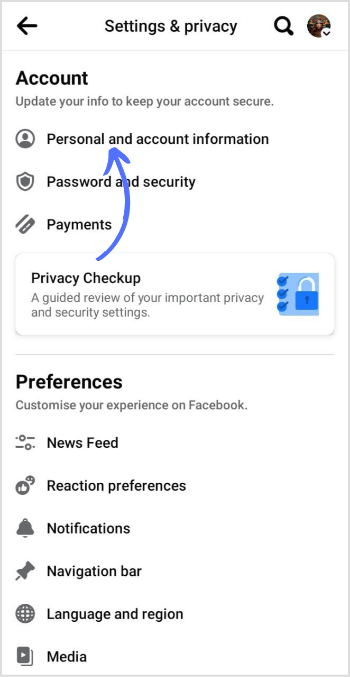
Step 5:
Tap on “Contact info.”
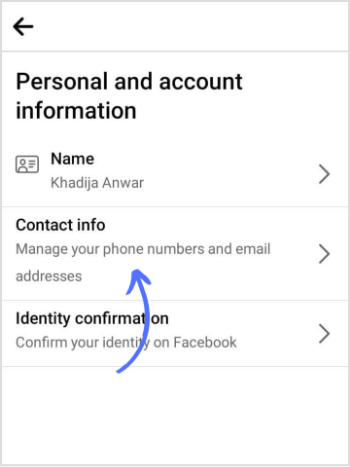
Step 6:
Tap on “Add email address” at the bottom.
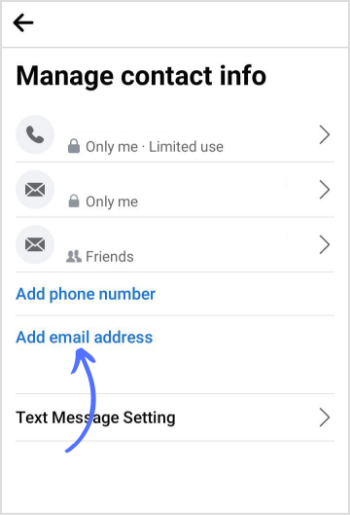
Step 7:
You can add a new email address and enter a password to save changes.
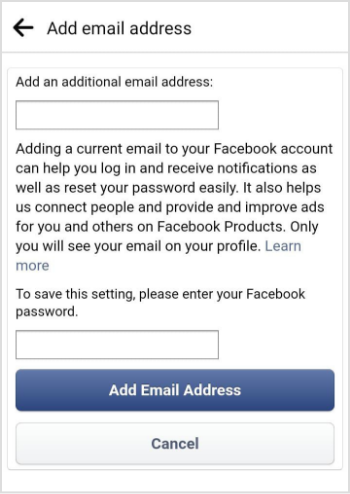
Now, you’ve successfully changed your email on Facebook. You can stay connected and receive notifications using your updated email address. Happy Networking!
FAQs
How do I change my primary email on Facebook?
Go to Facebook settings> Personal and account information> Contact information> Here, add a new email or change your primary email on Facebook.
Can I change my email address without creating a new account?
Yes, you can change your email address without creating a new account. A new email address will be entered in the contact information section of Facebook.
Recommended for you


Powerful social media management software
14-day free trial - No credit card required.



