Bulk-generate & schedule posts in seconds with Smart Scheduling. Try now!
How to change YouTube email?

Changing the email linked to your YouTube account can help you stay organized, improve security, or update outdated information. Whether you’re switching to a new Gmail address or want to manage your channels under a different Google account, the process is straightforward once you know where to look. In this guide, we’ll walk you step-by-step through how to change YouTube email.
Simplified social media marketing for individuals & agencies.
Try ContentStudio for FREE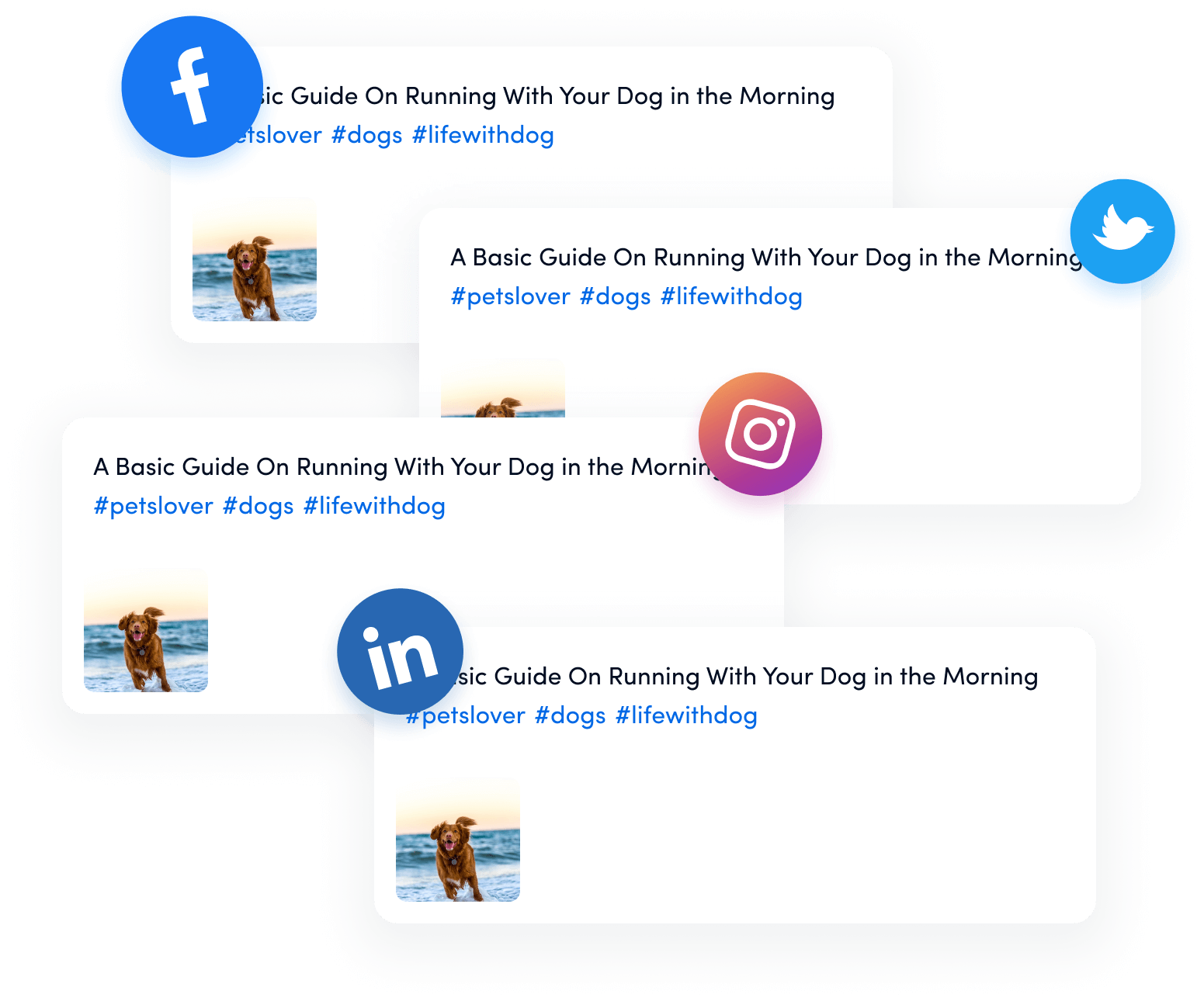
Also Read: How to change email on TikTok?
Steps to change YouTube email
Changing the email linked to your YouTube account is done through your Google Account settings, since YouTube uses your Google credentials. Follow these steps:
Step 1: Sign in to your Google Account
Go to your Google Account page (myaccount.google.com) and make sure you’re logged in with the account connected to your YouTube channel.
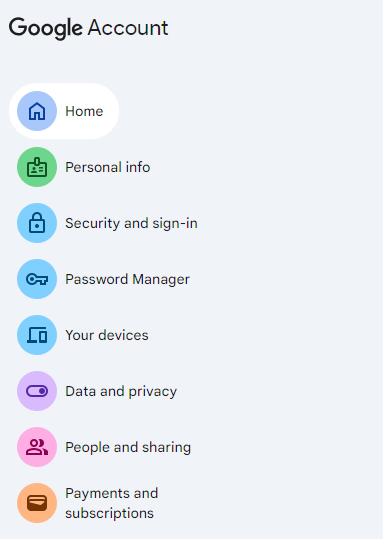
Step 2: Open the Personal Info tab.
In the left-hand menu, select “Personal info.”
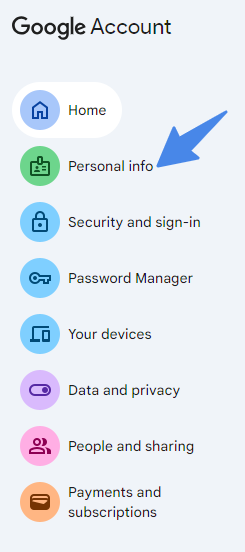
Step 3: Locate the Email section
Under the “Contact info” heading, click on “Email.”
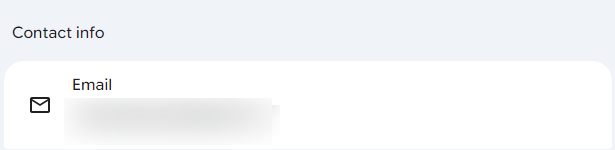
Step 4: Select the Google Account email you want to change
If your current email is a Gmail address, Google may not allow you to change it directly. If it’s a non-Gmail address, you’ll see an option to edit it.
Step 5: Click “Edit” and enter your new email
Choose “Edit”, then type the new email address you want associated with your account. Google may ask you to enter your password again for verification.
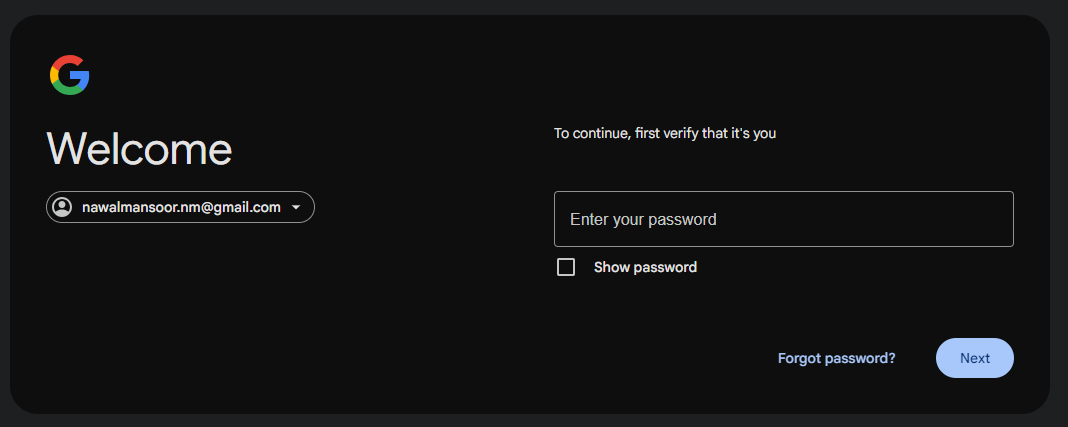
Step 6: Verify your new email address
Google will send a verification link to your new email. Open the message and click “Verify” to complete the process.
Step 7: Confirm changes on YouTube
Once updated, your YouTube account will automatically reflect the new email. No additional YouTube settings need to be changed.
Related Read: How to change email on Instagram?
Conclusion
Updating the email associated with your YouTube account is a simple process once you know where to make the changes. Since YouTube is fully tied to your Google Account, managing your email through Google ensures your channels, subscriptions, and settings stay intact.
If you run into limitations such as trying to change a Gmail address, Google provides alternative options to keep your account secure and up to date.
FAQs
How do I change my YouTube account to another email?
To transfer a YouTube account to a new email, you must first have a Brand Account to allow for changing permissions.
Can we change the email address of a YouTube channel?
Your email address on YouTube is your Google Account email address. To change your email address on YouTube, follow the instructions mentioned above to learn how to change your email address for your Google Account.
How do I change my YouTube email step by step?
You can’t change your YouTube email if it’s a Gmail address. However, you can add a brand new email as a secondary one.
Why can’t you change your YouTube email?
You cant change your YouTube email if you are using a Gmail address.
Recommended for you


Powerful social media management software
14-day free trial - No credit card required.


