Bulk-generate & schedule posts in seconds with Smart Scheduling. Try now!
How to Deactivate Twitter?
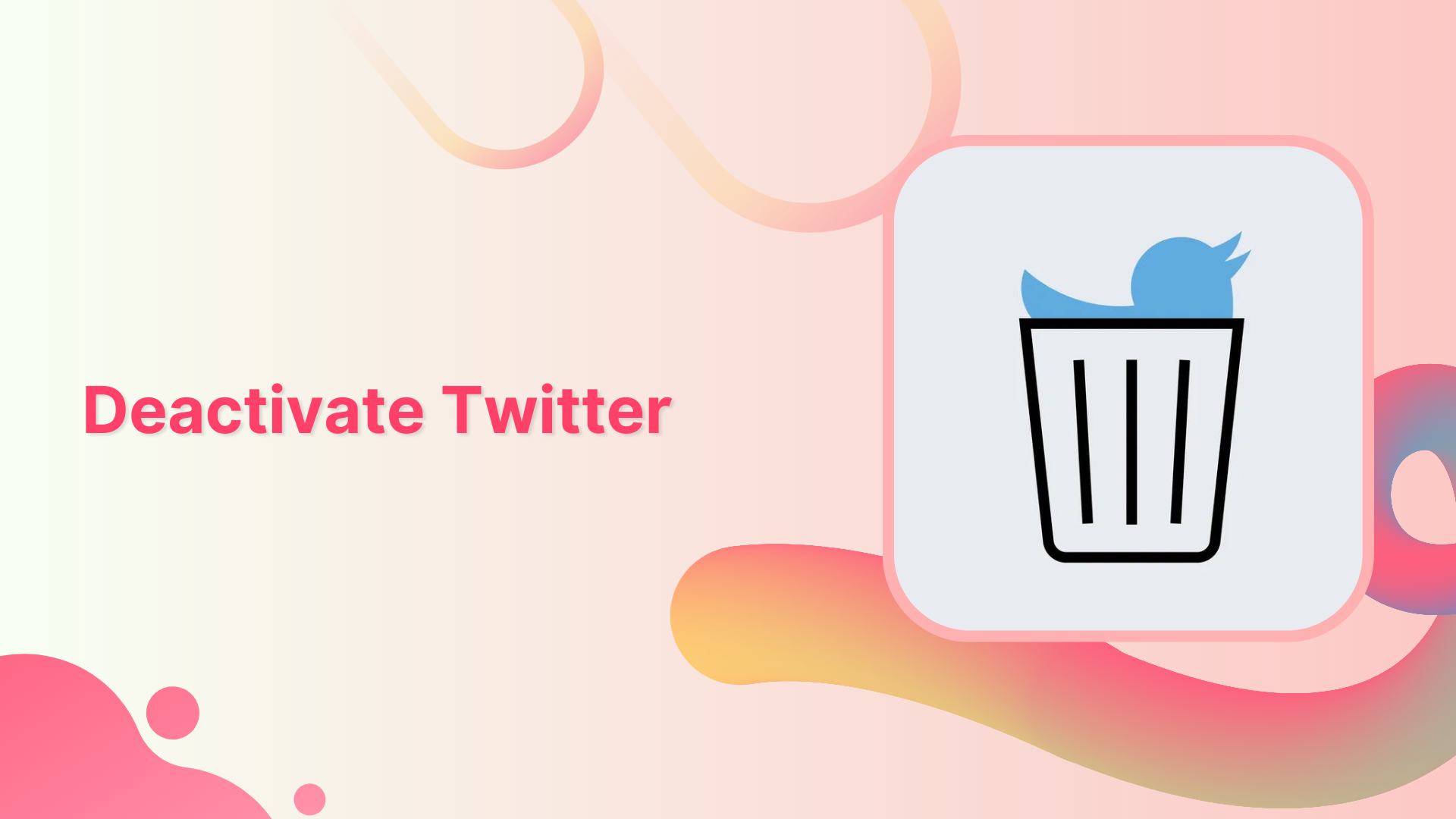
Yes, Twitter is a useful tool for communication and staying up-to-date on current events, but it can also be a source of stress and distraction.
If you’re feeling overwhelmed by Twitter or simply want to take a break from social media, deactivating your account can be a helpful step.
In this article, we’ll walk you through the steps to deactivate your Twitter, and a few important points before you deactivate your account.
Steps to Deactivate Twitter
If you’re ready to deactivate your Twitter account, follow these steps:
Step 1:
Sign in to your Twitter account on the Twitter app and tap the “Profile icon” on the top left-hand side of the screen.
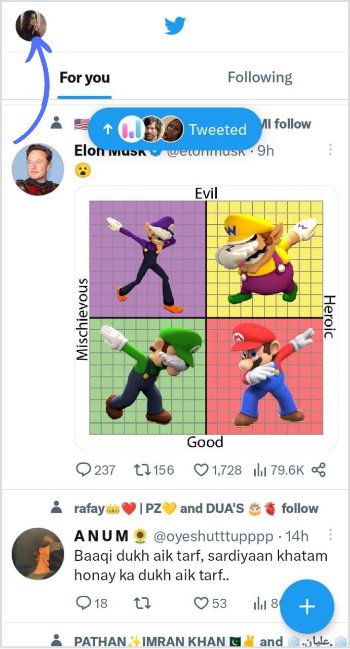
Step 2:
At the bottom of the screen, tap on the “Settings & Privacy” option in Setting & Support.
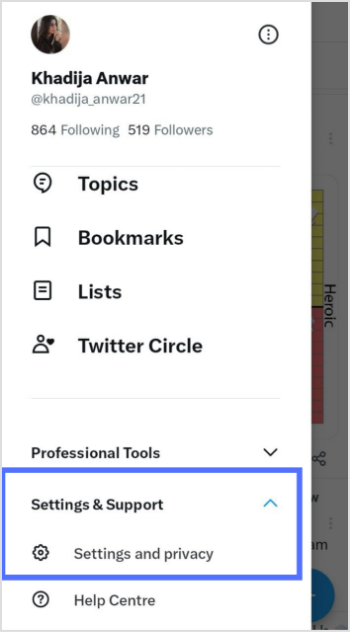
X (Twitter) Marketing
Schedule perfectly crafted tweets and manage your X (Twitter) content with a unified content calendar.
Get Started for FREE
Step 3:
Tap on “Your Account.”
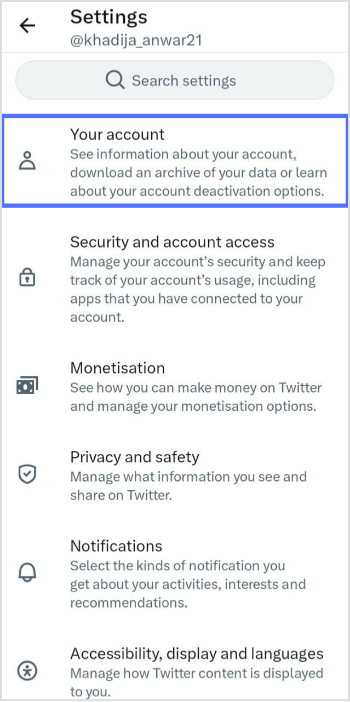
Step 4:
Tap on “Deactivate Account” at the bottom.
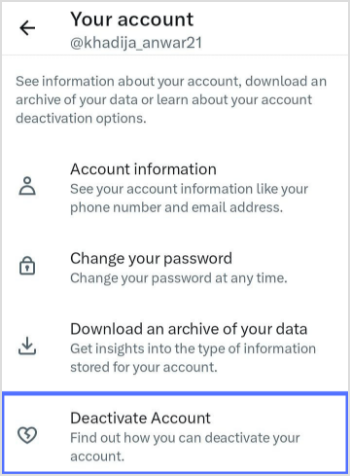
Step 5:
Read the information about deactivating your account and tap “Deactivate.”
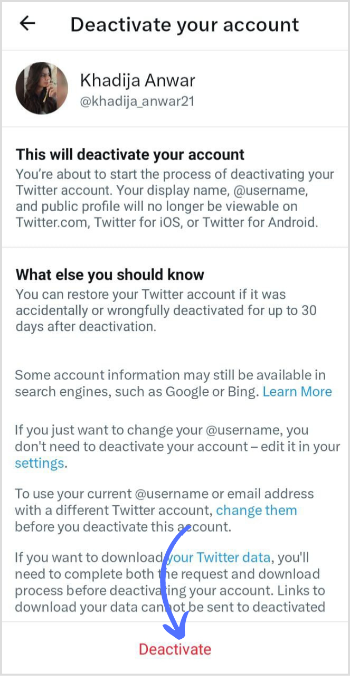
Step 6:
Enter your password when prompted to confirm the deactivation. Tap “Deactivate” again at the right bottom of the screen.
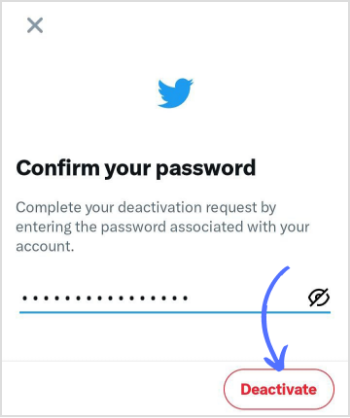
Step 7:
Tap “Yes, Deactivate” in the final step.
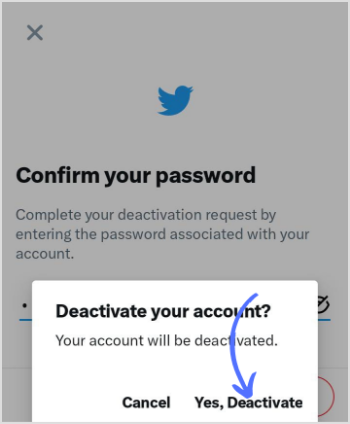
Your account will then be deactivated, and your profile and tweets will no longer be visible on Twitter. However, Twitter will keep your data for 30 days in case you change your mind and want to reactivate your account. After 30 days, your data will be permanently deleted.
Social Media Content Calendar
Stay consistent and organized with Contentstudio’s social media content calendar for marketers and agencies.
Get Started for FREE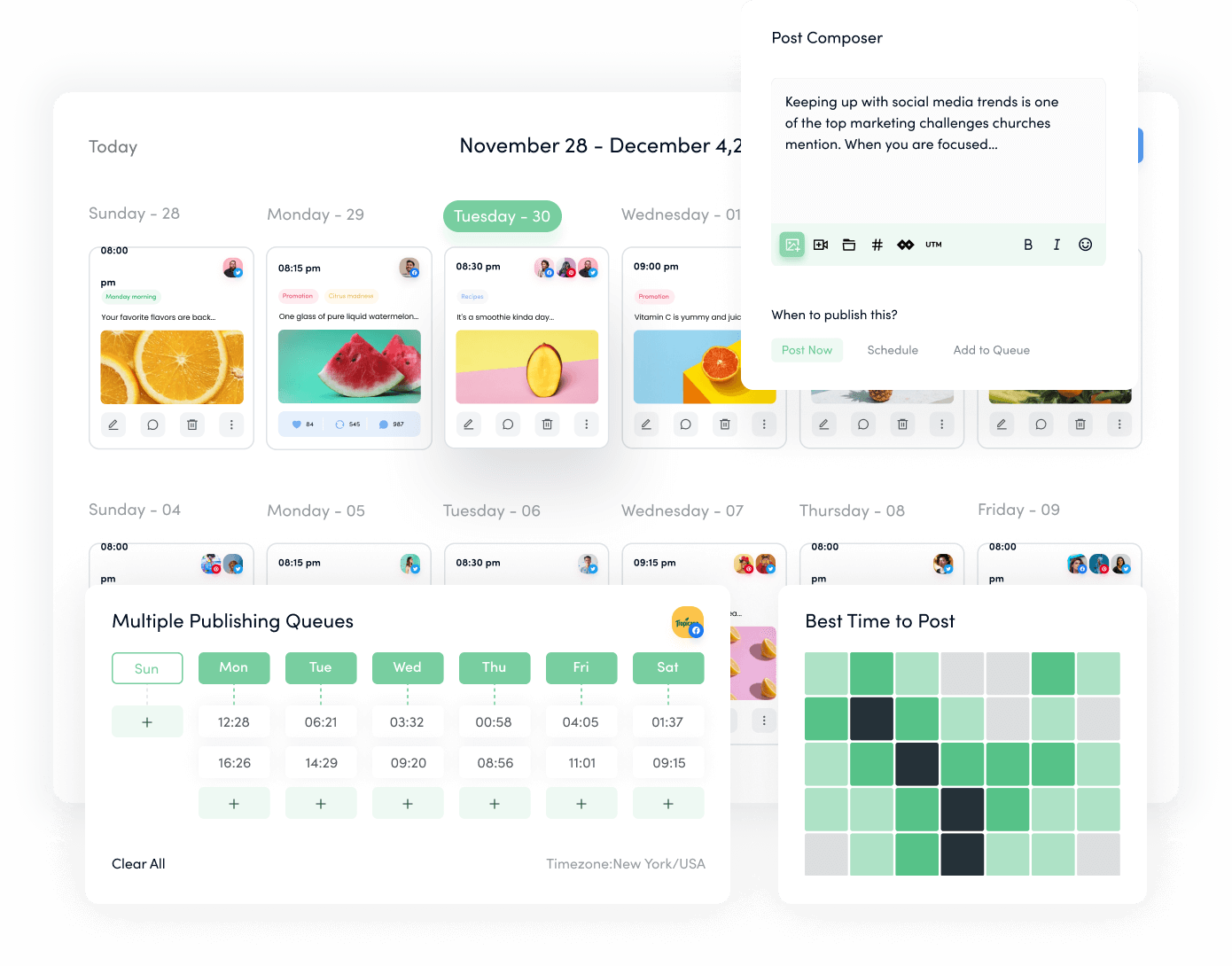
Points to Remember Before You Deactivate Your Twitter Account
Before deactivating your Twitter account, there are a few important points to keep in mind:
Deactivating your account is permanent: Once you deactivate your account, you cannot undo it. Your profile, tweets, and followers will be permanently deleted, and you won’t be able to recover them.
Your data will be saved for 30 days: Twitter will keep your data for 30 days in case you change your mind and want to reactivate your account. After 30 days, your data will be permanently deleted.
You won’t be able to use your username or email address again: Once you deactivate your account, your username and email address will be released and available for someone else to use.
You may lose access to third-party apps: If you use Twitter to sign in to third-party apps or services, deactivating your account may cause you to lose access to those apps or services.
You may want to archive your tweets: If you want to save your tweets before deactivating your account, you can use third-party tools to archive them.
FAQs
Is deactivating Twitter the same as deleting?
No, deactivating your Twitter account is not the same as deleting it. Deactivating your Twitter account means that your profile and tweets will no longer be visible on the platform, but your account information will be saved. On the other hand, deleting your Twitter account means that your entire account, including your profile, tweets, and any other data associated with it, will be permanently removed from the platform.
Why is Twitter not letting me deactivate my account?
Here are a few reasons why Twitter isn’t letting you deactivate your account.
- Your account may be locked or suspended.
- You may have a pending action on your account.
- Your account may be linked to other accounts or services.
- There might be technical issues or temporary bugs.
You may also like:
How to See Sensitive Content on Twitter?
What Is The Best Time To Post On Twitter in 2023?
5 Reasons To Start Using Link Shortener For Twitter
How does Twitter Algorithm Work in 2023? 15 Hacks to Beat It
Recommended for you


Powerful social media management software
14-day free trial - No credit card required.



