Bulk-generate & schedule posts in seconds with Smart Scheduling. Try now!
How to DM on Twitter?
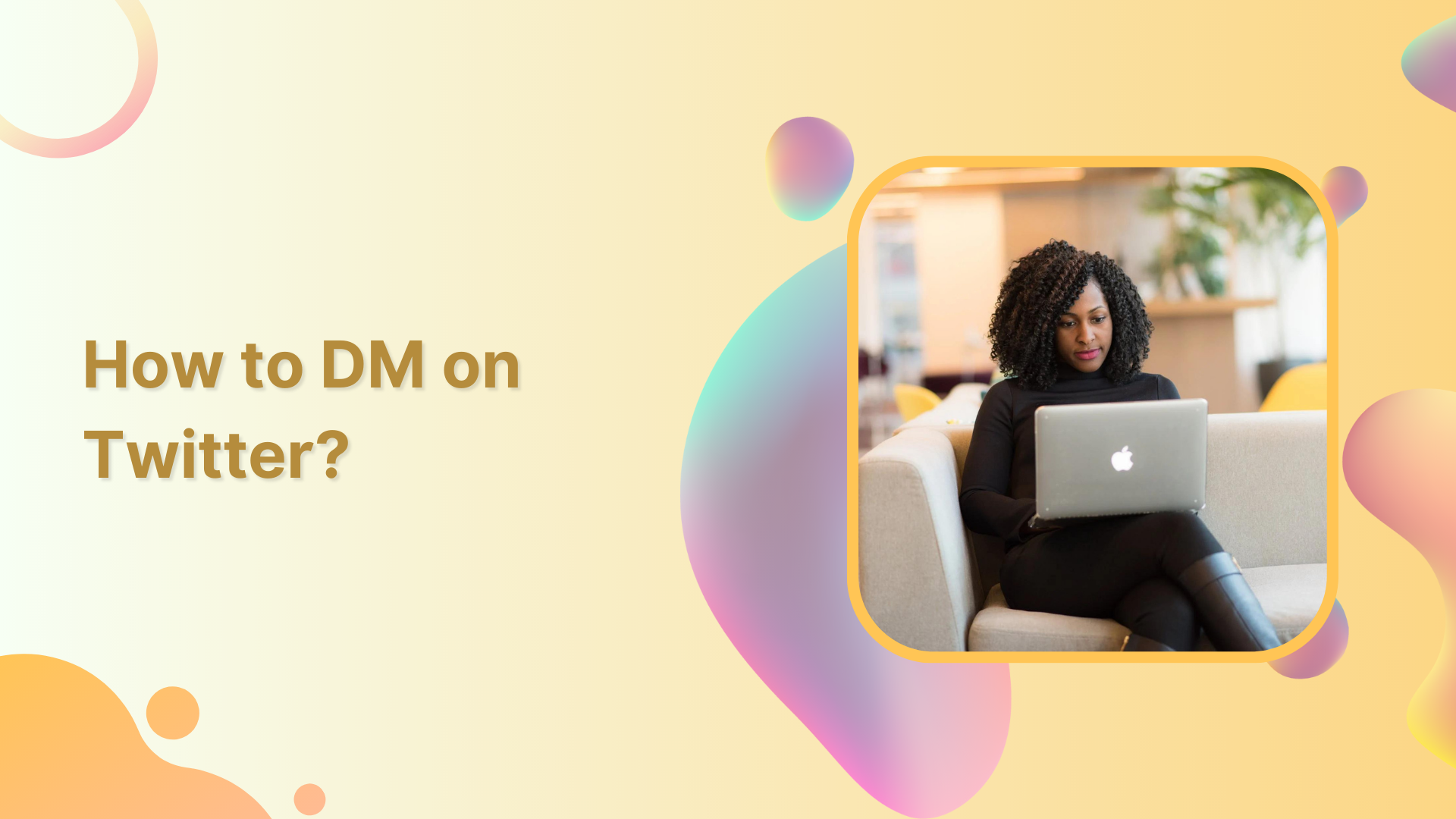
Are you looking for private conversations on Twitter? Send Twitter DM now!
DMs (direct messages) on Twitter is a useful feature to communicate with other Twitter users away from the public eye.
It allows for more efficient and personalized conversations. Twitter DMs also allow for group messaging, which makes it easier to collaborate and communicate with multiple people at once.
In this article, we will take a closer look at how to send & manage your Twitter DMs effectively.
Send Twitter DM on Android or iOS
Sending a DM on Twitter is simple and easy, regardless of whether you’re using an Android or iOS device. Here’s how to do it:
Step 1:
Open the Twitter app on your Android or iOS device and log in to your account.
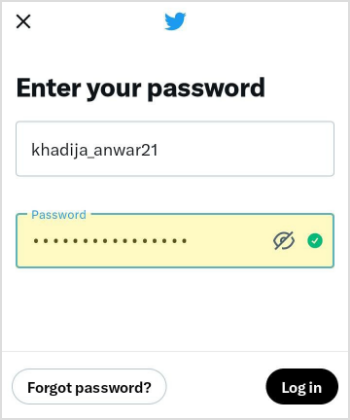 Step 2:
Step 2:
Tap on the “Message” envelope icon at the bottom right corner of the screen.
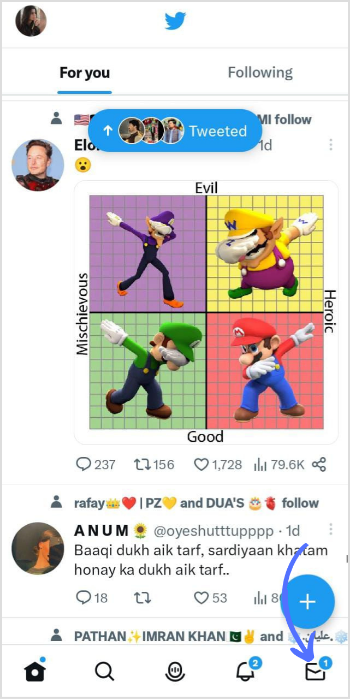 Step 3:
Step 3:
To start a new DM, tap on the “Create Message” icon in the blue bubble.
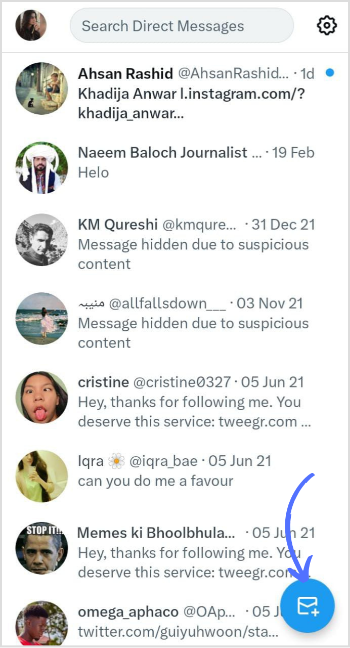
Step 4:
Choose the person or group you want to message from the list of suggested users or search for them using the search bar.
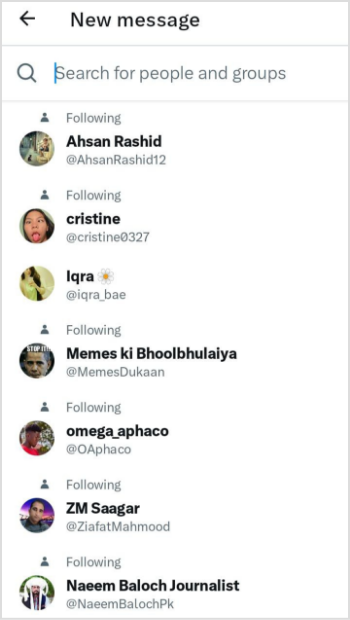
Step 5:
Type your message into the text box and hit send. You can also send media and GIFs.
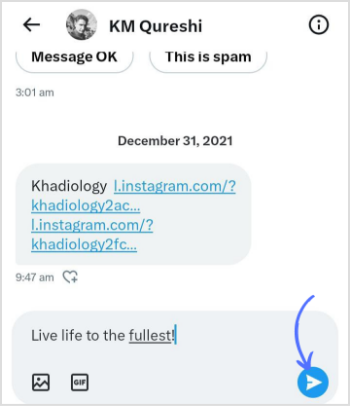
Step 6:
To view your previous messages, tap on the user or group name from your DMs list.
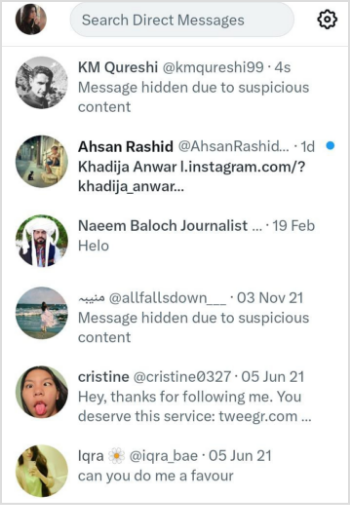
Step 7:
You can also pin a conversation, delete the message, snooze a notification or report a user by holding the message for two seconds.
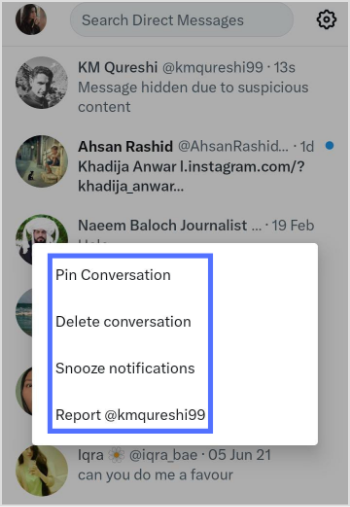
X (Twitter) Marketing
Schedule perfectly crafted tweets and manage your X (Twitter) content with a unified content calendar.
Get Started for FREE
Send Twitter DM on Browser
Step 1:
Click on the “Message” envelope icon located at the left in the menu bar of the screen to access your Direct Messages.
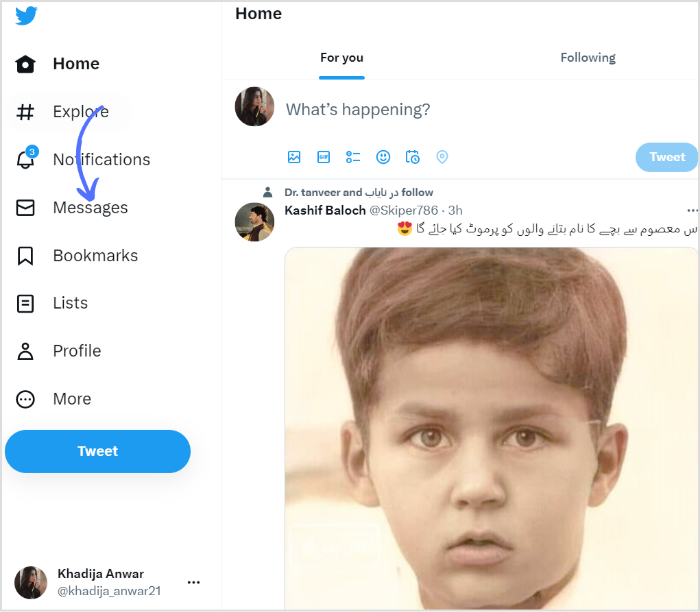
Step 2:
Click on the “Create Message” button.
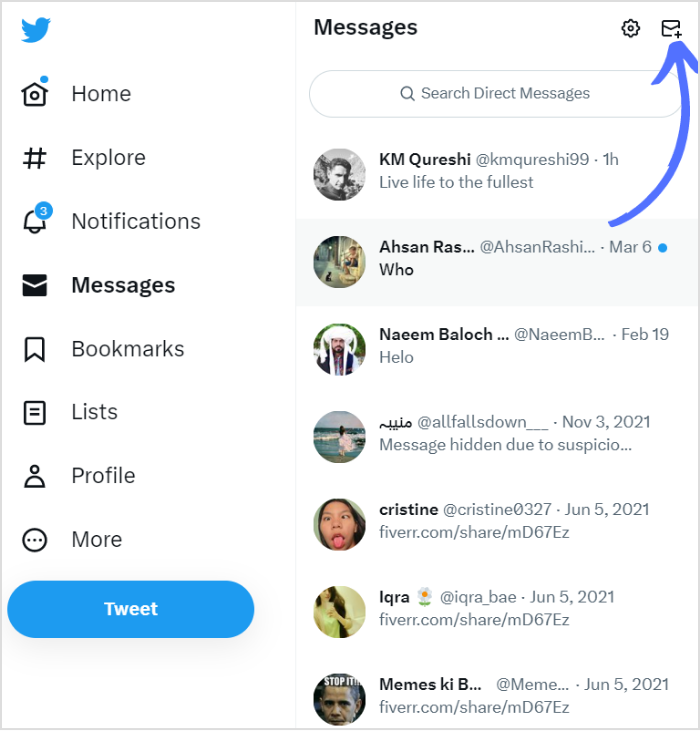 Step 3:
Step 3:
Using the search bar, enter the person’s username or group you want to message, and click “Next”.
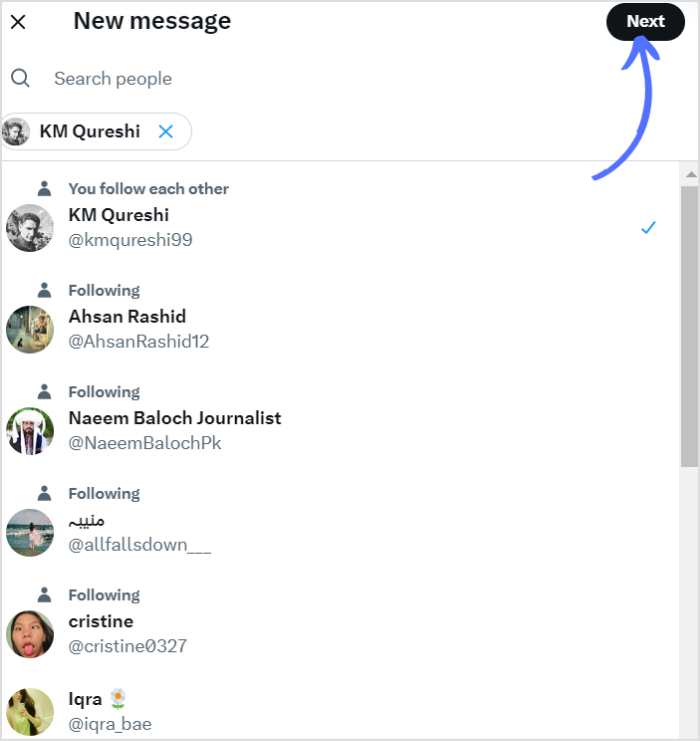 Step 4:
Step 4:
Type your message into the text box and hit send. You can also send pictures, Gifs & emojis.
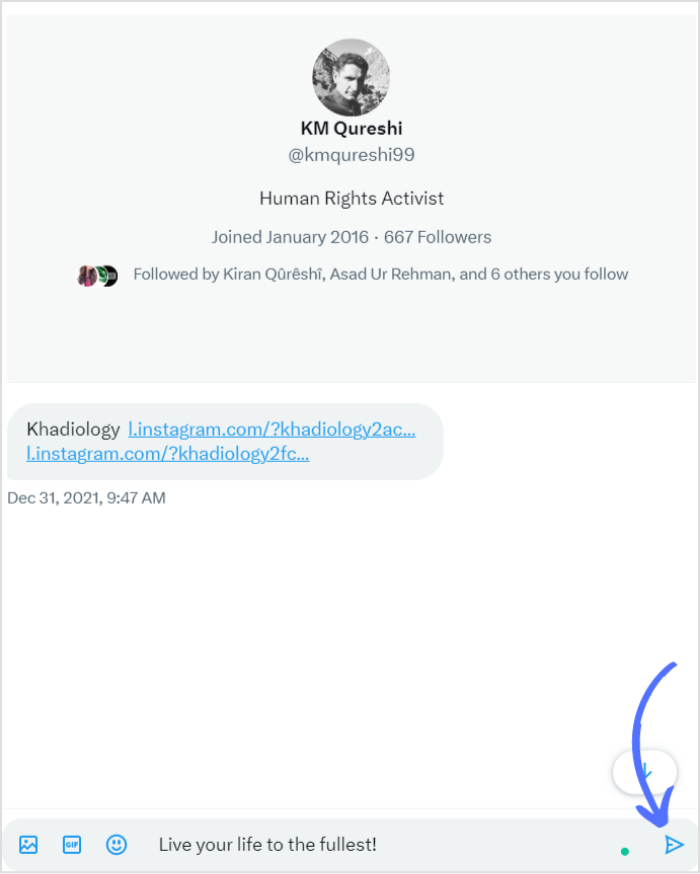
Experience organized workflow with a unified social media management platform for agencies.
Try ContentStudio for FREE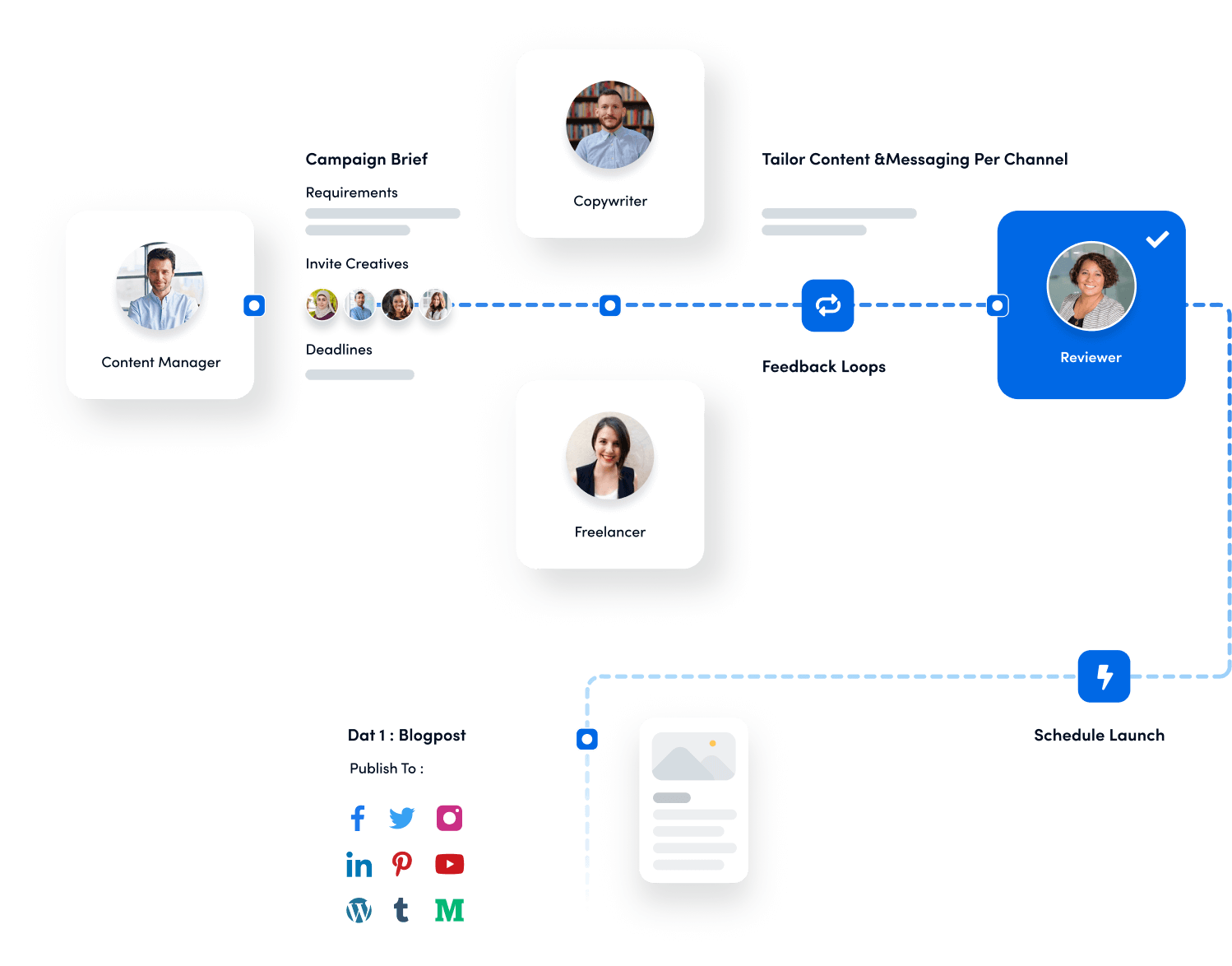
Send direct messages on Twitter using ContentStudio
You can also send & manage DMs by using social media management & scheduling tool.
ContentStudio is an all-in-one platform that allows you to manage your Twitter account and send DMs from within the platform. Here’s how to send a DM on Twitter using ContentStudio.
Step 1:
Log in to your ContentStudio account and click on “Inbox” on the platform’s dashboard.
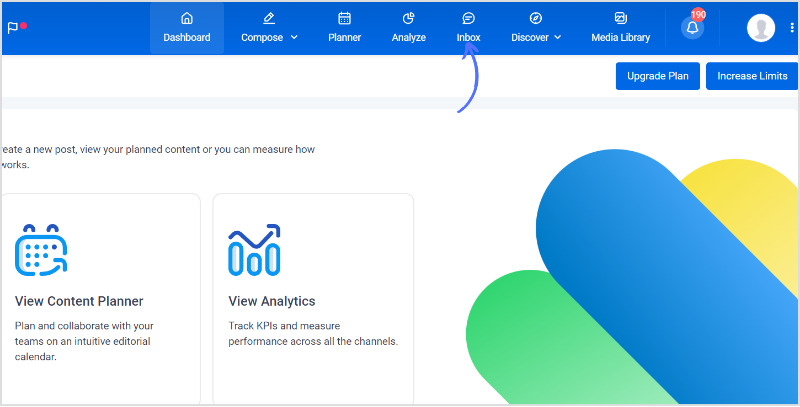
Note: Before you send Twitter DM’s through ContentStudio, ensure that ContentStudio is connected to your Twitter account. If not, then connect it before you send Twitter DM.
Step 2:
Here you can access messages from all connected social media platforms. Tick mark only Twitter to access a particular account’s messages.
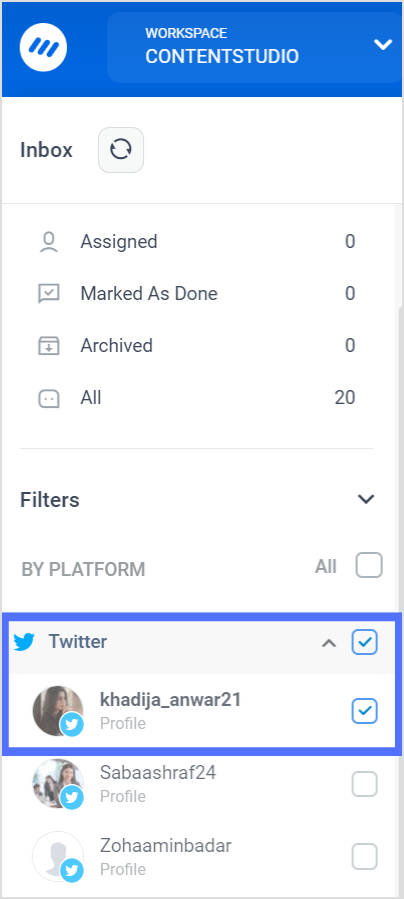
Step 3:
Open the message tab of the Twitter user you want to send the message. Type your message, and click send. You can also send files, emojis, or save replies.
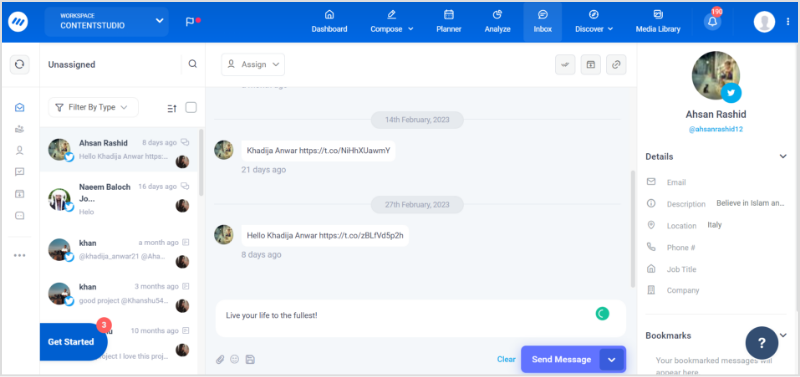
How to Manage DM on Twitter?
Filter your DM requests: By default, Twitter will filter out messages from people you don’t follow. However, if you want to see all your DMs, including those from people you don’t follow, you can turn off the “Quality filter” in your Twitter settings. You can also choose to filter out DM requests from accounts with default profile pictures or accounts that haven’t verified their email or phone number.
Mark important messages as unread: If you receive a message that you want to come back to later, you can mark it as unread. This will keep the message at the top of your DMs list and remind you to respond to it later.
Create message threads: If you’re having a conversation with someone, you can create a message thread by clicking on the “Add another tweet” button. This will allow you to keep your conversation organized and easily accessible.
Use search to find messages: If you’re looking for a specific message, you can use the search bar at the top of your DMs list to find it.
Archive old messages: If you have a lot of old messages that you don’t need anymore, you can archive them to keep your DM list clean. To do this, simply click on the message you want to archive, then click on the “…” icon next to the message and select “Archive message” from the menu that appears.
Delete unnecessary messages: If you have messages that you no longer need, you can delete them to free up space in your DMs list. To delete a message, click on the message you want to delete, then click on the “…” icon next to the message, and select “Delete Message” from the menu that appears.
FAQs
How can I stop someone from sending me DMs on Twitter?
If someone is sending you unwanted or abusive DMs on Twitter, you can block them to prevent them from sending you any further messages.
Why is my Twitter DMs not being sent?
Here are some common issues to check for:
- Poor internet connection.
- Technical issue with Twitter.
- Your account has been suspended or restricted.
- The recipient has blocked you.
- The message contains a link or attachment.
- You’ve reached your daily DM limit.
You may also like:
How to Go Viral on Twitter in 2023?
How to Start a Twitter Spaces in 2023?
How To Fix Twitter Not Working?
5 Reasons To Start Using Link Shortener For Twitter
Recommended for you


Powerful social media management software
14-day free trial - No credit card required.



