Bulk-generate & schedule posts in seconds with Smart Scheduling. Try now!
How to fix Twitter (X) not working?
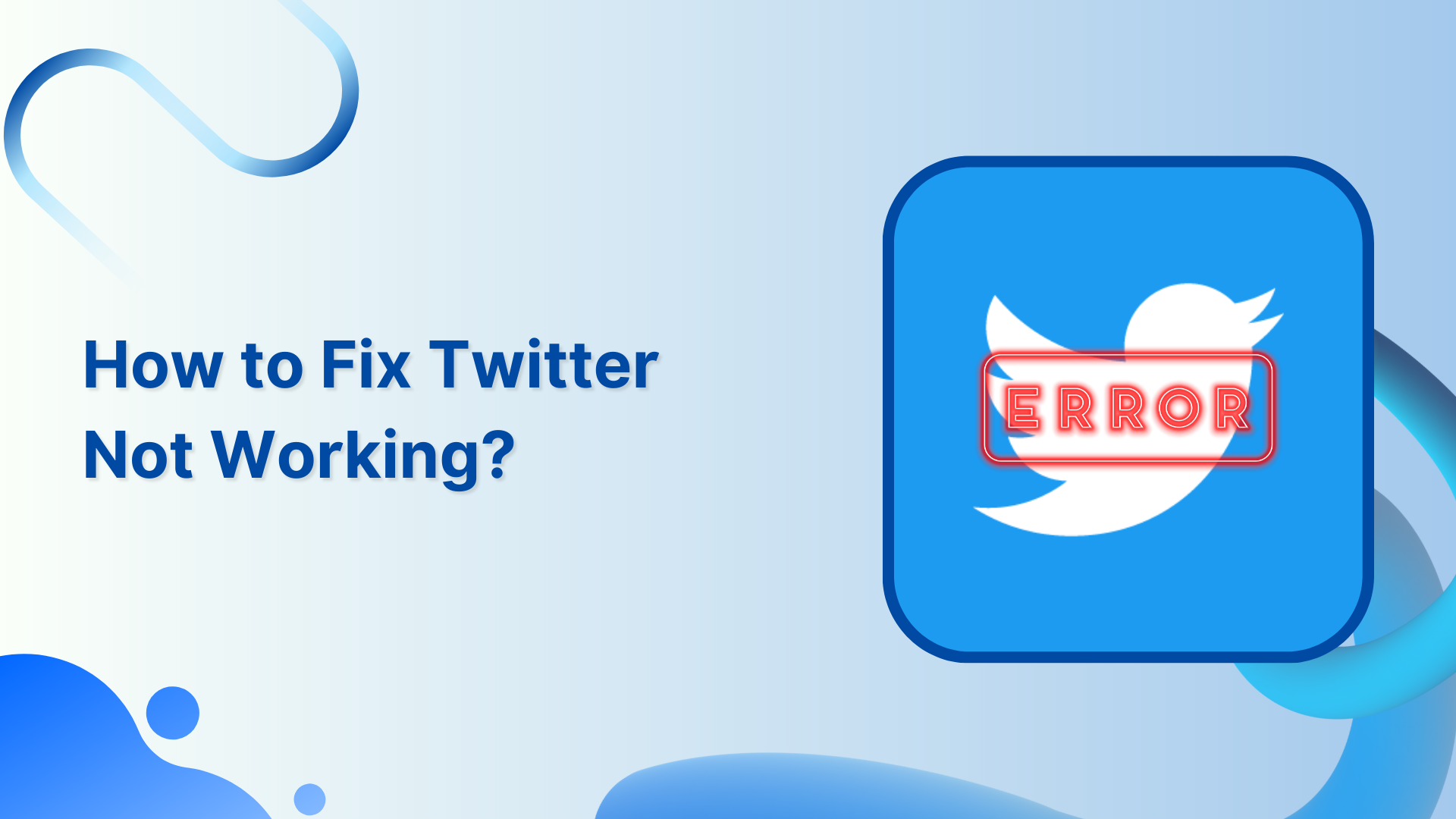
Are you having issues while using Twitter? Worry no further, we’ve got your back covered with 12 time-tested solutions to fix the Twitter not working problem.
Undoubtedly, Twitter is a social media platform that allows users to share their thoughts and ideas through short messages called tweets. An error in Twitter’s working can be frustrating, especially for those who rely on Twitter for news, communication, or marketing purposes.
In this help center guide, we will explore some common reasons why Twitter may not be working and provide solutions to help fix these issues.
Methods to fix Twitter not working issues
Here are some common reasons why Twitter may not be working and their corresponding solutions:
Check your Internet connection:
Make sure your device is connected to Wi-Fi or mobile data. Open your web browser and navigate to a website you don’t normally visit. This will ensure that you are not just seeing a cached version of the page. If the website loads quickly and without any errors, your internet connection is likely stable. If the website does not load or loads slowly, try resetting your router or modem and reconnecting to Wi-Fi. If you are using mobile data, try turning off and on airplane mode or restarting your device.
If the issue persists, contact your internet service provider for further assistance.
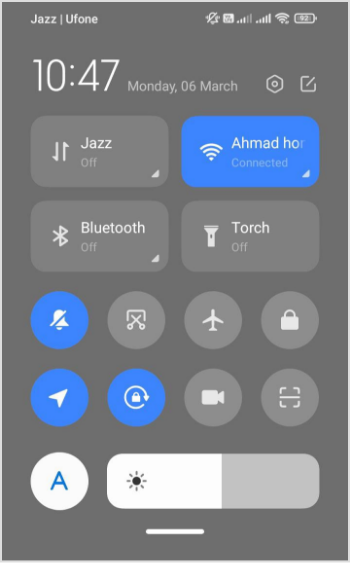 Related: How to find my Twitter URL?
Related: How to find my Twitter URL?
X (Twitter) Marketing
Schedule perfectly crafted tweets and manage your X (Twitter) content with a unified content calendar.
Get Started for FREE
Clear cache:
The cache is a temporary storage area in your device’s memory where frequently accessed data and files are stored for faster access. While cache can speed up loading times for websites and apps, it can also cause issues if it becomes corrupted or outdated.
If you are accessing Twitter through a browser or app, try clearing your cache and cookies or updating the app to the latest version.
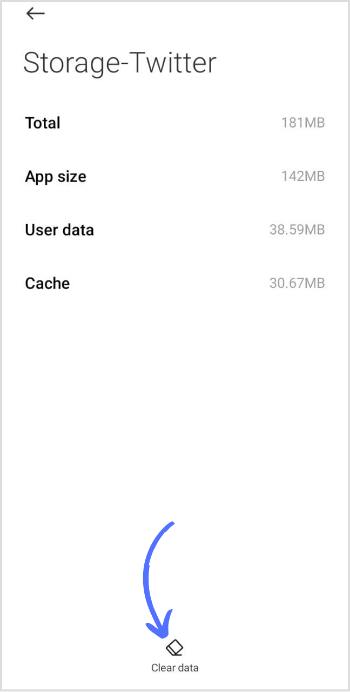
Related: How to Start a Twitter Space in 2023?
Check server status:
Server issues can occur when Twitter’s servers are experiencing technical difficulties, are undergoing maintenance, or are overloaded with traffic. When this happens, users may experience problems accessing Twitter or using certain features.
If you suspect that there is a server issue causing Twitter to not work properly, you can check Twitter’s official status page or social media accounts for any updates. Twitter often provides information about any ongoing issues or maintenance on these platforms.
Uninstall & reinstall the application:
You can also uninstall the app and reinstall it to remove bugs.
Over time, the files and data that make up the Twitter app on your device can become corrupted. This can cause the app to crash, freeze, or otherwise not work properly. Reinstalling the app can help ensure that you are starting fresh with a new set of files and data.
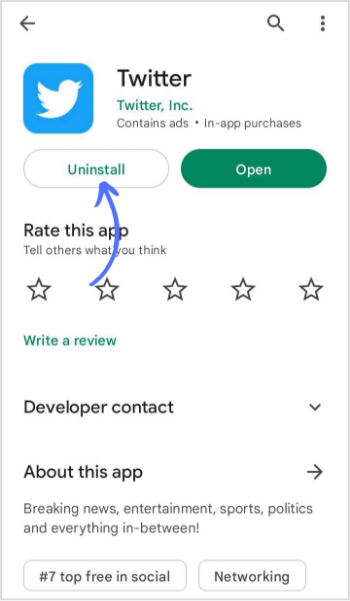 Related: How to Save a Video from Twitter?
Related: How to Save a Video from Twitter?
Disconnected or update third-party applications:
Some third-party Twitter applications may not be secure, and using them could potentially put your Twitter account at risk… If you are using third-party applications to access Twitter, such as TweetDeck or Hootsuite, try disconnecting and reconnecting the app or checking for updates.
Check for updates:
Checking for updates is an important step to take if you are experiencing issues with the Twitter app. Outdated versions of the app can cause issues such as crashes, freezing, or other problems.
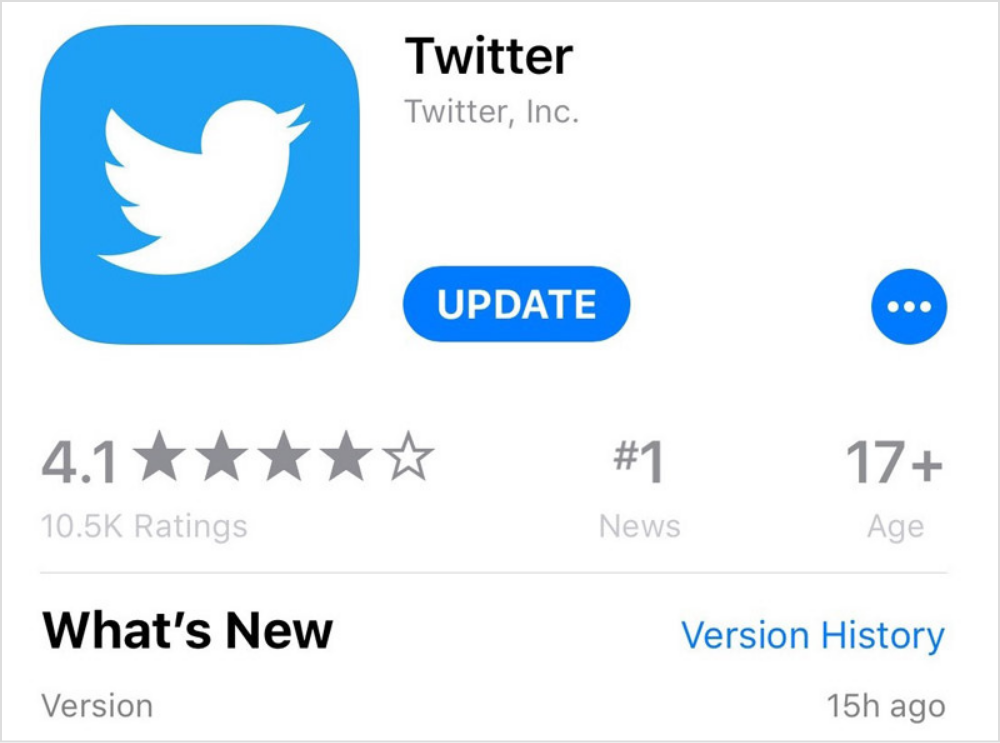
Restart the application:
By restarting the Twitter app, you can clear any temporary files or data that may be causing issues. The optimal starting of the app can resolve bugs and improve the app’s performance.
Reboot or restart your device
Restarting your device is a simple but effective solution that can help resolve issues if you are experiencing problems with the Twitter app. To restart the device, press and hold the power button on your Android device until the restart or power off option appears. Tap on reboot/restart and optimize your device’s performance.
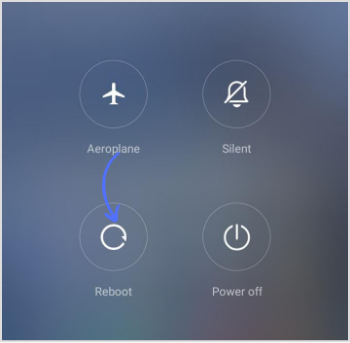
Disable VPN
Disabling VPN (Virtual Private Network) can help resolve issues with the Twitter app. VPNs can interfere with the network connectivity required for the Twitter app to function properly.
Reset your password:
If you are having trouble logging in to your Twitter account, try resetting your password. If you are still unable to log in after resetting your password, you can try contacting Twitter support for further assistance.
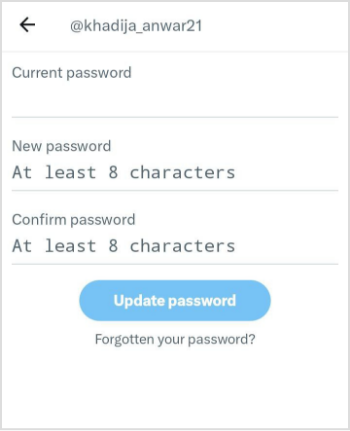
Simplified social media marketing for individuals & agencies.
Try ContentStudio for FREE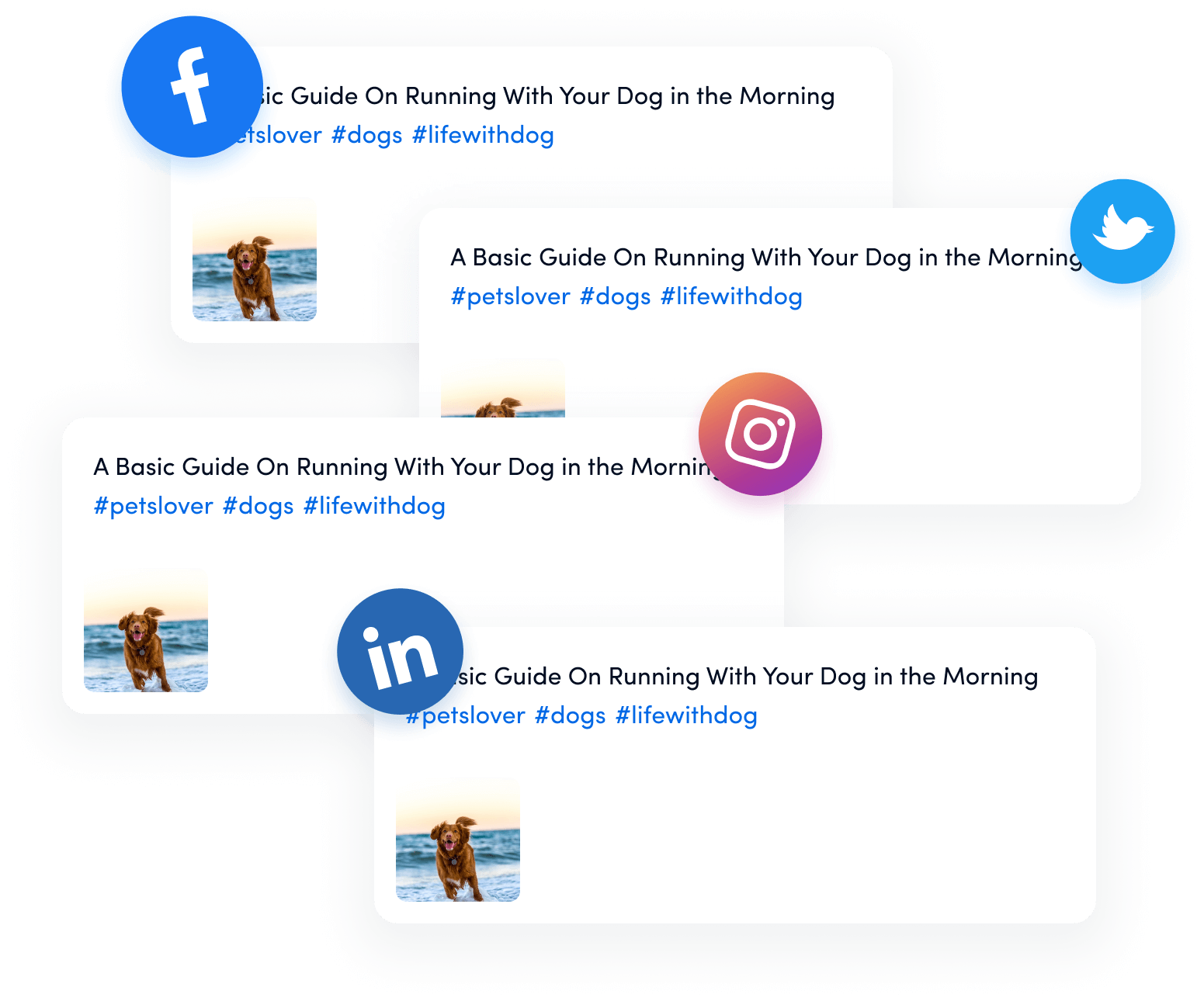
Verify your account:
If your account has been suspended or locked, you may need to verify your account to regain access. Verifying your account on Twitter can help resolve issues with your account and improve your account’s security.
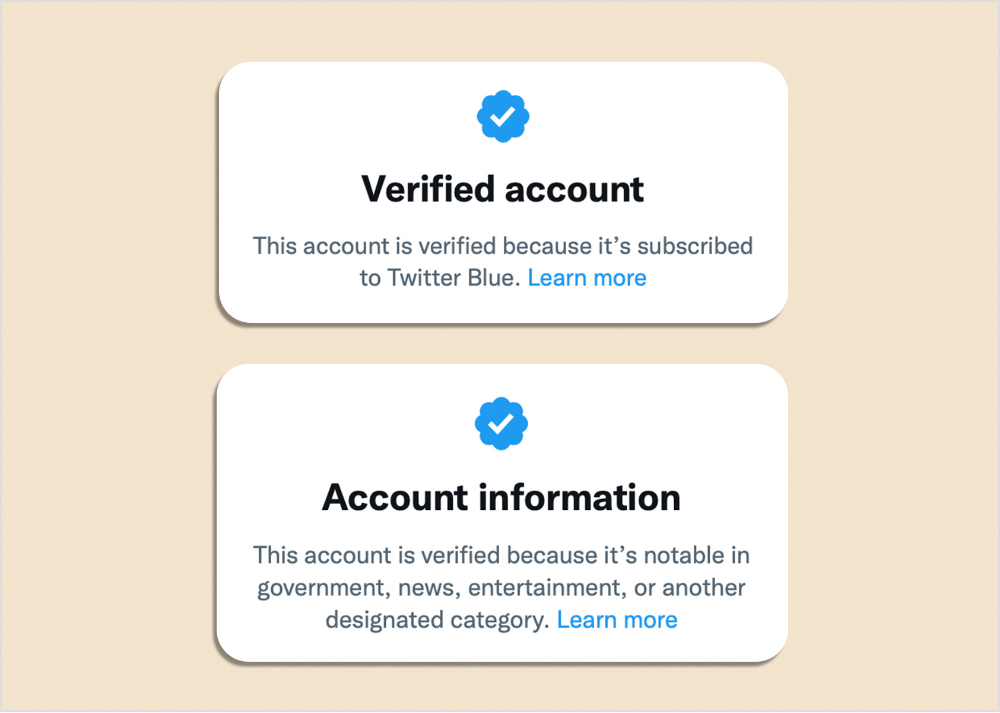 Related: 10 Twitter Best Practices for Businesses in 2023
Related: 10 Twitter Best Practices for Businesses in 2023
Use a different device:
By using a different device to access Twitter, you can identify whether the issue is specific to your device or not.
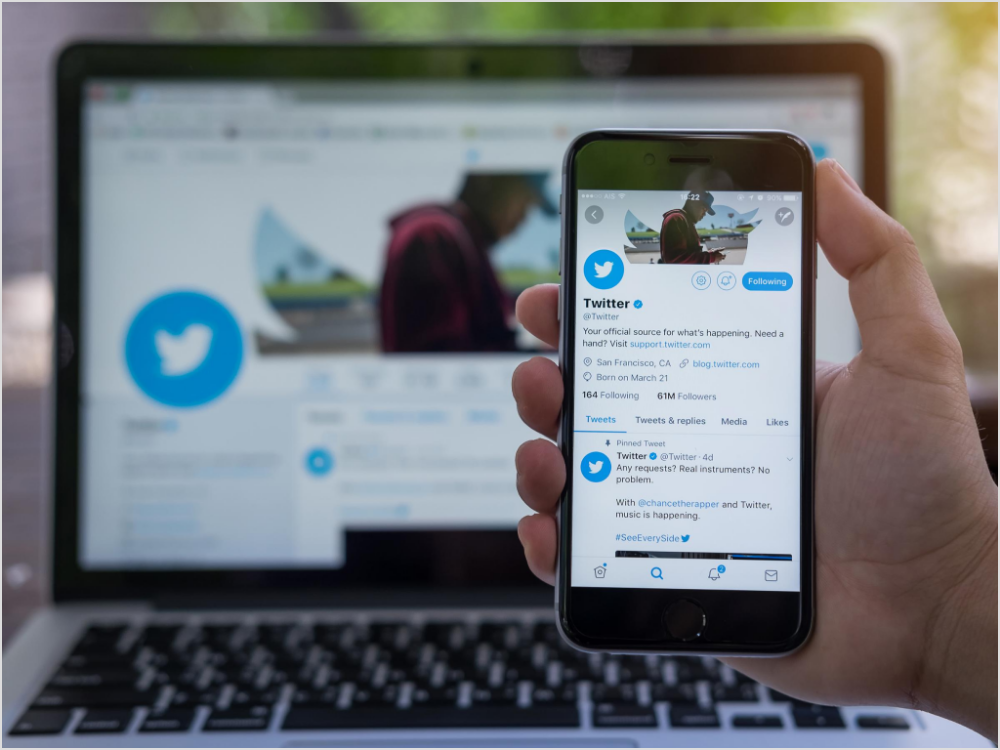
FAQs
Why is the Twitter website not working?
There could be several reasons why the Twitter website is not working, following:
- Network connectivity issues
- Server issues
- Browser compatibility issues
- Cache and cookies
Why is my Twitter not letting me see sensitive content?
Twitter has a feature that allows users to mark their content as “sensitive” if it contains potentially offensive or explicit material. By default, Twitter will hide sensitive content from users who have not opted-in to view it.
You may also like:
How does Twitter Algorithm Work in 2023? 15 Hacks to Beat It
How Brands Boost Twitter Engagement With Humor?
30 Twitter Tools to Boost Your Marketing Efforts?
How To Change Your Twitter Header?
Recommended for you


Powerful social media management software
14-day free trial - No credit card required.



