Bulk-generate & schedule posts in seconds with Smart Scheduling. Try now!
How to go Live on Facebook in 2025?
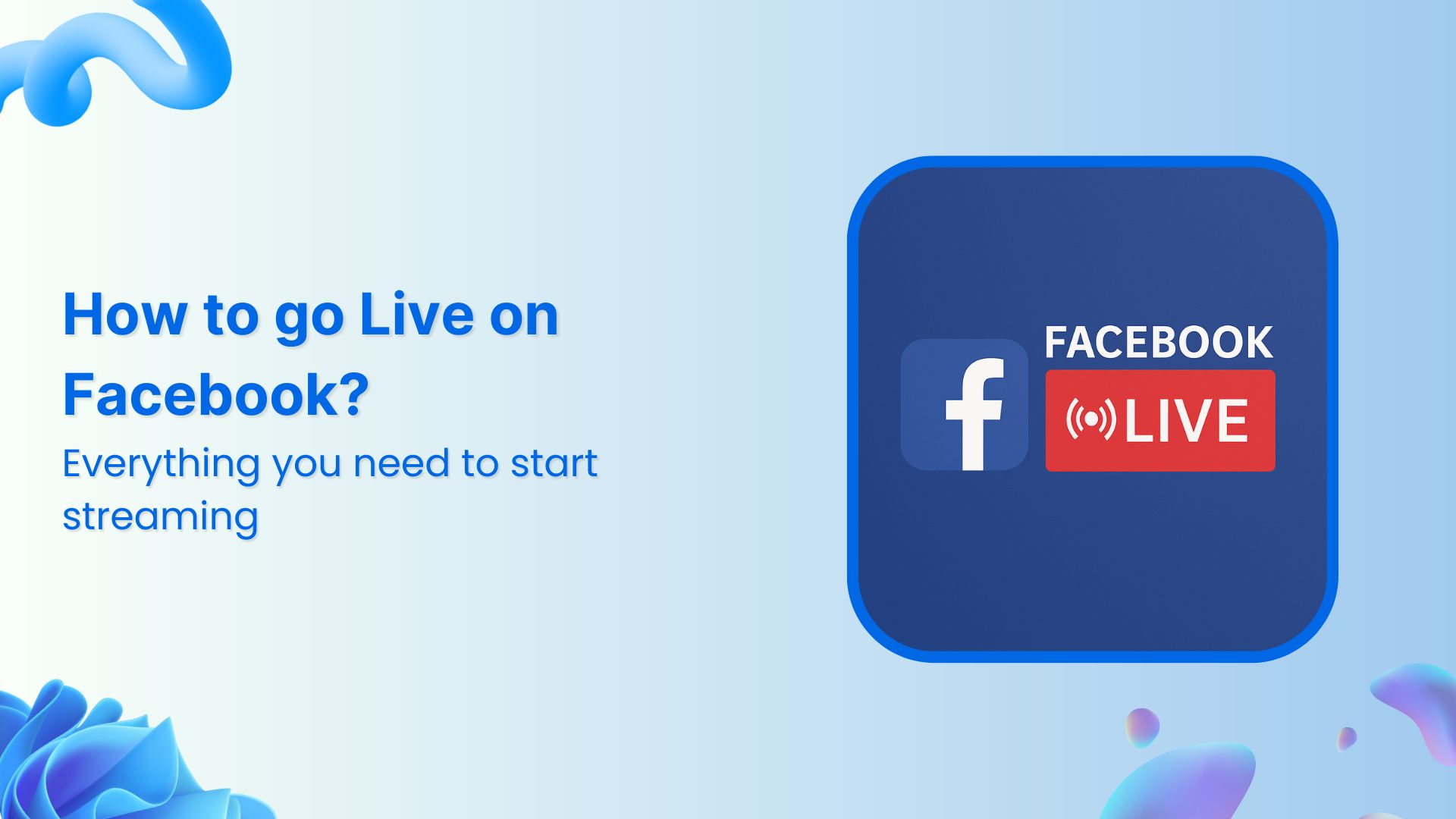
Live streaming has become one of the most powerful ways to connect with audiences in real-time, and Facebook Live remains at the forefront of this digital revolution. Facebook Live videos garner an average of 64 billion views every day, making it an essential tool for businesses, creators, and individuals looking to engage their communities.
Whether you’re planning to host a Q&A session, share behind-the-scenes content, or make important announcements, this comprehensive guide will walk you through everything you need to know about going live on Facebook in 2025.
Facebook Marketing
Manage and grow your brand on Facebook. Create, schedule, and publish posts, videos, and Reels to Facebook pages and groups.
Get Started for FREE
What’s new in Facebook Live (2025 updates)
Before diving into the how-to, here are the key changes you need to know about:
Important storage policy changes
Facebook Live videos are now automatically deleted after 30 days to reduce storage costs. However, you can:
- Download your live videos within the 30-day period
- Postpone deletion for up to 6 additional months
- Convert live videos into Reels for longer preservation
Updated requirements for live streaming
As of June 2025, Facebook introduced new requirements for live streaming:
| Feature | Specification | Details |
|---|---|---|
| Video Resolution | Up to 1080p (Full HD) | 720p HD and lower resolutions also supported |
| Frame Rate | 30fps or 60fps | Higher frame rates provide smoother motion |
| Maximum Bitrate | 15,000 Kbps | 2-4 Mbps for 720p, 4-6 Mbps for 1080p recommended |
| Stream Duration | 8 hours maximum | Minimum 10 minutes recommended for better reach |
| Audio Format | Stereo or Mono | Clear audio quality essential for viewer retention |
| Internet Speed | 3-5 Mbps upload | Stable broadband connection required |
| Account Age | 60+ days old | New requirement as of June 2024 |
| Page/Profile Followers | 100+ followers | Required for Pages and Professional Mode profiles |
| Storage Duration | 30 days | Auto-deleted after 30 days, can postpone for 6 months |
| Supported Platforms | Mobile & Desktop | iOS/Android apps, web browser, Live Producer |
How to go Live from mobile phone?
Step 1:
Tap the “Live” recording icon just below what’s on your mind.
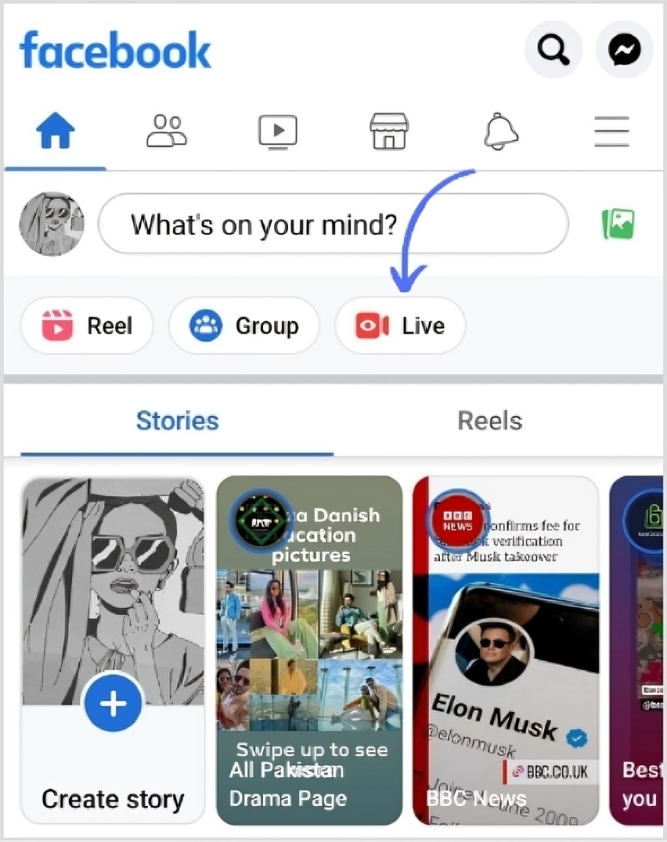
Step 2:
Once the live tab opens, tap “Go Live”
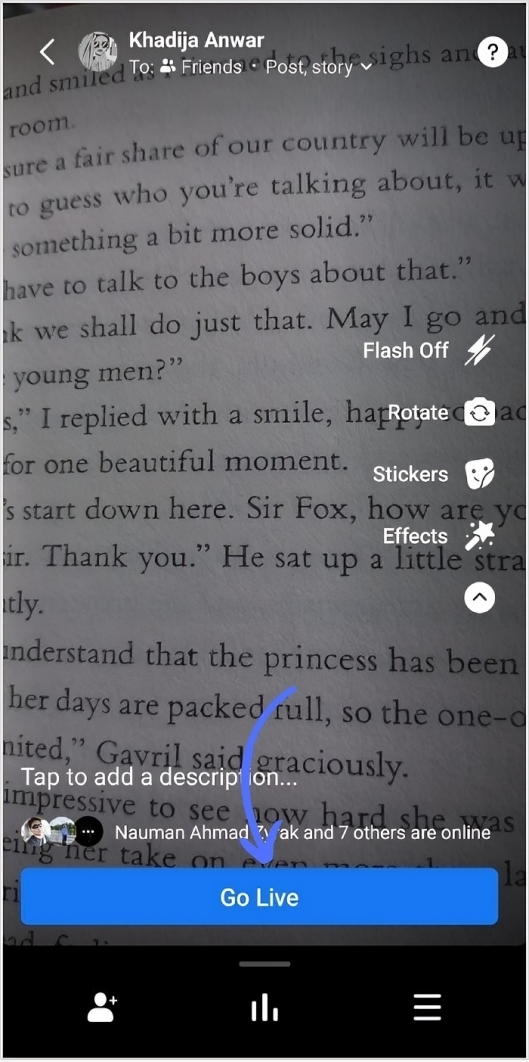
Step 3:
If you want to add effects, stickers, descriptions, or content to your live video
Select the highlighted editing options on the right-hand side
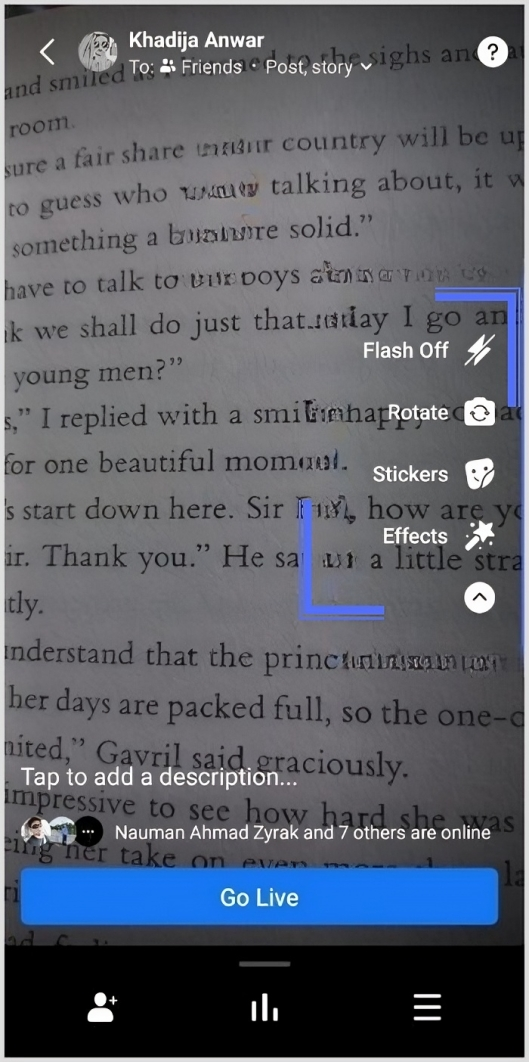
Related: Ultimate guide to schedule Facebook posts, reels & stories
Step 4:
Change the outlook & privacy of Facebook Live video by clicking on the friend’s/privacy icon on the top of the screen.
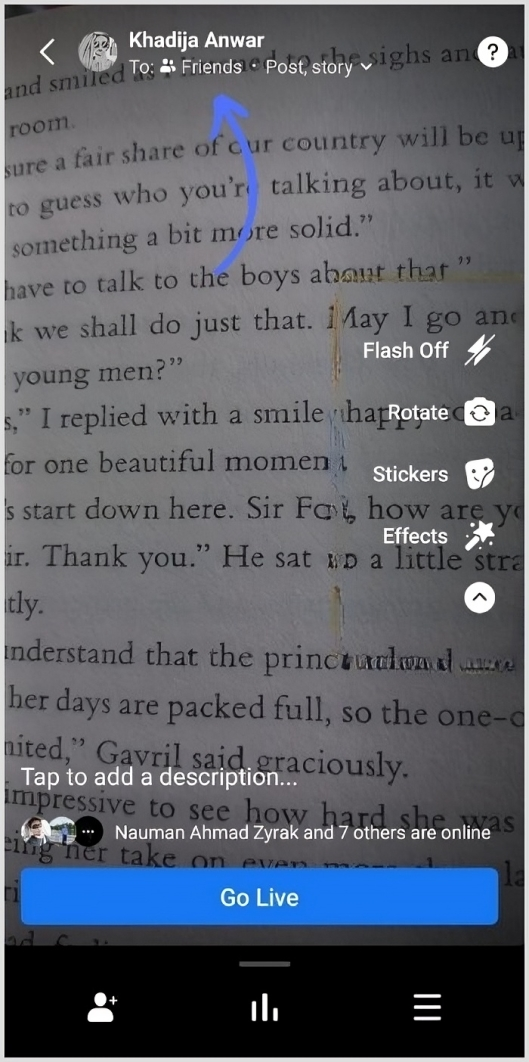
You can select or change your audience for live streaming
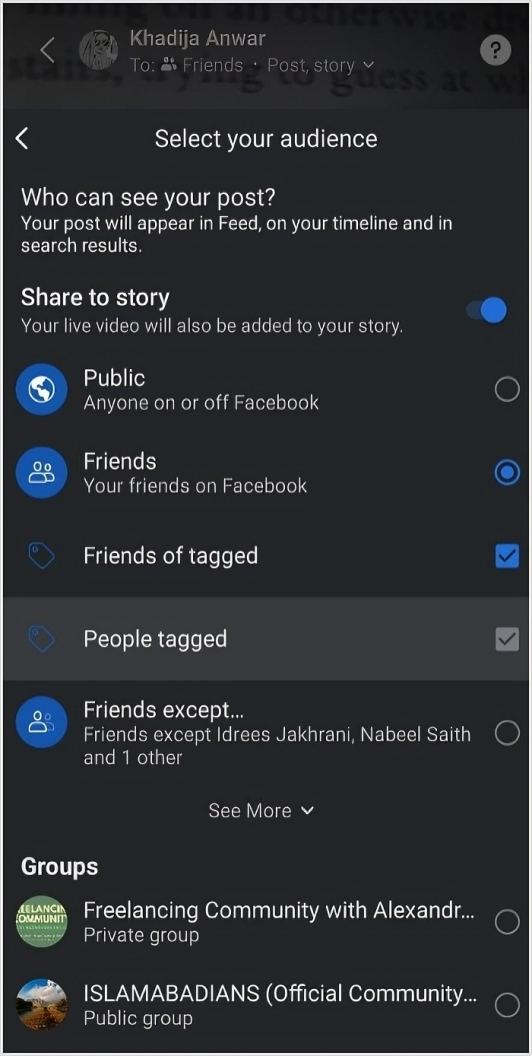
Related: How to fix Facebook display problems?
Step 5:
For advanced setup, tap the “Hamburger icon” on the right-hand side bottom
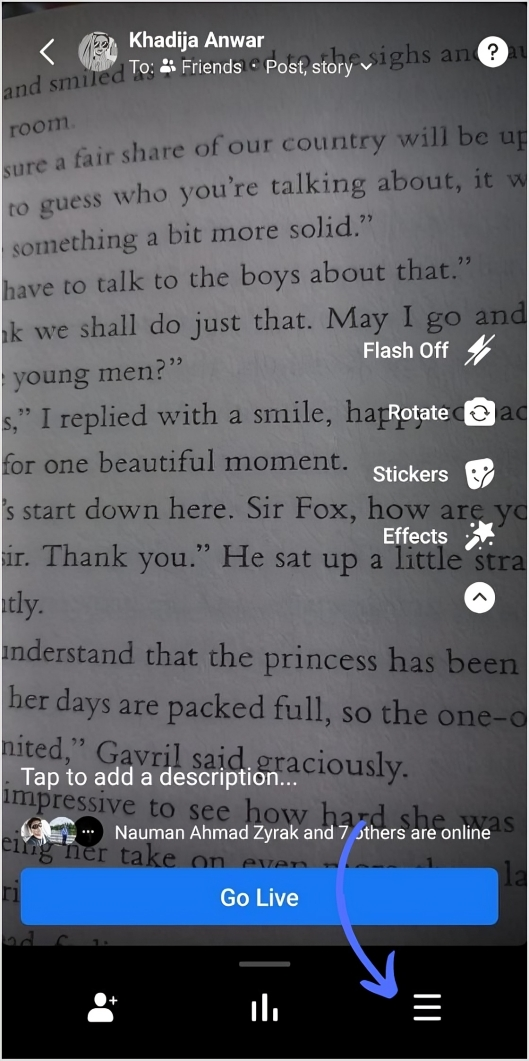
You can invite friends, create polls, add descriptions, and check-ins.
Once setup is complete, tap “Go live.”
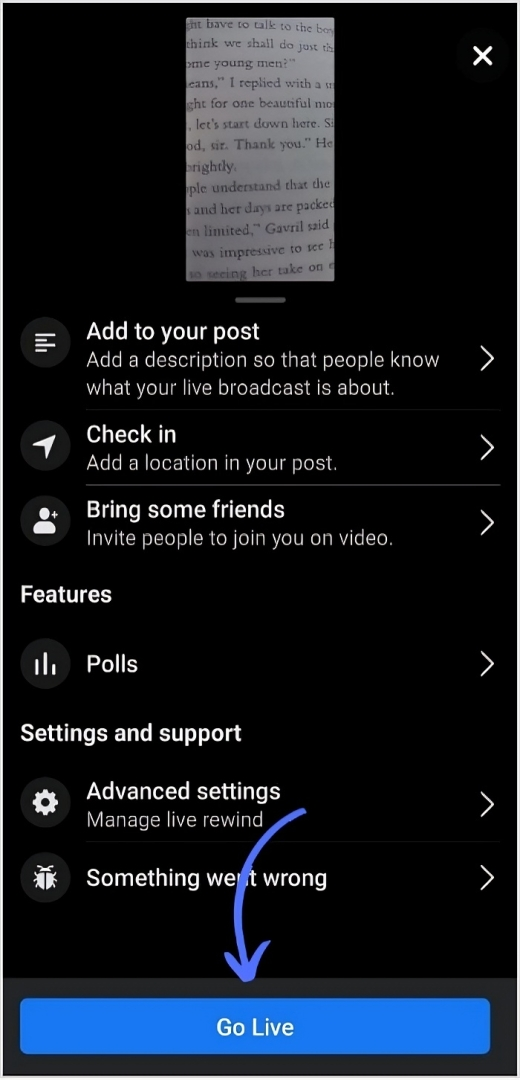
How to go live from PC:
Step 1:
Open Facebook app
Click “Live video” below “what’s on your mind?”
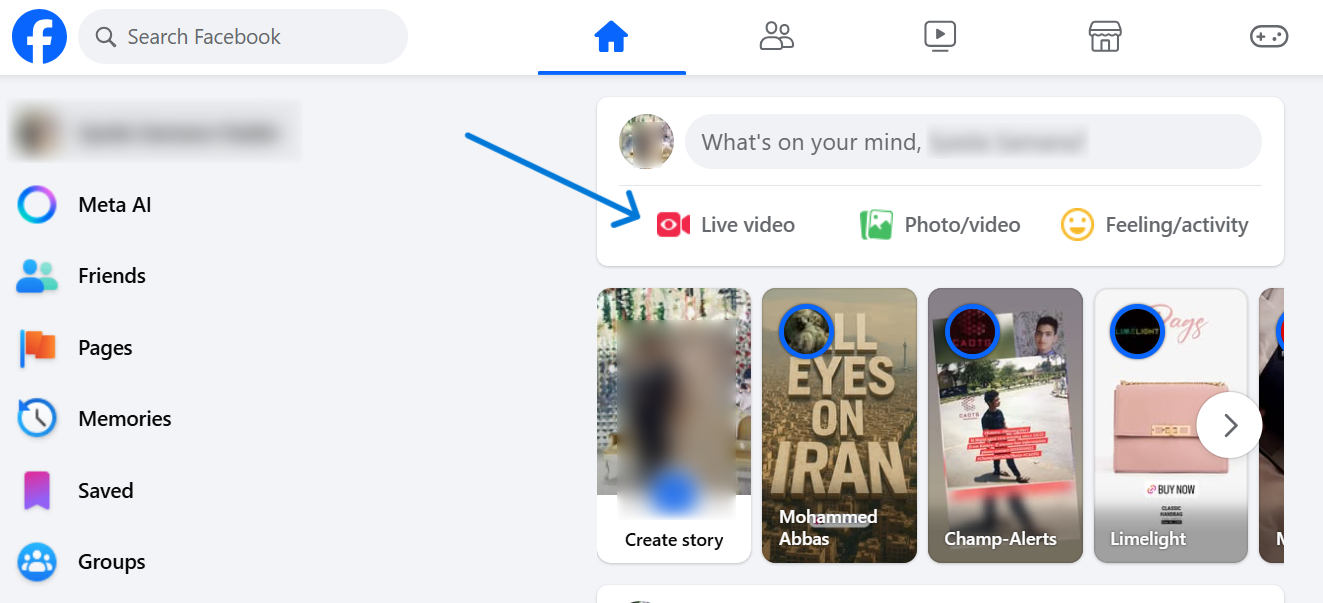
Step 2:
On this page, you can set content sharing & privacy at the left-hand-side bar.
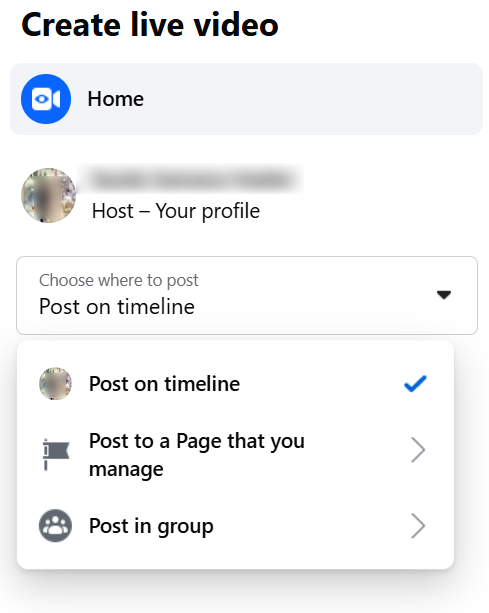
Further you are given the option to “Go live” or you can “create a live video event”, select the “Go live” category.
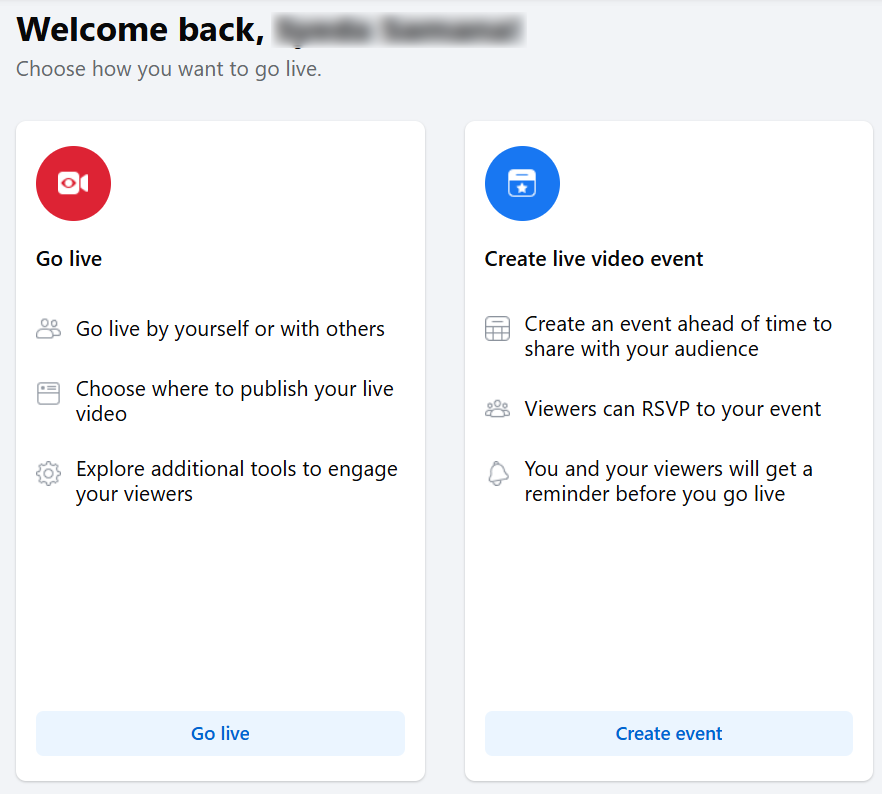
Related: How to log out of Facebook?
Step 3:
Once you set editing and sharing privacy, click “Go Live.”
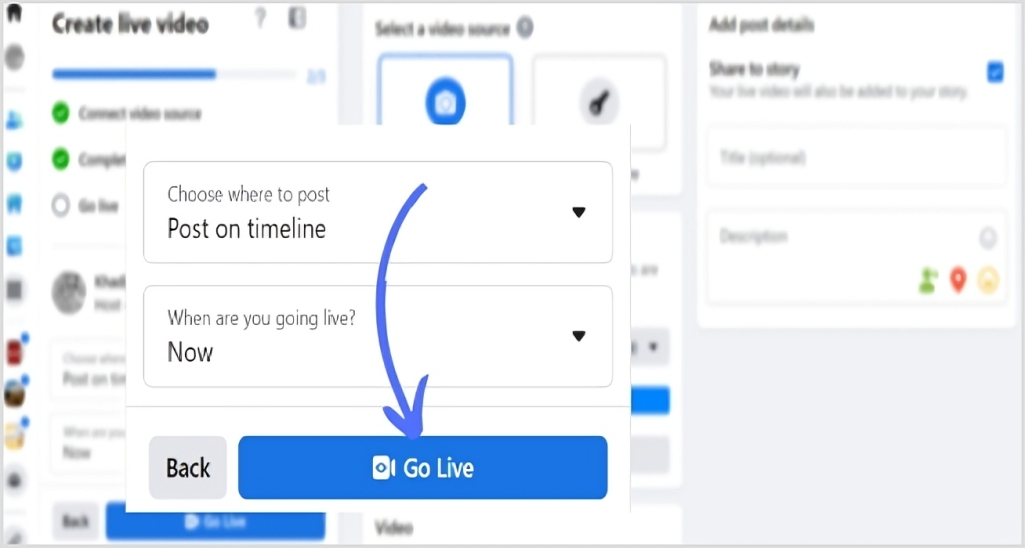
Related: How to go Live On TikTok?
Best practices for Facebook live success
Before going live
1. Plan your content Create a list of topics you want to cover and questions you’d like to ask your audience so you’re not scrambling for content during the broadcast.
Social Media Content Calendar
Stay consistent and organized with Contentstudio’s social media content calendar for marketers and agencies.
Get Started for FREE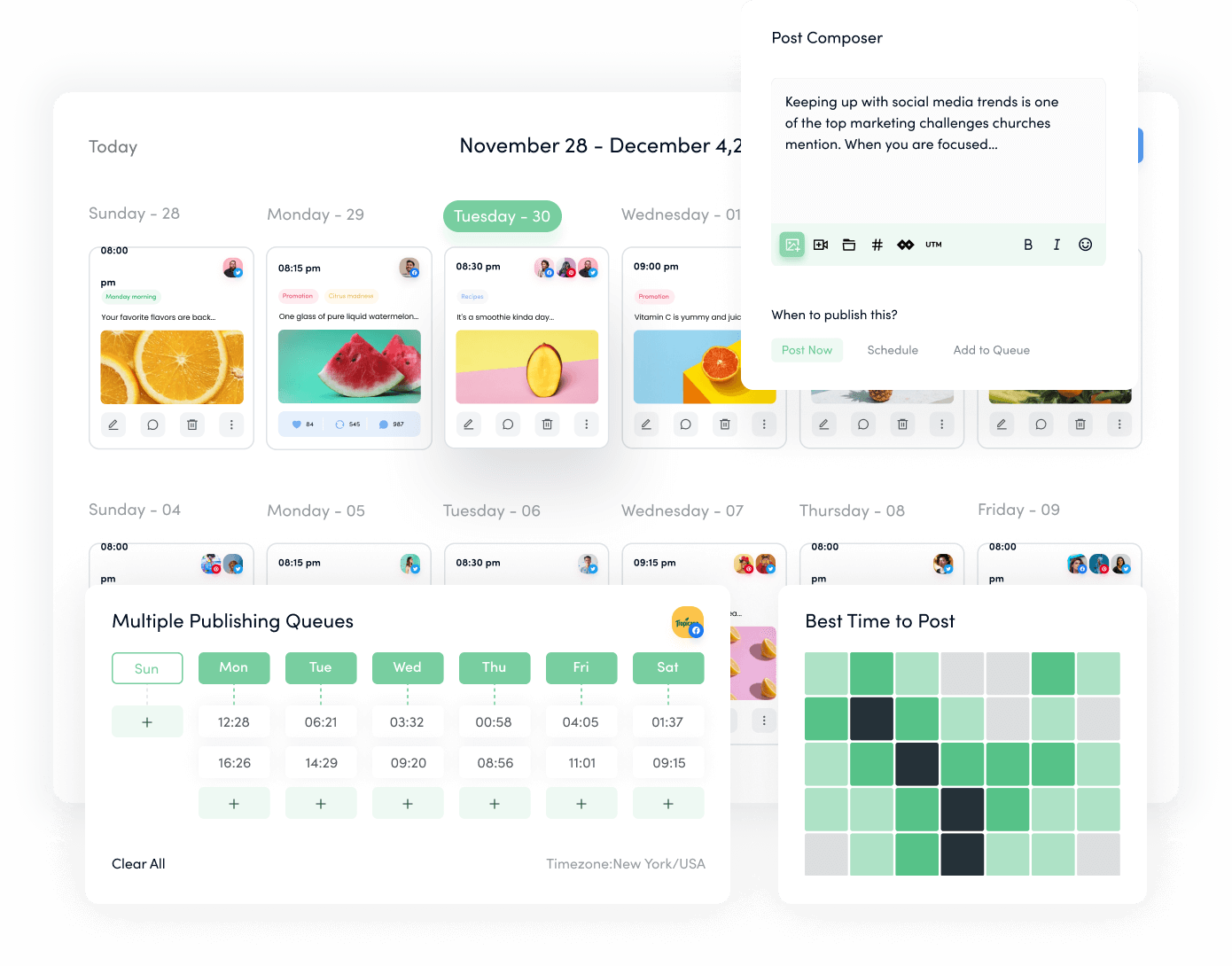
2. Test everything first Practice using your personal Facebook page and broadcast to “Only Me” to test lighting, sound, and your comfort level on camera.
3. Optimize your setup
- Lighting: Face a window for natural light, avoid backlighting
- Background: Keep it clean and relevant to your content
- Audio: Use external microphones when possible for better sound quality
4. Schedule and promote Let your followers know ahead of time when you will be streaming. Create anticipation by posting about your upcoming live session.
During your live broadcast
1. Engage from the start Greet your audience to make them feel like they’re a part of your broadcast. Welcome viewers by name and respond to comments in real-time.
2. Keep reintroducing yourself Reintroduce yourself multiple times throughout the broadcast for any latecomers. Not everyone joins at the beginning.
3. Maintain energy and authenticity Bring energy and speak with a smile. Your enthusiasm will keep viewers engaged throughout the broadcast.
4. Interact with comments Pay attention during your broadcast and adjust your habits to the ebb and flow of live reactions, comments, and attendance.
Social Customer Service
Never miss a message or comment from your social media audience. Try ContentStudio’s Inbox.
Get Started for FREE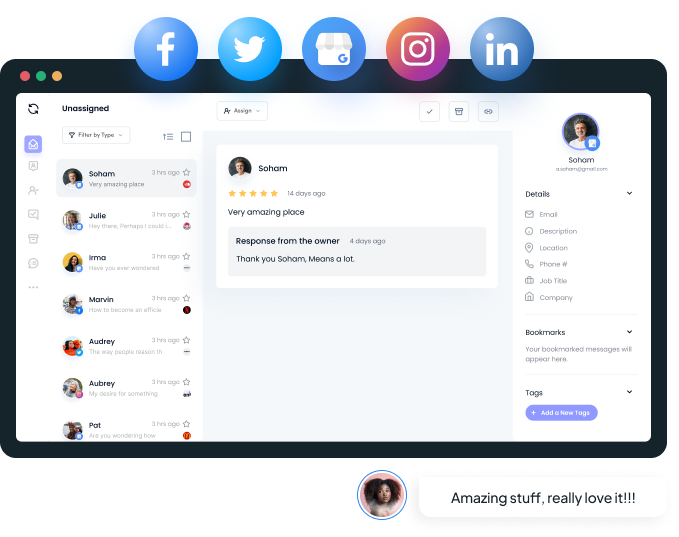
5. Optimal duration Aim for at least 30 minutes or more, as broadcasts over an hour have higher engagement rates.
After your broadcast
1. Edit and optimize Edit the video description to highlight the questions or topics that were covered and add an attractive thumbnail.
2. Repurpose content Transform your live video into shorter clips, blog posts, or social media content to maximize your investment.
3. Analyze performance Use Facebook insights to understand peak viewer count, total reach and impressions, engagement rates, audience demographics etc.
Social Media Analytics
Fine-tune your social media strategy for success with in-depth analytics and white-labeled reports.
Get Started for FREE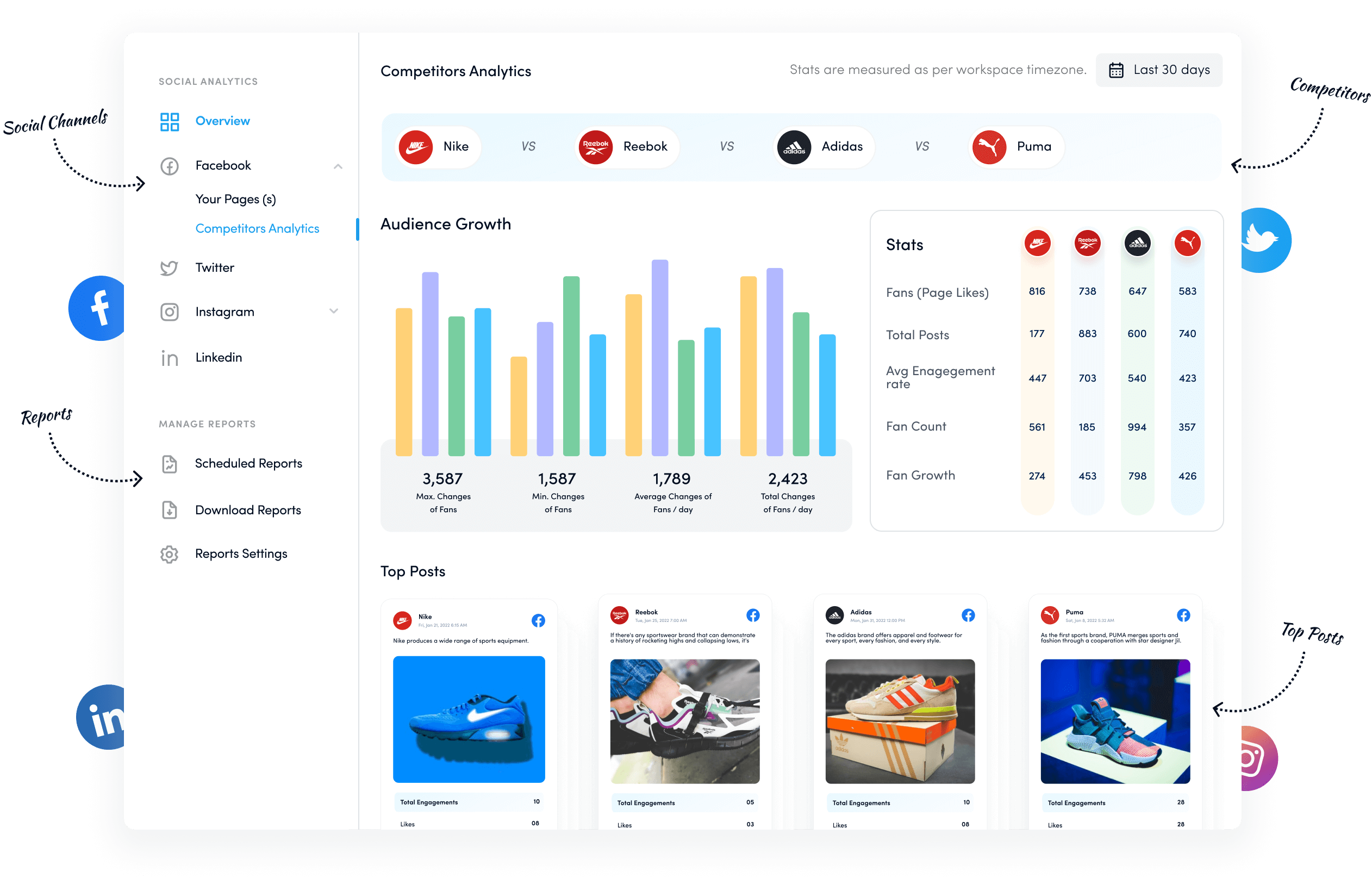
FAQs
How long can you go live on Facebook?
The limit changes depending on which device you are using. For example, on mobile and PC, the limit time for live streaming is 8 hours.
Can anyone go live on Facebook?
Yes, anyone with an authorized account can go live on Facebook.
Can you go live on Facebook desktop?
Yes, you can go live on the Facebook desktop. Click live record and start your live streaming.
Recommended for you


Powerful social media management software
14-day free trial - No credit card required.



