Bulk-generate & schedule posts in seconds with Smart Scheduling. Try now!
How to lock your Facebook profile?
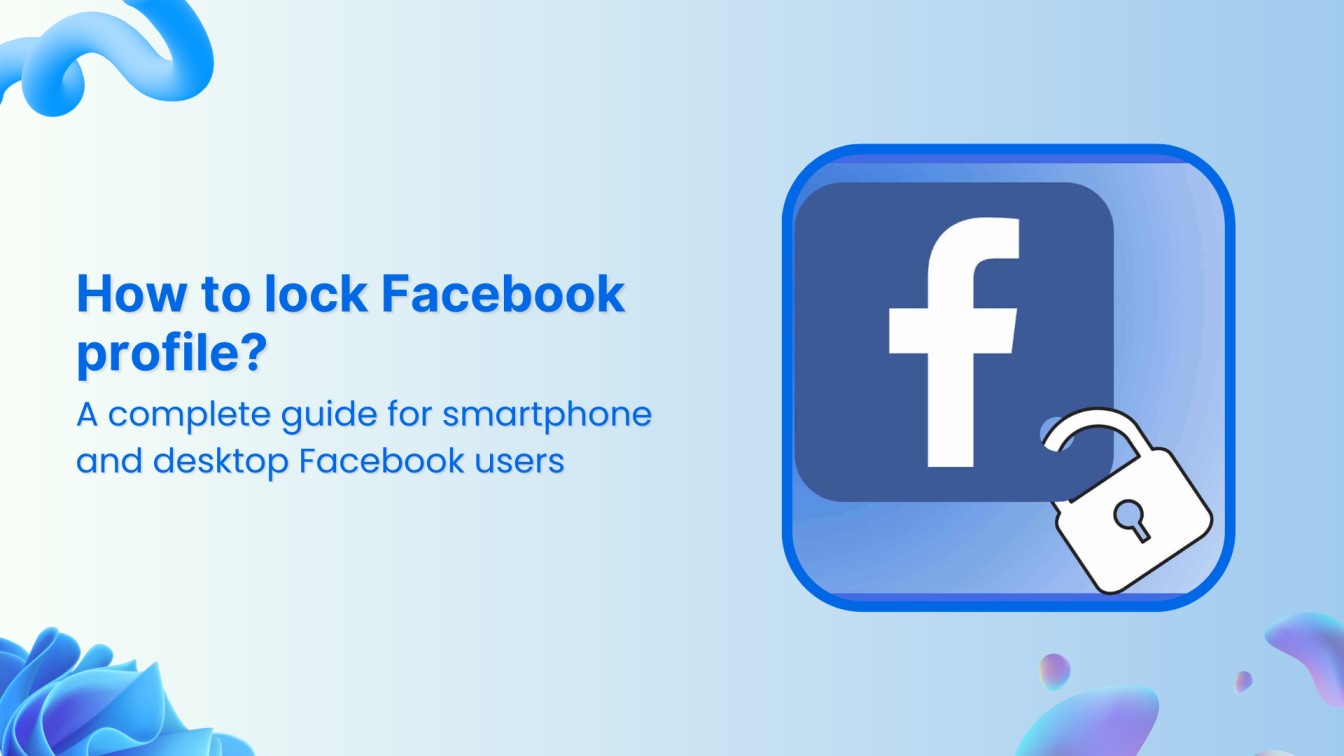
Are you worried about strangers viewing your personal information on Facebook? Knowing how to lock your Facebook profile is more important than ever to ensure maximum online safety. Whether you’re concerned about digital privacy, want to limit your profile’s visibility to strangers, or simply wish to manage your social media privacy settings, locking your Facebook profile is a powerful security measure at your disposal.
Think of a locked Facebook profile as a digital fortress – it restricts what strangers can see while still allowing you to maintain meaningful connections with the people who matter most.
In this comprehensive guide, we’ll walk you through the simple yet effective steps to lock your Facebook profile on Android, iPhone, and desktop devices.
Facebook Marketing
Manage and grow your brand on Facebook. Create, schedule, and publish posts, videos, and Reels to Facebook pages and groups.
Get Started for FREE
What is Facebook profile lock?
Facebook profile lock is a privacy feature that creates a protective barrier around your personal content, limiting what non-friends can see on your profile. When activated, this feature restricts access to your posts, photos, stories, and personal information, making them visible only to people you’ve accepted as friends.
How profile lock works
When you lock your Facebook profile, several important changes occur:
- Limited visibility: Non-friends can only see your profile picture, cover photo, and basic information
- Blue lock badge: A lock icon appears on your profile, indicating enhanced privacy settings
- Protected photos: Profile and cover photos appear as small thumbnails that cannot be enlarged, downloaded, or shared
- Restricted content: All your posts, including previously public ones, become visible to friends only
- Enhanced controls: Features like tag review and timeline review are automatically enabled
Why lock your Facebook profile?
While we’ll explore the full benefits of a locked Facebook profile later in this guide, here are the essential reasons why you might want to consider this security measure:
- Protect against identity theft and cyberstalking
- Control who can see your personal photos and posts
- Prevent strangers from downloading and misusing your profile pictures
- Shield your personal information from data scrapers and marketing databases
- Keep your friend list private from potential scammers
- Maintain professional boundaries between work and personal life
- Reduce the risk of unwanted friend requests and spam messages
- Safeguard family photos and information about your loved ones
Let’s dive into the process of locking a Facebook profile.
How to lock your Facebook profile on mobile (Android & iPhone)
Locking your Facebook profile through an Android smartphone, iPhone, or iPad is a quick and easy process that can be completed in only five steps:
- Open the Facebook app on your device. Make sure you are logged in to the right Facebook profile you want to lock.
- Navigate to your profile by tapping your profile picture icon, located either in the top right corner or on the left side.
- Find the menu button – Tap the three horizontal three dots located right beside the Edit Profile option to access further settings.
- If the Lock Profile option is available for your profile, you’ll see it in this section. Click on it to lock your Facebook profile.
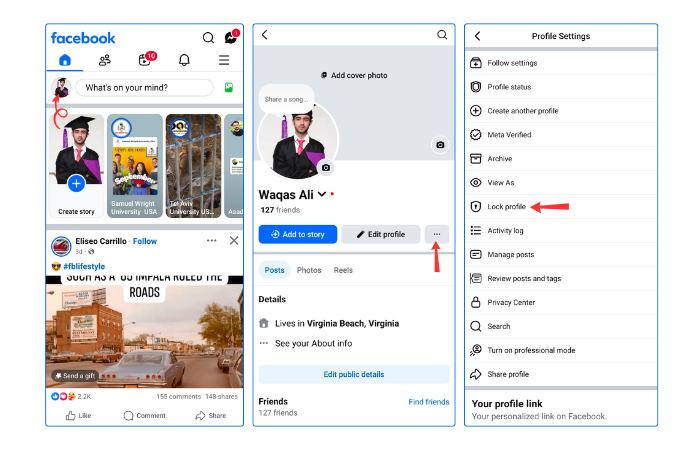
- Wait for confirmation – Facebook will ask for confirmation to ensure you have decided to lock the Facebook profile. You’ll also get complete information about what it means to lock your profile at the confirmation stage. This information includes that only your friends can see the content on your profile and view the full-resolution profile picture. But anyone can still search for your profile and send your request.
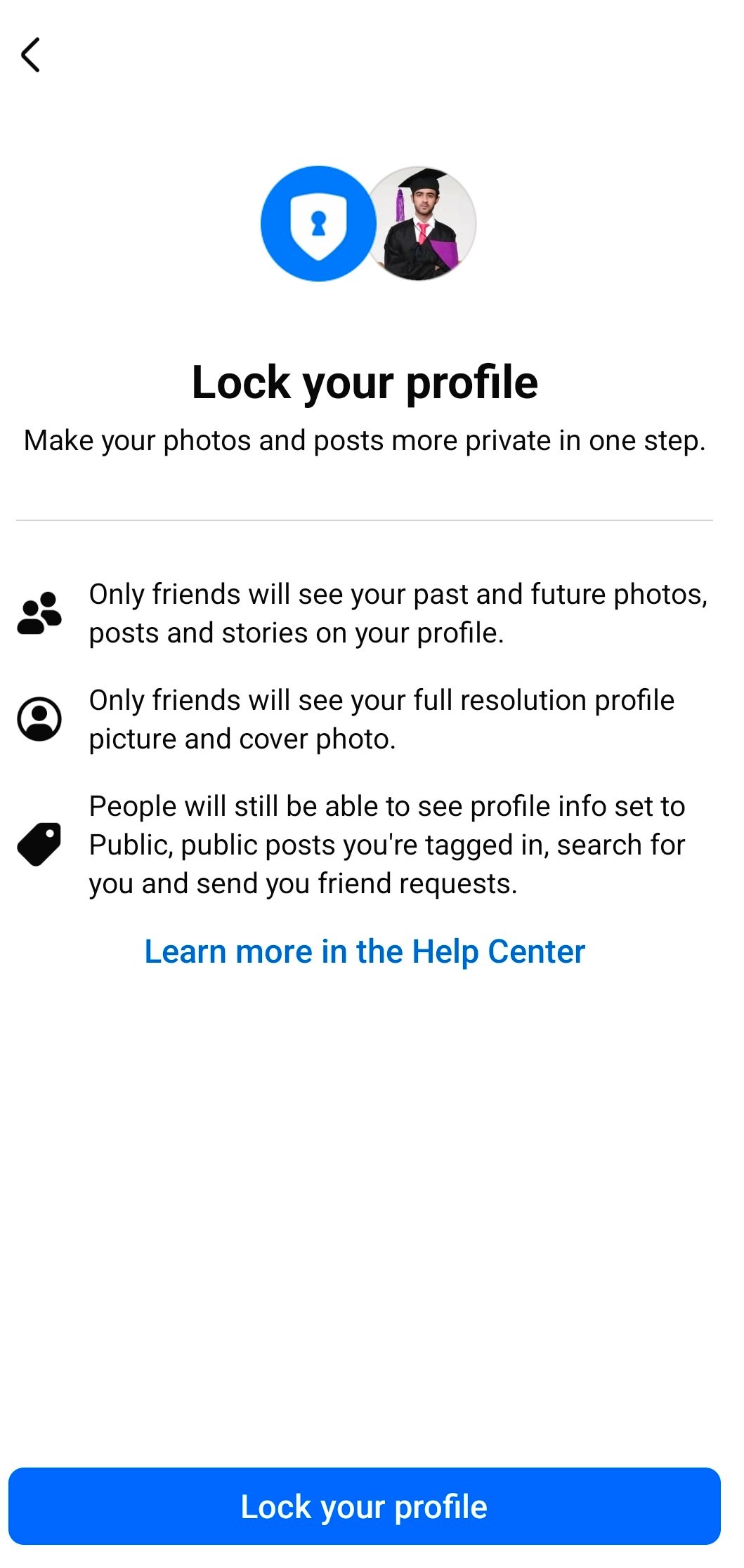
Once you provide the confirmation, your Facebook account will be locked.
How to lock a Facebook profile on a desktop?
Locking a Facebook profile through a desktop also involves similar steps:
- Open your Facebook profile in a web browser. Click on your profile name or picture to access the profile.
- On your profile page, click on the three horizontal dots near the Edit Profile button. This will open more profile settings.
- Click on the Lock profile option to
- Provide confirmation that you want to lock your Facebook profile by clicking on the Lock your profile button.
Your Facebook profile will now be successfully locked. If you change your mind, you can use the Unlock profile option to revert to the original settings.
Alternative method for unsupported regions
If the lock profile option isn’t available in your region, you can achieve similar privacy through manual settings:
- Go to Settings & Privacy > Settings
- Navigate to Privacy > Your Activity
- Set “Who can see your future posts?” to Friends
- Use “Limit Past Posts” to restrict old public content
- Adjust individual privacy settings for photos and personal information
What does a locked Facebook profile look like?
If you are not a friend of someone who has locked their Facebook profile, you won’t be able to see their posts anymore. Facebook will let you know that the user has locked their profile. Instead, a locked profile will look something like this:
Here’s a summary of what happens to different types of content on a locked Facebook profile:
| Feature | Visible to Friends Only | Visible to Everyone |
| Photos and posts | Yes | No |
| Full-size profile picture and cover photo | Yes | No (Only the current profile picture and cover photo are visible in locked format) |
| Stories | Yes | No |
| New posts and photos | Yes | No |
| Past Public posts | Visible only to Friends | No longer public |
| Profile review and tag review | Enabled | – |
| About info | Only a portion is visible | Up to five public details from About info is visible |
| Shared albums and posts on Pages, Marketplace, and public groups | No | Yes |
| Actions available to everyone | Can find your profile as per your privacy settings. | Can search for you, send friend requests, send messages |
| Suggested on Facebook | Yes | Shown in “People you may know,” Feed, or Friends tab |
Bonus tip: How to unlock the Facebook profile?
Unlocking a Facebook profile is similar to locking the profile in the first place. All you need to do is retrace your steps and use the unlock option instead of the lock feature this time.
How to unlock Facebook profiles via desktop?
If you want to unlock your Facebook profile through the web browser on your desktop, you need to access your Facebook profile and access settings by clicking on the three-dot settings. If your Facebook profile is already locked, the option to Unlock profile will be present. Click on it to access the option to view your locked profile and unlock it.
Use the Unlock option to unlock your Facebook profile!
How to unlock Facebook profiles via smartphone?
If you want to unlock your Facebook profile through the Android or iPhone app, you must first open the app and access the profile.
Click on the three-dots icon to access settings on your profile.
Click on Unlock profile.
Once you confirm that you want to unlock your Facebook profile, it will be unlocked and will return to its original settings.
What happens when you unlock your Facebook profile?
When you unlock your Facebook profile, the following changes take effect:
- Your privacy settings go back to your original settings before locking the profile. Facebook lets you know the exact date on which you locked the profile when you are unlocking it.
- Posts that were publicly visible before locking your profile will become public again.
- If you only share some posts with Friends after locking your profile, they will stay shared with Friends only.
- Different types of content, such as photos, posts, stories, profile details, and full-size profile pictures and cover photos, will become visible to more people as per your privacy settings.
- You can share your photos and posts with anyone after unlocking the profile.
Most important thing to remember is that any changes you make in your privacy settings after locking your Facebook profile will remain the same even after unblocking it. So, if you need to make extensive changes, you must access your privacy settings.
Benefits of locking your Facebook profile
Now that you are familiar with the entire process of locking and unlocking your Facebook profile, let’s explore the key benefits of locking your Facebook profile in detail:
Increasing cyber threats
The internet can be scary with different types of cyber threats, such as online harassment and potential stalkers, making a private access solution a valuable addition to your digital security.
Locking your Facebook profile adds a layer of security that can help you prevent becoming a victim of cyber threats in the first place.
Better privacy
Even without the threat of stalkers and cybersecurity issues, you should focus on making your social media profiles, including Facebook, as secure as possible. Other than using strong privacy settings, locking the profile is a quick and efficient way of enhancing your privacy.
Limited access
Being present and active on Facebook does not mean you have to be accessible to everyone and anyone on the internet. Instead, you can lock your Facebook profile to limit random people from accessing your profile and upload friends-only posts to interact with trustworthy individuals.
Protect your personal pictures
Your Facebook is likely to have lots of pictures and videos. A locked profile allows the user to not view the full-resolution profile picture and cover photo, so you can protect your personal pictures from misuse and avoid identity theft.
Overall, locking your Facebook profile is a tried-and-tested way to enhance its security, safety, and privacy.
Pro tip: Use ContentStudio to securely manage your Facebook profiles
Now that you’ve secured your Facebook profile, let’s explore how to maintain an engaging presence while keeping your security intact.
These tips will help you balance privacy with active social media management.
1. Smart content management
While a locked profile protects your personal information, staying active on Facebook is crucial for maintaining connections. Rather than manually logging in multiple times daily (which can expose you to security risks), consider using professional tools like ContentStudio that allow you to:
- Schedule posts in advance from a secure dashboard
- Maintain consistent posting schedules without compromising privacy
- Review and approve content before it goes live
- Access your account securely from ContentStudio without frequent login/logout cycles
2. Efficient multi-account management
For those managing multiple Facebook profiles, you can:
- Use ContentStudio’s unified dashboard to manage multiple Facebook accounts.
- Set different privacy levels for various content types
- Schedule content across multiple platforms while maintaining individual security settings
- Keep content for different clients and accounts separate with organized content calendars
3. Comprehensive engagement monitoring
Smart engagement is key to maintaining relationships even with a locked profile:
- Monitor post performance through secure analytics dashboards
- Track engagement patterns without exposing sensitive data
- Identify the best posting times on Facebook based on audience activity
- Respond to comments and messages from a secure social inbox.
Remember, a locked profile doesn’t mean a dormant profile. You can maintain security and an active social media presence with the right tools and strategies.
So, you should consider using social media management tools like ContentStudio to streamline these processes while keeping your private information secure.
Conclusion
Taking control of your Facebook privacy doesn’t have to be complicated. As we’ve explored throughout this guide, locking your Facebook profile is straightforward whether you’re using an Android phone, iPhone, or desktop computer. The simple steps we’ve outlined can significantly protect your digital footprint and personal information.
Remember, while locking your profile adds an extra layer of security, it’s not a permanent decision. As discussed in the unlocking section, you can constantly adjust these settings based on your changing privacy needs and preferences. The key is finding the right balance between staying connected with your social circle and maintaining online privacy.
FAQs
How do I lock my Facebook profile?
Open the Facebook app and ensure you’re logged into your account.
>Navigate to your profile by tapping your profile picture icon.
>Find the menu button – Look for the three dots (⋯) next to “Add to Story” or “Edit Profile”
>Select “Lock Profile” from the dropdown menu options
>Review the information about what the profile lock does
>Tap “Lock Your Profile” at the bottom to confirm
>Wait for confirmation – You’ll see a message confirming your profile is now locked.
Why is there no lock profile option in my Facebook?
A: The profile lock feature isn’t available in all regions. If you can’t see it, try:
- Updating your Facebook app to the latest version
- Checking if it’s available in your country
- Make sure you’re using your personal profile (not a business page)
- Ensure the Professional Mode is turned off on your profile
Where is professional mode on Facebook?
To access professional mode:
- Go to your profile
- Tap the three-dot menu
- Look for “Turn on professional mode” or “Professional mode settings”
Note: This feature is separate from profile locking and is designed for creators and public figures who want to access additional tools and insights. If the Professional mode is on, you won’t be able to lock your profile.
Why would someone lock their Facebook profile?
Common reasons and benefits of locking a Facebook profile include:
- Enhanced privacy and security
- Protection against stalking or harassment
- Professional image management
- Personal data protection
- Family privacy concerns
Overall, locking your Facebook profile can be a true game-changer for your security and privacy on Facebook.
Recommended for you


Powerful social media management software
14-day free trial - No credit card required.



