Bulk-generate & schedule posts in seconds with Smart Scheduling. Try now!
How To Remove TikTok Filter? (A Complete Guide)
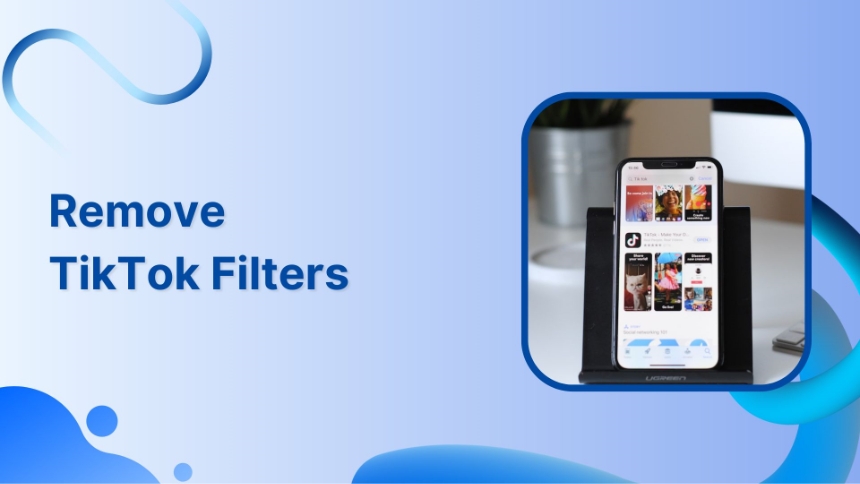
People on TikTok use facial and dynamic filters to record their content. But some of us cant figure out how to remove these TikTok filters once applied.
TikTok allows you to add or remove the filter before & after recording or drafting videos. But you can’t remove the filter you have already posted.
We have explained these methods below.
How to remove a TikTok filter while recording video?
Follow the below steps to remove TikTok filter while recording a video.
Step 1:
Open TikTok Tap the “+” button to record
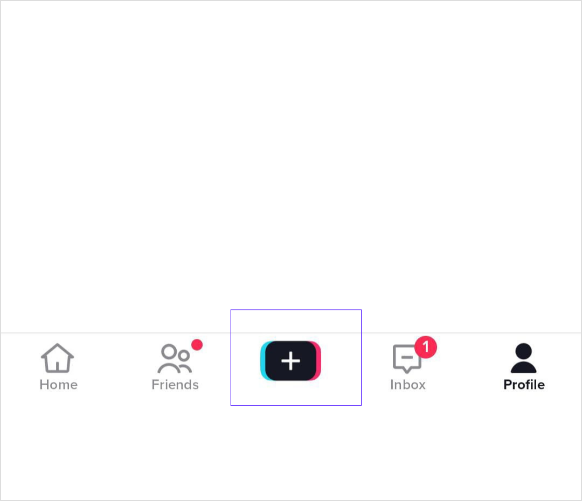
Step 2:
Record your video
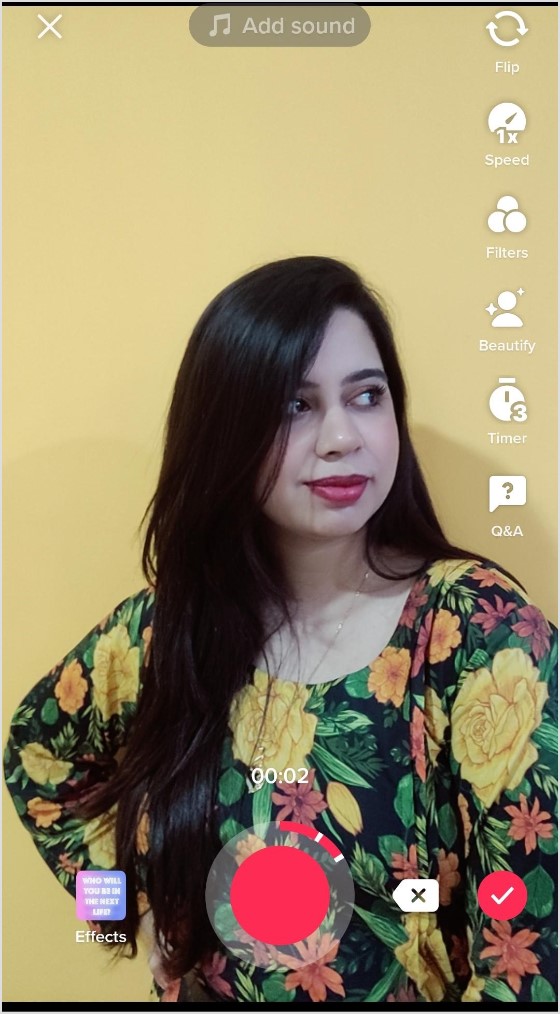
Step 3:
Tap on “filters” from the right-side options
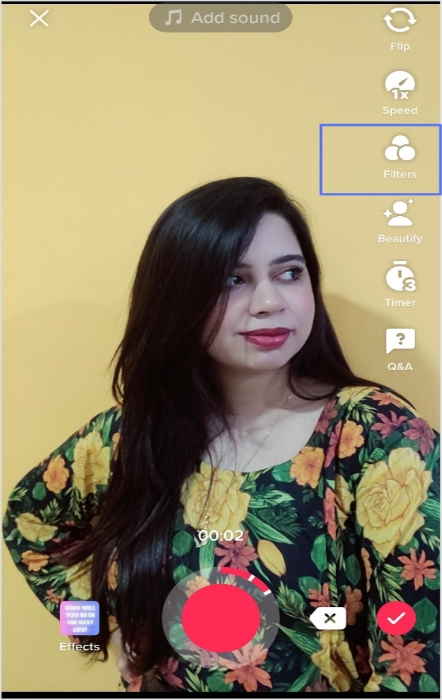
Step 4:
Select “portrait” filter, set range to 0, and tap none

Step 5:
Go back to the editing page and tap on the “effects” icon that is present next to the record icon.
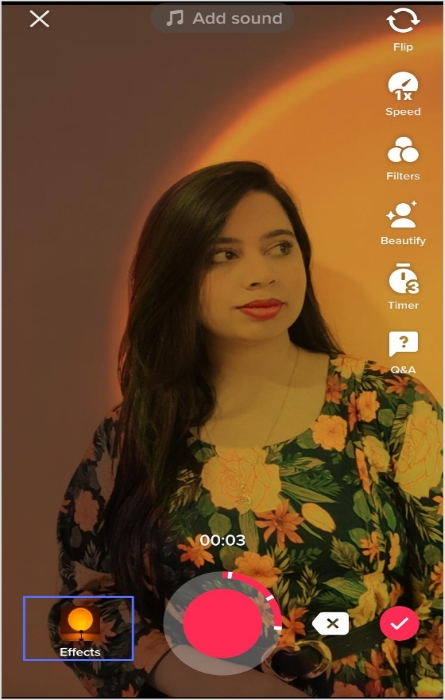
Step 6:
Set it as “None”
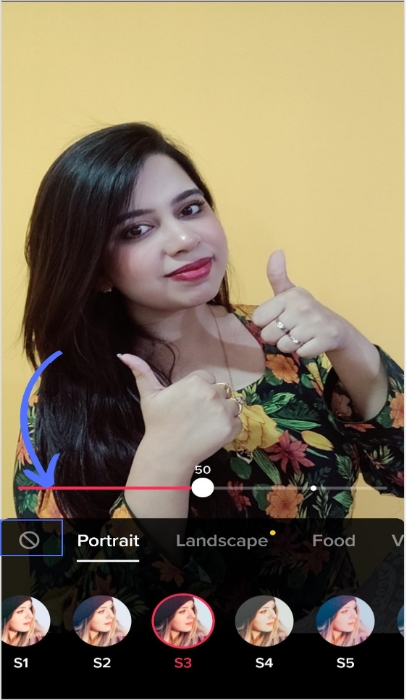
Step 7:
Tap the “beautify” tab.
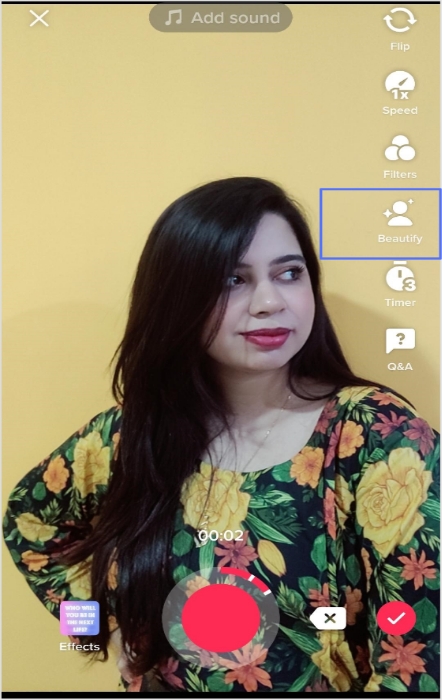
Step 8:
Set all the face filter ranges to 0
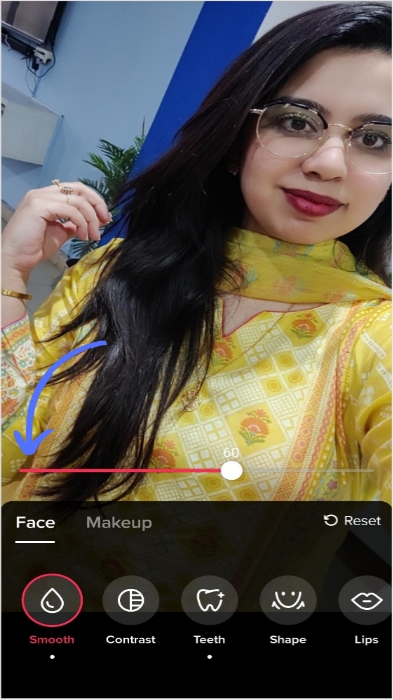
Step 9:
Tap “none” in the makeup filter
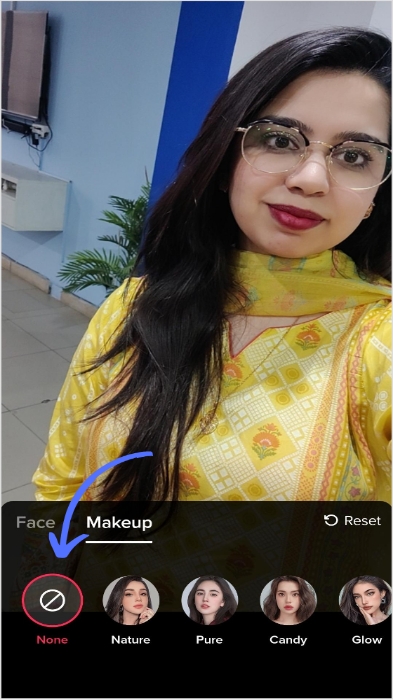
Now there won’t be any filters in your TikTok videos.
Save it in draft or post the video with trending hashtags.
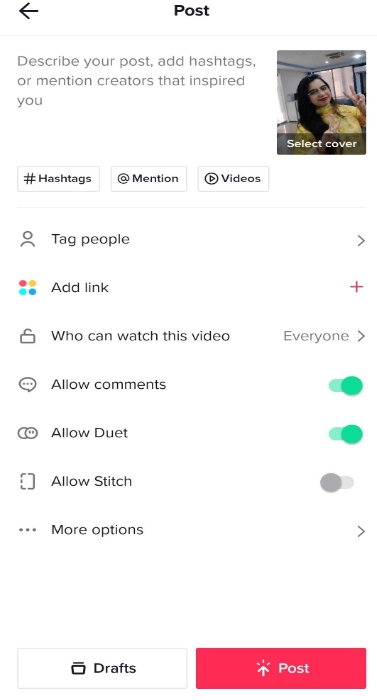
The easiest way to manage & grow your social channels
Trusted by 80,000+ forward-thinking agencies & brands worldwide
Discover MoreRelated: How To Go Live On TikTok?
How to remove a TikTok filter from a draft?
Removing filters from a draft is simple, and you can use this method on any draft as long as you haven’t posted it.
Step 1:
Navigate to the drafts folder on your TikTok profile
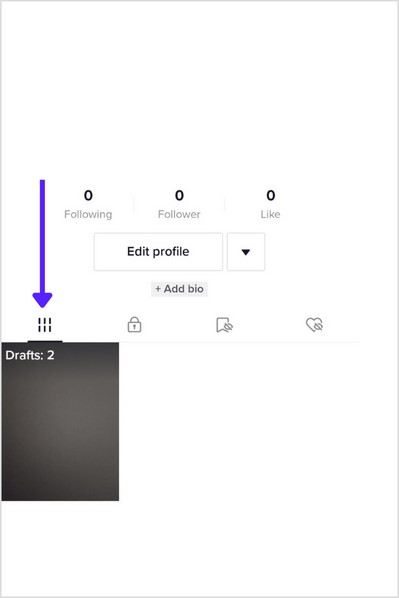
Step 2:
Tap on your targeted video
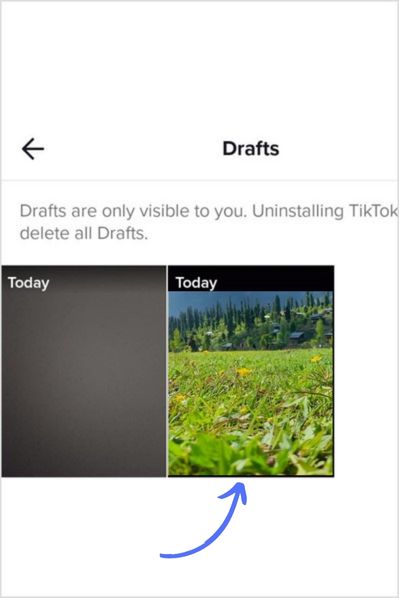
Step 3:
Preview of the editing options
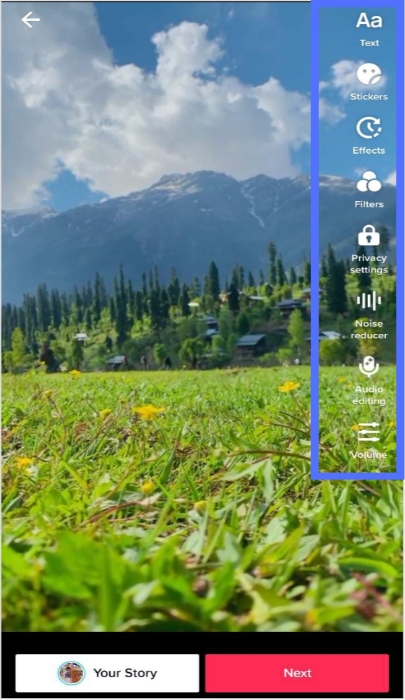
Step 4:
Tap “filters”
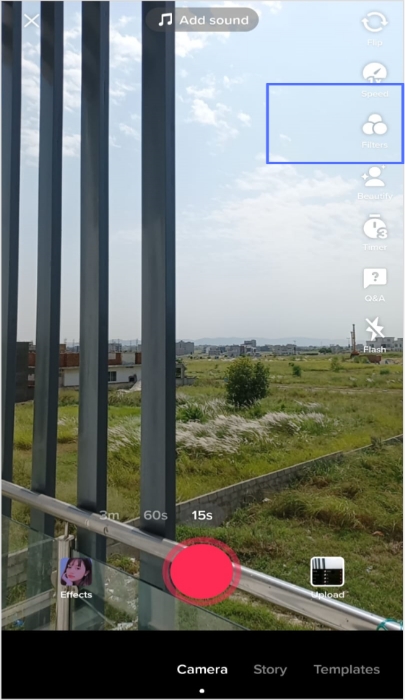
Step 5:
Set the filter range to a minimum i.e. “Zero”
Further, tap “None” on the filter screen to remove all filters
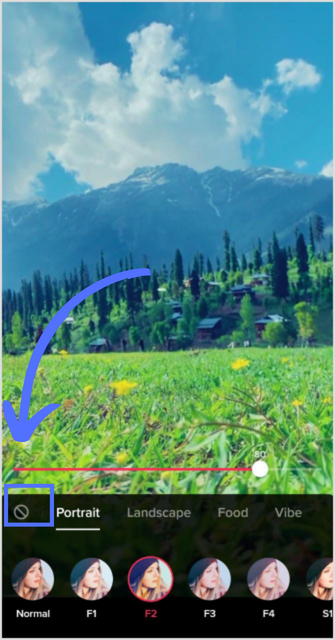
Go back to editing the page.
Step 6:
Tap the“effects” option as highlighted in the image.
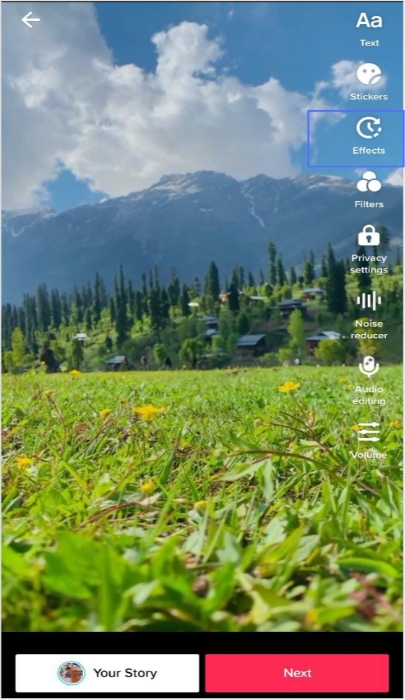
Step 7:
Set the filter effects to the minimum range and tap “save”
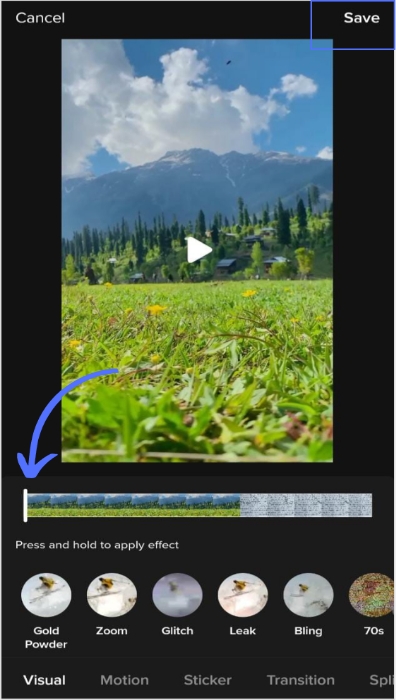
Step 8:
Tap “Next”
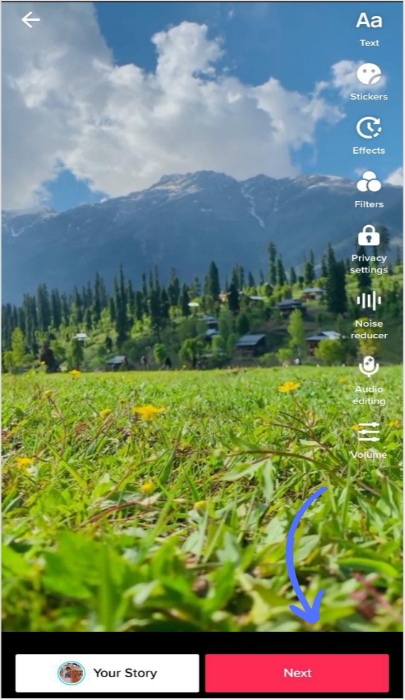
Step 9:
Tap “drafts” and save it
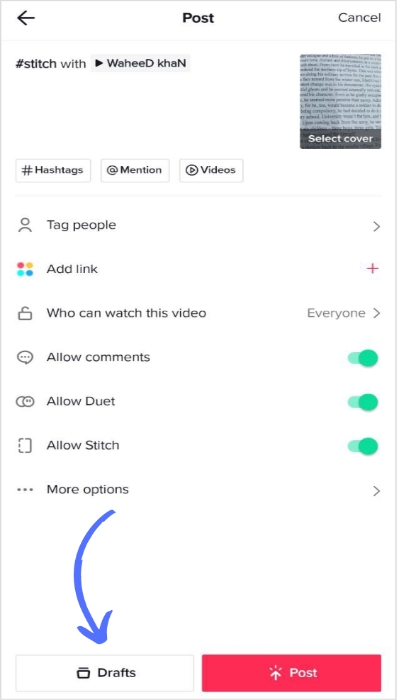
Related: Post & Schedule TikTok Videos With ContentStudio Now!
How to remove rotoscope filter from your TikTok videos?
Let’s assume you are recording video with a rotoscope filter.
Click on the “effects” icon located beside the record button.
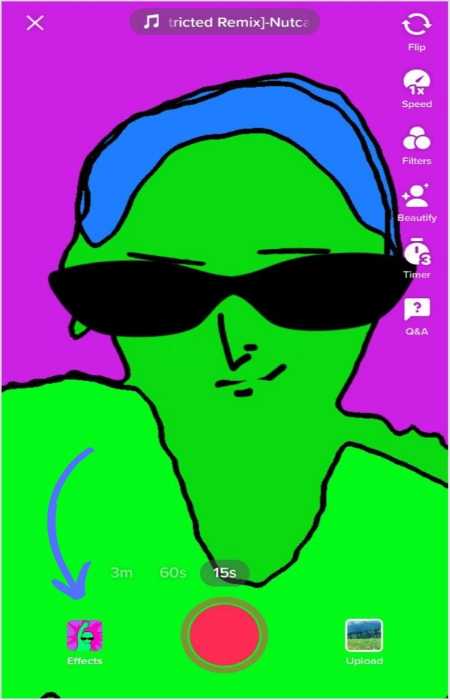
Tap the “none” icon to cancel the rotoscope filter.
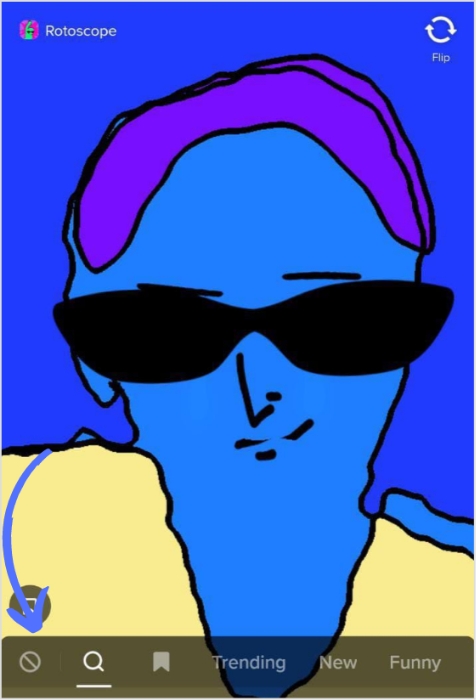
You can also choose any other effect. But you can’t cancel this effect from someone else’s video.
Related: Up-to-Date Guide to Social Media Video Specs (Updated 2022)
How to remove filter from your list?
As you can take off filters from your videos, you can also hide filters that you don’t like or don’t want to use. It will make your app more focused and specific.
Step 1:
Open TikTok App, press the “+” icon to open the camera view
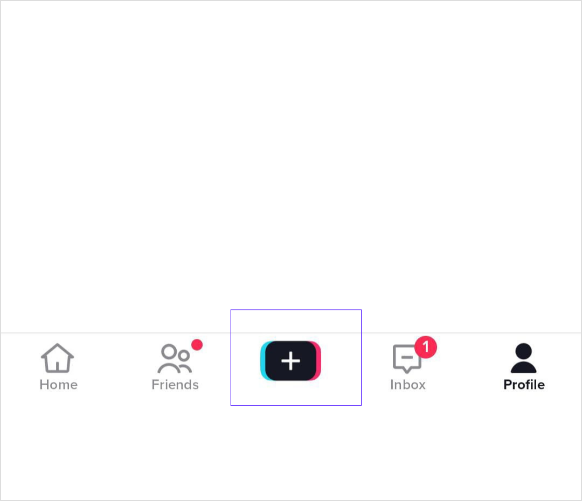
Step 2:
Tap the “filter” icon on the right side of the screen.

Step 3:
Swipe the menu above the filter label and tap on “manage” to preview all available filters
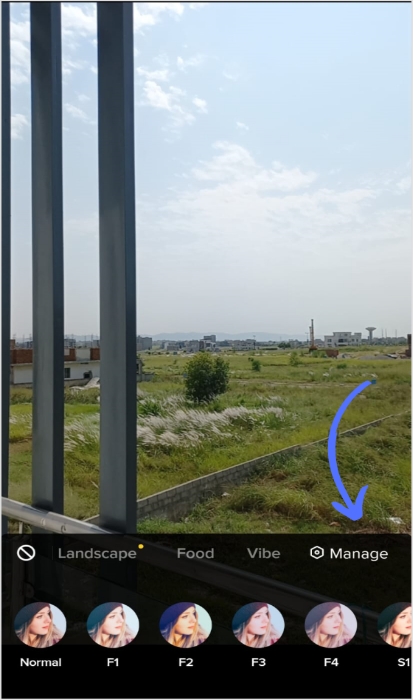
Related: How To Put A Link In TikTok Bio?
Step 4:
Here’s a preview of all filters. Search and select the one you like
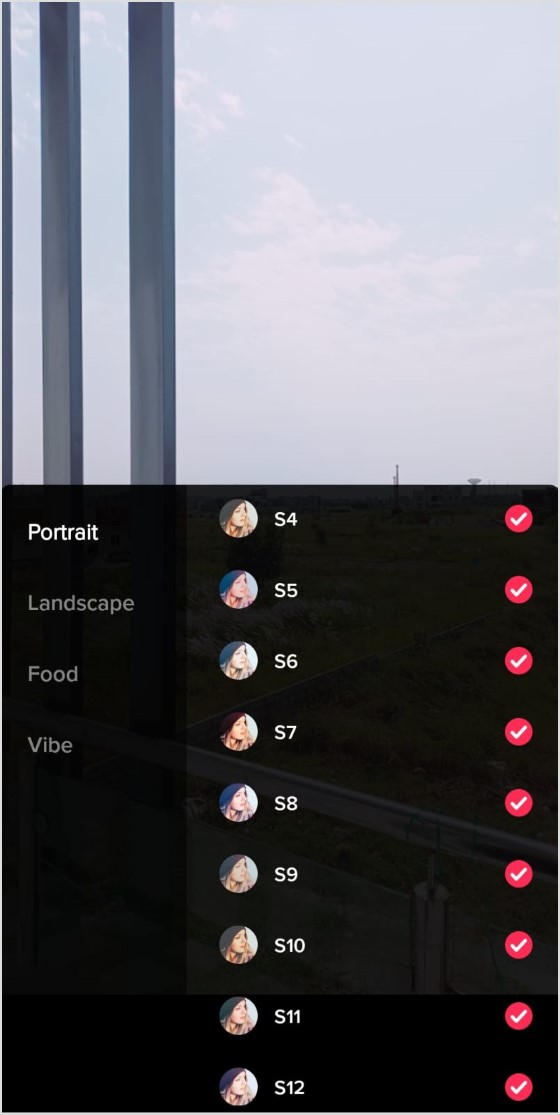
Step 5:
If you don’t like any filter, tap the checkmark to unselect them.

Step 6:
Now the filters you unchecked in the last step won’t be visible.
This is helpful when you want to navigate your most-favorite filters without wasting time flicking through each one.
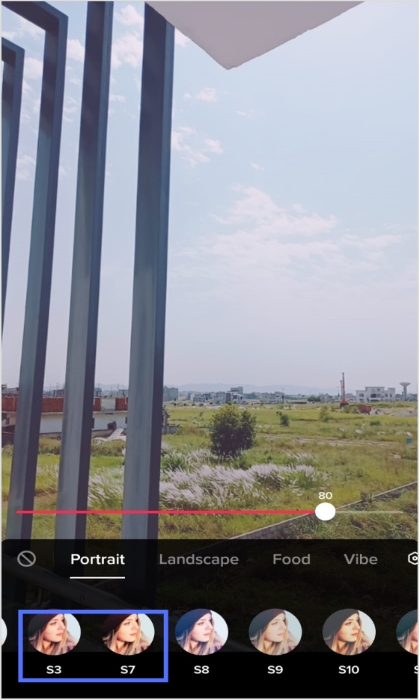
Related: How To Beat TikTok Algorithm In 2022?
FAQs
How to remove filter from other’s TikTok videos?
Removing the filter from other TikTok videos isn’t possible. You can only remove from your own videos before or after recording. TikTok doesn’t allow tweaking or customizing others’ genuine work. Many users may try to download and edit work. But it is illegal and unethical, so we don’t recommend it.
Can you actually remove the invisible filter on TikTok?
No, you can’t. The invisible filter is technically an effect rather than a filter. As a result, it resides in the TikTok Cloud and may be accessed as a downloaded/activated option when you tap on it. The filter should be located under the popular tab, and only after you select it will it be available for use.
Is there an app to remove TikTok Filters?
No, there is no app to take off TikTok filters except TikTok. Open the TikTok app. Click the draft video you want to edit. You will have editing options. Use the back button in the top left corner. In the “effect” menu at the bottom left, you’ll find the undo button. This will remove any filter added to your video.
Recommended for you


Powerful social media management software
14-day free trial - No credit card required.



