Bulk-generate & schedule posts in seconds with Smart Scheduling. Try now!
How to schedule repeat posts on YouTube
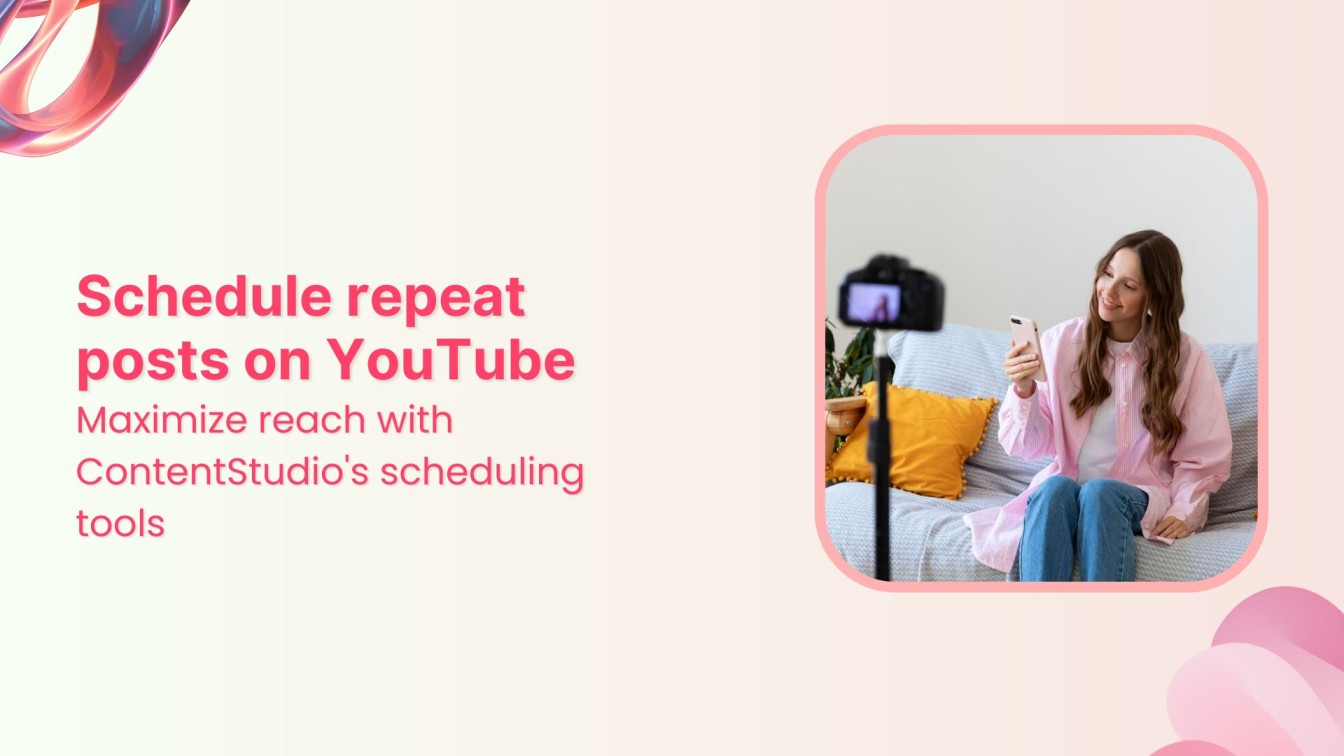
As a content creator, you know the challenges of maintaining a consistent presence on YouTube.
The platform’s ever-changing YouTube algorithm and sheer content volume can ensure that your target audience sees your videos as challenging.
Repeating your YouTube content is a proven way to increase visibility, engagement, and, ultimately, the impact of your videos.
By strategically reposting your content, you can reach a wider audience, reinforce your message, and drive more traffic to your channel.
In this blog post, we’ll guide you through scheduling repeat posts on YouTube using ContentStudio while highlighting the benefits and best practices for achieving your YouTube goals.
Experience organized workflow with a unified social media management platform for agencies.
Try ContentStudio for FREE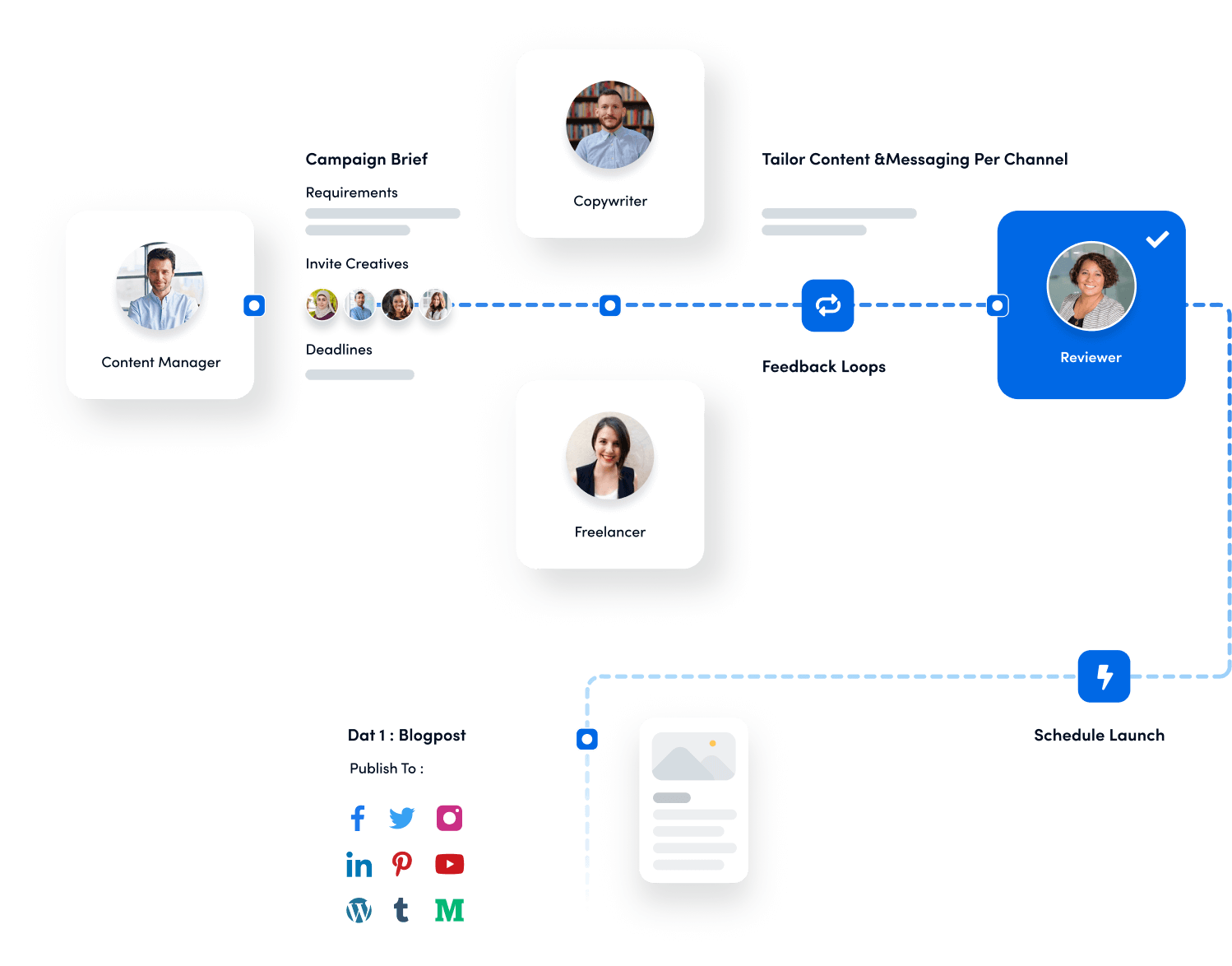
Why repeat your posts?
- Expand your audience: Reach new viewers who may have missed your original post.
- Capitalize on evergreen content: Revive timeless content to keep it relevant.
- Boost engagement: Encourage existing subscribers to share and interact with your content again.
Related Read: Boost engagement with top content marketing tools
- Save time and effort: Automate the process and focus on creating fresh content.
Why choose ContentStudio for repeat posting?
- Intuitive interface: ContentStudio’s user-friendly design makes it easy to navigate and use, even for those new to social media management tools.
- Comprehensive features: Beyond repeat posting, ContentStudio offers many features, including social listening, analytics, and team collaboration tools.
- YouTube integration: Seamlessly connect your YouTube channel to ContentStudio and manage your content directly from the platform.
- Customization options: Tailor your repeat posting schedule to fit your specific needs, including frequency, time intervals, and post customization.
How to schedule repeat posts on YouTube: 6 easy steps
Step 1: Sign up or log in to ContentStudio
If you’re new to ContentStudio, start by visiting the official website to sign up for an account.
If you already have an account, simply log in.
Step 2: Connect your YouTube channel
Navigate to the “Social Accounts” section from the dashboard.
Sign in with Google to connect your YouTube channel.
Follow the prompts to authorize ContentStudio to manage your YouTube channel.
Step 3: Create your post
Go to the “Compose” section and select “Social Post.”
Select “YouTube” from the list of social platforms.
Compose your post, including the text, images, videos, hashtags, or emojis.
Utilize ContentStudio’s AI Caption Generator to enhance your caption.
Step 4: Schedule the initial post
Click on “Schedule” to set the post live on YouTube. Choose the date and time for your initial post.
Also Learn: 4 awesome ways to schedule content.
Step 5: Set up repeat scheduling
After scheduling the initial post, click on “Repeat.”
Choose how often you want the post to be repeated—daily, weekly, or on specific dates.
Customize the repeat interval according to your content strategy.
Step 6: Review and confirm
Review all the details, including the repeat schedule, to ensure everything is set up correctly.
Click on “Schedule” to finalize the scheduling.
Bonus tips
- Use content variations: Slightly tweak the title or description for each repeat post to keep the content fresh and appealing to your audience.
- Leverage analytics: Regularly check the performance metrics for your repeated posts. Adjust the timing or frequency if you notice any drop in engagement.
- Tag optimization: Experiment with different tags on repeat posts to reach new audiences and improve SEO.
- Time zone targeting: Schedule repeat posts at different times to target audiences in various time zones effectively.
Conclusion
Scheduling repeat posts on YouTube is a strategic move to maximize your content’s reach and engagement.
With ContentStudio, this process becomes effortless and efficient, allowing you to focus more on creating quality content while ensuring it consistently reaches your audience.
Use the steps and tips this guide provides to make the most of your YouTube content strategy.
Also Read: How to build an effective social media strategy in 2024.
By following this guide, you’ll be well on your way to optimizing your YouTube channel’s performance and ensuring that your content continues to captivate and engage viewers.
FAQs
Can I schedule repeat posts for multiple YouTube channels using ContentStudio?
Yes, ContentStudio allows you to manage and schedule posts for multiple YouTube channels from a single dashboard.
Is there a limit to how many times I can repeat a post?
No, You can set the schedule according to your needs.
Can I customize each repeat post?
Yes, you can customize each repeat post by modifying titles, descriptions, and tags, ensuring each version of your post is unique.
Can repeating posts annoy my audience?
If done thoughtfully, repeating posts shouldn’t annoy your audience. Be mindful of the frequency and ensure that the content is still relevant and valuable to your viewers.
Recommended for you


Powerful social media management software
14-day free trial - No credit card required.



