Bulk-generate & schedule posts in seconds with Smart Scheduling. Try now!
How to schedule YouTube Shorts?
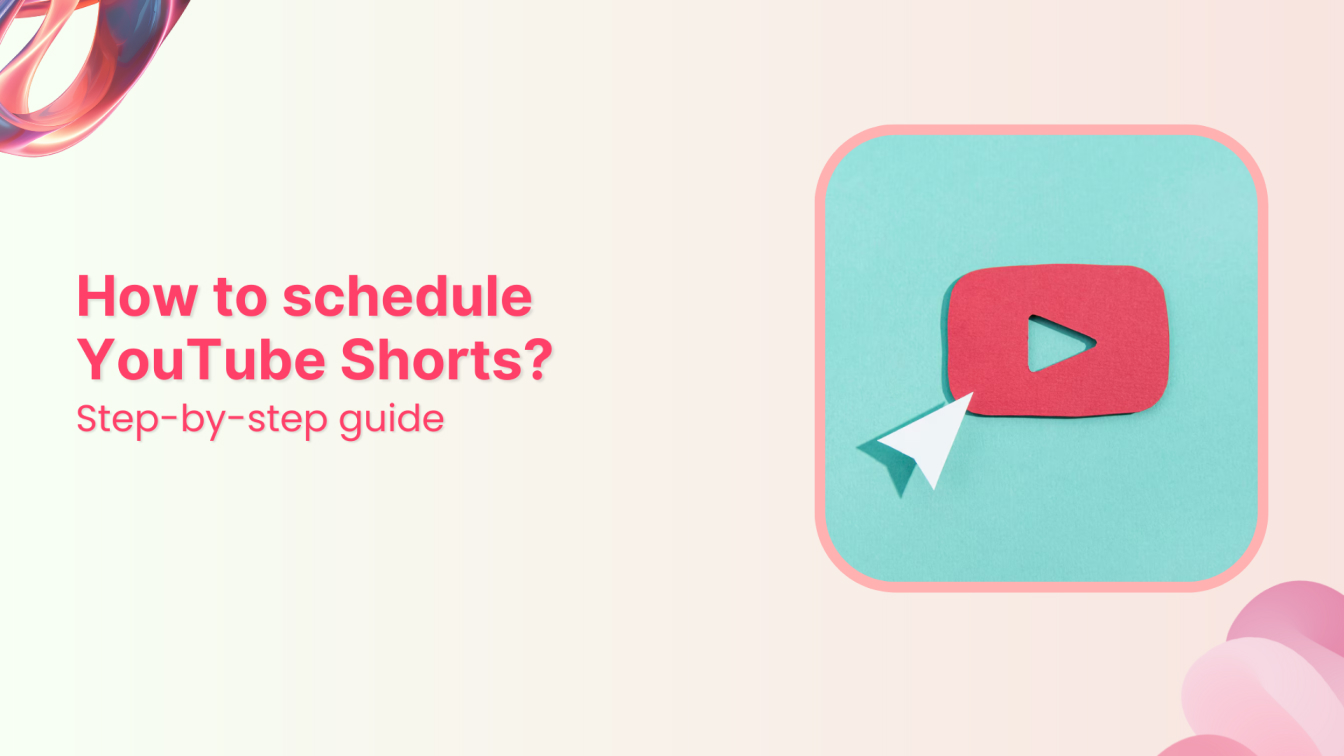
“How to schedule YouTube Shorts” is a question that many creators are asking because scheduling has become an important part of an effective social media strategy.
With the rise of mobile-first content, scheduling your Shorts ensures your videos are published at the perfect time to maximize reach and engagement.
This guide will walk you through everything you need to know about scheduling YouTube Shorts using YouTube Studio and ContentStudio.
What are YouTube Shorts?
YouTube Shorts are short, vertical videos that last up to 60 seconds. They are designed for quick, engaging video content and are YouTube’s response to the growing popularity of short-form video platforms like TikTok and Instagram Reels.
Shorts are also a great way to capture your audience’s attention with snackable content, perfect for today’s fast-paced, mobile-first world.
Think of YouTube Shorts as bite-sized stories—punchy, entertaining, and impactful. They’re also discoverable through the YouTube Shorts shelf and YouTube search, giving your videos a chance to go viral quickly.
Related: Mastering YouTube Shorts in 2024
How to schedule YouTube Shorts with ContentStudio?
Scheduling YouTube Shorts directly through ContentStudio not only simplifies the process but also provides additional tools to enhance the discoverability and organization of your video content.
Follow this easy step-by-step guide to get started:
Step 1: Connect your YouTube channel
- Log in to your ContentStudio account. If you’re new, create an account to access the dashboard.
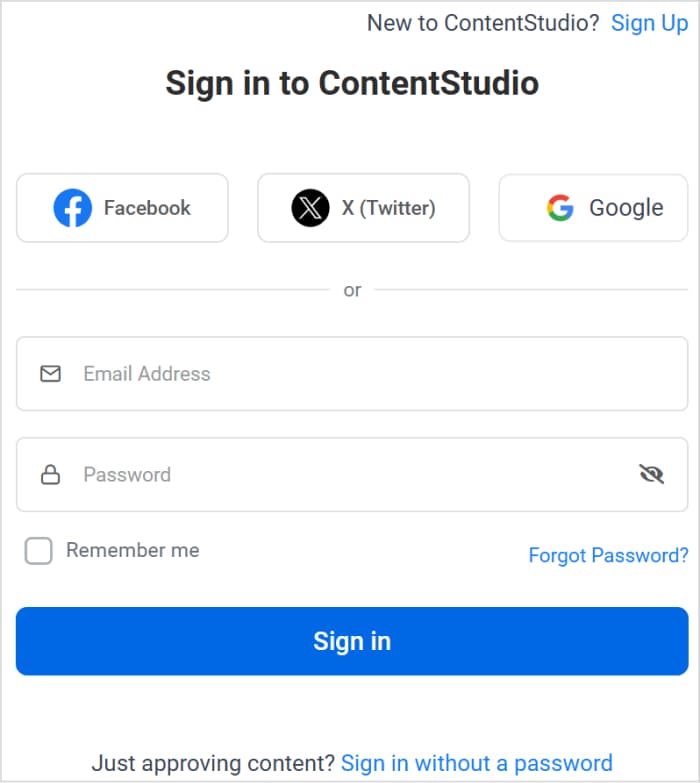
Click on your profile picture in the top right corner and open Social Accounts.
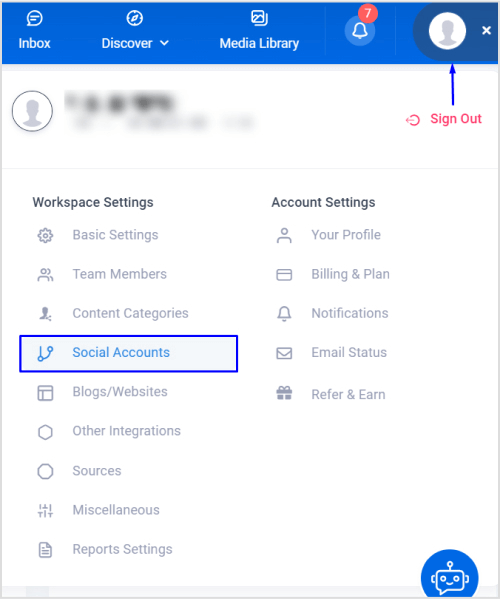
Connect your YouTube account to ContentStudio. This integration allows you to manage uploads and customize settings directly from the platform.
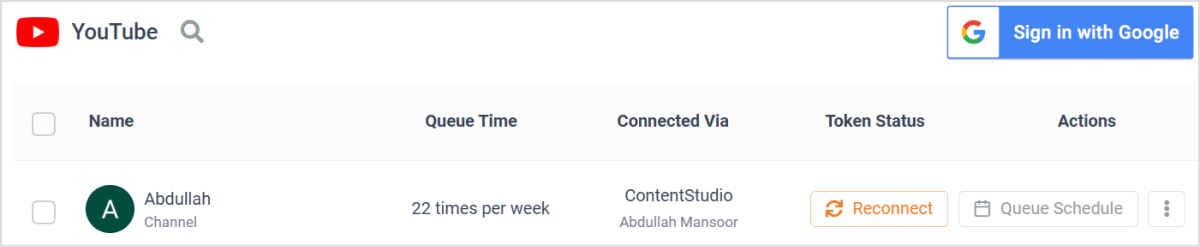
Step 2: Upload your video
Hover over the Compose option in the navigation bar and
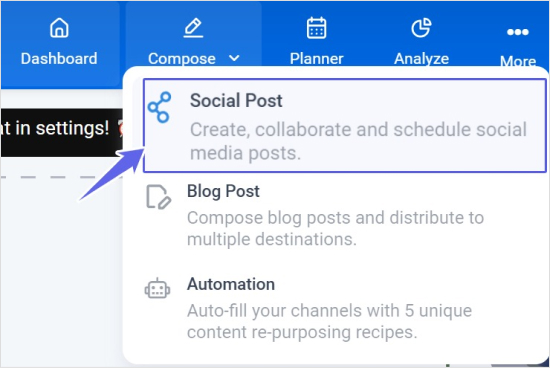
Click on Social Post under the Compose option.
- Select your connected YouTube account from the Accounts section on the left.
- Upload your YouTube Shorts video (ensure it’s vertical and under 60 seconds).
- Add an engaging caption that grabs attention and encourages viewers to click.
Step 3: Optimize with metadata
Add details relevant to your YouTube video to ensure high engagement and discoverability:
- Post type: Specify if it’s a Short or long-form content.
- Video title: Write a catchy, keyword-rich title to attract more views.
- Category: Assign the video to the most relevant category for better classification.
- Playlist: Add your Short to an existing playlist to enhance discoverability.
- Video tags: Include relevant tags that describe the video’s theme and content.
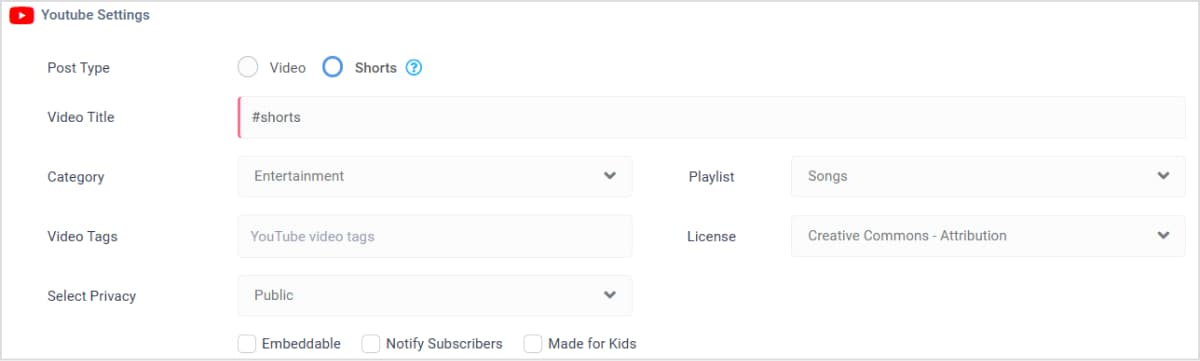
Before proceeding, use the Post Preview section to see how your Short will appear once published.
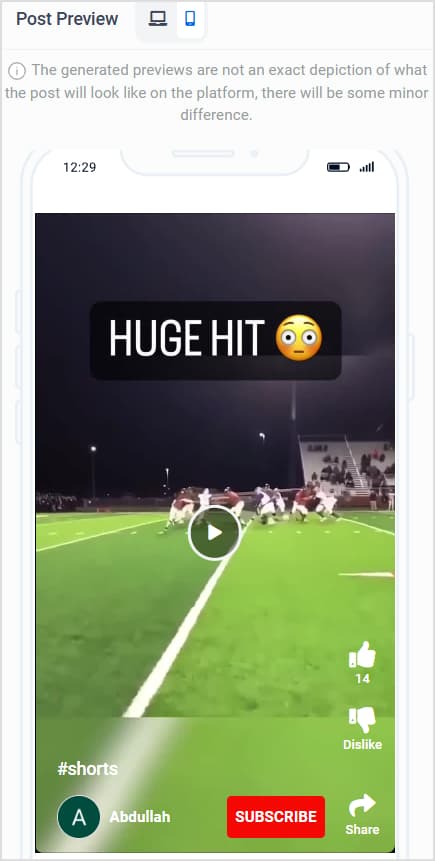
Step 4: Schedule your YouTube Shorts
Once your YouTube Shorts content is finalized, choose the Schedule option.
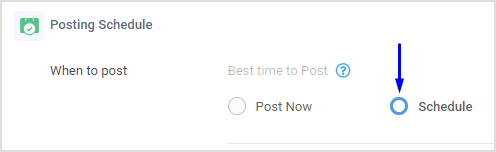
A window will pop up where you can select the date and time based on when your audience is most active.
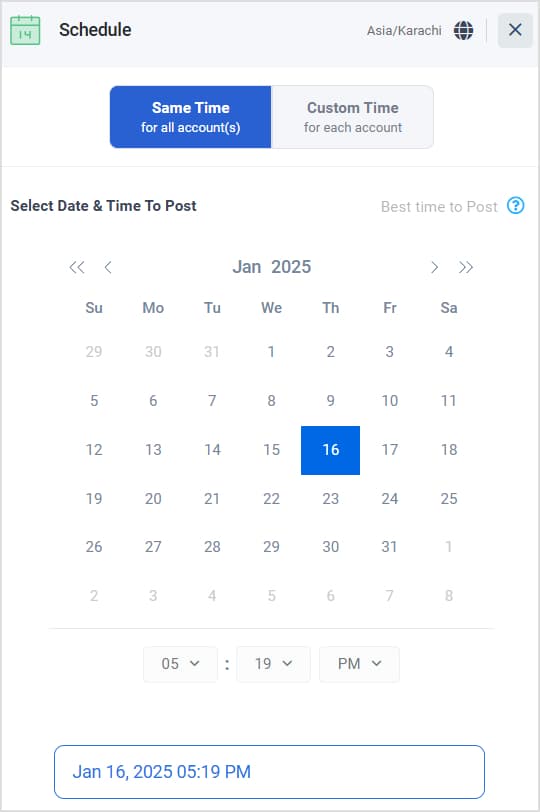
Click on the Schedule button to complete the process and successfully add the YouTube Shorts video to your content calendar, so it can be posted at the selected time.
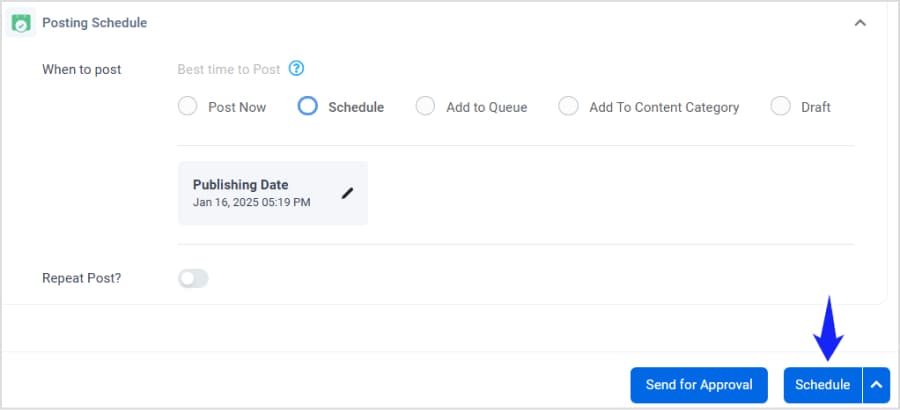
Bonus tip: Analyze performance
After publishing, track your Short’s performance through ContentStudio’s analytics. Monitor views, engagement, and interaction to evaluate whether your chosen category and metadata are boosting visibility.
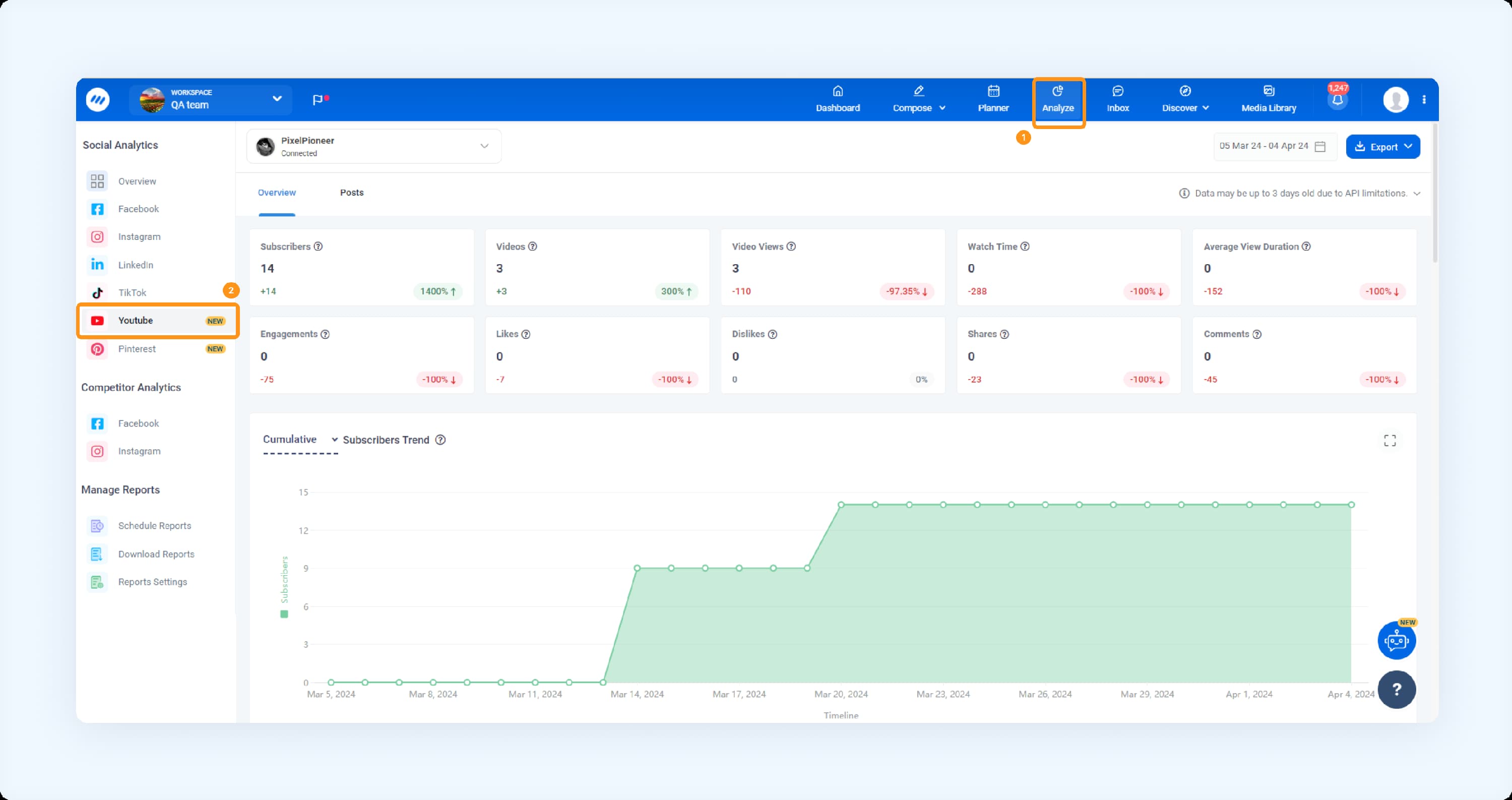
By using ContentStudio, you can streamline the uploading process, maximize efficiency, and ensure your YouTube Shorts are optimized for success.
How to schedule YouTube Shorts via YouTube Studio?
Scheduling YouTube Shorts through YouTube Studio is quick and efficient. Here’s how:
Step 1: Open YouTube Studio and upload your video
Log in to your YouTube account and access YouTube Studio via studio.youtube.com or the Create button on the homepage.
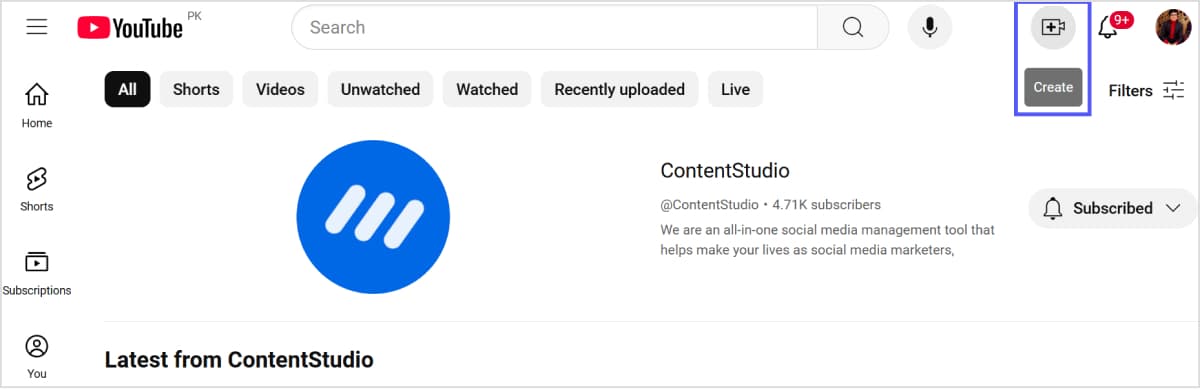
Select Upload Videos and choose your Shorts file (vertical and under 60 seconds).
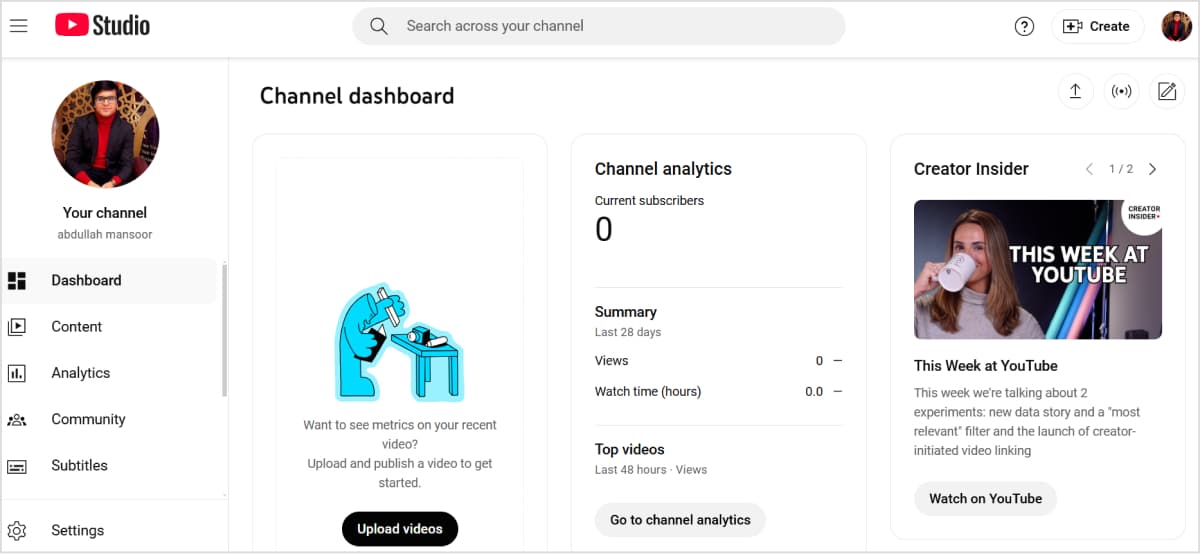
Step 2: Add video details
Once uploaded, customize the title, description, and audience settings. You can also add the video to a playlist, enable subtitles, and include cards or end screens for better engagement. YouTube will automatically check for copyright issues or policy violations.
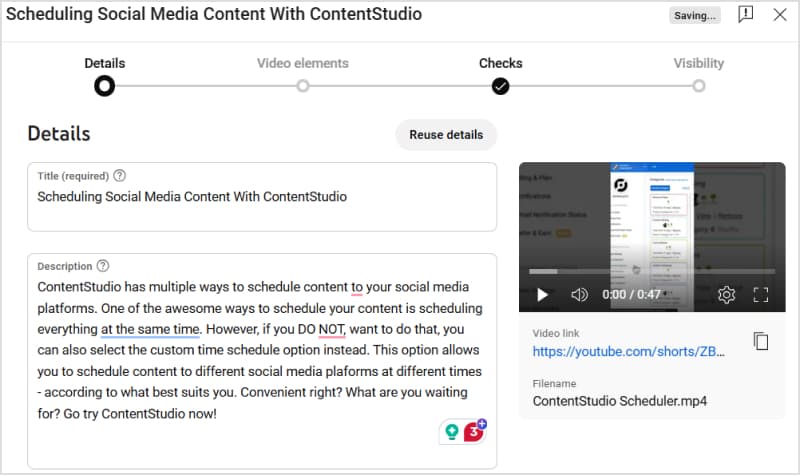
Step 3: Schedule the YouTube Shorts video
Finally, navigate to the Visibility tab, select Schedule, choose your preferred date and time, and confirm your settings.
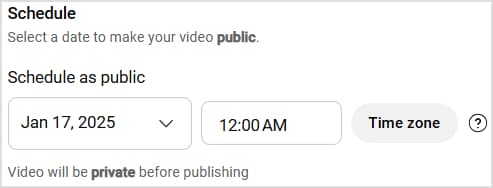
Click Schedule to finalize your upload.
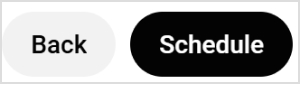
Benefits of marketing with YouTube Shorts
Incorporating YouTube Shorts into your video marketing strategy can bring a wealth of benefits:
- Increased visibility: Shorts are prominently displayed on YouTube, giving your brand more exposure.
- Broader reach: Engage a younger audience and grow your subscriber base with short, creative clips.
- Boost engagement: Shorts are ideal for teasing upcoming products, answering quick FAQs, or showcasing behind-the-scenes moments.
- Cost-effective: You can create impactful Shorts using just a smartphone and basic editing tools.
By leveraging YouTube Shorts, you can stay relevant and make your brand memorable without spending hours creating long-form content.
Conclusion
Scheduling YouTube Shorts doesn’t just save time—it boosts your strategy by ensuring your content reaches viewers when they’re most active. Whether you prefer the flexibility of ContentStudio or the simplicity of YouTube Studio, there’s an option to fit your workflow.
Now that you know how to schedule and optimize your Shorts, it’s time to start experimenting with timing, metadata, and creative ideas to make your videos shine.
With the right approach, your YouTube Shorts can become a game-changer for growing your audience and increasing engagement.
Happy scheduling!
FAQs
Is there a way to schedule Shorts on YouTube?
Yes, you can schedule YouTube Shorts directly using YouTube Studio or third-party tools like ContentStudio, which offer advanced scheduling and customization options.
Does scheduling YouTube Shorts affect views?
Scheduling Shorts ensures they are posted at peak times, potentially increasing visibility and engagement. Consistent posting at optimal times can help boost views and reach.
Can you automate YouTube Shorts?
Yes, you can automate the posting of YouTube Shorts using tools like ContentStudio, which allow you to schedule and manage uploads, including adding metadata and categorization.
Recommended for you


Powerful social media management software
14-day free trial - No credit card required.



