Bulk-generate & schedule posts in seconds with Smart Scheduling. Try now!
How to Share a Post on Instagram
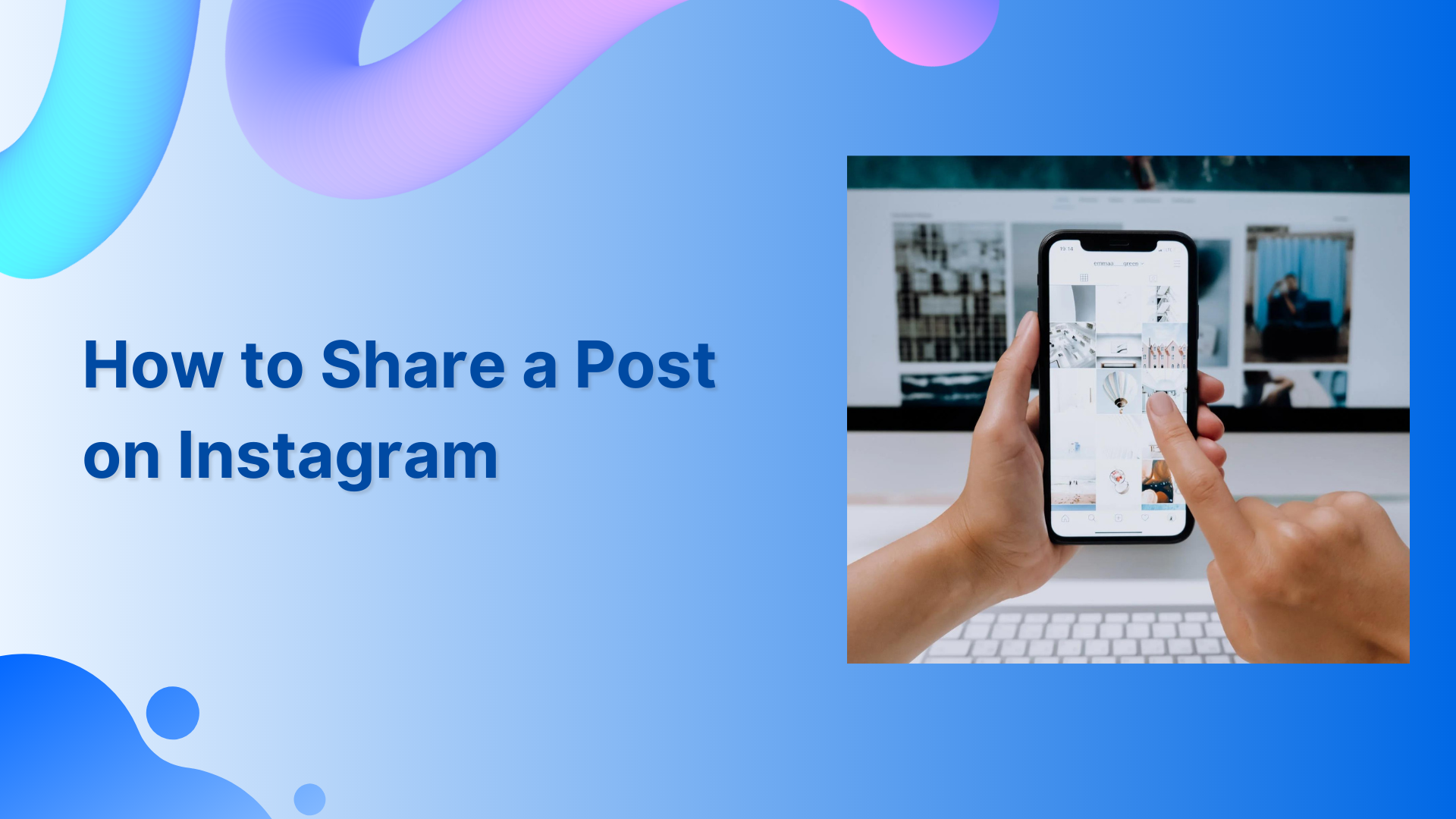
Engaging your audience is the leading social media marketing goal, and Instagram is the best app to achieve it.
With Instagram, you can share brand stories, product launches, and updates and encourage customers to share feedback. However, creating and sharing content daily takes a lot of time.
Therefore, we came up with a solution that helps you to share a post on Instagram within a few seconds.
Share Feed Posts by Taking a Screenshot
Step 1:
Take a screenshot of the Instagram post you want to use.
Step 2:
Tap the ‘Create’ button in the middle.
Step 3:
Choose your post from the gallery.
Step 4:
Resize and edit photo in the Instagram app.
Step 5:
Add a caption and relevant hashtags.
Step 6:
Tap the tickmark on the right-hand side to share your post on Instagram.
Share Feed Post/Video/Reel to Your Story
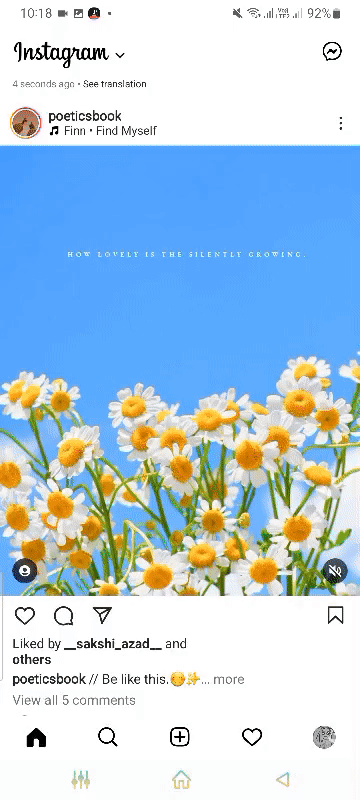
Step 1:
Tap the ‘Airplane’ icon below the post.
Step 2:
Tap ‘Add photo/stories/reel’ to your story.
Step 3:
Tap > arrow at the bottom right.
Step 4:
Tap ‘Share.’
If you don’t want to open the Instagram app, create & share content multiple times a day. You can create, schedule, or post instantly using the social media management tool; ContentStudio.
Share a Post on Instagram by Using ContentStudio
Step 1:
Sign in to ContentStudio, and go to the dashboard.
Click “Compose.”
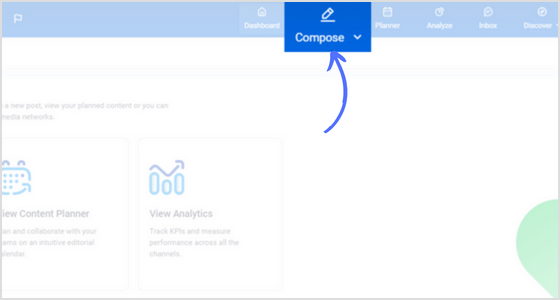
Step 2:
You will have multiple options in the column; click “Social Post.”
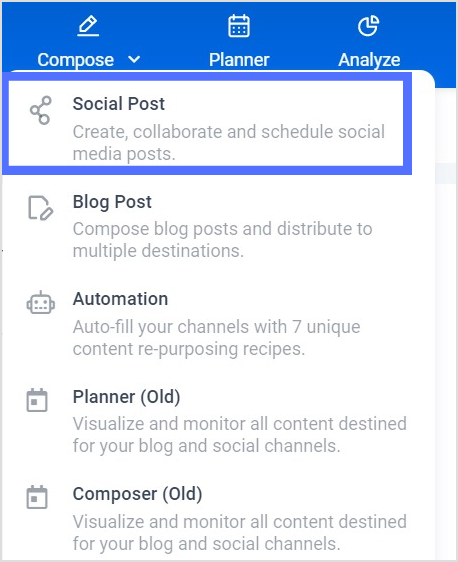
Step 3:
It will direct you to the post-composer frame.
Tickmark your Instagram account.
You can also share the same post on multiple Instagram accounts simultaneously.
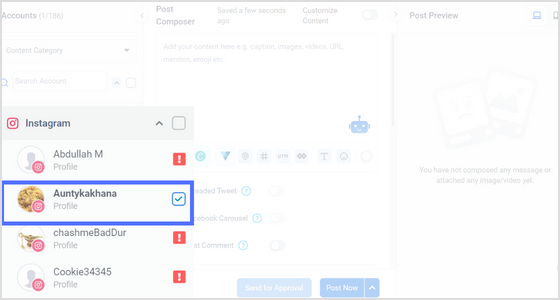
Step 4:
You can also check the post preview in the top right corner.
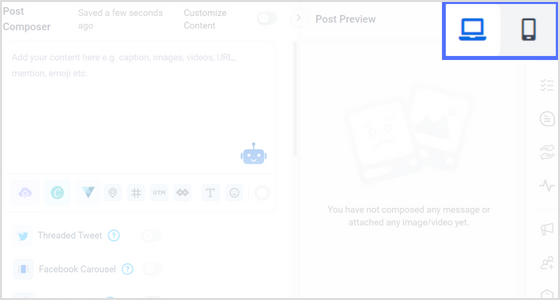
Step 5:
Now upload media from your device.
You can also create posts with integrated Canva right on the spot.
Add captions, hashtags, and emojis.
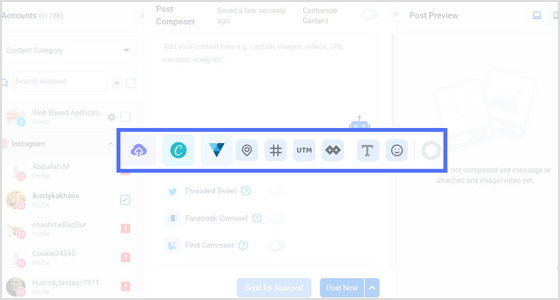
Step 6:
Once the post’s uploading and editing are complete, click “Post Now” on the menu and button.
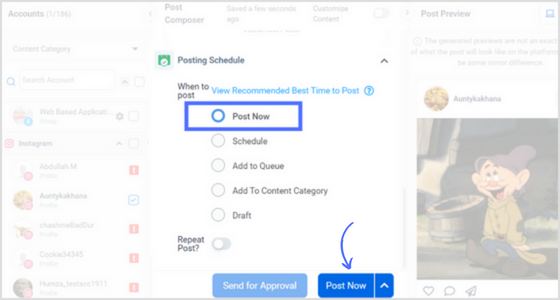
FAQs
How do you repost on Instagram?
You can repost someone’s post by taking a screenshot and uploading it. You can also repost by tapping the airplane icon below the post and adding it to your story.
Related Read: How to Pin a Comment on Instagram?
Why can’t I share posts on Instagram?
The share button will not appear if you try to repost content from a private account. You will be unable to proceed with any reposting.
Recommended for you


Powerful social media management software
14-day free trial - No credit card required.



