Bulk-generate & schedule posts in seconds with Smart Scheduling. Try now!
How to Share Instagram Link?
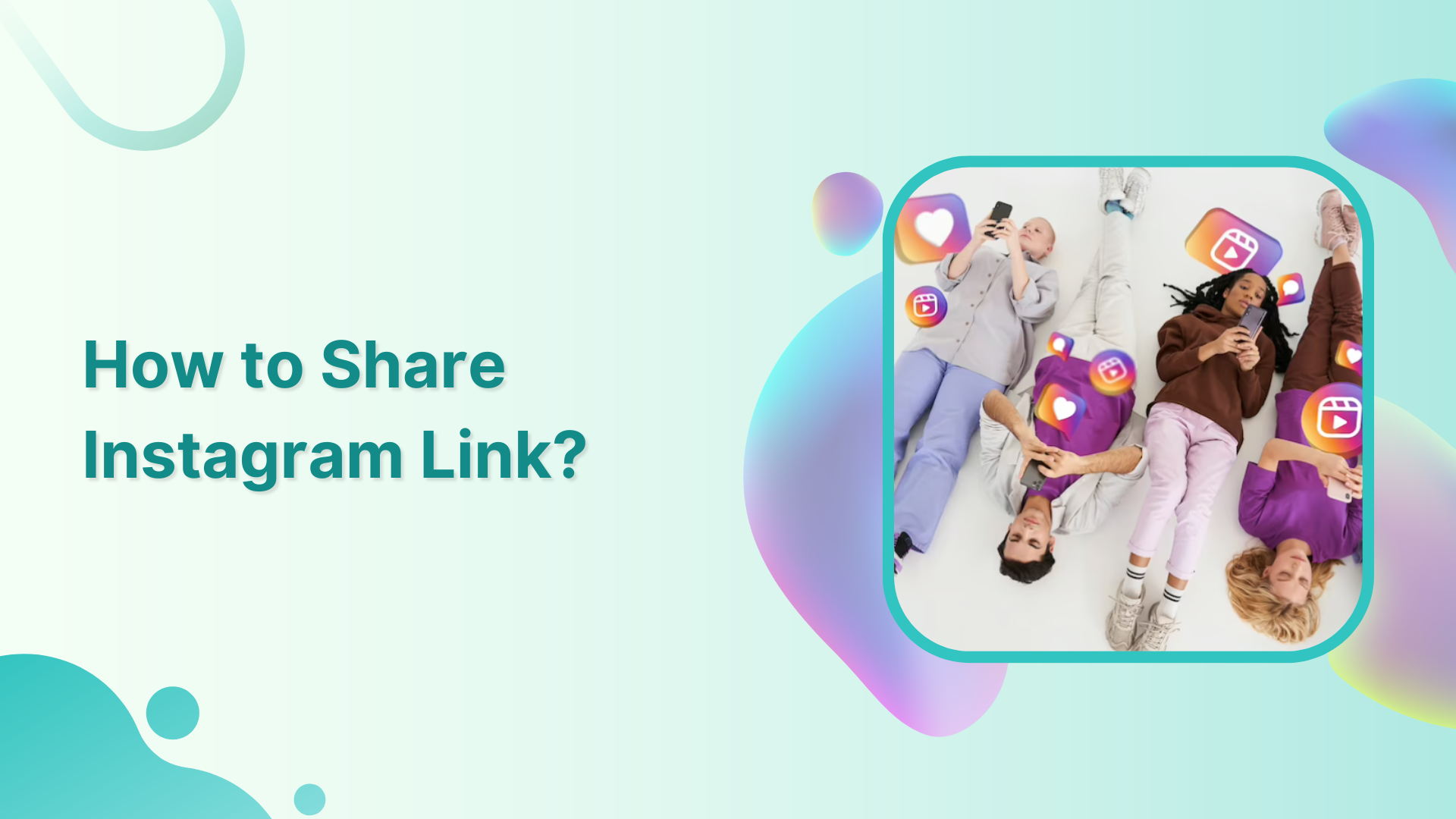
Sharing your Instagram link is a quick and easy way to connect with family & friends and your targeted audience. It helps you promote your Instagram profile.
Also Read: How to Share Facebook Post to Instagram?
From sharing it on social media, embedding it on a website, or sending it through direct messages, sharing your Instagram link allows others to easily access and follow your profile, giving you more visibility on the popular social media platform.
Instagram Marketing Schedule your Instagram posts, Reels, and Stories, and get recommended best time to publish for maximum engagement.
In this help center guide, we will take you through how to share your Instagram link, making it effortless for you to expand your Instagram presence and connect with your audience.
Share Instagram Link on the PC
Sharing your Instagram link on a PC is a straightforward process. Here’s how to do it:
Step 1:
Open any web browser and go to www.instagram.com. Log in to your Instagram account using your username and password.
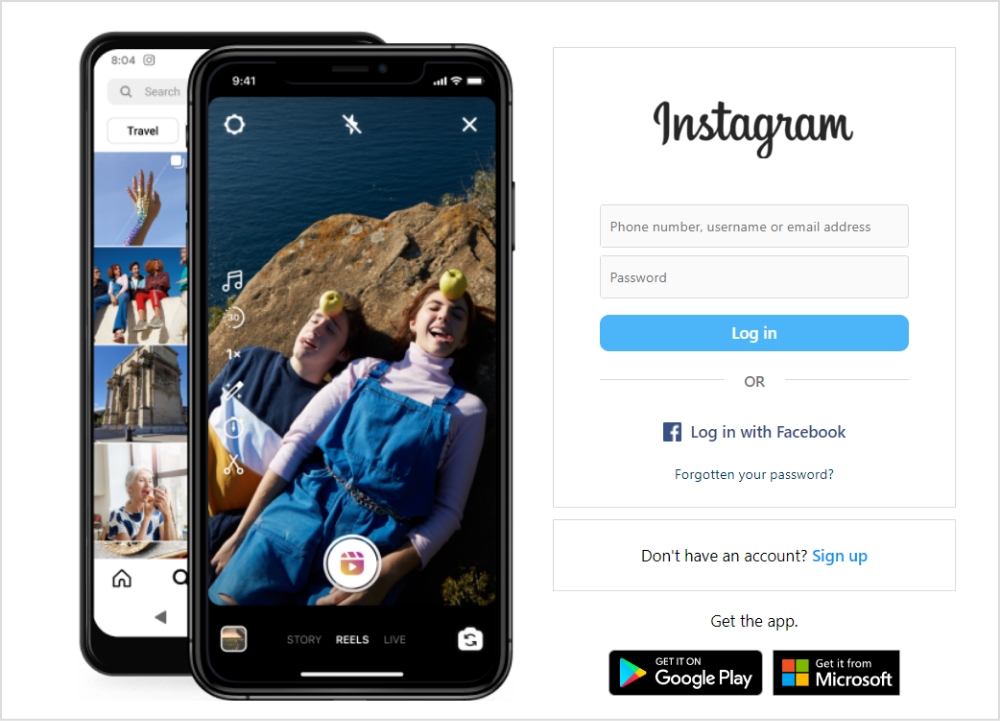
Step 2:
Once you are logged in, click on the “Profile” name on the right-hand side of the PC screen.
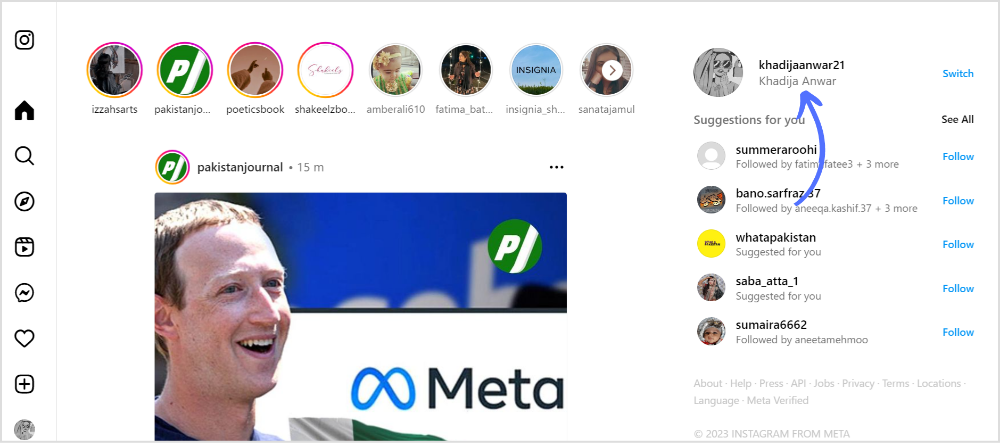
Step 3:
Look up to address bar of your web browser, and you will see the URL of your Instagram profile page. This is your Instagram link that you can share with others.
It will look like this: www.instagram.com/yourusername, where “your user name” is your actual Instagram username. Now copy and paste your Instagram link.
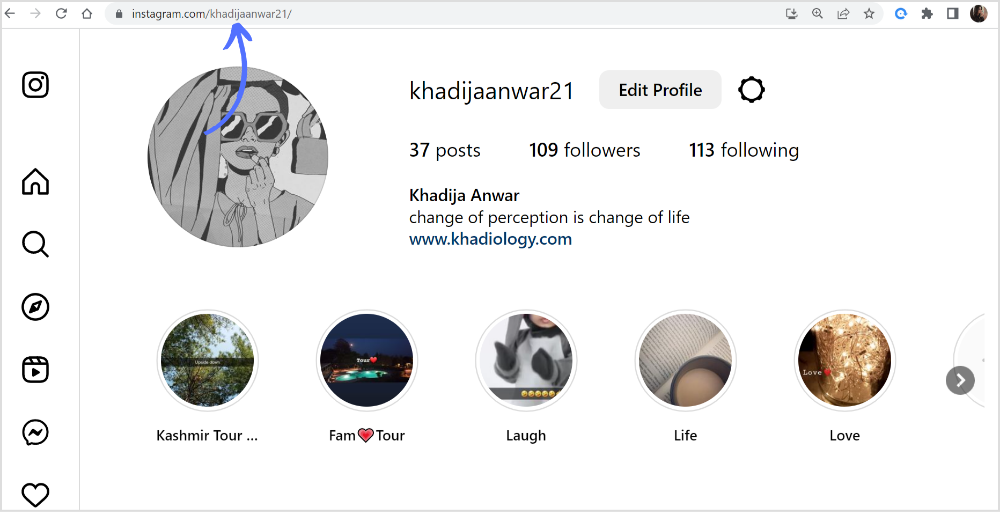
Step 4:
Now, you can share the copied Instagram link through various methods such as pasting it in an email, sharing it on social media platforms, sending it through messaging apps, or embedding it on a website.
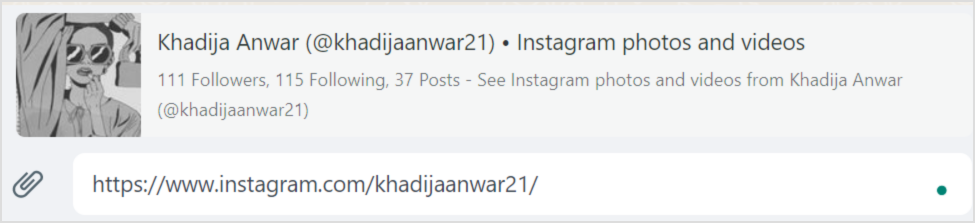
Share Instagram Link on the Mobile Phone
Sharing your Instagram link on a mobile phone is similar to sharing it on a PC.
Step 1:
Open the Instagram app and log in to your Instagram account using your username and password.
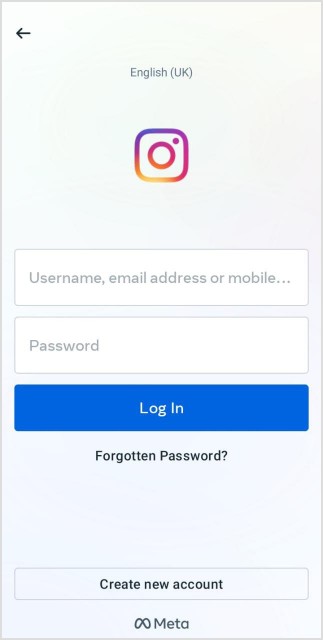
Step 2:
Tap on the “Profile” icon in the bottom right corner. You will be directed to your Instagram profile page.
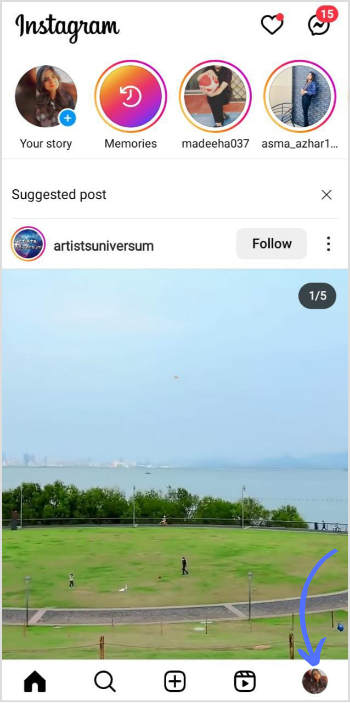
Step 3:
At the top of your profile page, tap “Share Profile” on the right of the edit profile.
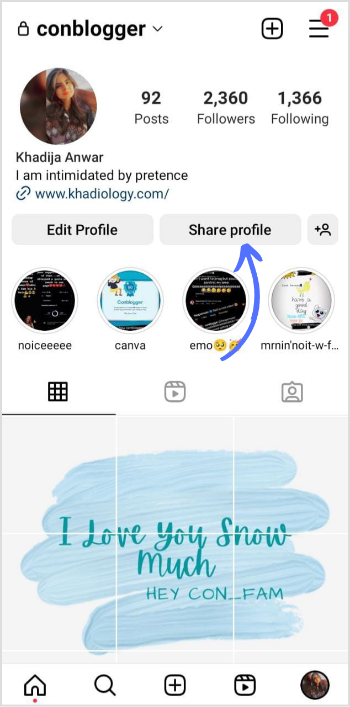
Step 4:
Here are the three ways to share your profile.
- Scan QR code
- Copy profile link
- Share link manually
From the menu, select your preferred option and share your Instagram profile with the targeted audience.
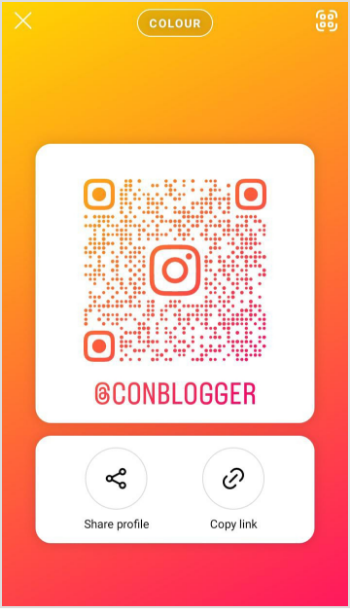
That’s it! With a few easy clicks, you can share your Instagram link on a mobile phone and connect with others, promoting your Instagram profile and gaining more followers.
FAQs
Why is my Instagram URL not showing?
If you are facing account deactivation or technical issues, you may not be able to see Instagram URL.
How do I find my social media URL?
You can simply find your social media URL on your profile page & profile. Remember: The process of finding your social media URL may vary slightly depending on the specific social media platform you are using and the device (e.g., desktop or mobile) you are accessing it from.
Recommended for you


Powerful social media management software
14-day free trial - No credit card required.



