Bulk-generate & schedule posts in seconds with Smart Scheduling. Try now!
Why Is My Instagram Feed Not Loading?
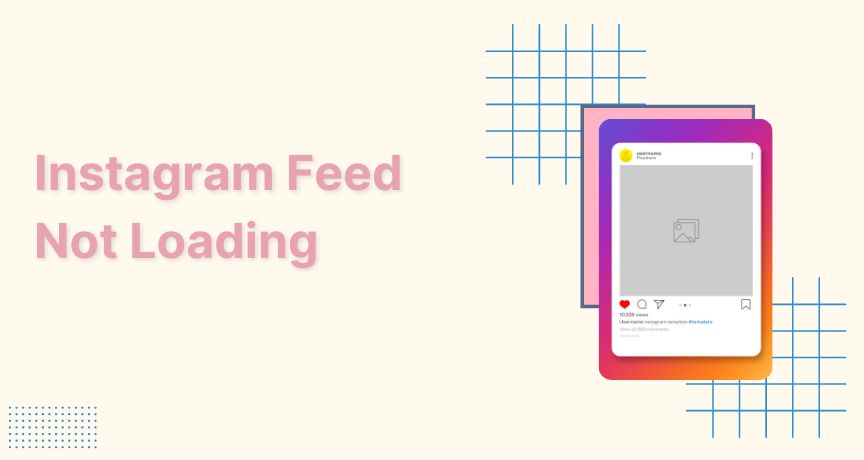
Instagram is a very stable app, but sometimes it shows errors such as not loading Instagram feeds. And you keep wondering why my Instagram is not loading?
However, if you understand the cause of the error and take the necessary steps, it will prevent harming your IG visibility and account maintenance.
Possible reasons why Instagram feed isn’t loading
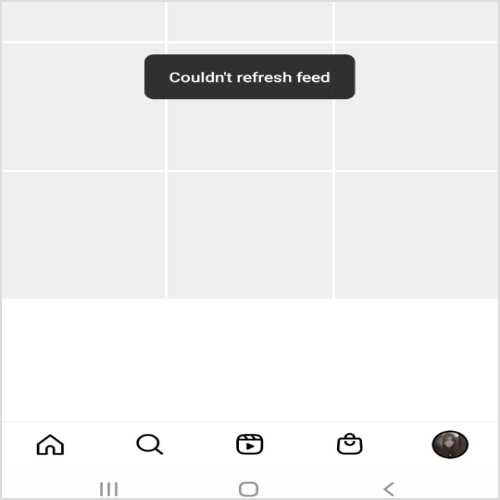
1.Poor internet connection
You might have unstable internet access. In this case, you should restart your internet device if possible and ensure a secure internet connection.
2.Installed outdated version of Instagram
The old version also doesn’t allow refreshing the news feed and causes trouble in enjoying many new features available for an updated version.
3.Unknown technical reasons: Sometimes errors come from nowhere; they could be beyond your understanding.
Related: How To Add Music To Instagram Story?
How to fix if the Instagram feed isn’t loading?
Restart your device
Restarting electronic devices (phones, laptops, tablets) once weekly. It helps you retain memory, save battery life, run more smoothly, and prevent crashes.
- For Mobile Phones

If Instagram is showing bugs, restart your phone. Hold the power button for 2 to 3 seconds, tap restart, and leave it until it shows the mobile display again.
- For Laptops
For a laptop, go on the window icon and click it; you will see the power icon below the setting. It is the last icon on a PC or laptop, click the icon, and you will see three options, restart, shut down, and sleep.
Click restart, and your laptop will go off for a short span and automatically show a display after 3 to 5 seconds, the same as your mobile did.
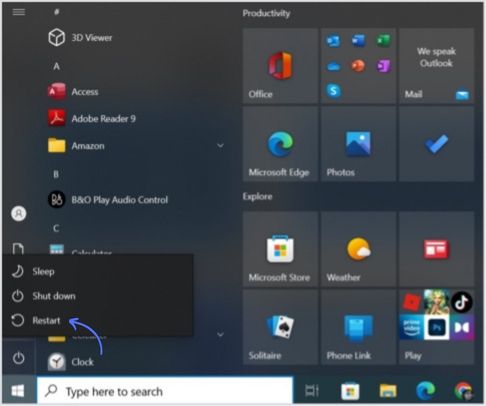
Use a high-speed internet connection
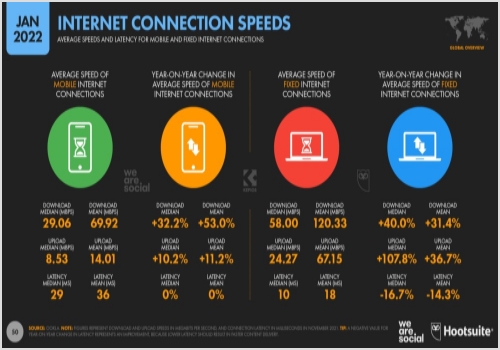
With high internet, pages load faster than average speed and take less loading time.
Avoid keeping a browser with multiple tabs open as it can affect the browsing experience.
Though, if your Instagram feed isn’t loading, try to use high-speed internet.
Related: How to add Instagram bio link?
The easiest way to manage & grow your social channels
Trusted by 80,000+ forward-thinking agencies & brands worldwide
Discover MoreDownload the updated version of Instagram
If your Instagram feed is causing problems, you might have an outdated version.
Go to the Playstore and write Instagram on the search bar
When the downloaded app pops up
Tap on the update option instead of opening it.
Like this:
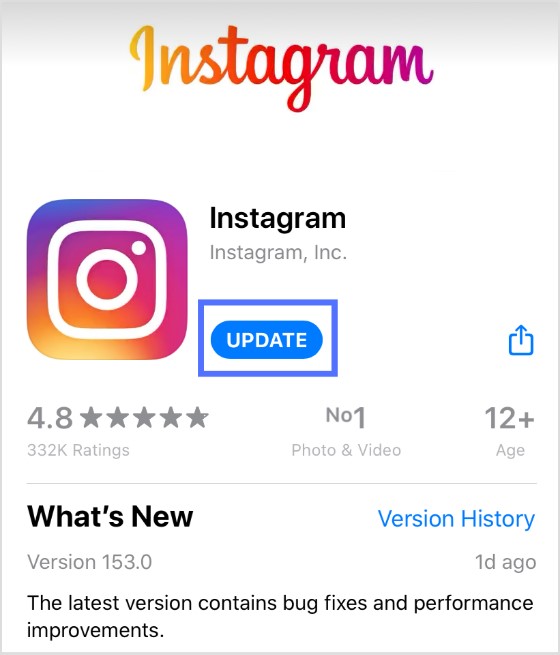
Instagram’s updated version helps you enjoy all new features and keep its performance the best.
Uninstall and reinstall
If restarting the device and a stable internet connection doesn’t help, uninstall and reinstall Instagram might be a savior.
Go to the home screen.
Tap on the Instagram icon until options pop up.
Tap uninstall on the app to delete it. Instagram will save your account data.
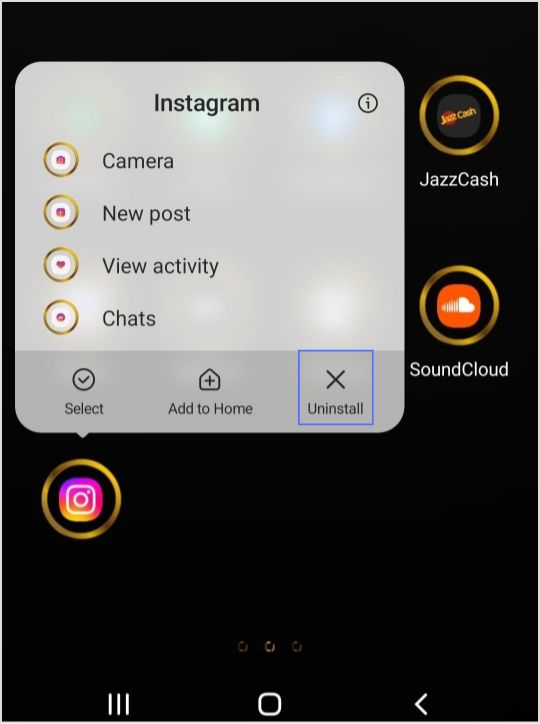
Go to the app store, reinstall Instagram, and log in with your username/email/phone number.
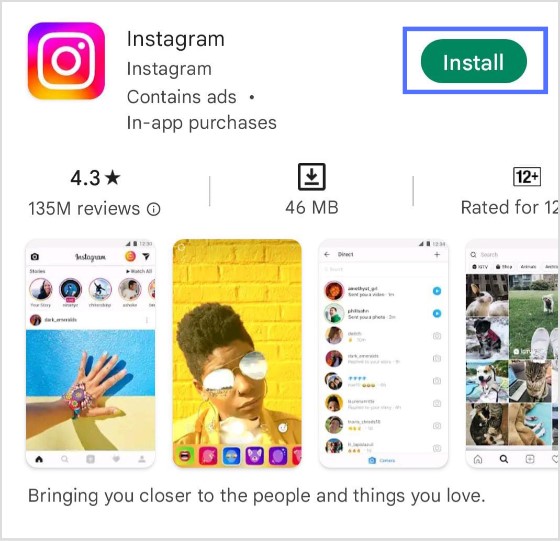
Log out and Log in
Logging out and signing in again to your Instagram can resolve the problem. This is another useful trick to remove bugs.
If you click the three lines icon on your profile, a tab with multiple options shows up; click setting; at the end of the setting page, you will find the log-out option.
Click log-out.
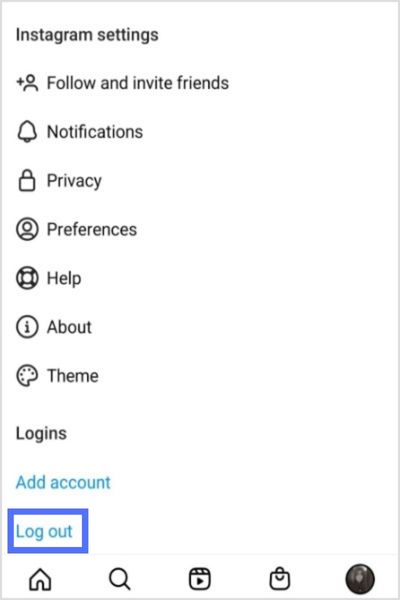
You will see a login tab.
Then again, put your username and password, and you will get back into the app and now check your feeds. That point might resolve the problem.
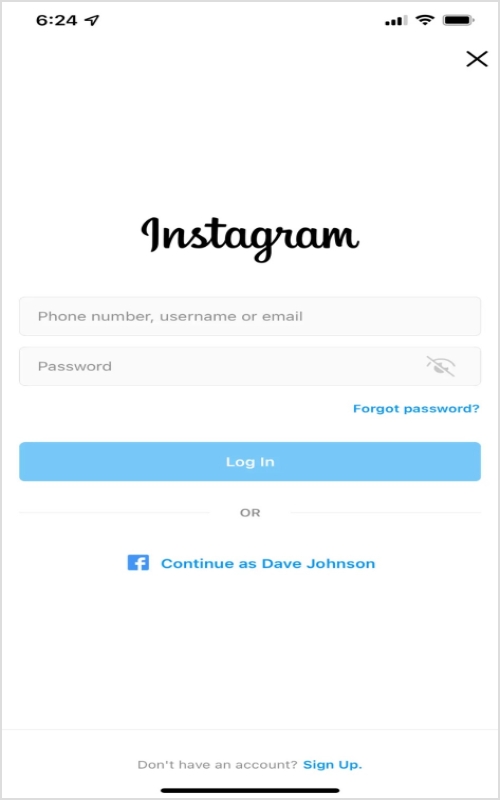
Nothing Works?
If there is still no luck, go to the Instagram help center and report this problem. They might have bugs on their end and will assist in getting back your news feed.
Go to the setting page and click help.
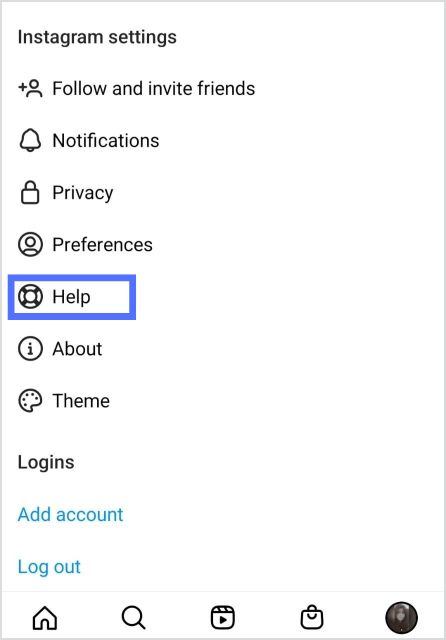
Click help, and a tab with multiple options shows up; like this:
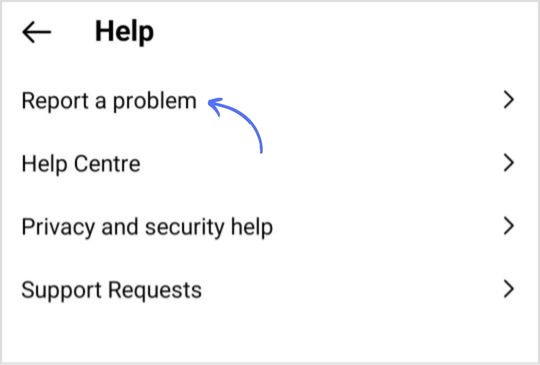
Click report a problem, and a tab with further options shows up; like this:
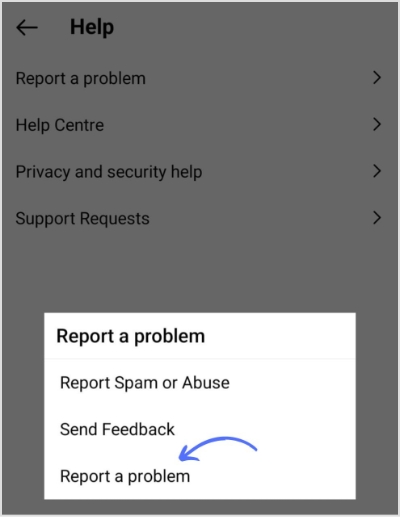
Then a tab with short self-written complaints shows up.
Write your complaint, put an image as proof, and submit it to the help center.
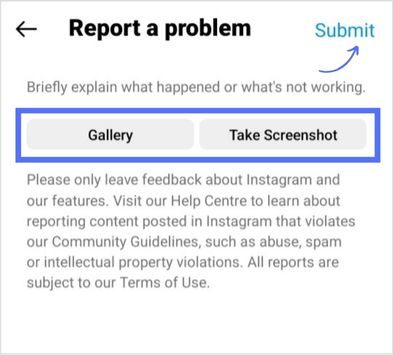
I hope this guide is insightful; if you want more info, we are always here for extra help.
Trending
Create Instagram bio links and get better returns on their marketing efforts
Get wholesome sense of your social performance
Track and benchmark your performance against top competitors
Recommended for you


Powerful social media management software
14-day free trial - No credit card required.



