Bulk-generate & schedule posts in seconds with Smart Scheduling. Try now!
How to Write Instagram Captions With Contentstudio’s AI Writer?
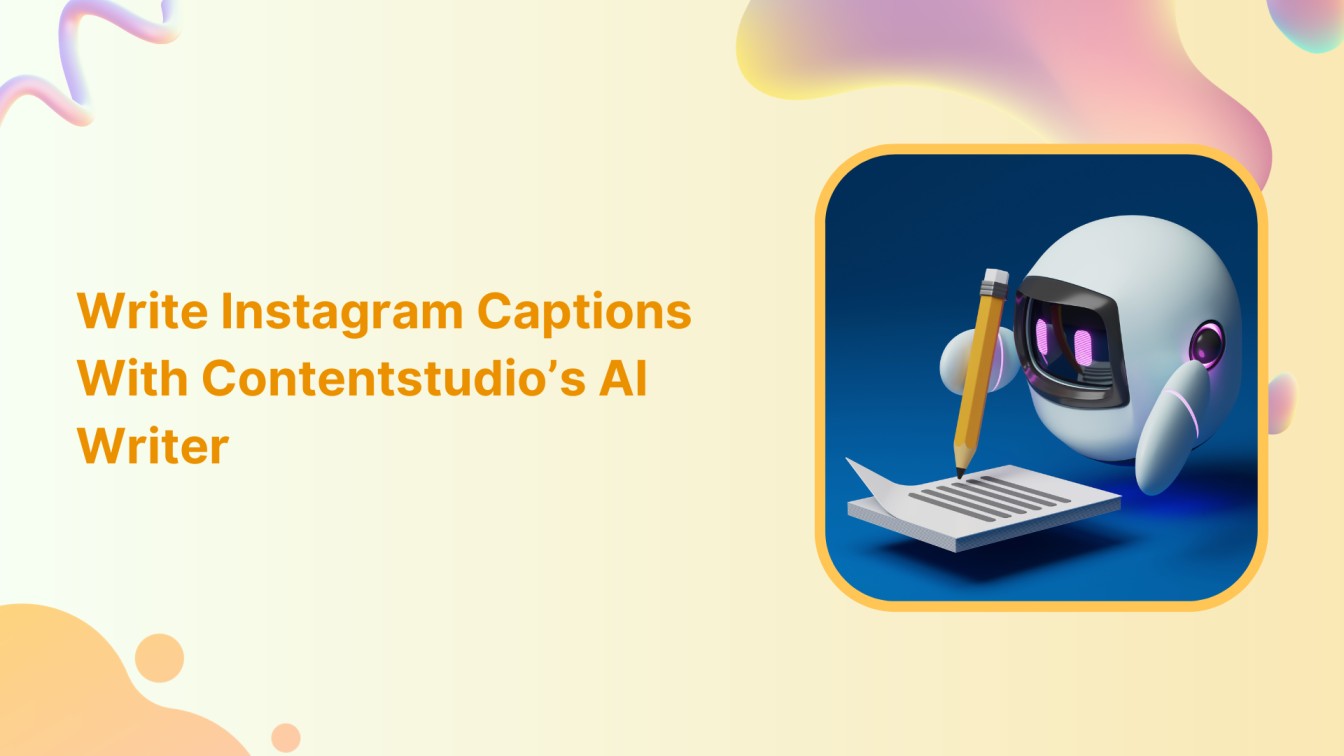
Hey there! Have you ever struggled to come up with catchy Instagram captions? Buckle up because ContentStudio has launched an AI Writer feature to create excellent captions effortlessly! This help center guide shows how this magic tool can help you craft captions like a pro. Ready to make your Insta game strong? Let’s get going!
Instagram Marketing Schedule your Instagram posts, Reels, and Stories, and get recommended best time to publish for maximum engagement.
Steps to write Instagram captions with Contentstudio’s AI writer
ContentStudio’s AI Writer can help generate Instagram captions by following these steps:
Step 1:
Log in to your ContentStudio account. If you’re new, sign up for a 14-day free trial. After successfully logging in, proceed to the dashboard and select “Compose” in the top menu. From the drop-down, select “Social Post.”
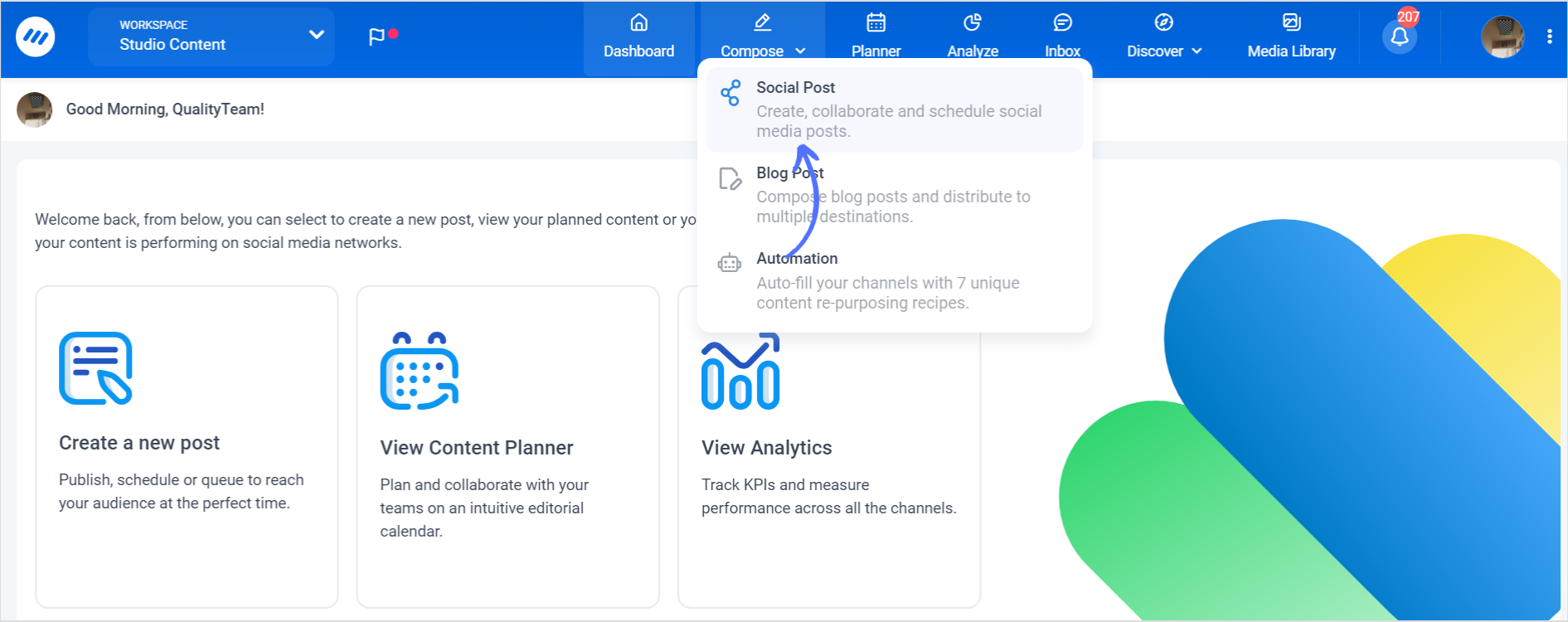
Step 2:
In the composer tab, locate the content category section on the left-hand side. Select the Instagram account for which you want to generate captivating captions.
Also Read: How to Add Captions to Instagram Stories?
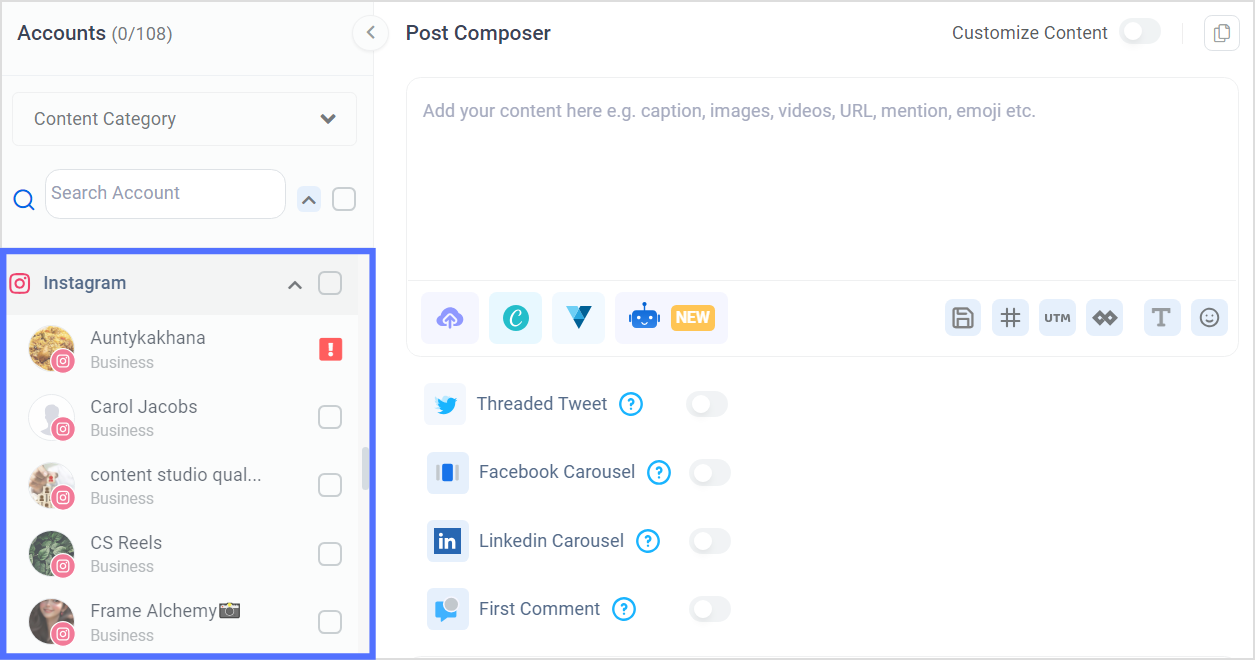
Step 3:
Click on the “Add Media” icon and upload the desired image or video for which you’ll create the caption.
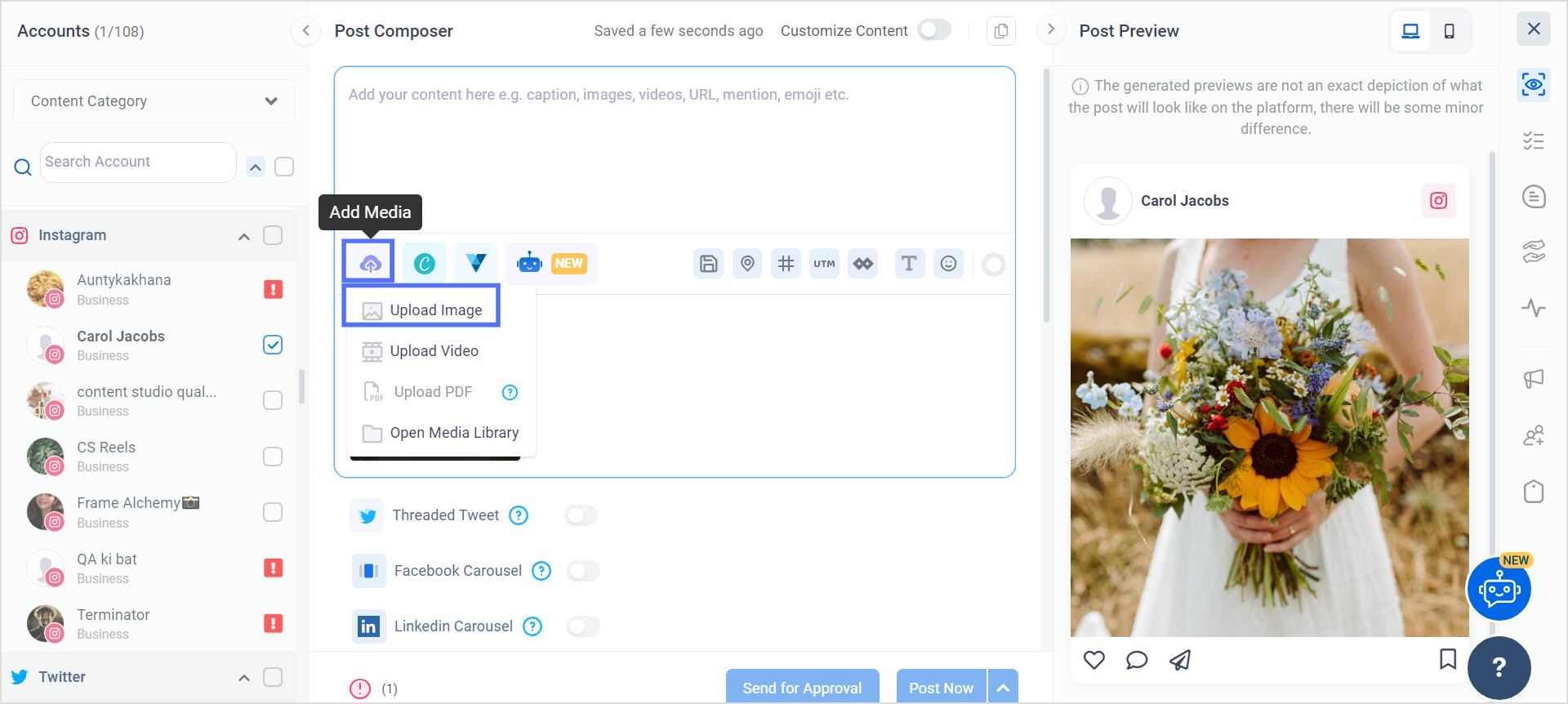
Step 4:
Look for the “AI tool” icon within the composer. Choose “AI-Generated Captions“ from the options.
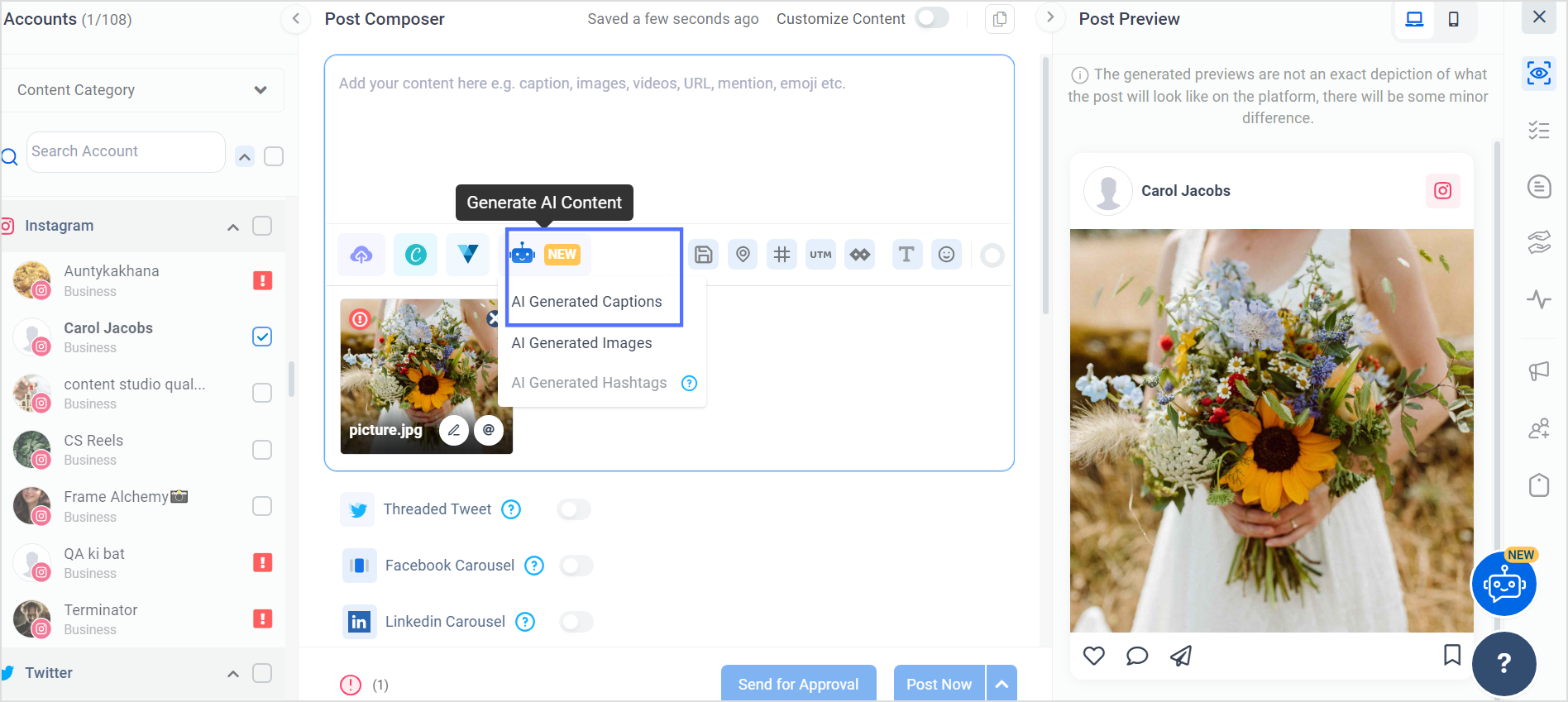
Step 5:
Among the prompt options presented, click on “Instagram caption” to focus on crafting captions specifically for Instagram.
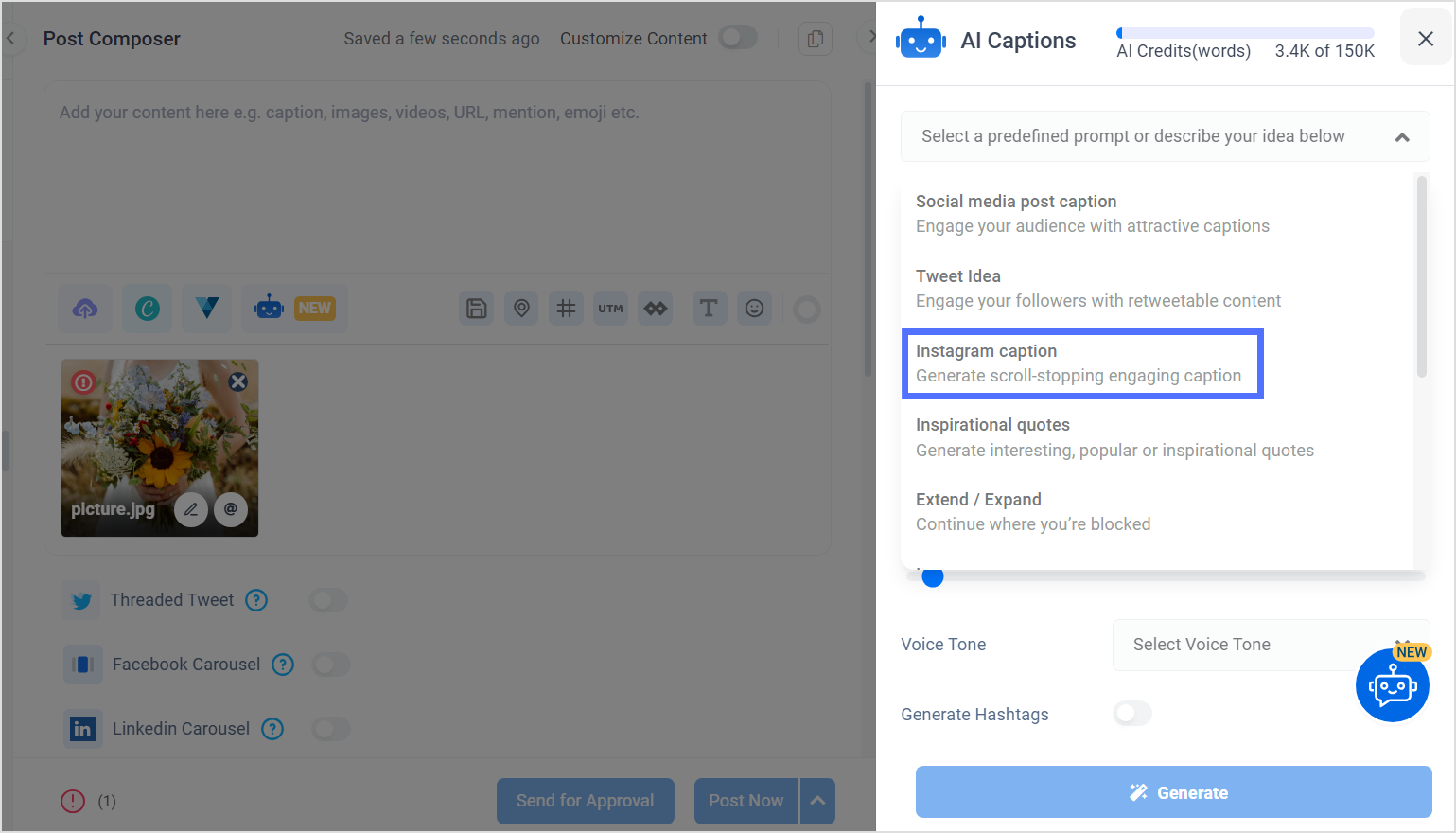
Step 6:
Describe your post or image by providing relevant keywords or details. Decide on the tone and style you want for your caption. Specify this within the AI tool, whether casual, humorous, inspirational, or informative. You can also select the approximate words for your caption and enable the toggle to generate relevant hashtags. Click the “Generate” button to prompt the AI Writer to create multiple caption options based on your input.
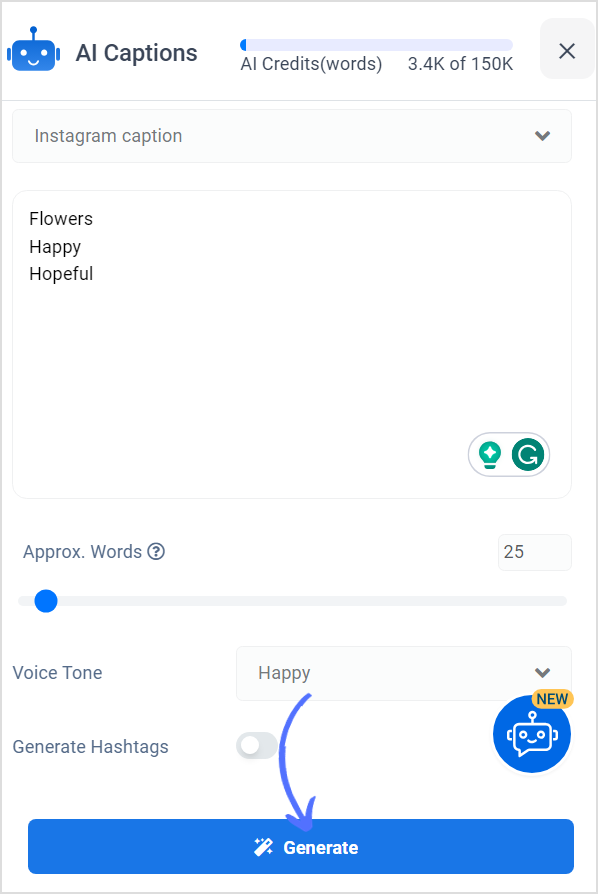
Step 7:
ContentStudio’s AI generates three caption suggestions for you to choose from. Review them and choose the ones that resonate best with your content and brand voice. Feel free to edit or tweak the captions to personalize them further, ensuring they align with your brand’s personality. If you’re unsatisfied with the results, you can regenerate your caption!
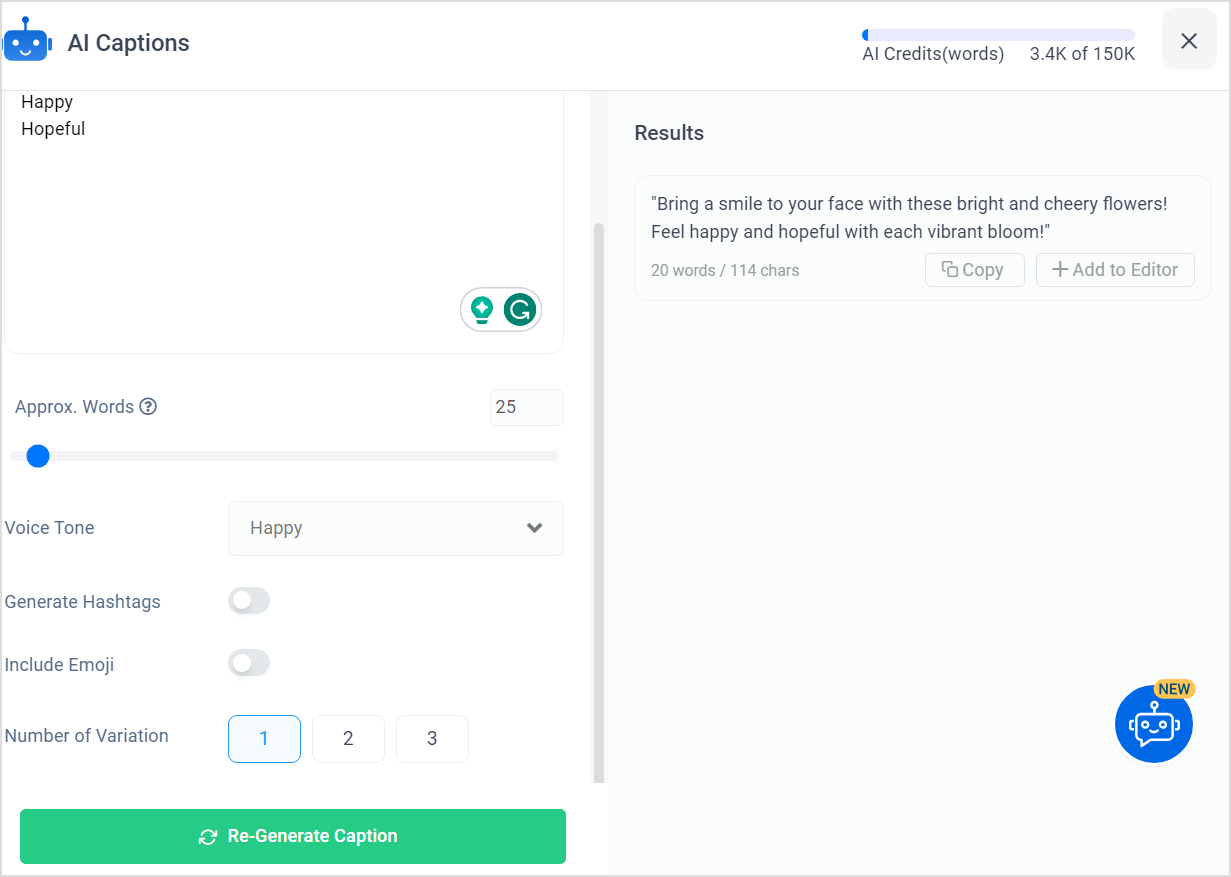
Step 8:
Select the caption that best complements your Instagram post and fits your brand’s messaging. After finalizing the caption, upload it in the composer tab, proofread your post, and click “Post Now” to share it on Instagram.
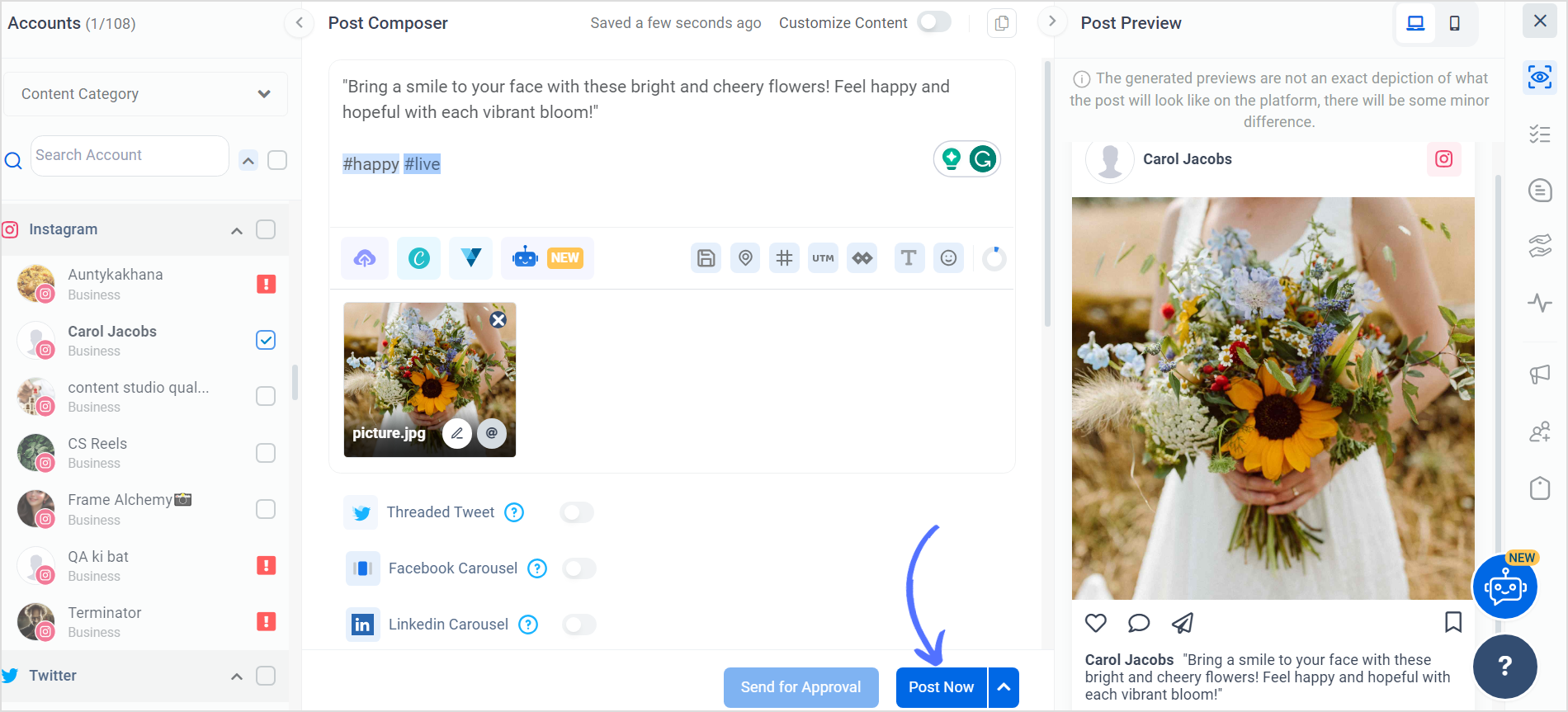
That’s all for today’s guide. Feel free to follow these steps the next time you create captivating Instagram captions using ContentStudio’s AI Writer!
Also, use other free social media tools offered by ContentStudio here.
Recommended for you


Powerful social media management software
14-day free trial - No credit card required.



