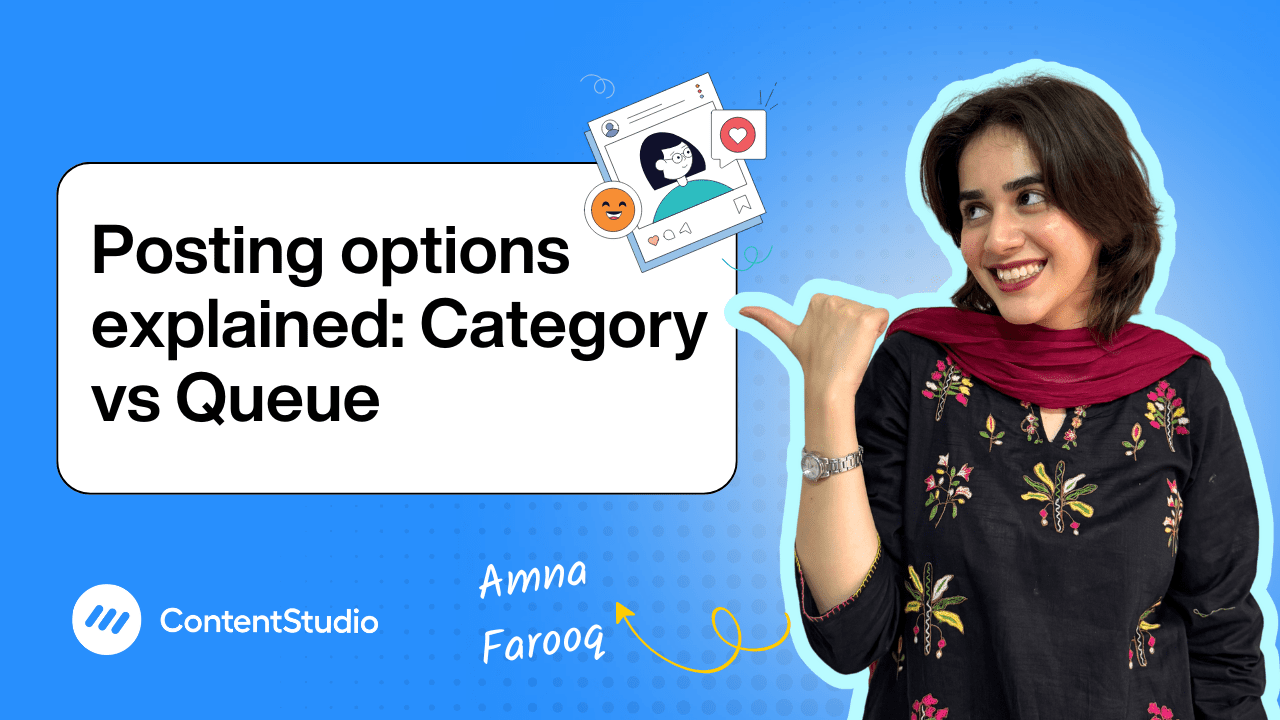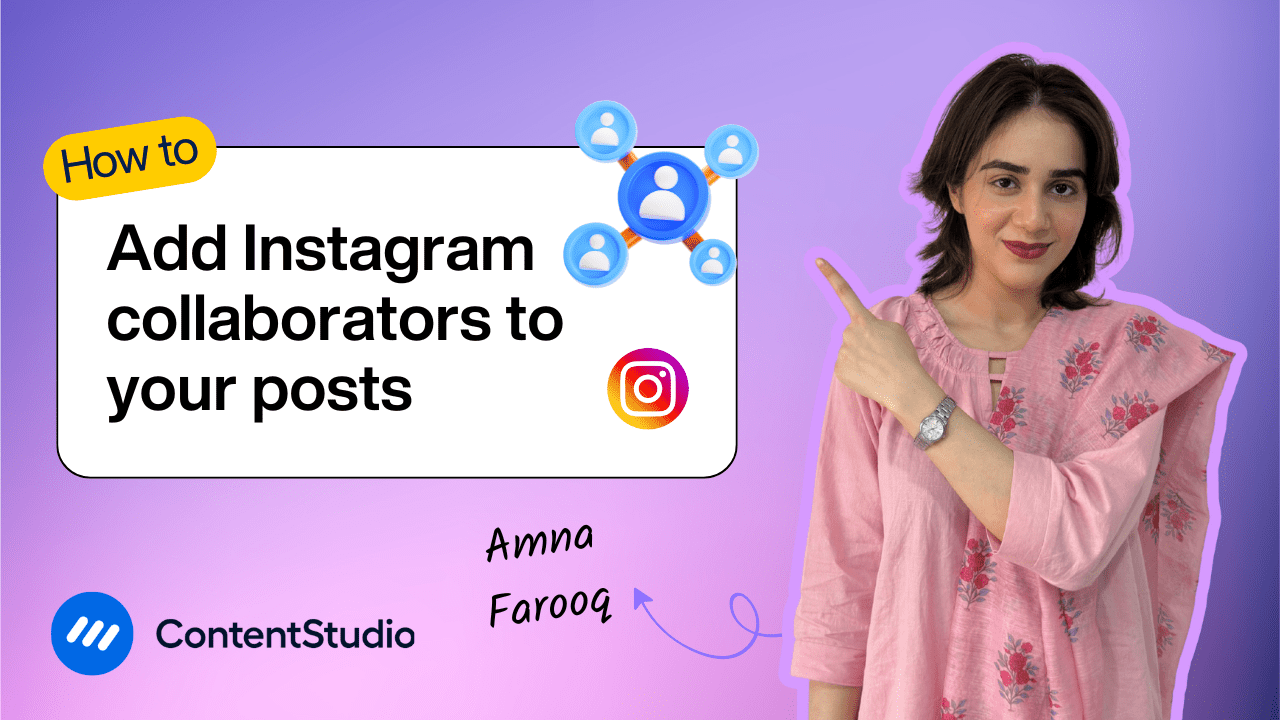Bulk-generate & schedule posts in seconds with Smart Scheduling. Try now!
How to create and use post templates
Manually setting up the same post over and over again? That’s a time sink no social media manager needs. If you find yourself regularly publishing similar types of content—like weekly tips, recurring campaign posts, or branded promos—then post templates are about to become your new best friend.
In this video tutorial, you’ll learn exactly how to create, save, and reuse post templates inside ContentStudio to simplify your workflow and speed up your publishing process.
What are post templates?
Post templates in ContentStudio are designed to help you skip repetitive setup and jump straight into creating content. Instead of selecting your social accounts, setting hashtags, adding labels, and adjusting platform settings every single time, you can save those preferences as a template.
This is especially helpful if you’re managing recurring post formats or need to maintain consistency across team members. From captions and campaign tags to posting schedules and first comments, templates store all the structural parts of your post so that you only need to add the media and caption before scheduling.
Step-by-step guide: How to create and use post templates
Accessing templates
There are two ways to create a post template:
- From the dropdown menu near the “Compose” button, choose the + sign in “Create a social post using a template.”
- Or, navigate to the Composer as usual and create your post from scratch—then save it as a template.
Creating a template
Begin by selecting your desired social media account(s). From there, add any routine elements you use in your posts, such as:
- Default hashtags
- Location tags
- UTM tracking
- Add Labels or campaign
- First comments (perfect for placing hashtags or CTAs under the main post)
Platform-specific settings, such as YouTube categories or playlist selections, can also be configured and saved within the template.
Once you’ve input your preferred settings, click to save as a template. Give it a clear name (e.g. “Community Building Post”), and choose whether it should be visible only to you or your entire team.
Using a saved template
When you want to create a new post using your saved setup, select the template from the dropdown. You’ll notice that all of your settings are already in place: accounts, hashtags, post type, platform preferences, and more.
Now all you need to do is:
- Upload your media
- Write your caption
- Hit “Schedule”
Your post will be added to the Publisher calendar and can even be dragged and dropped to a new date if needed.
Why use post templates?
Templates make your social media process leaner, faster, and more consistent. Whether you’re a solo marketer juggling multiple clients or part of a larger team managing brand workflows, post templates save time and reduce the chance of error.
Instead of spending time on repetitive setup steps, you can focus on developing a creative strategy, enhancing content quality, and fostering engagement.


Powerful social media management software
14-day free trial - No credit card required.